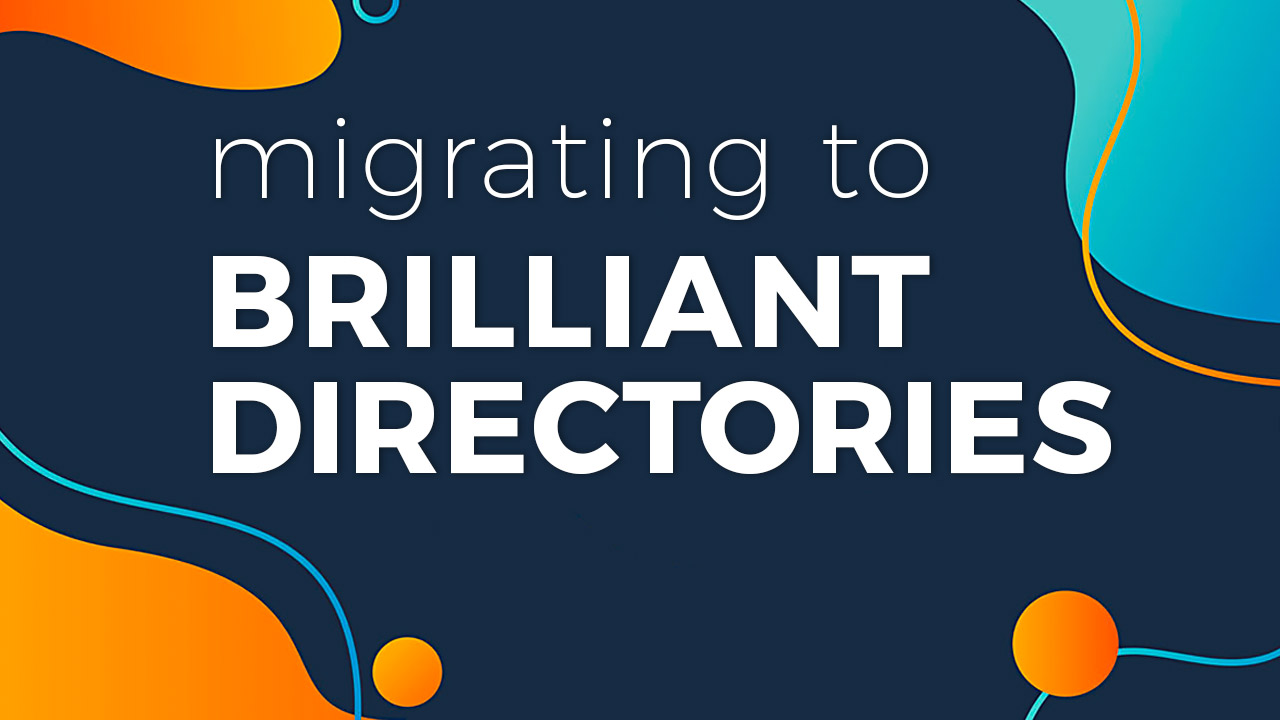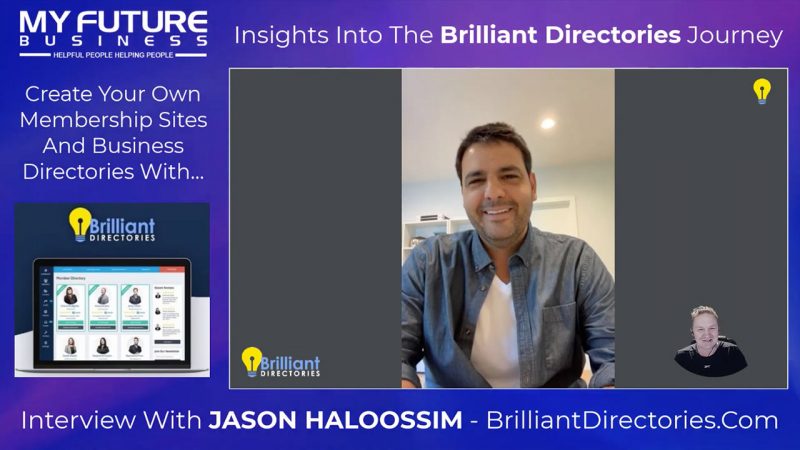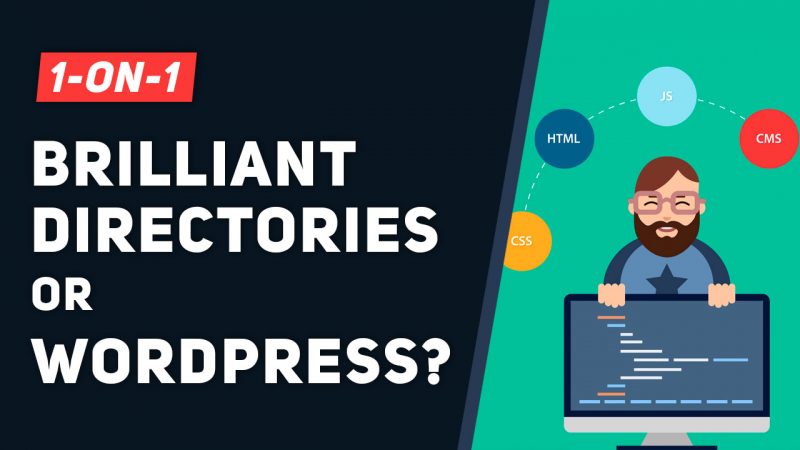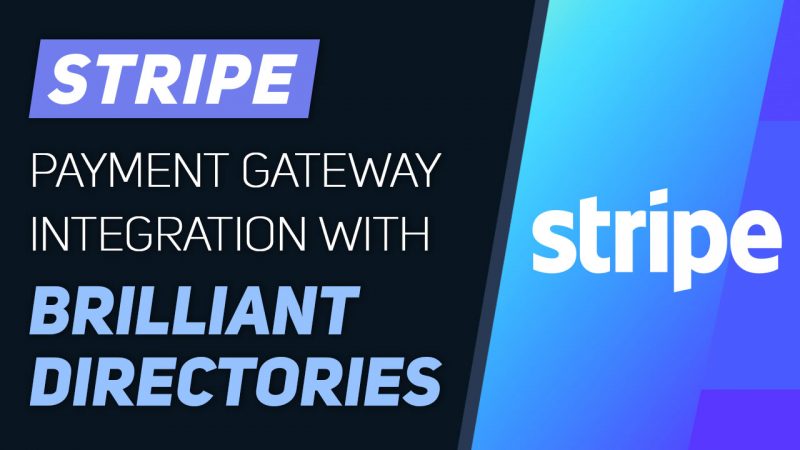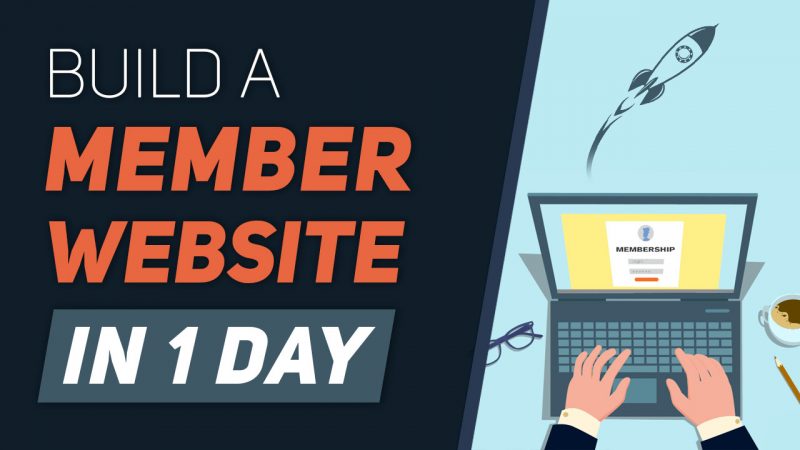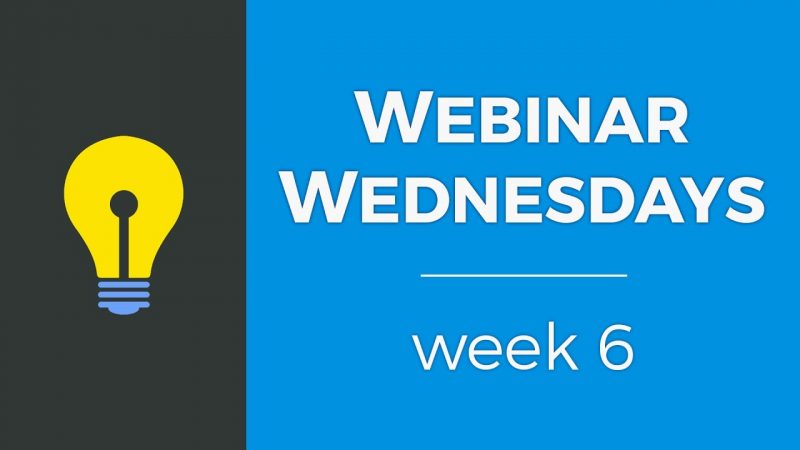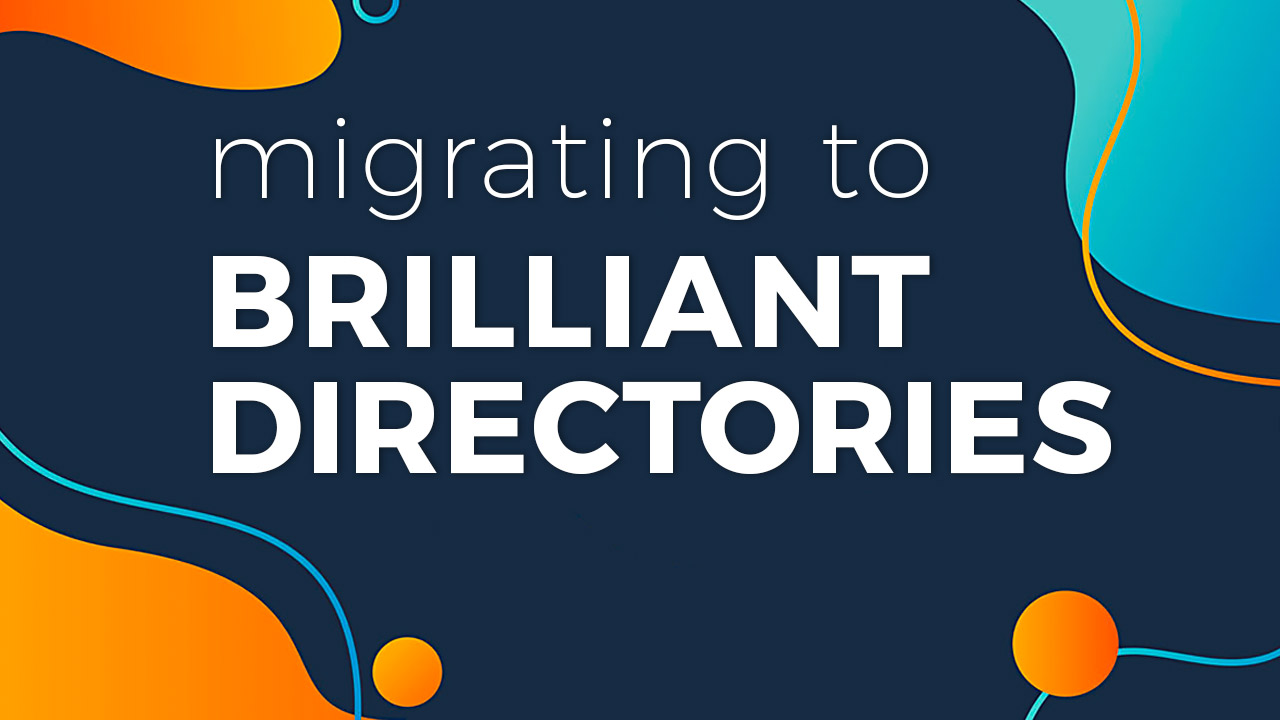
At Brilliant Directories, we often get asked if our website and member management platform can be used on or integrated with an existing website. Depending on what you have in mind and the scope of your project, there are three options you can choose from to ‘connect’ a Brilliant Directories website to an existing website.
First, let’s cover the basics…
Brilliant Directories is a cloud-based SaaS (Software as a Service) website management system (WMS). As with other SaaS WMS, premium cloud hosting is included with all Brilliant Directories website plans to ensure the website functions properly and communicates with the databases. You’ll save on the expensive costs of hosting, troubleshooting, website security, and the headaches that come with managing your own servers.
Because Brilliant Directories takes care of all the hosting and server requirements, there is nothing to download or install onto a private or third-party server. With this convenience, many users successfully maintain their existing/primary website while utilizing a secondary Brilliant Directories website.
Maintaining your data and as much SEO value as possible is paramount when considering if you should migrate your website to a new management platform.
Listed below are three different options Brilliant Directories users employ when they want to utilize the Brilliant Directories platform but they already have an existing website elsewhere:
Click to jump to section…
- Using a Brilliant Directories Website Side-by-Side with an Existing Website
- Integrating a Brilliant Directories Website with an Existing Website
- Migrating an Existing Website to Brilliant Directories
1. Using a Brilliant Directories Website Side-by-Side with an Existing Website
Launching a Brilliant Directories website that operates independently from your existing website is the simplest and least intrusive method for ensuring everything on your existing website is left in place and continues to function properly. As mentioned, this method has been successfully employed by many Brilliant Directories users.
There are three specific steps you can take to make the user experience as seamless as possible while users are navigating between the two independent websites:
- Place the Brilliant Directories website on a subdomain of the existing website
- Link to the other website in each website’s main menu
- Utilize the built-in Design Settings to match the color scheme of the Brilliant Directories website to the existing website
Place the Brilliant Directories website on a subdomain of the existing website
Subdomains enable you to set up multiple websites using a single domain. For example – your existing website’s domain may be mywebsite.com. Without affecting your existing website, you can then connect your new Brilliant Directories website to a subdomain such as directory.mywebsite.com. In this scenario – with your existing website at mywebsite.com and your Brilliant Directories website at directory.mywebsite.com – both websites are running as parallel sites with their own specific functionality.
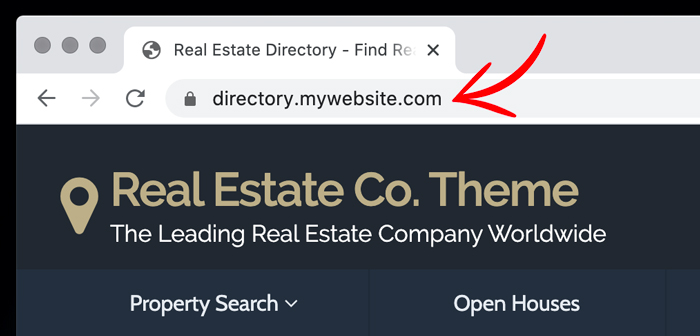
From a user experience perspective, utilizing the same domain but differentiating the websites by having one on a subdomain can make the transition from one website to another feel much more seamless.
Furthermore, having your Brilliant Directories website on a subdomain of your existing website may have some beneficial Search Engine Optimization (SEO) effects such as:
- Search engines recognize subdomains as individual websites. That means you get more chances to increase your traffic.
- It enables you to set up backlinks to your primary domain, which can increase its authority.
Once you set up the subdomain with your domain registrar and point it to the Brilliant Directories servers, you can connect it to your Brilliant Directories website the same way you would a primary domain.
Please see this support document for detailed instructions: How To Connect Your Domain
Link to the other website in each website’s main menu
Your users must be able to easily navigate back and forth between your existing website and your Brilliant Directories website. The simplest solution is to add a new menu item in each website’s main menu that links to the other website.
On your pre-existing website you would add a new item to the main menu that links users to your separate Brilliant Directories website. Depending on your current WMS, you may even have the option to open this link in a new browser tab so users do not lose their place on your existing website. If you don’t have this option, you should be able to include it in the link via the target=”_blank” HTML tag, for example: <a href=”directory.mywebsite.com” target=”_blank”;</a>

Likewise, on your Brilliant Directories website you would add a new item to the main menu that links users back to your pre-existing website. Again, you will have the option to make this link open in a new browser tab so users do not lose their place on your Brilliant Directories website.

Please see this support document for detailed instructions on how to edit the main menu on a Brilliant Directories website: How To Edit Main Menu
Utilize the built-in Design Settings to match the color scheme of the Brilliant Directories website to the existing website
Lastly, Brilliant Directories has dozens of Design Settings to alter the website’s color scheme, logo, homepage layout and more. You can edit these Design Settings to get the Brilliant Directories website to match the aesthetic of your existing website as close as possible – the colors and logo will make the greatest different.

It would be impractical to try to perfectly match the design of the Brilliant Directories website to your existing website – doing so may even cause your users some confusion regarding which website they are currently using. The built-in Design Settings should provide you with more than enough flexibility to create a similar, though not identical, atmosphere on your Brilliant Directories website when compared to your existing website.
Please see this support document for a detailed breakdown of the Design Settings available for a Brilliant Directories website: About Design Settings
Taking this a step further, if you are familiar with HTML/CSS or have a developer who is, you can customize the CSS of the Brilliant Directories website to further modify its design outside the scope of the built-in Design Settings.
Please see this support document for detailed instructions on how to edit the CSS of a Brilliant Directories website: How To Edit The CSS Of Your Entire Website
2. Integrating a Brilliant Directories Website with an Existing Website
Sometimes it is possible to integrate or embed certain elements of one website into another. And because Brilliant Directories does provide you with the front-end source code of the website in addition to cPanel and MySQL access, an integration may be possible. However, the feasibility of an integration depends entirely on the scope of the project.
The Brilliant Directories in-house Support Team would not be able to provide assistance for the extensive website customizations and cross-platform compatibility a project like this would entail. Therefore, if you’re not equipped to do this yourself, you may need to hire a qualified third-party developer to perform such a task.
If you do not already have a developer, consider exploring the verified third-party developers listed in the Brilliant Directories Marketplace or Request a Free Quote from several listed developers.
3. Migrating an Existing Website to Brilliant Directories
Many users have successfully migrated to Brilliant Directories from platforms like eDirectory, Wild Apricot, WordPress and more.
Migrating your existing website to any new WMS, whether it be Brilliant Directories or another platform, can be a large or small endeavor depending on how much content you need to move over from your existing site.
There are several steps you will want to take to ensure you maintain as much data and SEO value as possible. Depending on your existing website, these steps may include but are not limited to:
- Creating new static webpages to copy/paste your existing content to
- Copying over existing blog articles are other forms of publishable content
- Importing existing members
- Establishing 301 Redirects from your old URLs to the new ones
- Set up Domain Forwarding with your registrar if you’re moving your website from one domain to another to have your old domain automatically forward to your new one
- Use Google Search Console’s Change of Address tool if you’re moving your website from one domain to another to notify Google of the website’s address change
- Notify your community and users so they can expect the change
This quick video explains the Most Important Thing To Do when migrating
an existing website to Brilliant Directories…
A simple website migration without too much data that needs to be transferred can typically be taken on by an average website owner.
However, if you have large amounts of content or data and either aren’t exactly sure how to go about migrating it all or don’t want to spend the time, this may be a scenario in which you may want to consider hiring a third-party developer that specializes in data importing.
Please see this support document for more information on moving an existing website to Brilliant Directories: Moving An Existing Website To Brilliant Directories
Conclusion
We went into quite a bit of detail regarding the various ways a new Brilliant Directories website can either work in conjunction with an existing website or simply replace it.
For the majority of website owners, the first option discussed – using a Brilliant Directories website side-by-side with an existing website – will be the easiest, quickest and least risky path to take as your existing website will have no major changes and so there is no risk of lost data or negative SEO effects. Additionally, you most likely won’t need to hire a third-party developer to assist you with this.