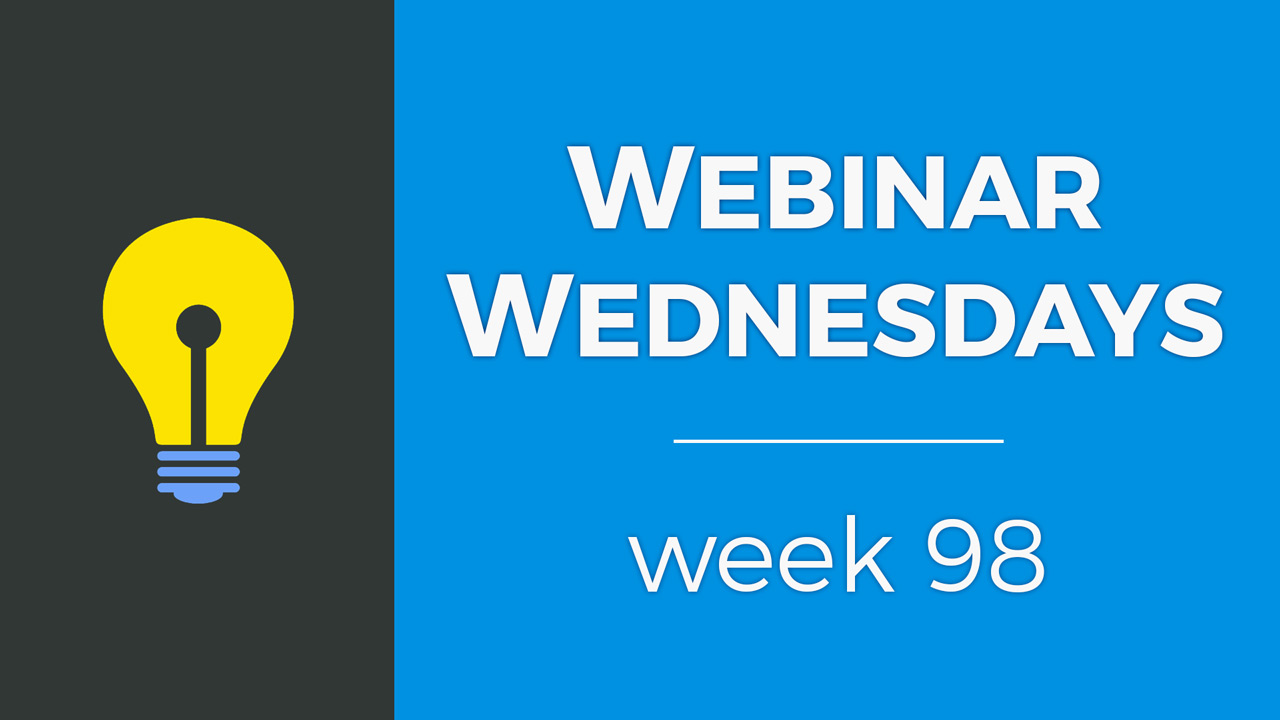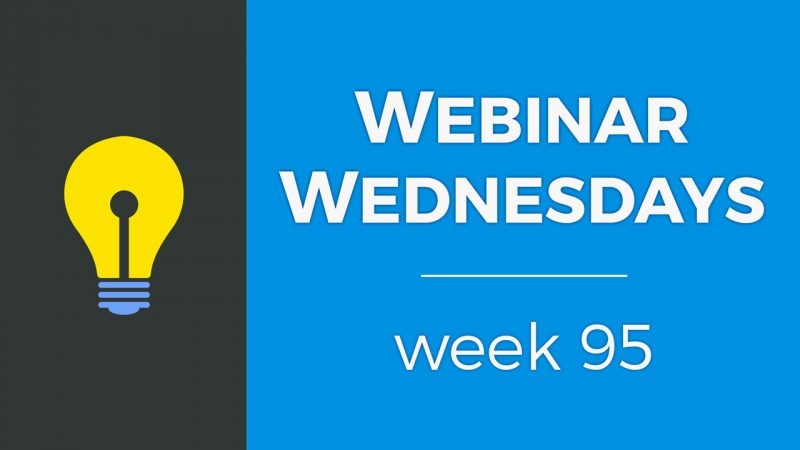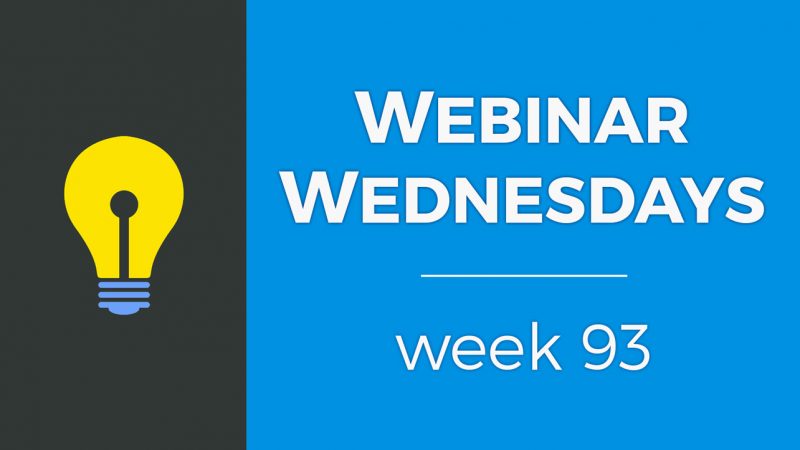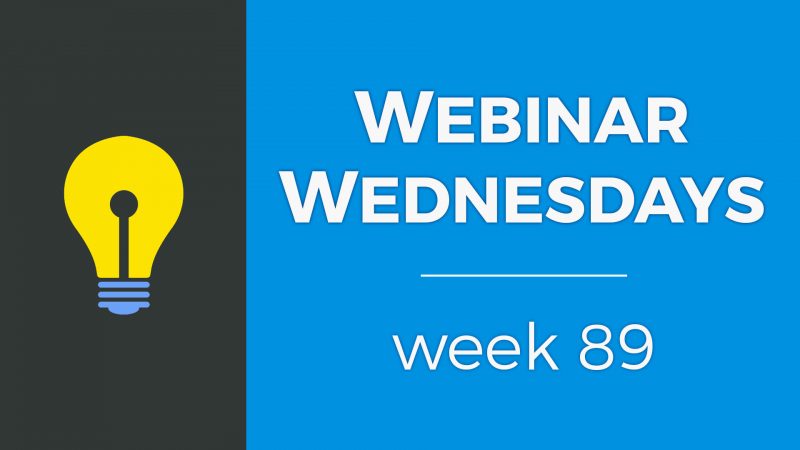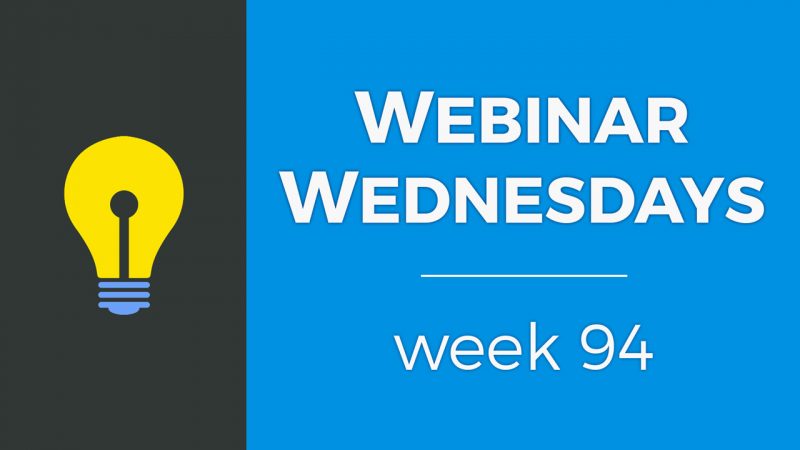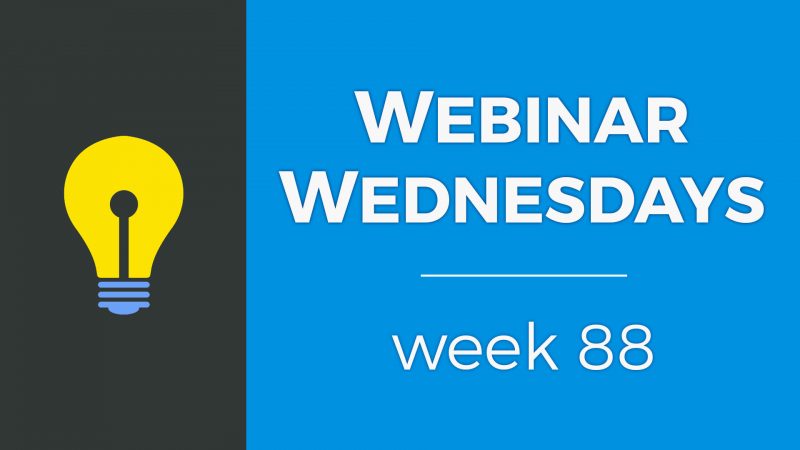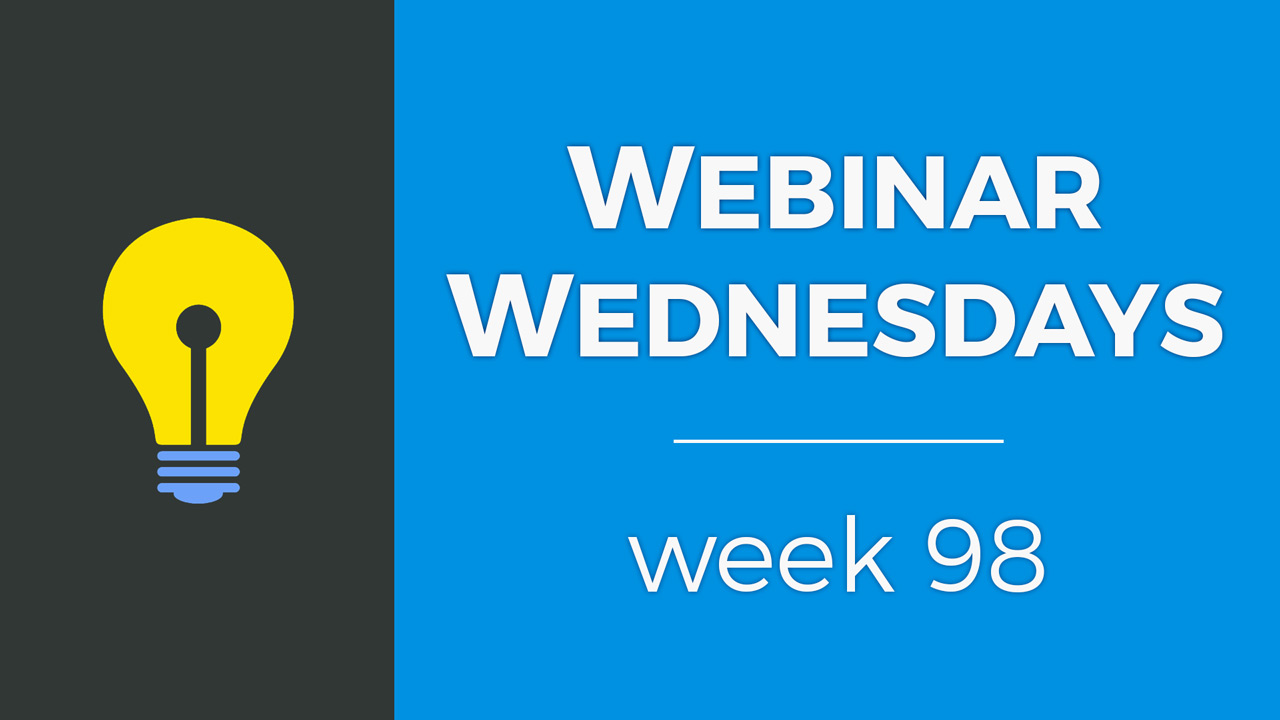
Key Topics:
- 2:56 – Update: Full-Width for Button Links
- 6:11 – Update: Global Keyword + Location Search Modules for Global Website Search Add-On
- 10:18 – Update: Filters in Search Members Page
- 11:28 – Update: Format Member Profile Page URL
- 15:48 – Coming Soon: Select “Smart Lists” When Scheduling Newsletters
- 16:02 – Coming Soon: Draggable Content Blocks for Emails
- 16:09 – Coming Soon: Select Font Families in Text Editor
- 16:21 – Coming Soon: Include Images with Reviews Add-On
- 16:41 – Coming Soon: Member Post Commenting Add-On
- 23:21 – Can you use other commenting services with the Member Post Commenting add-on?
- 25:35 – Tip of the Week: Claimable Business Listings Best Practices & Use Cases
- 26:47 – What Are Claimable Listings?
- 28:17 – Examples from Yelp
- 30:34 – How Do Claimable Listings Look on Brilliant Directories?
- 31:09 – Benefits of Claimable Listings
- 40:17 – Only 2 Steps to Create Claimable Listings
- 41:11 – Contact Businesses to Claim Their Listings
- 43:43 – Hybrid Model to Contact Businesses – More Info
- 44:55 – What Happens When a Listing is Claimed?
- 46:27 – Let’s See the Setup and Claiming Process in Action!
- 55:22 – How to change the Global Website Search sidebar position?
- 56:51 – How to change auto suggest search settings for Global Website Search?
- 58:20 – How to and best practices for importing profile photos with members? – More Info
- 1:01:27 – How to block an email domain name from registering as a member?

 AI-Generated Transcript – Please excuse any inaccuracies
AI-Generated Transcript – Please excuse any inaccuracies
Update: Full-Width for Button Links (00:02:56)
- The ability to add full-width to button links in the text editor has been introduced, allowing users to create buttons that fill the entire width of the available space or element they are inside of (00:02:56).
- To access this feature, users can click on the link and choose the class or style of the button, then toggle the full-width option to make the button fill the entire width of the section (00:04:28).
- The full-width button feature can be used to create a solid call to action on a website, making the button more noticeable on the page, and can be particularly useful in certain layouts, such as a three-column feature list (00:04:56).
- The feature can be used in conjunction with other design settings, such as the color and size of the button, to create a customized look and feel for a website (00:03:47).
- The full-width button feature is a subjective aesthetic choice, but it can be a useful tool for creating a specific look and feel for a website, and can be used in a variety of contexts, such as a content page with an image and title (00:04:17).
- The feature is available through the advanced settings toggle, which may include additional options for decorating buttons in the future, but currently only includes the option to toggle full-width links (00:05:33).
Update: Global Keyword + Location Search Modules for Global Website Search Add-On (00:06:11)
- The global website search add-on allows users to search all content, posts, and member content on their site with a single keyword input field, and a new feature has been added to enable searching by keyword and location, such as “golf in Los Angeles” (00:06:15).
- The keyword plus location search modules work with the global website search, enabling users to search by both criteria, although this feature may not be applicable to all post types, such as blog articles that do not have a location pinned to them (00:06:47).
- To access the new feature, users can go to their design settings, where two settings are available: one in the header section and one in the homepage layout, allowing them to show the header search and select the global website search with a location field (00:07:17).
- The global website search with location can be applied in three places: the header section, the homepage layout, and the sidebar manager, where users can customize the search module and add or remove fields as needed (00:07:51).
- In the sidebar manager, users can edit the global website search sidebar and add a location field to the search module, allowing them to search by keyword and location, and they can also customize the sidebar by adding banner ads or other items (00:09:02).
- To add the global website search with location to the sidebar, users can go to the toolbox, select the sidebar manager, and customize the global website search sidebar by adding the necessary module and deleting any duplicates (00:09:22).
- The new feature supports searching all content types by keyword and location, and users can refresh the page to see the updated search module in action (00:10:08).
Update: Filters in Search members Page (00:10:18)
- The filters in the search members page have been updated to provide more context for the search criteria, allowing users to see what they are looking for in the filter boxes and the corresponding search filter field when hovering over the search criteria (00:10:20).
- When searching for members, the filters can be used to narrow down the results based on various criteria such as name, membership plan, featured, top level category, account status, and transaction types (00:10:28).
- The search results page now displays the search criteria at the top, and hovering over it shows the corresponding search filter field, making it easier to understand the search results (00:11:02).
- Users can add or remove search filters and perform another search, and the updated filters provide a quality of life improvement by giving more context to the search results (00:11:11).
- The updated filters in the search members page aim to provide a better user experience by making it easier to understand and manage search results, and to refine searches based on specific criteria (00:11:20).
Update: Format Member Profile Page URL (00:11:28)
- The ability to format the default member profile page URL is now available, allowing for more flexibility and control over how these URLs are generated, and this feature has been highly requested since the beginning of Brilliant Directories (00:11:29).
- When members sign up and save their contact details, the system automatically creates a member profile page URL using their country, state, top-level category, and first and last name or company name, but this can now be customized (00:11:38).
- To change the default format, users can go to their settings, advanced settings, and search for “profile_URL” to access the URL order and available URL elements, and make changes such as removing the country name or city name from the URL (00:12:59).
- The member name is a required element and cannot be removed, but other elements can be added or removed as needed, and changes can be saved and applied to existing member profiles (00:13:48).
- When changes are made to a member’s profile URL, the system automatically creates a 301 redirect from the old URL to the new one, preserving any existing link juice (00:14:49).
- The new setting allows users to create shorter member profile URLs, which can be beneficial for SEO, and can be accessed by going to advanced settings and searching for “profile_URL” (00:15:21).
Coming Soon: Select “Smart Lists” When Scheduling Newsletters (00:15:48)
- The ability to select smart lists when scheduling newsletters is nearing release, which will provide more flexibility in targeting specific and segmented members with newsletters (00:15:48)
- This upcoming feature will allow for greater control over newsletter distribution by enabling the selection of specific smart lists (00:15:50)
- The release of this feature is expected to enhance the overall functionality of newsletter scheduling by allowing for more targeted and segmented communication with members (00:15:52)
Coming Soon: Draggable Content Blocks for Emails (00:16:02)
- Draggable content blocks have been released for the text editor for web pages (00:16:02)
- The release of draggable content blocks for the text editor for web pages is expected to be followed by a similar release for email soon (00:16:04)
- The upcoming release of draggable content blocks for email is a planned development that is coming down the line (00:16:07)
Coming Soon: Select Font Families in Text Editor (00:16:09)
- The ability to select different types of font families in the text editor is a forthcoming feature (00:16:10).
- There are two new add-ons, one of which is the post commenting add-on that will be demoed (00:16:16).
- The post commenting add-on is mentioned just before demonstrating it, as part of the discussion on new features and add-ons (00:16:19).
Coming Soon: Include Images with Reviews Add-On (00:16:21)
- The “include images with reviews add-on” is coming soon, which will allow visitors to upload photos with their reviews, creating a more interactive experience (00:16:22).
- This feature will be particularly useful for businesses like restaurants, where customers can snap and upload photos of their experiences along with their reviews (00:16:27).
- The addition of this feature will create a more comprehensive review system, similar to Yelp, where users can share their experiences through both text and images (00:16:36).
- The implementation of this feature is expected to enhance the overall user experience, making it more engaging and informative for those reading and writing reviews (00:16:40).
Coming Soon: Member Post Commenting Add-On (00:16:41)
- The post commenting add-on is currently in development and is expected to be released in about two to four weeks, allowing users to leave comments under posts and create a community forum type of environment where members can create topics and respond to them (00:16:43).
- The add-on will enable users to post comments, reply to specific comments, and control the title and text labels, with the ability to edit these labels and customize the appearance of the comments section (00:16:47).
- The comments section will display the comment count, and users will be able to view and manage comments from the backend area, with options to delete comments and filter comments by post (00:17:12).
- The backend area for managing comments will have a similar design to the member reviews page, with options to view who posted the comment, delete the comment, and view the comment thread (00:18:50).
- The comment management system will also allow users to click on a link to view the entire thread of a comment, including the post that the comment was created on, and filter comments by specific posts (00:19:02).
- The settings for the comment management system will include options to control the display of comments, filter comments, and manage the comments for specific posts, with a button to filter comments for a specific post and a red button to view all comments (00:19:10).
- The new release includes comment settings that allow users to choose a default title for the comments section, with options to display comment counts or not, and moderation settings to control comments before they are published (00:20:28).
- Users can choose to moderate comments before they are published, and select which membership levels require moderation, giving lower-tiered members the option to have their comments moderated before being published (00:21:00).
- The comments tool can be enabled for specific post types, such as photo albums and events, while disabling it for other types like job listings or blog articles, giving users control over where comments are allowed (00:21:42).
- The new comments feature is native to the site, eliminating the need for third-party tools and encouraging more general user registrations or free signups to leave comments (00:22:37).
- The release of this feature is expected to unlock a community forum environment for sites, which has been a highly requested feature, and is anticipated to be released within the next two to four weeks (00:22:55).
- The new comments feature will require users to register or log in to begin using the comments on the site, providing a more streamlined and integrated experience (00:22:11).
Can you use other commenting services with the Member Post Commenting add-on? (00:23:21)
- The Member Post Commenting add-on can replace the existing comment section, but it is possible to choose which version to use for a particular post type by selecting it in the post settings (00:23:27).
- Users can continue to use their custom Facebook comment code for certain post types, while using the Member Post Commenting add-on for others, such as AR articles (00:23:51).
- To use both commenting services, users can choose not to have comments on certain posts and use the custom code box, while still using the Member Post Commenting add-on for other posts (00:24:13).
- The custom code box can be used for anything, not just comments, and can be placed at the end of the post page, making it a versatile feature (00:24:34).
- Users can have both commenting services loaded on the same page, with the custom comment section loading after the Member Post Commenting add-on, allowing for related posts or other content to be displayed (00:25:06).
- The Member Post Commenting add-on and custom commenting services can be used together, providing flexibility and options for users to manage their comments and post settings (00:25:22).
Tip of the Week: Claimable Business Listings Best Practices & Use Cases (00:25:35)
- Claimable business listings are a topic of interest for many people, particularly those on free trials, and the claimable business listings add-on is a functionality that comes up frequently in discussions (00:25:37).
- The claimable business listings add-on is a tool that can be utilized to take advantage of various features, and understanding its best practices and use cases is essential to getting the most out of it (00:25:46).
- The concept of claimable business listings has been discussed in previous webinars, but a comprehensive overview of how it works, its benefits, and its applications is necessary to help website owners and business owners understand its value (00:26:08).
- Claimable listings can be particularly useful for website owners who are starting a brand new website from scratch, as it can help get the ball rolling and facilitate the growth of their directory (00:26:24).
- From the website owner’s perspective, claimable listings can be managed through the admin area, while business owners can claim their listings to update their profile information and take control of their online presence (00:26:30).
What Are Claimable Listings? (00:26:47)
- A claimable listing is a business or professional listing on a directory website that does not have an owner or member associated with it, and its status is set as “claim listing” (00:26:48).
- These listings can be imported through a CSV file or manually created in the admin area, but they do not have a business owner associated with them, prompting a link and banner notice to be displayed on the profile page (00:27:09).
- The notice on the profile page says “are you the owner of this business, click here to claim this listing”, allowing the actual business owner to take control of the listing by clicking the claim listing button and selecting a membership plan (00:27:31).
- Once the business owner claims the listing, they can create an account, update the information on the listing, and use it as they would have if they had signed up normally through the site (00:27:51).
- Claimable listings are a common feature on review sites, such as Yelp, where businesses can claim their listing to respond to reviews and manage their online presence (00:28:10).
Examples from Yelp (00:28:17)
- Yelp is one of the bigger companies that sets the standard for claiming business listings, and it is the biggest business directory online, with most people being familiar with it (00:28:20).
- Yelp has both claimed and unclaimed business listings, with unclaimed listings being added to the site either by Yelp scraping the information or by someone else adding it, and the business owner can claim the listing by creating an account and taking ownership of it (00:28:42).
- Once a business owner claims their listing on Yelp, they can update their information, hours, add images, and reply to reviews, as seen in the example of the restaurant “barrel and Ashes” which is unclaimed, and “bottle fish” which is claimed (00:29:00).
- Yelp incentivizes businesses to claim their listings by highlighting the benefits they are missing out on, such as business statistics, receiving messages from potential customers, and responding to reviews (00:29:51).
- To encourage businesses to claim their listings, Yelp uses messages like “is this your business, claim it now” and provides additional information about the benefits of claiming their business when they click on the “claim this business” link (00:30:13).
- Businesses may need an extra push to claim their listings, which can be done through the message on the profile page or when they click on the link to claim their business, with Yelp providing more information about the benefits of claiming their business (00:30:20).
How Do Claimable Listings Look on Brilliant Directories? (00:30:34)
- Claimable listings on Brilliant Directories have a default messaging feature that prompts the business owner to claim their listing, as seen on the next slide (00:30:35).
- The claimable listing feature is indicated by a banner at the bottom of the top section of the profile, which displays a message asking if the viewer is the business owner, in this case, John Smith, and encouraging them to claim the listing (00:30:46).
- The benefit of claiming a listing is that the business owner, such as John Smith, can receive referrals from the page and potentially get more business by being notified of referrals, customers, or clients (00:30:52).
- By claiming their listing, business owners like John Smith can take advantage of the benefits that come with it, including being able to receive notifications of potential customers or clients (00:31:01).
Benefits of Claimable Listings (00:31:09)
- Claimable business listings have several benefits, including increasing the volume of listings on a website, which can improve the website’s credibility, as a large number of search results gives the site more credibility than only having one or two relevant results (00:31:11).
- Having a lot of businesses listed on a site, whether claimed or unclaimed, can encourage other businesses to register on the site, as it gives them the idea to register or claim their listing to update information, add new information, and become more relevant on the site (00:31:47).
- Claimable listings can simplify the signup process for businesses that are already listed, as half the work has already been done for them, with basic information such as business name, location, and hours already imported (00:32:16).
- Claimable listings can improve a website’s SEO value, as more relevant and useful information on the site increases its value to search engines, making it more competitive with other websites that may have more listings (00:32:51).
- Having claimable listings can act as a marketing avenue, as businesses searching for themselves on Google may come across their listing on the site and be prompted to sign up, which they may not have done otherwise (00:33:33).
- However, having claimable listings can also be a double-edged sword, as Google may frown upon thin pages or duplicate content, and may not rank pages with the same information as other websites that have been online longer (00:34:18).
- Importing business listings can improve a website’s SEO value by keeping visitors on the site longer, as Google looks at the visitor bounce rate and the time spent on the site, and having more relevant content can serve visitors better (00:35:00).
- Having thin content, such as just a name and phone number, can be considered redundant by Google and may not be indexed, but adding unique information to profile pages can add value and improve SEO (00:35:49).
- Importing a large number of business listings does not guarantee that Google will rank all of them, as Google considers thin or duplicate content and may not show those pages in search results (00:36:28).
- Focusing on the quality of business listings rather than just the quantity can be more beneficial in the long term, as it can encourage business owners to claim their listings and sign up on the site (00:37:02).
- Providing unique and valuable content can push business owners to claim their listings and sign up on the site, as it offers something extra that other websites may not have (00:37:37).
- Claiming listings should not be the sole marketing strategy, but rather part of a larger strategy that includes importing business listings and having a hybrid approach to establish credibility quickly (00:37:58).
- To establish a site quickly, it is recommended to add the first 100 members manually, creating well-decorated profiles with good quality images, and setting them up as claimable listings or higher membership plans to showcase them at the top of search results (00:38:22).
- Adding manual listings with high-quality profile images and decorating the profiles as much as possible can help them “bubble up” to the top of search results and be showcased on the homepage (00:38:45).
- Having a mix of imported claim listings and organically joined members with well-decorated profiles can create a good mix of different types of profiles on the site (00:39:23).
- Bubbling the more well-decorated profiles to the top of search results pages and the homepage can help establish a site in a short period, such as a week or two, by making the claimable listings appear more organic (00:39:36).
- Creating a marketing strategy to attract organic members and adding manual profiles can take time, but it helps to make the claimable listings look more organic when combined with real profiles from members who have joined the site (00:39:49).
- Considering the site from a 360-degree angle, including how to add members, create profiles, and showcase them, is important when thinking about establishing and growing the site (00:40:10).
Only 2 Steps to Create Claimable Listings (00:40:17)
- Creating claimable listings is actually really simple and only takes two steps, either importing a list of businesses into the website or manually adding them one by one (00:40:19).
- The first step can be accomplished by importing a list of businesses into the website, or manually adding them one by one, and then setting the status of the listings (00:40:25).
- The status setting for the listings includes options such as active, inactive, on hold, and claim listing, which allows business owners to claim and take control of their listings (00:40:35).
- Once the status is set to “claim listing”, a banner notification is automatically added to the profiles to inform business owners that the listing is unclaimed and can be taken control of by creating an account and updating the listing (00:40:44).
- The process of creating claimable listings can be streamlined by importing members and setting the status to “claim listings” for the membership plan being used (00:41:04).
Contact Businesses to Claim Their Listings (00:41:11)
- Contacting businesses to claim their listings can be done through email campaigns, but this method is not the most effective and can lead to the email address being flagged as spam if sent in bulk to all imported listings (00:41:14).
- If emailing businesses, best practices include personalizing the email by including the business name and location in the subject line, keeping the email body concise, and linking directly to their listing so they can immediately see it (00:41:25).
- To avoid being flagged as spam, emails should be sent to small segments of 15 or 20 listings at a time, rather than in bulk to all listings (00:42:27).
- An alternative to email campaigns is the personal approach of calling business owners if their phone numbers are available, which can be an effective way to reach out to businesses that have been manually added to the directory (00:42:44).
- Prioritizing the first hundred or so listings that were manually added and have relevant information, such as images and business logos, can increase the likelihood of getting a response from business owners (00:42:56).
- Personalizing emails and making them worth the business owner’s time by highlighting the unique content already on their listings can encourage them to claim and update their listings (00:43:29).
Hybrid Model to Contact Businesses (00:43:43)
- A hybrid model is available, which combines the personal approach with other methods, and this model was previously discussed in a webinar with guest Corey Barnes (00:43:44).
- Corey Barnes is leveraging Facebook groups to target businesses and generate consumer leads through his website, and he has established a Facebook group that has been successful in achieving this goal (00:43:48).
- Corey Barnes’ approach involves using Facebook groups in conjunction with Brilliant Directories, and he shares his game plan in a 25-minute video that walks through how he connects with businesses and brings them to his website (00:44:19).
- The video discusses how businesses can purchase leads, claim their listings, and add their listings to the website, and it provides actionable steps and items that can be implemented (00:44:31).
- The webinar with Corey Barnes is recommended as it provides valuable insights and information, and it is available to watch, with a link shared in the chat (00:44:14).
What Happens When a Listing is Claimed? (00:44:55)
- When a business owner claims their listing, they click the “claim listing” button, which directs them to a specified URL, allowing the website owner to choose where they are sent, such as a free registration page or a dedicated landing page with additional information (00:44:56).
- The business owner can be sent to a free registration page to sign up quickly, or to a dedicated landing page where they can learn about the benefits and optionally sign up for a free account with the option to upgrade to a paid plan later (00:45:16).
- After clicking the “claim listing” button, the business owner chooses a membership plan or is sent directly to the registration page, and then goes through the normal sign-up process, providing an email address and password (00:45:45).
- Once the business owner completes the sign-up process, they are logged in and have control over their listing, allowing them to edit the associated information, post content if permitted, and perform other related tasks (00:46:01).
- The overall process of claiming a listing is designed to be simple and quick for the business owner, providing them with immediate control over their listing and associated information (00:46:22).
Let’s See the Setup and Claiming Process in Action! (00:46:27)
- The process of claimable business listings is demonstrated, showing the available settings for claim listings, including basic settings and creating membership plans for members to sign up and claim their listings (00:46:27).
- A demo site is used as an example, with sample members, to illustrate how to set up membership plans in the finance section, including loading business listings and setting them as a basic account (00:47:10).
- The plan name is changed to “claimable listing” for internal use, and the pricing tab is used to set the account type to “claim” and specify the claim listing web link, which determines where the “claim this listing” button will direct members (00:47:50).
- The claim listing web link can be set to direct members to a join page where they can choose from several plans, or to a registration page for a simplified process, with the option to make the claimed listing plan free (00:48:40).
- The setup is demonstrated by creating a claimed listing plan, making it free, and saving the changes, which results in a direct link to the checkout page when the “claim this listing” button is clicked (00:49:00).
- The claimable listing profile is viewed, showing the message and button for claiming the listing, which directs to the checkout page when clicked, streamlining the process for members to claim their listings (00:49:51).
- Claiming a business listing is a process that allows businesses to take control of their online presence, and it can be done for free or for a fee, with options to verify the business through additional steps such as a phone call, and this process can be customized to fit the needs of the directory software (00:50:12).
- To prevent unauthorized claims, directory owners can implement measures such as requiring claimants to pay a small fee, like $1, or to complete additional verification steps, and this can help to ensure that only legitimate businesses are able to claim their listings (00:50:43).
- The claim listing process can be integrated with membership plans, allowing businesses to choose from different options, such as bronze, silver, or gold plans, and this can provide additional revenue streams for the directory owner (00:51:33).
- The claim listing button can be placed in a prominent location on the profile page, such as above the profile photo, to make it easily visible to businesses and encourage them to claim their listings (00:53:23).
- Directory owners can customize the claim listing workflow to fit their needs, including the option to direct claimants to a join page or a checkout page, and this can help to streamline the claim process and improve the user experience (00:52:12).
- The profile page can include a “make a connection” or “claim listing” banner, which can be positioned in different locations on the page, such as above the profile photo or in the filter section, to grab the attention of businesses and encourage them to claim their listings (00:53:04).
- The claim listing process can be tested and demonstrated using example profiles, and this can help to illustrate the different options and customization possibilities available to directory owners (00:52:32).
- The location of the “make a connection” claim listing banner position is a cool setting that may be taken advantage of, allowing for customization of the page (00:54:00).
- Claimable listings should not be immediately utilized by uploading thousands of listings and sending out mass emails, but rather as a tool in conjunction with standard best practices, such as manually adding high-quality listings first and prioritizing high-value listings (00:54:16).
- It is recommended to use claimable listings as just another tool in the toolbox while growing a directory site, and to use it in conjunction with other best practices to add initial value to the site (00:54:40).
- The focus should be on adding initial high-quality listings first and prioritizing high-value listings on the site to add value, rather than relying solely on claimable listings (00:54:52).
- The discussion is now open to answering questions about the tip of the week, with Colette joining in to help with site-related questions and provide assistance (00:55:10).
How to change the Global Website Search sidebar position? (00:55:22)
- The goal is to change the position of the sidebar that appears when using the global keyword search, specifically to move it from the left to the right side (00:55:28).
- To achieve this, the first step is to visit the site and identify the sidebar on the page, which can be done by performing a site search (00:55:57).
- The sidebar’s position can be edited by going to the design settings and then selecting the sidebar alignment options, where the global website search setting can be changed to “right” (00:56:13).
- After making this change, the sidebar should now appear on the right-hand side of the page, which was the desired outcome (00:56:33).
- The solution was provided to help resolve the issue, and additional questions from participants, including Jeff, were also addressed (00:56:48).
How to change auto suggest search settings for Global Website Search? (00:56:51)
- When a search is initiated, an auto-suggest menu appears, but clicking on one of the suggestions does not directly link to the selected member, instead, it puts the search into the global search and requires hitting the search button again (00:56:53).
- To change this setting, one can go to the developers tab and click on Autocomplete settings, where they can find options to modify the auto-suggest search behavior (00:57:19).
- In the Autosuggest settings, there is an option to set all links to “yes”, which, when saved, will allow the auto-suggestions to directly link to the specific record or result when clicked (00:57:47).
- The auto-suggest settings include post type suggestions and member suggestions, which are initially enabled and displayed in green (00:57:41).
- By modifying the auto-suggest settings, users can improve their search experience and directly access the desired results without having to perform an additional search (00:57:53).
- The solution to change the auto-suggest search settings is applicable to all users, as demonstrated using the example of southwest.com (00:57:16).
How to and best practices for importing profile photos with members? (00:58:20)
- Importing profile images for thousands of listings can be done by including the full URL of the image in the import file, allowing the system to fetch and grab the images, as long as the image exists on the internet and has a file name (00:58:21).
- The system supports importing member records with their respective profile photos and logo images, but copyright issues should be considered when using images from other sources, such as Google images (00:58:32).
- To import profile images, the image needs to exist on the internet somewhere, have a file name, and a path, which can be referenced in the import file, and the system will update the file name and add it to the media manager (00:59:12).
- Users can import member listings with images that exist on the internet, such as on Dropbox, Google Drive, or the media manager, and the system will connect the correct images with the import (01:00:41).
- The system will fetch the images from the referenced URL and update the file name, adding it to the database or media manager, ensuring that the image is properly linked to the member’s profile (01:00:12).
- It is common for users to import member listings with images that need to exist on the internet somewhere, and using services like Dropbox or Google Drive can be a convenient way to host the images (01:00:34).
How to block an email domain name from registering as a member? (01:01:27)
- To block an entire domain name from registering as a member, users can go to their settings and then to General settings, where they can find the block spam keywords list under Integrations, and add the domain name to this comma-separated list (01:01:27).
- The block spam keywords list is a comma-separated list where users can add keywords, including domain names, to prevent them from submitting forms on the site, including the sign-up form (01:01:46).
- It is recommended to restore the recommended block list, and users can add the domain name of the company they want to block to this list, which will require users with that domain name in their email address to use a different email address to sign up (01:02:00).
- Adding the domain name to the blocked keyword list should work for most cases, and it is the best approach to block a specific domain name from registering as a member (01:02:40).
- If users are not mentioning the domain name, it would be hard to stop random people from signing up, but adding the domain name to the block list will provide a first line of defense (01:02:29).
- Brenda is mentioned as a point of contact or reference for the block spam keywords list, and users can reach out to her for more information or assistance (01:01:56).