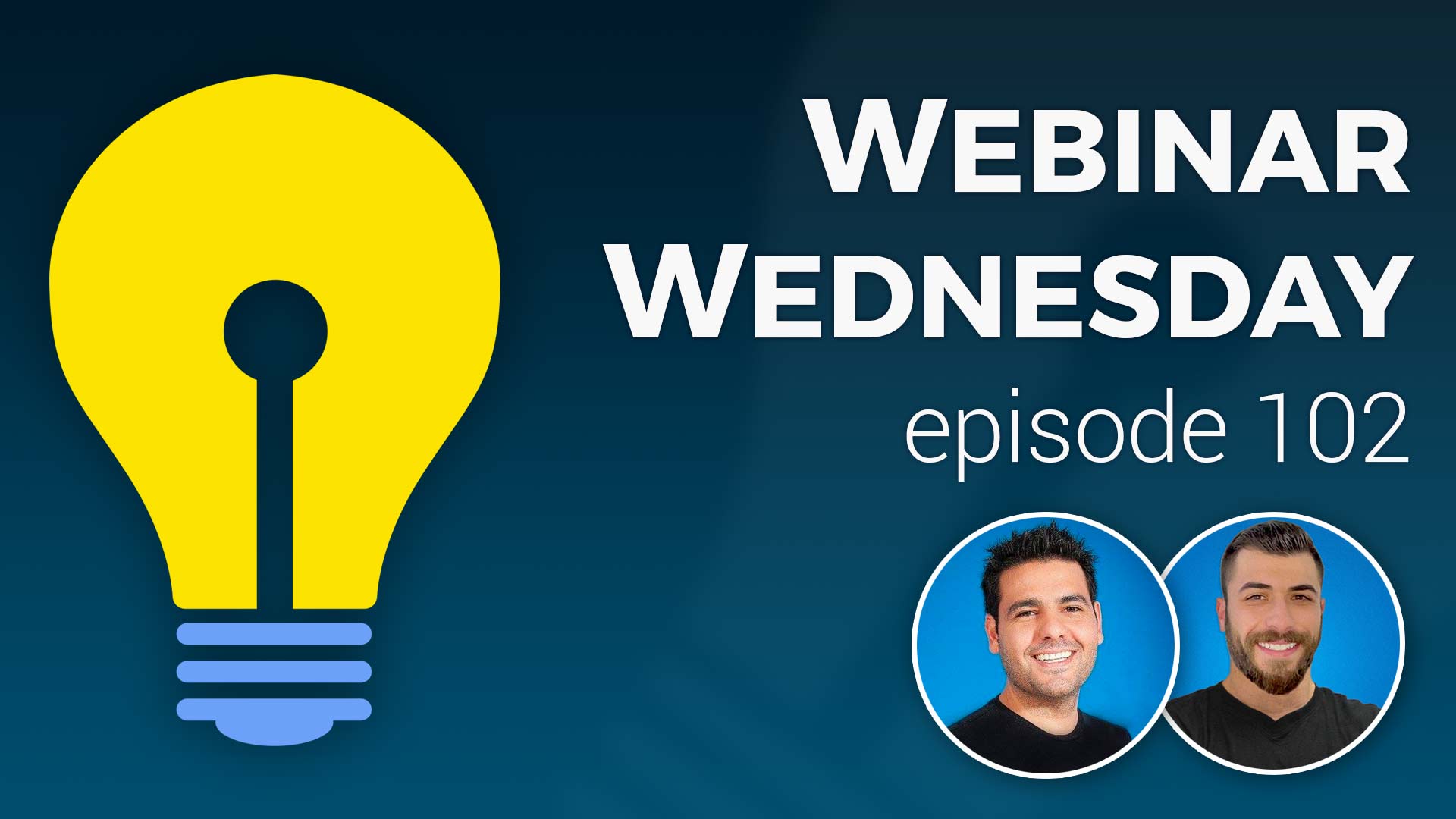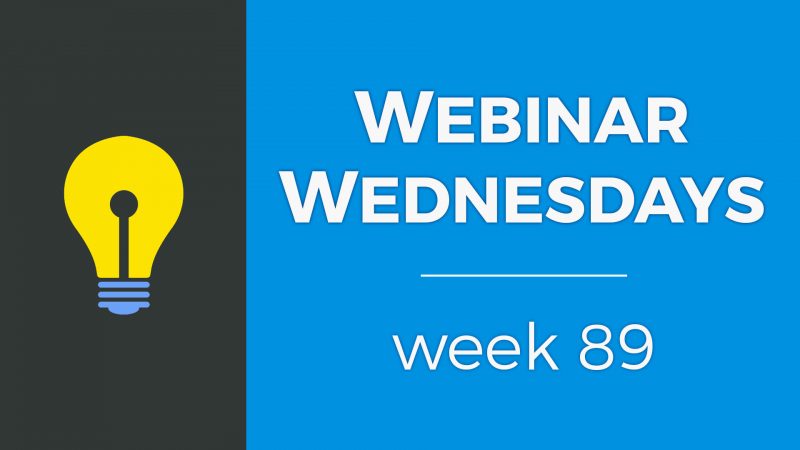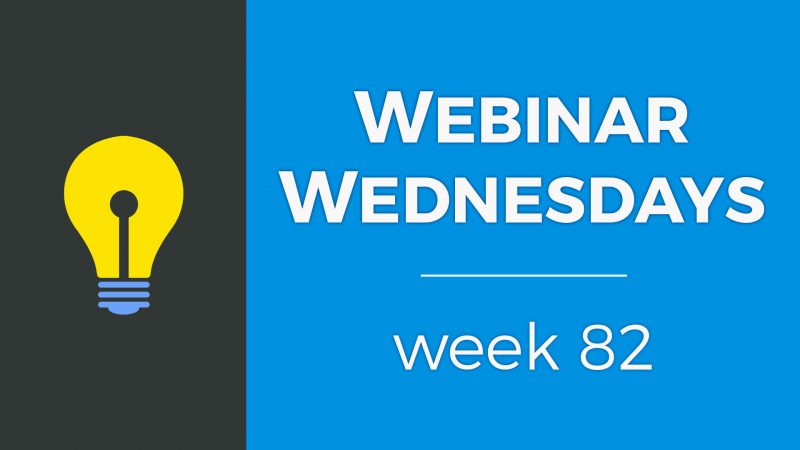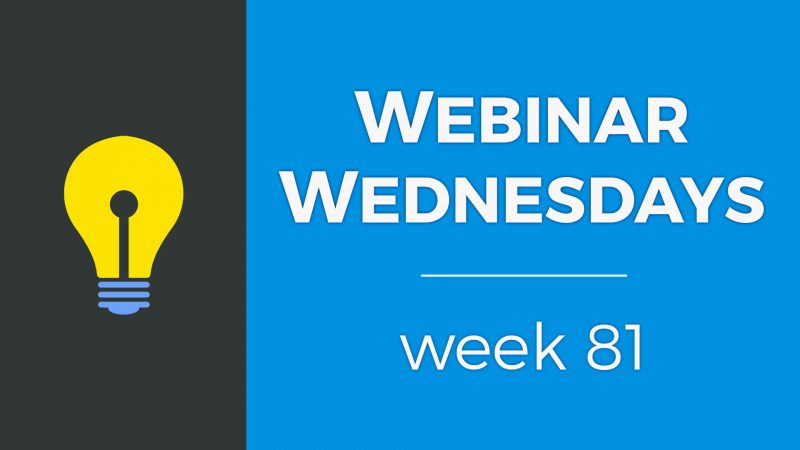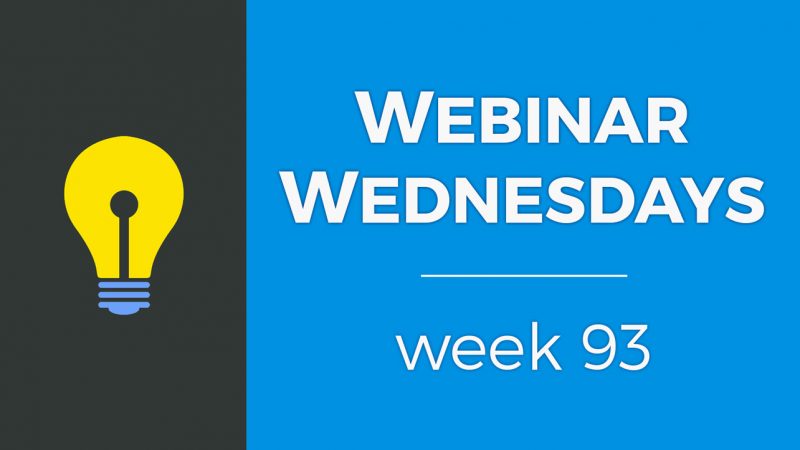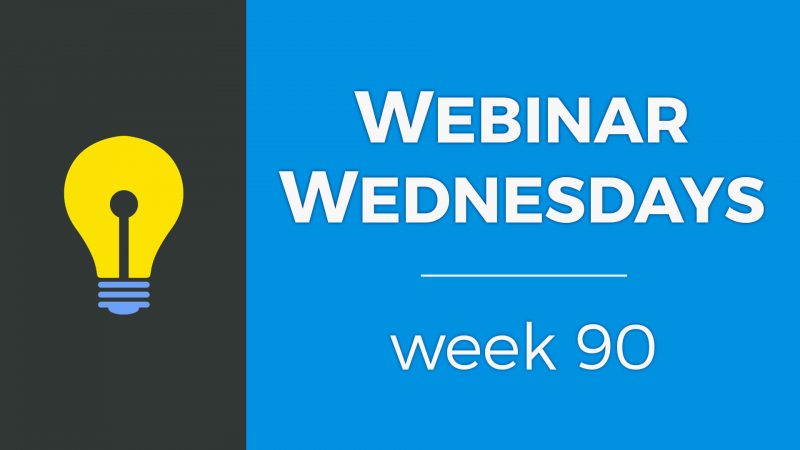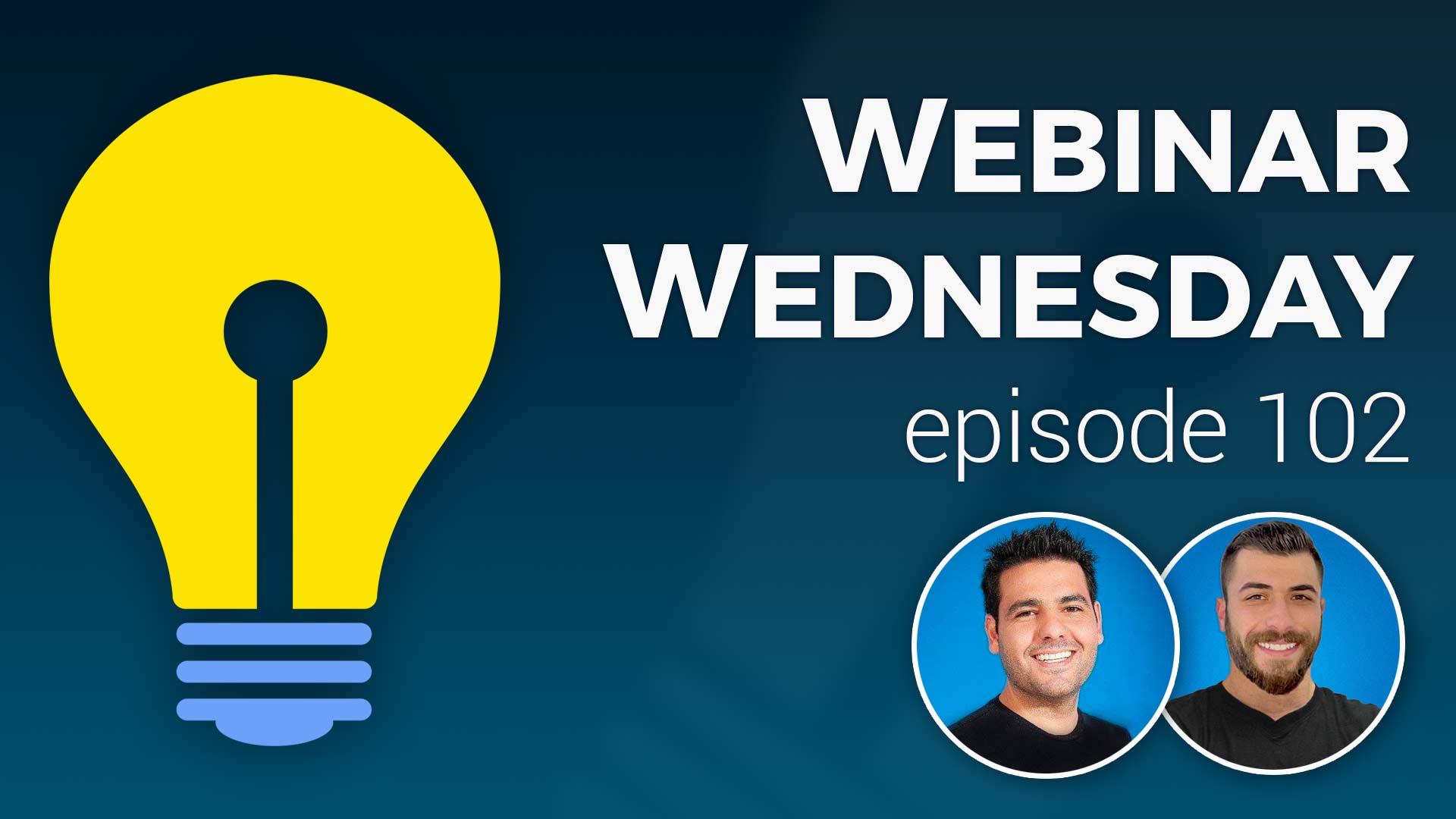
Key Topics:
- 2:23 – Update: New Draggable Content Elements
- 7:15 – Update: “Joined via” Search Filter
- 9:15 – Update: Total Revenue Snapshot for Membership Plans
- 10:21 – Update: Preview Font Families in Design Settings
- 11:50 – Update: Hide CTA Buttons in Member Search Results
- 14:27 – Coming Soon: Page Settings to Disable Default CSS
- 15:27 – Coming Soon: “Personal Post Feed” Add-On
- 17:17 – Coming Soon: Force-End Your Staff Admin Sessions
- 17:40 – Coming Soon: Pre-Made Content Blocks for Email Templates
- 18:03 – Coming Soon: Parent Accounts can Toggle Back from Sub-Accounts
- 18:18 – Coming Soon: Ongoing Updates to Make Finding Admin Settings Easier
- 19:04 – Can Brilliant Directories be used to make a forum-type website? Member Post Commenting add-on
- 21:03 – How to charge members for multiple locations with the Multi-Location Listings add-on?
- 22:21 – Tip of the Week: Set a Custom Main Menu for Logged-In Members
- 22:45 – Custom Menus for Visitors vs. Members
- 27:23 – How to create and set different main menus for website visitors and logged-in members
- 35:00 – Different main menus based on membership plan will be coming in a future update
- 35:21 – How to hide membership plans in the Pricing Page Menu?
- 37:44 – How to select which of your websites you are first logged into as an admin?
- 38:39 – How to know if an update is available for a customized widget?
- 40:04 – Brilliant Directories Monthly Changelogs: View Changelogs
- 40:45 – How to embed a Constant Contact form onto a landing page?

 AI-Generated Transcript – Please excuse any inaccuracies
AI-Generated Transcript – Please excuse any inaccuracies
Update: New Draggable Content Elements (00:02:23)
- Draggable Internet filter have been introduced, which are simple content elements that can be dragged into the editor and modified, including individual elements such as images, headings, and buttons (00:02:23).
- To access these elements, users can go to the content section and the web page builder, where they can create a new web page and find the draggable content blocks toggle with eight new individual elements, including image, video, button link, contact form, text block, section title, divider line, and line break (00:02:51).
- These individual elements can be used to add specific features to a web page, such as a button link, which can be dragged into the editor and edited to include a link and style (00:03:52).
- The image element allows users to drag an image into the editor and replace it with another image from their library, and the video element enables users to drag a video into the editor and replace it with another YouTube video link or embed code (00:04:38).
- Other elements, such as section titles, text blocks, and contact forms, can be easily added to a web page using the draggable content blocks, and users can also add divider lines and line breaks to their pages (00:05:23).
- The contact form element is particularly useful, as it allows users to add a contact form to their page without having to see the live form, and they can switch it out with a custom form if needed (00:05:41).
- The draggable Internet filter work well in conjunction with pre-made content blocks, allowing users to create landing pages with more control over the stacking of elements (00:06:31).
- Overall, the draggable content blocks provide users with more flexibility and control when building their web pages, and they can be used to create a variety of pages, including landing pages with high-quality images (00:07:07).
Update: “Joined via” Search Filter (00:07:15)
- The search members page in the admin area now has a “joined via” search filter, which allows users to search for members based on how they joined the site, whether it be through self sign-up, import, or manual creation by an administrator (00:07:15).
- There are three different ways a member can join a site: self sign-up, where they sign up for a membership plan on their own, import, where members are added through an Microsoft Excel or CSV file, and manual creation, where an administrator creates an individual member from the admin area (00:07:21).
- The “joined via” search filter is useful for identifying and managing members who were added to the site through different methods, such as importing a group of members and needing to delete them if the import was incorrect (00:08:19).
- The filter can be used to create smart lists based on members who were imported, added manually, or signed up on their own, and can also be used to perform bulk actions, such as deleting members who were imported on a specific date (00:09:00).
- The “joined via” search filter can help improve the quality of life for filtering members, especially when dealing with large groups of members who were added through different methods (00:09:12).
Update: Total Revenue Snapshot for Membership Plans (00:09:15)
- The total revenue snapshot is a feature that allows users to view the total revenue generated by each paid membership plan, providing a quick overview of the revenue created by each plan (00:09:17).
- To access this feature, users can go to the finance section and look at their membership plans, where they can see a snapshot of the revenue generated by each paid plan, as well as the total number of members in each plan (00:09:21).
- Alternatively, users can also access this information by going to the transactions history page and filtering by the specific membership plan, although the finance section provides a more direct and convenient way to view this information (00:09:37).
- The total revenue snapshot is only available for paid plans, and does not include free plans or claim listing plans, making it a useful tool for tracking the revenue generated by paid memberships (00:09:49).
- This feature provides a quick and easy way to get a pulse on how different membership plans are contributing to the overall revenue of the site, allowing users to easily compare the performance of different plans (00:10:09).
Update: Preview Font Families in Design Settings (00:10:21)
- The update allows users to preview font families in the design settings, which is particularly helpful for those setting up their site for the first time or looking to revamp their site with a fresh new look, especially with regard to the fonts used on the site (00:10:21).
- The Google Fonts library is kept up to date, with updates every few months or a couple of times a year, to ensure that the newest Google Fonts are available, and users can choose different fonts for their site in the design settings (00:10:32).
- Previously, users had to visit the Google Fonts website to see what a font looked like, but now, anywhere a Google Font can be chosen, a preview of the font family will be displayed after a short delay, allowing users to quickly see what the font looks like (00:11:05).
- This update is a quality of life improvement that provides a quicker preview of the selected font, and it is available in areas such as the main website design, home page titles, and hero titles, where users can choose Google Fonts (00:11:16).
- Users can have fun exploring different font options and adding a fresh new look to their site more quickly, as they can now see a preview of the font right in the design settings (00:11:46).
Update: Hide CTA Buttons in Member Search Results (00:11:50)
- The ability to hide the call to action buttons in member search results is a new feature that allows site owners to customize the focus of their site and decide how much emphasis to put on showing additional buttons to contact a member or view the member’s profile (00:11:50).
- The call to action buttons, which typically say “view listing” or “send message”, have been a default feature on the Brilliant Directories theme for the last 10 years, but some site owners may not want them, especially since the member’s name and image are already clickable (00:12:26).
- Site owners can now hide these buttons by going to the design settings, specifically the search results design tab, and selecting the “member results layout” option, which allows them to choose between showing member details with or without buttons (00:13:09).
- By hiding the call to action buttons, site owners can create a cleaner and more open page design, which can be beneficial if they are using larger font sizes or want to give their content more space to breathe (00:13:47).
- The setting to hide the call to action buttons is located in the design settings under the search results design area, and it is a matter of personal preference whether to show or hide these buttons on search results pages (00:14:12).
- Hiding the call to action buttons does not affect the functionality of the site, and visitors can still click on the member’s name or profile image to view their profile page (00:14:05).
Coming Soon: Page Settings to Disable Default CSS (00:14:27)
- A range of updates are forthcoming, with some already selected to be shared, including a setting for designers and developers to disable the default CSS that loads with a Brilliant Directories website (00:14:27).
- The default CSS setting is primarily intended for designers and developers, allowing them to work more efficiently with the website’s design and coding (00:14:32).
- An additional feature will enable the full loading of a custom widget, taking over the entire web page without loading any default CSS, JavaScript, or other Brilliant Directories assets, allowing for a truly customized landing page (00:14:51).
- This feature will be particularly useful for higher-level developers, enabling them to work more quickly by easily enabling and disabling default CSS rules and JavaScript (00:15:13).
- The ability to disable default CSS and load custom widgets will simplify the development process, eliminating the need to work around default styling and assets that come with the website (00:15:20).
Coming Soon: “Personal Post Feed” Add-On (00:15:27)
- A new add-on called “Personal Post Feed” is coming soon, which will allow members to see posts only from the people they are following, have bookmarked, or liked on the site (00:15:28).
- The Personal Post Feed add-on is not similar to a Facebook timeline, but rather a personalized feed that shows posts from followed or bookmarked members, which can be accessed from a member’s personal post feed page (00:15:32).
- The add-on will separate saved posts or bookmarked posts from saved or bookmarked members, and members will be able to see their saved members or bookmarked members in a separate tab (00:16:02).
- The Personal Post Feed page will have different tabs of content, but will only show posts from the members that the user is following or has bookmarked, and not all the site’s content (00:16:52).
- The release of the Personal Post Feed add-on is expected to be before the end of the year, and updates will be provided in the Facebook group (00:17:10).
- Members will be able to access their Personal Post Feed from their dashboard, where they can currently see their saved posts, and will have the option to see posts from saved members or bookmarked members (00:16:04).
- The verbage of the links and tabs in the Personal Post Feed add-on can be changed once it is pushed to the site, allowing for customization (00:16:42).
Coming Soon: Force-End Your Staff Admin Sessions (00:17:17)
- The ability to force end staff admin sessions is a feature that has been discussed, allowing administrators to log out staff members from all devices with the push of a button, which is useful in situations such as when an employee is let go (00:17:17).
- This feature will provide administrators with control over staff access to the admin backend, enabling them to ensure that former staff members are no longer logged in to any devices (00:17:23).
- The force end staff admin session feature is currently undergoing its final quality assurance (QA) checks, which are more thorough due to its relation to security, but it is expected to be available soon (00:17:32).
Coming Soon: Pre-Made Content Blocks for Email Templates (00:17:40)
- A new feature is being developed to create pre-made Internet filter for email templates, similar to the content blocks available for web pages (00:17:40).
- These content blocks will allow users to easily create newsletter templates by stacking up common blocks and replacing the images and text (00:17:45).
- The pre-made content blocks will be useful when scheduling a newsletter or creating a custom newsletter, making the process of creating newsletter templates easier (00:17:47).
- The goal of this feature is to provide a more efficient way to create email templates by providing reusable blocks that can be customized with new images and text (00:17:49).
- The upcoming feature will enable users to create their own unique newsletter templates by combining and modifying the pre-made content blocks (00:17:50).
- By using these content blocks, users will be able to save time and effort when creating their email templates, as they will not have to start from scratch (00:17:53).
- The pre-made Internet filter will include common elements that can be found in newsletters, which can be easily customized to fit the user’s needs (00:17:55).
- The development of pre-made content blocks for email templates is intended to make the process of creating newsletters more efficient and user-friendly (00:17:56).
- The feature is expected to be released soon, and it will be a valuable tool for users who want to create professional-looking email templates without having to design them from scratch (00:17:58).
- The pre-made content blocks will be a useful addition to the existing features, and they will provide users with more options and flexibility when creating their email templates (00:18:00).
Coming Soon: Parent Accounts can Toggle Back from Sub-Accounts (00:18:03)
- A new feature is about to be released for the multi-member manager add-on, which allows one member to create alternate sub-accounts (00:18:03).
- The upcoming feature will provide the ability to toggle back from a sub-account being edited to the parent account, enhancing user experience and account management (00:18:05).
- Ongoing updates are being made to the system, in addition to the new feature, to improve overall functionality and performance (00:18:18).
Coming Soon: Ongoing Updates to Make Finding Admin Settings Easier (00:18:18)
- Ongoing updates are being made to make the admin area easier to use, including compartmentalizing settings and putting things in more proper places (00:18:18).
- The goal of these updates is to make the platform more intuitive for everyone, including power users and beginners, by organizing features in a more efficient and user-friendly way (00:18:29).
- Feedback from users is being used to inform these updates and ensure that settings are in the right places, making the platform more efficient to use (00:18:35).
- These updates are part of a larger effort to improve the overall user experience, and more updates are expected to be released in the future (00:18:47).
- Time is being taken to address questions and comments from users about these updates, and feedback is being solicited to help guide future development (00:18:50).
Can Brilliant Directories be used to make a forum-type website? (00:19:04)
- Brilliant Directories can be used to create a forum-type website, especially with the community comments add-on, which allows members to leave comments and emulate a forum experience, as long as they are logged in and the feature is enabled for the post type (00:19:04).
- A forum typically involves someone starting a discussion with a title and message, and then people respond with comments below, similar to a blog post but shorter than an article (00:19:34).
- To create a forum-like experience, it is recommended to clone the member articles post type, rename it to something like “community forum”, and create different categories for the posts, such as general questions, to organize the discussions (00:20:02).
- The community comments add-on is a key feature in creating a forum-type website, as it allows members to interact with each other by leaving comments on posts, and it can be enabled for specific post types, such as community articles or member articles (00:19:47).
- By using the community comments add-on and cloning the member articles post type, users can create a customized forum experience on their Brilliant Directories website, with features like categories and commenting (00:20:25).
How to charge members for multiple locations with the Multi-Location Listings add-on? (00:21:03)
- When designing the Multi-Member Manager, it is possible to specify the number of sub-accounts allowed, which can vary greatly among users, with some having five locations and others having hundreds, and this variation can impact pricing (00:21:03).
- To address the issue of charging users with multiple locations differently, it is recommended to create different plans for each level, such as having a pricing page for single user accounts and a separate pricing page for users who need to manage multiple accounts (00:21:41).
- The pricing pages can be structured in increments, with common options such as 5, 10, or 25 locations, and for users who require more than 100 locations, a “contact us for enterprise pricing” option can be provided (00:22:00).
- This approach allows for flexibility and customization, enabling users to sign up as a single user or manage multiple accounts, with the option to manually handle enterprise pricing for larger users (00:22:12).
Tip of the Week: Set a Custom Main Menu for Logged-In Members (00:22:21)
- A new feature has been introduced that allows setting a custom main menu for logged-in members, providing various benefits and use cases (00:22:21).
- The custom main menu for logged-in members can be enabled, and a demonstration of how to do this will be provided (00:22:40).
- The benefits and use cases of the custom main menu feature will be walked through, followed by a demonstration of the enablement process (00:22:32).
Custom Menus for Visitors vs. Members (00:22:45)
- A new feature allows websites to provide different experiences for typical website visitors versus logged-in members, enabling the creation of custom menus for each group, with the primary public main menu linking to pages such as the about page, sign-up page, and basic publicly available content (00:22:45).
- The main menu for logged-in members can be customized to link to their account dashboard, allowing easy access to manage their account, publish posts, and other member-exclusive content, as well as adding direct links to add new content, such as articles (00:22:58).
- Members can also be linked to search result pages, custom portal pages, or a custom landing page to upgrade to a higher membership plan, providing a quick and easy way to access member-exclusive content and benefits (00:23:27).
- The custom menus can be used to create a “wall” between public and member content, with the public main menu selling the site and its benefits to potential members, and the member main menu directing logged-in members to important actions and content (00:25:29).
- The feature is currently available for public main menus and logged-in member menus, with plans to expand to include menus for different membership plans and levels in the future, allowing for more customization and control over the user experience (00:26:36).
- The ability to create alternate main menus based on membership plans or levels is expected to be implemented in phase two, providing even more flexibility and options for website owners to tailor their site to their members’ needs (00:26:54).
How to create and set different main menus for website visitors and logged-in members (00:27:23)
- The demo starts at the dashboard, where the menu manager is accessed to view and edit the website’s main menu, which in this case is the header main menu (00:27:23).
- The main menu can be edited to include links to pages such as “about”, “why join”, “testimonials”, and “join today”, which can be used to motivate people to register or subscribe to the website (00:27:33).
- An alternate menu can be created by cloning the existing menu, which can then be edited to include links that are only accessible to logged-in members, such as their account home or dashboard page (00:29:39).
- The new cloned menu can be renamed, for example, to “logged in main menu”, and can include links to pages that are relevant to logged-in members, such as their account home, search members page, or members-only content (00:29:50).
- To add links to the logged-in main menu, the user can log in as a member and navigate to the desired pages, then copy the link and add it to the menu, for example, the “my dashboard” link can be added to the menu (00:30:13).
- Other links that can be added to the logged-in main menu include “add new classified” or “search members”, which can be used to access members-only features or content (00:31:02).
- The menu can be customized to include any links that are relevant to logged-in members, and can be used to provide easy access to important pages or features on the website (00:31:30).
- To set up different menus for public and logged-in members, navigate to the design settings, where the main menu design option is available, and choose between a public main menu and a members main menu (00:31:42).
- The system allows for customization of menus, including the ability to clone the current main menu and create alternate links for logged-in members, which can be accessed through the menu manager (00:33:50).
- The main menu design settings provide options for customizing the public main menu and members main menu, allowing for different links and content to be displayed to logged-in members (00:32:17).
- The functionality to have main menus based on specific membership plans will be released in phase two, allowing for more targeted and personalized content for members (00:34:24).
- The current functionality allows for the creation of custom menus for logged-in members, including the ability to add or remove links, such as a “join today” button, and to direct members to specific pages, such as their billing history or dashboard (00:32:56).
- The design settings and menu manager provide a self-explanatory interface for customizing menus, and support is available for any questions or issues that may arise (00:34:45).
Different main menus based on membership plan will be coming in a future update (00:35:00)
- A question was asked by Jeremiah about the possibility of having a menu per membership type, which will be implemented in a future update, specifically phase two (00:35:00).
- Jeremiah’s question was acknowledged and it was confirmed that different main menus based on membership plans will be coming in the future (00:35:03).
- After Jeremiah’s question, Rajesh’s hand was noticed and his mic was unmuted so he could ask his question (00:35:08).
- Rajesh was able to communicate clearly after his mic was unmuted, and he expressed his appreciation for the updates being made, stating that they are doing an excellent job (00:35:17).
How to hide membership plans in the Pricing Page Menu? (00:35:21)
- To hide membership plans in the Pricing Page Menu, a solution is available for users who want to create multiple membership levels, such as bronze, silver, and gold, but only publish a select few, for example, only two out of four created levels (00:35:21).
- The solution involves managing the menu from the menu manager, and for users with a side-by-side pricing page, they can hide the unwanted menu element by adding a code, specifically “style equals display none important”, to the outer li inline attribute, which will prevent the menu item from being displayed (00:36:12).
- This code can be added by accessing the settings, and when the user wants to display the hidden menu item again, they can simply remove the code, effectively toggling the visibility of the menu element (00:36:30).
- Alternatively, a more permanent solution is being considered, where users can choose to hide or show specific membership plans on a per-element basis, allowing for more flexibility and control over the menu items (00:37:12).
- This feature is expected to be particularly useful when creating membership plans, as it will enable users to selectively display or hide plans, such as hiding a plan from everyone or showing it only to specific members (00:37:20).
How to select which of your websites you are first logged into as an admin? (00:37:44)
- When logging out of the admin panel and logging back in, the system defaults to one of the user’s other sites, rather than the main site they intended to access (00:37:46).
- To change this default setting, users can edit their admin account and select the primary website to log into, which is an option available to those who own multiple sites on the platform (00:38:04).
- The process of setting the primary website involves going to the admin account, editing the account, and selecting the desired website from the available options, which includes a “primary account login” or “primary website to log into” option (00:38:16).
- This solution was provided in response to a question from Jason, who was experiencing issues with being directed to the wrong site after logging in (00:38:32).
How to know if an update is available for a customized widget? (00:38:39)
- To determine if an update is available for a customized widget, it is recommended to check the change log monthly, which mentions all the different widgets that may have been updated (00:39:23).
- When a widget is customized, an extra tab called “diff” or difference checker appears, allowing users to see the differences between their customized widget and the default or master widget (00:39:36).
- The “diff” tab highlights any discrepancies between the customized widget and the default widget in red, enabling users to identify any missing updates or changes (00:39:51).
- Customizing widgets is not heavily recommended, but if done, users should be aware of the “diff” tab and the change log to stay informed about updates (00:38:57).
- The change log is a resource that provides information on updated widgets, and users can check it regularly to stay up-to-date with the latest changes (00:39:24).
Brilliant Directories Monthly Changelogs (00:40:04)
- A link to the monthly Changelog is available on the blog, which is useful for developers who manage accounts for multiple customers or clients to check for significant changes (00:40:04).
- The monthly changelog is not crucial for those who do not perform heavy customizations with widgets on their site, but it is still a good idea to review it once a month (00:40:12).
- The changelog is particularly important for developers who need to stay informed about updates that may affect their work or their clients’ sites (00:40:17).
- A participant named Arlana had her hand raised and was given the opportunity to speak after her microphone was unmuted (00:40:31).
- Arlana joined the conversation a little late, but her microphone was working, and she was able to communicate with the others (00:40:40).
How to embed a Constant Contact form onto a landing page? (00:40:45)
- To add a Constant Contact form to a landing page, go to the widget manager, click on new widget, and name it, for example, “Constant Contact Form”, then copy and paste the provided code into the HTML section (00:41:17).
- After creating the custom HTML widget, save the changes, copy the shortcode “widget equals constant contact form”, and go back to the landing page in the web page builder to add the widget where desired (00:42:01).
- The universal code provided by Constant Contact can be added to the site in two possible places, and in this case, it should be added to the “custom CSS head” section, specifically in the “additional head code area” (00:42:59).
- The universal code is likely used for tracking purposes and to load JavaScripts needed for the form, and after adding it, create a custom widget for the specific form and add it to the landing page using the shortcode (00:43:22).
- To add the widget to the landing page, edit the page, and wherever the form should render, add the shortcode “widget equals constant contact form”, which will render the form with its designed HTML and design (00:44:15).
- The main page can be edited directly for page content without needing to access the HTML formatting part, allowing for easy addition of content wherever it is needed (00:44:27).
- For those who continue to experience issues, support is available through the Facebook group, where questions can be posted and addressed after the webinar (00:44:40).
- The ability to add HTML directly to a page was discussed, and it was clarified that this method may not always work as intended, but alternative solutions are available (00:44:51).
- The webinar marked a milestone, passing the 100th episode, with the goal of reaching 200 webinars, and attendees were encouraged to join the Facebook group for further discussion and question-answering (00:45:00).
- A new feature allows for a custom main menu for logged-in members, which is recommended to be utilized, even if the changes are minor, such as adding a “join today” link (00:45:17).
- Various lab updates were shared, and attendees were invited to continue the conversation in the Facebook group, accessible through brilliantdirectories.com forward slash facebook (00:45:35).
- The next webinar is scheduled to take place in two weeks, and attendees were thanked for their participation by the Brilliant Directories family (00:45:48).