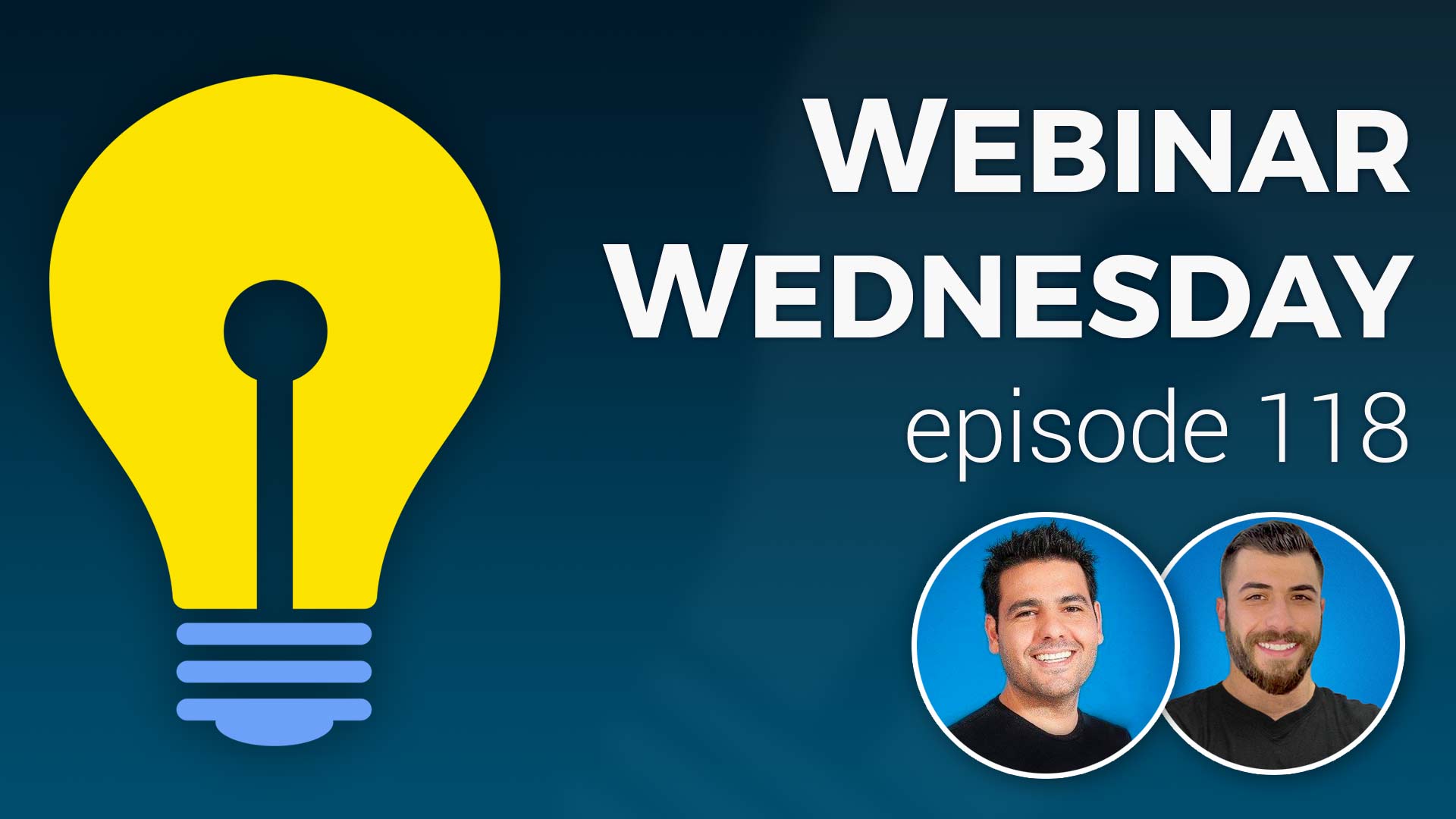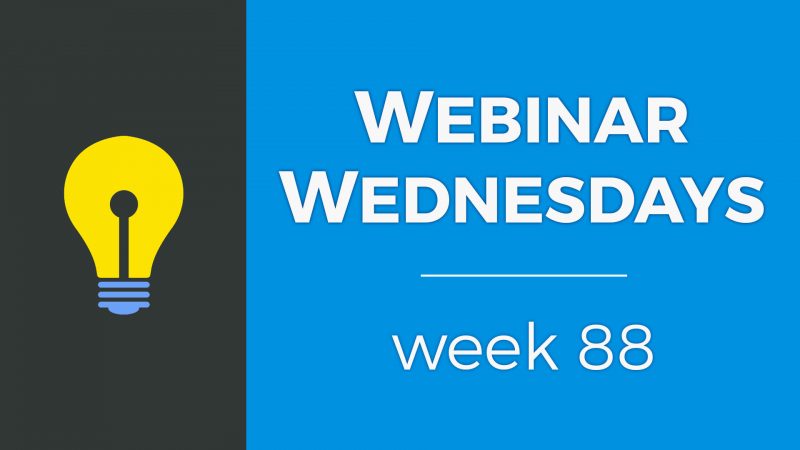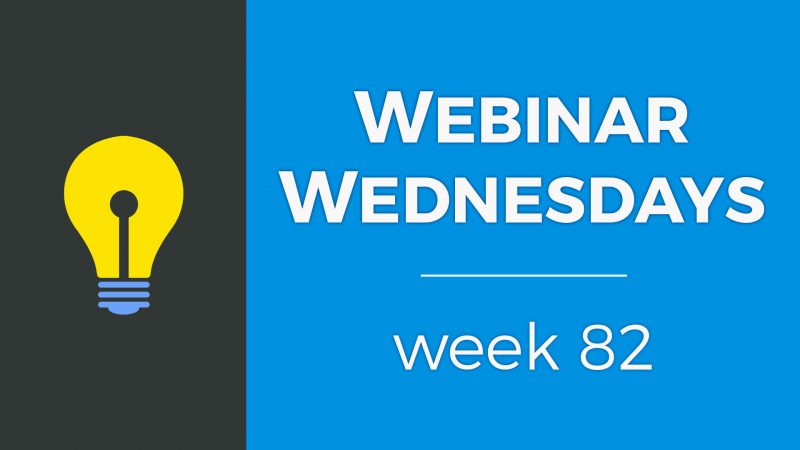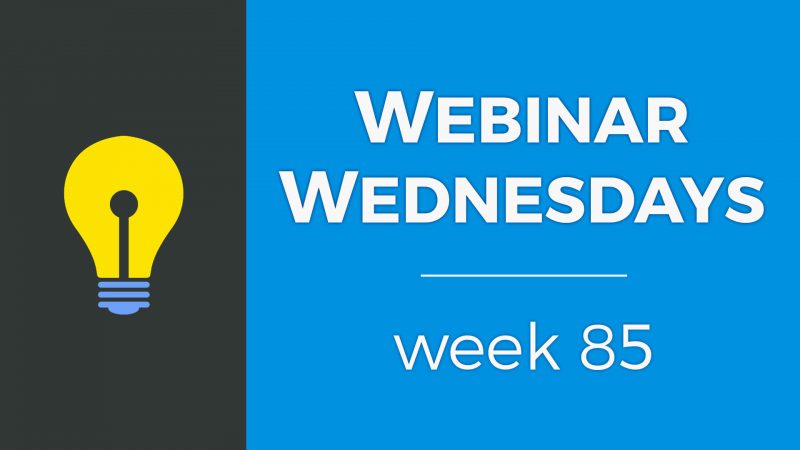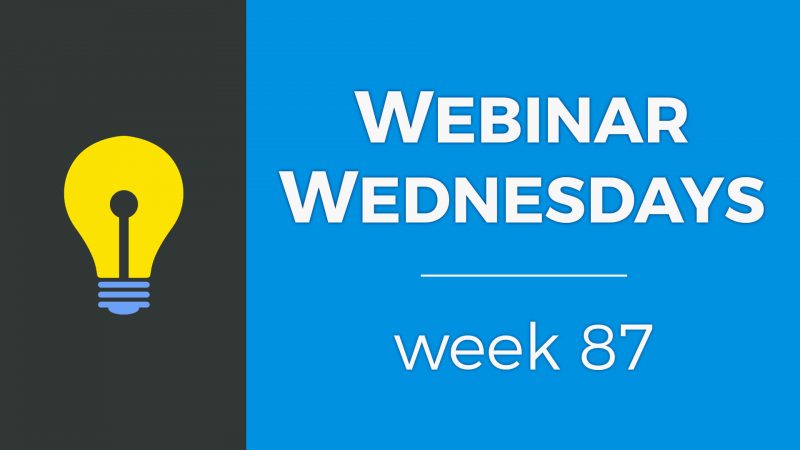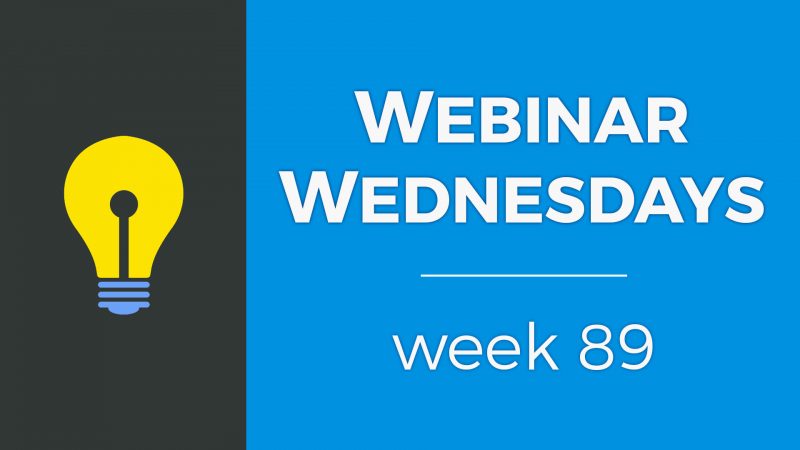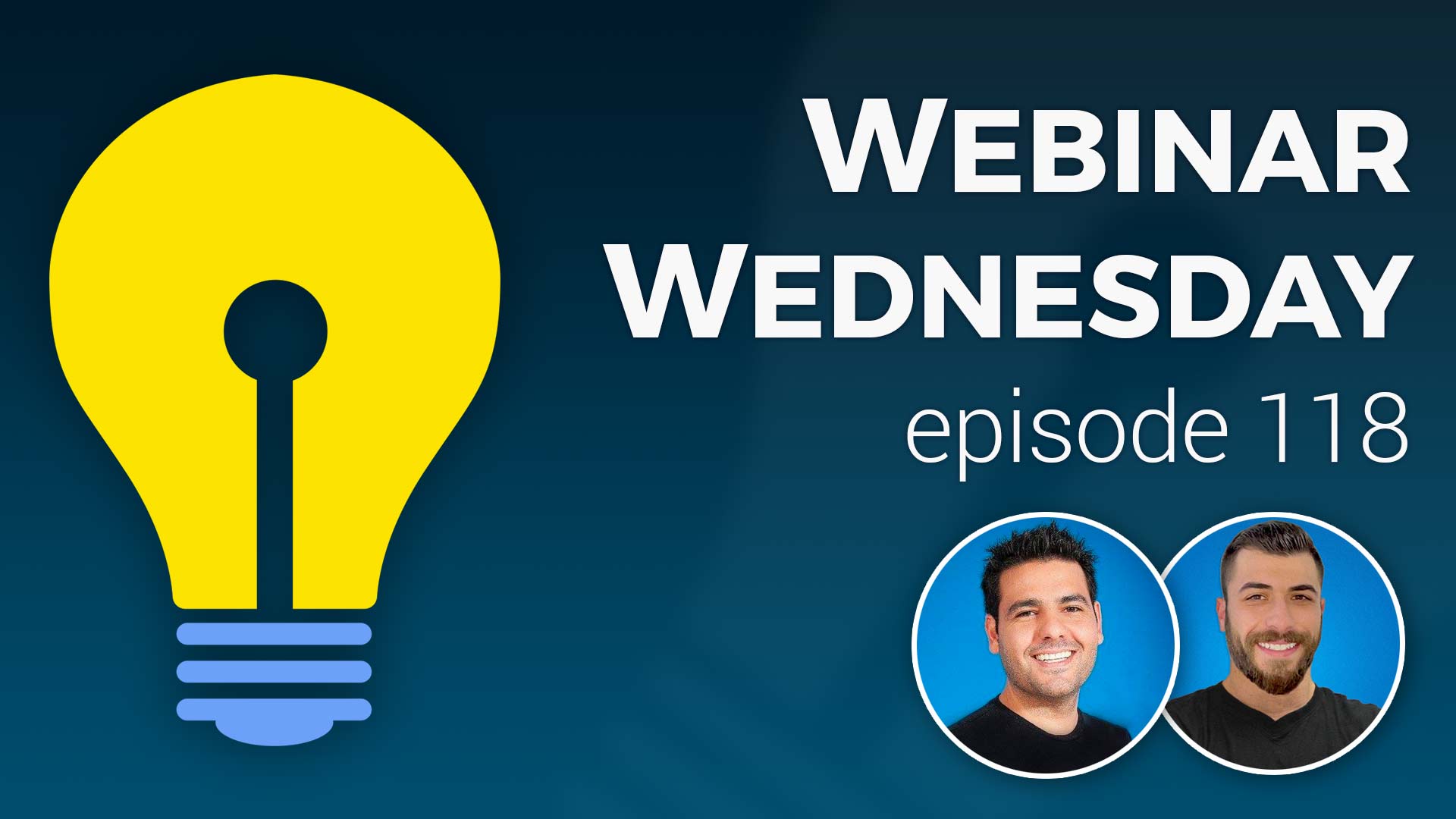
Key Topics:
- 1:59 – Update: Select Multiple Billing Cycles When Searching Transactions
- 2:47 – Update: Display “Short Description” for Members on Homepage
- 6:17 – Update: Sign Up Pages Require reCaptcha to be Setup First
- 8:47 – Coming Soon: Members-Only Settings Moving to Membership Plans
- 9:45 – Coming Soon: Custom Spacing Options for Homepage Sections
- 10:09 – Coming Soon: Add-On: 25+ New Pre-Made Elements for Web Pages
- 10:20 – Coming Soon: Google Pagespeed (response times + images)
- 10:42 – Coming Soon: Ongoing Updates to Make Things More Awesome :)
- 11:03 – Tip of the Week: 10 Commonly Overlooked Tools For Managing Transactions
- 11:36 – Subscription Management Made Easy
- 12:36 – 1) Sort Members by Most Revenue
- 14:10 – 2) Assign a Member to a Membership Plan without Taking Payment
- 16:30 – 3) Edit a Member’s Active Paid Subscription
- 19:34 – 4) Manually Start a New Subscription for a Member
- 20:45 – 5) ‘Start Billing On’ Option
- 21:57 – 6) Income Reports
- 25:36 – 7) Attempt to Collect Past Due Payment
- 27:54 – 8) Mark Invoice as Paid/Unpaid
- 30:05 – 9) Billing Reminder Emails Add-On
- 33:22 – 10) Smart List for Past Due Members (#9 alt.)
- 35:27 – Can a member’s plan be automatically downgraded when past due instead of being placed “On Hold”?
- 36:25 – Future update to choose to send billing reminder emails to only monthly or annually paying members?
- 37:29 – How to create a one-time invoice to charge members for banner ads?
- 41:28 – Can members’ comments on posts be edited or deleted and other future updates?
- 45:16 – How to change the text on login page and login form sign-up buttons?

 AI-Generated Transcript – Please excuse any inaccuracies
AI-Generated Transcript – Please excuse any inaccuracies
Update: Select Multiple Billing Cycles When Searching Transactions (00:01:59)
- The transaction histories page is located in the finance section of the admin area, where various search filters are available to narrow down transactions (00:02:00).
- A new feature has been added to the search filters, allowing users to select multiple billing cycles when searching for transactions, which can be found at the top of the page (00:02:11).
- Previously, users could only select one billing cycle, but now they can choose to see payments received for multiple cycles, such as monthly and annually, or as few or as many cycles as needed (00:02:28).
- This update provides more flexibility in searching transactions, enabling users to customize their search according to their requirements, making it a helpful addition to the existing features (00:02:44).
Update: Display “Short Description” for Members on Homepage (00:02:47)
- The homepage can be set to display or stream recent members, with options to display the view profile button, top level category, and short description, which is a new display option that can be chosen to display a short description of about 170 characters long (00:02:47).
- The short description display option is useful for introducing visitors to new members or showcasing members of a specific membership plan, and it can be used in conjunction with the carousel slider to create a clean and visually appealing display (00:03:04).
- The design settings for the homepage can be found under the home page tab and the enable additional sections area, where users can edit the settings for the members section, including the title, title color, background color, and the number of results to display per row (00:04:10).
- The settings for the members section also include options to display the view profile button, members’ location, and additional information such as their about snippet, top level category, sub-level category, or short description (00:05:26).
- Users can choose to display or hide the view profile button, and the short description option is a new addition that allows users to display a brief description of each member, which can be useful for providing a quick overview of each member’s profile (00:05:37).
- The display options can be customized to fit the focus and needs of the website, and users can save their changes and refresh the page to see the updated display (00:05:56).
Update: Sign Up Pages Require reCaptcha to be Setup First (00:06:17)
- The update to require ReCAPTCHA setup for sign-up pages is intended to reduce spam on signups and will primarily affect people who are setting up their Brilliant Directory site for the first time (00:06:20).
- Prior to this update, attempting to sign up as a member without configuring reCaptcha in the general settings would result in an error or the processing screen would get stuck (00:06:41).
- A message will now be displayed to the website owner if reCaptcha has not been added to the general settings, prompting them to configure it to ensure sign-up pages work properly (00:06:50).
- To resolve this issue, the website owner needs to go to the general settings, integrations tab, and add the Google reCaptcha credentials, which is a straightforward process that takes less than two minutes (00:07:30).
- If the reCaptcha fields are empty, a message will be displayed saying “please configure reCaptcha for sign up pages to work properly”, and signups will not work until this is resolved (00:07:56).
- The message is intended for the website administrator to ensure they have completed the basic setup and configuration for their Brilliant Directories website (00:08:03).
- To fix the issue, the administrator should go to the general settings, integrations tab, and add the required values, and there are resources available, such as videos and a “learn more” button, to help with the process (00:08:18).
Coming Soon: Members-Only Settings Moving to Membership Plans (00:08:47)
- The current members-only settings are global, applying to all membership plans, and are used to protect member listings, profile pages, and other content (00:08:48).
- Due to requests from the Facebook group and support tickets, the members-only settings will be moved to a per membership plan basis, allowing for more flexibility in protecting member profiles and content (00:08:59).
- This change will enable administrators to make premium membership plans have members-only profile pages that require login to view, while lower-tiered plans can have public profiles (00:09:11).
- The new setting will also provide more granular control over search member search results pages, writer review pages, and other content, allowing administrators to choose which members can see certain pages (00:09:28).
- The update will give administrators the ability to have more control over who can see writer review pages for other members, adding an extra layer of flexibility to membership plan settings (00:09:33).
- The goal of this change is to add more flexibility and granular control to the membership plans, allowing administrators to customize their settings to fit their specific needs (00:09:40).
Coming Soon: Custom Spacing Options for Homepage Sections (00:09:45)
- Additional spacing options will be available for homepage sections, allowing for pixel-perfect customization (00:09:47)
- The custom spacing options will enable users to choose the amount of additional top spacing or bottom spacing for each homepage section (00:09:56)
- This feature will provide more control over the layout and appearance of the homepage, allowing for a pixel-perfect look between sections (00:10:04)
- The custom spacing options for homepage sections are a forthcoming feature, indicated by the phrase “coming in” (00:10:06)
Coming Soon: Add-On: 25+ New Pre-Made Elements for Web Pages (00:10:09)
- An add-on for 25 new elements for web pages is scheduled to be released in August (00:10:09).
- The add-on was previously mentioned, so users who attended the previous webinar may already be aware of this upcoming feature (00:10:12).
- The release of the add-on is something to look out for, as it will provide additional functionality for web pages (00:10:15).
- Ongoing work is expected to continue, with the add-on being part of the development efforts (00:10:18).
Coming Soon: Google Pagespeed (response times + images) (00:10:20)
- Projects are currently on the board to improve Google Page Speed scores, which will be completed in August (00:10:21)
- The improvements will focus on enhancing server response times and optimizing image loading (00:10:25)
- The optimization of image loading will involve lazy loading images and deferring images that are not within the visitor’s screen at the moment (00:10:32)
Coming Soon: Ongoing Updates to Make Things More Awesome :) (00:10:42)
- Ongoing updates are being made to improve the system, with the goal of making it more awesome, and these updates are currently underway (00:10:43).
- The Facebook group and support tickets are being utilized to gather information and determine what updates to prioritize, with user feedback playing a crucial role in this process (00:10:48).
- The suggestions and feedback sent in by users are greatly appreciated and are being used to inform the development of updates, with the overall goal of creating a better experience (00:10:55).
Tip of the Week: 10 Commonly Overlooked Tools For Managing Transactions (00:11:03)
- The tip of the week covers 10 commonly overlooked tools for managing transactions and includes a list of default and add-on features that can help manage transactions more smoothly (00:11:06).
- Brilliant Directories includes various transaction management tools by default, such as automated recurring payments, subscription management, refunds, past due payment handling, one-click member upgrades, and more (00:11:46).
- Despite the numerous features available, it is easy to overlook some important tools, especially if users may not have been made aware of them previously, which is why the presentation aims to highlight 10 useful transaction tools (00:11:59).
- The 10 transaction tools are intended to be useful whether used on a one-time basis or revisited somewhat often, and the presentation will cover these tools from top to bottom (00:12:10).
- The first batch of five tools will be covered, which have been mentioned in previous webinars, but are being revisited as a refresher, especially for new users (00:12:28).
1) Sort Members by Most Revenue (00:12:36)
- The ability to sort members by who has generated the most revenue for the website is available, and this can be found on the search members page (00:12:37).
- On the search members page, members can be searched based on transaction types, such as those who have made any type of payment, have past due payments, or have been refunded, providing a great filter to search members based on their transaction history (00:13:02).
- The sort option on the right side of the page allows members to be sorted by newest members, most revenue, and least revenue, with the default setting being newest members (00:13:23).
- Sorting members by most revenue allows for the identification of high-value members, and this information can be used to survey them, understand what they like about the site, and potentially provide further assistance (00:13:50).
- The sorting process may take a moment to complete, depending on the amount of data on the website, and once completed, it displays the members in order of the revenue they have generated, with the highest revenue generators at the top (00:13:36).
2) Assign a Member to a Membership Plan without Taking Payment (00:14:10)
- Assigning a member to any membership plan on the site without collecting a payment from them can be done on the same page, which is a common question, especially when making a member a premium member without adding a credit card on file for them or taking a payment from them (00:14:10).
- As the website owner, there is the ability to manually edit any of the members’ membership plans assignment on the site without taking any payments from them, and this can be done by clicking on “quick edit” under the actions area (00:14:49).
- In the “quick edit” area, various actions can be performed, including changing the account status, deleting the account, or manually moving people up and down the available membership plans, and selecting a paid plan for them will not bill them (00:15:20).
- Manually changing a membership plan can also be done for multiple members via a bulk action, where the membership plan can be updated for all selected members, and this can be done by selecting the members and choosing the “update membership plan” option (00:15:56).
- When using the bulk action to update the membership plan for multiple members, a pop-up will appear showing the number of records selected, and then the membership plan to move them to can be chosen (00:16:18).
3) Edit a Member’s Active Paid Subscription (00:16:30)
- Editing a member’s active paid subscription is possible, allowing changes to be made to the subscription without having to stop and restart it, such as changing the next bill date or the price, for example, giving a member two months free or reducing their monthly rate from $25 to $20 (00:16:30).
- To edit a subscription, go to the finance tab, look at the transaction history, and find a member with an open subscription, then go to their payment history and click on the subscriptions tab to view their active subscriptions and details such as activation date, next bill date, and current price and cycle (00:17:10).
- The subscriptions tab provides options to edit or end the subscription, and editing allows changes to the billing cycle, price, and next payment due date, with the ability to add internal notes for historical record-keeping (00:18:06).
- Changes can be made to the subscription, such as switching from an annual to a monthly billing cycle, setting a new next payment due date, and adding internal notes to explain the reason for the edits, and then saving the changes to update the subscription (00:18:41).
- After making changes and saving them, the member’s subscription will be updated, and they will not be billed until the new next payment due date, such as January 1st, 2022, in the new amount, for example, $20 on a monthly basis (00:19:20).
4) Manually Start a New Subscription for a Member (00:19:34)
- To manually start a new subscription for a member, the process can be initiated when a member wants to upgrade from a free plan to a paid plan, and this can be done by using the quick edit to change their plan (00:19:35).
- The next step involves going to the transactions tab in the member’s account, where the option to click on “new order” is available, allowing for the creation of a new subscription or updating of credit card information if needed (00:19:56).
- When creating a new order, a pop-up window appears, providing the option to update credit card information or create a new subscription, and in this case, the focus is on creating a new subscription for the member (00:20:09).
- The new order process involves choosing the plan for the member, selecting the billing cycle, which can be monthly or annual as set in the membership plan, and the option to override the price if desired (00:20:21).
- The membership plan has a standard annual price, but there is the option to override this price, for example, charging the member $100 per year instead of the standard price, and additional options are available in the process (00:20:32).
5) ‘Start Billing On’ Option (00:20:45)
- The ‘Start Billing On’ option allows users to choose the date when billing will start, which can be the current day or a future date, such as January 1st, and this option is useful for giving subscribers a free period before billing begins (00:20:46).
- Users can create a subscription with a future start date, allowing them to inform subscribers that they have been given a certain number of months free before billing starts, and administrators can add notes to explain the reasoning behind the discounted price or future start date (00:21:01).
- When creating a new order, the ‘Start Billing On’ option enables administrators to set a specific start date for the subscription, and once the order is created, the subscription will be activated on the specified date, with billing beginning at the designated rate, such as $100 annually (00:21:22).
- The ‘Start Billing On’ option provides flexibility in billing, as it allows administrators to delay the start of billing to a future date, rather than starting the subscription and billing immediately (00:21:41).
- This option is useful for administrators to keep a record of subscriptions, including the start date, billing rate, and any notes or explanations for the subscription details, which can be accessed by administrators and staff (00:21:19).
6) Income Reports (00:21:57)
- The income reports section is located under the finance tab in the transaction history page and provides three options: recurring income estimator, monthly income report, and daily income report (00:21:58).
- The recurring income estimator shows the expected monthly recurring revenue for the website, with the ability to view the remainder of the current month and future months, such as August, which is estimated to generate $905 based on existing active subscriptions (00:22:21).
- The monthly income report displays the last three years of revenue data, allowing for comparison of month-over-month revenue and prior years, such as April 2019 and April 2021 (00:23:30).
- The daily income report shows the revenue generated by the site on a per-month basis, with the ability to view daily payments, such as July 3rd and July 8th, and scroll down to see all days mapped out (00:24:33).
- The daily income report also allows users to go back in time to view daily revenue per month, such as June 2021, and keep going backwards in time to see the daily revenue generated by the website (00:25:17).
- These income reports provide a snapshot of the website’s revenue health, allowing users to gauge how much revenue the website is generating month over month and compare prior years (00:23:25).
7) Attempt to Collect Past Due Payment (00:25:36)
- The attempt to collect past due payment button is available for cases where members with active subscriptions have unpaid bills due to various reasons such as fraud, temporary holds, or daily limits on their credit cards (00:25:38).
- The transaction history tab has a past due tab where all past due transactions can be selected and loaded, and a blue button allows users to attempt to collect all selected invoices (00:26:18).
- The system will attempt to collect the due amount from the member by cycling through all selected transactions, which may take a minute or two to process, and some collections may be successful while others may not (00:26:40).
- If collection is not possible, users can send an email notification to the member, call them, or set their account to canceled and end the subscription (00:27:10).
- The attempt to collect past due payments button is a useful feature that can help reconcile payments due to the website with just a click of a button (00:27:31).
- Users can select all past due transactions, load more if needed, and use the attempt to collect button to try to collect the due amounts, which can be a convenient way to manage unpaid bills (00:26:31).
8) Mark Invoice as Paid/Unpaid (00:27:54)
- Marking invoices as paid or unpaid manually is possible, and this can be done by using the actions area, where the system will consider the invoice no longer a past due invoice but revenue generated for the website (00:27:55).
- For each invoice, notes can be added to explain the reason for marking it as paid or unpaid, such as sending a check for a specific amount, and these notes can be added for each individual transaction (00:28:35).
- Invoices can be marked as unpaid if a chargeback was filed and the transaction history does not reflect it, and a note can be added to explain the reason, such as a member filing a chargeback and losing the funds (00:28:52).
- Manually updating invoices by marking them as paid or unpaid is a useful feature, especially for users in countries where the default payment gateways are not available, or for businesses that collect payments off-site, in-person, or through other methods (00:29:20).
- This feature allows businesses to set up subscriptions for their members, create invoices every month, and manually mark them as paid or unpaid as they receive funds through various methods, although it requires an extra step to capture payments (00:29:42).
- The ability to add notes to each invoice provides a clear record of the payment history, including the reason for marking an invoice as paid or unpaid, and this information can be useful for tracking and managing payments (00:28:37).
9) Billing Reminder Emails Add-On (00:30:05)
- The Billing Reminder Emails Add-on allows users to send emails to members when certain events happen, such as when new payments are received, and this feature can be accessed under the finance tab in payment settings (00:30:05).
- Users can choose to email members a copy of their invoice when a new payment is received, which is different from the welcome email sent during sign-up, and this feature is useful for members with recurring payments (00:30:11).
- The system generates upcoming invoices 14 days before the due date, and users can choose to send upcoming payment reminders to members up to 14 days before the due date (00:31:01).
- Users can edit the default templates for upcoming payment reminders and past due reminders, and past due reminders can be sent up to three times to members who have missed a payment (00:31:37).
- The past due reminders can be customized to be sent at specific intervals, such as one day, three days, and five days after the due date, and can include warnings that the member’s account will be cancelled if payment is not made (00:31:56).
- The Billing Reminder Emails Add-on is a useful tool for collecting payments from members and can help capture membership dues that are owed, especially with the use of past due reminders (00:33:06).
10) Smart List for Past Due Members (#9 alt.) (00:33:22)
- A smart list can be created to dynamically track members with past due and outstanding balances, allowing for automated removal of members who pay their past due amounts (00:33:25).
- The smart list can be created by searching for transaction types and selecting “past due” to find members with outstanding past due balances, and then going to list actions to create the smart list (00:33:44).
- The smart list, which can be named “past due members”, will automatically update as members pay their past due amounts, removing them from the list because they no longer meet the dynamic criteria (00:34:06).
- The criteria for the smart list is that members have an outstanding past due invoice, and once created, the list can be used to send newsletters or emails to members who are past due (00:34:23).
- The smart list can be used to proactively contact members who are past due, allowing for more generic or personalized emails to be sent, such as reminders to update their credit card information (00:34:45).
- The smart list can be accessed in the smart lists section, where the number of members who are past due can be seen, and emails or newsletters can be sent to those members (00:34:30).
- Creating a smart list for past due members provides a way to be more proactive in contacting members who are past due, and can help prevent membership cancellations (00:35:01).
Can a member’s plan be automatically downgraded when past due instead of being placed “On Hold”? (00:35:27)
- A question was asked about the possibility of automatically downgrading a member’s account to a free or basic membership plan when they become past due, instead of placing the account on hold (00:35:27).
- Currently, if a member is past due, there is a setting that sets their account on hold, but there is no feature that would automatically downgrade them to a lower plan (00:35:46).
- The issue with automatic downgrading is that the subscription is not stopped, and it will continue to bill, which raises several considerations (00:36:02).
- The idea of automatic downgrading is considered a nice feature to have, and it is something that can be looked into (00:36:11).
- Collette from New Zealand joined the conversation, and the discussion continued with her participation (00:36:16).
Future update to choose to send billing reminder emails to only monthly or annually paying members? (00:36:25)
- There are plans to allow billing reminder emails to be dependent on the transaction cycle, specifically annual or monthly, with a project card created for this feature (00:36:26).
- The goal is to enable the option to choose the payment cycle for which billing reminder emails would apply, allowing users to send reminders only to annual or monthly payers (00:36:46).
- The feature would be useful for users who want to send billing reminders only to annual payers, not monthly payers, and the status of this project will be checked (00:37:00).
- A project card has been created for this feature, and its status in the queue will be reviewed (00:37:07).
- The discussion involves users providing feedback, including a user named Diana who joins in and prepares to ask a question (00:37:16).
How to create a one-time invoice to charge members for banner ads? (00:37:29)
- To create a one-time invoice for a banner ad, there are a couple of options available, including using the “sell digital downloads or products” or “services” add-on to create a service or product for the banner ad placement, which allows members to pay for it themselves (00:37:59).
- Another option is to create a new membership plan, such as a “one-time banner payment” plan, with a one-time setup fee, and then manually bill the member for the banner ad by creating a new order in their payment history (00:38:39).
- When creating a new membership plan for a one-time banner payment, it is recommended to disable the public sign-up pages to prevent members from signing up for the plan themselves (00:39:05).
- To manually bill a member for a one-time banner payment, go to their payment history, create a new order, and select the “one-time banner payment” plan, then override the default price with the agreed-upon price, add any necessary notes, and click “create order” (00:39:30).
- The payment will then be processed through the normal payment processing gateway and will be recorded in the member’s payment history, along with any other subscription payments (00:40:50).
- The “one-time banner payment” plan can be used to bill members for various banner ad placements, and the notes section can be used to add internal notes for the team, such as the type of banner ad and the dates it will be displayed (00:40:08).
Can members’ comments on posts be edited or deleted and other future updates? (00:41:28)
- Members’ comments on posts currently cannot be edited or deleted, but this functionality is being planned for future updates, which will include the ability for members to see all their comments in their dashboard, edit them, or delete them, with some settings available for the admin owner (00:41:29).
- The updates will also include the option to upvote comments, allowing people to sort comments by date or by the number of upvotes, and these features will be implemented together in a batch when the focus returns to post comments (00:42:05).
- There is an option to upload pixels or emojis in comments, similar to the private chat feature, but the goal is to keep the UI simple, and the website owner will be able to choose if they want to enable a text editor with options like bold, italics, and inserting links (00:42:36).
- The plan is to have an advanced setting where the admin can select specific toolbar options for post comments, allowing them to choose which options to enable without affecting existing websites (00:43:47).
- The default setting for post comments will be to have no-follow links to prevent spam, but more toolbar options may be added in the future as members have been requesting them (00:44:14).
- Members have been asking for additional options for memberships, such as limiting content to members only, and the ability to leave reviews or comments as a non-member, which is being considered for future updates (00:44:41).
- The website serbsinamerica.com is an example of a membership website that may benefit from these updates, with features like member login and limited content (00:45:10).
How to change the text on login page and login form sign-up buttons? (00:45:16)
- To change the text on the login page and login form sign-up buttons, the option is available under the menu manager, where users can update the text to simplify it, such as changing “not a registered user create free user account” to “create an individual account” (00:45:36).
- The menu manager allows users to customize the login page sign-up buttons, including the text that appears on the buttons, which can help reduce confusion among members who have individual and business accounts (00:45:51).
- The ability to change the text on the login page and login form sign-up buttons can help businesses avoid opening individual accounts under a business name instead of an individual’s name (00:45:31).
- The customization option is straightforward, and users can update the text to better suit their needs, such as changing it to “create an individual user account” (00:46:03).
- For any further questions or concerns, users can ask them in the Facebook group, which can be joined at brilliantdirectories.com forward slash facebook (00:46:34).
- The webinar discussed the topic of changing the text on the login page and login form sign-up buttons as part of a larger discussion on managing transactions, and the next webinar will be held in two weeks (00:46:45).