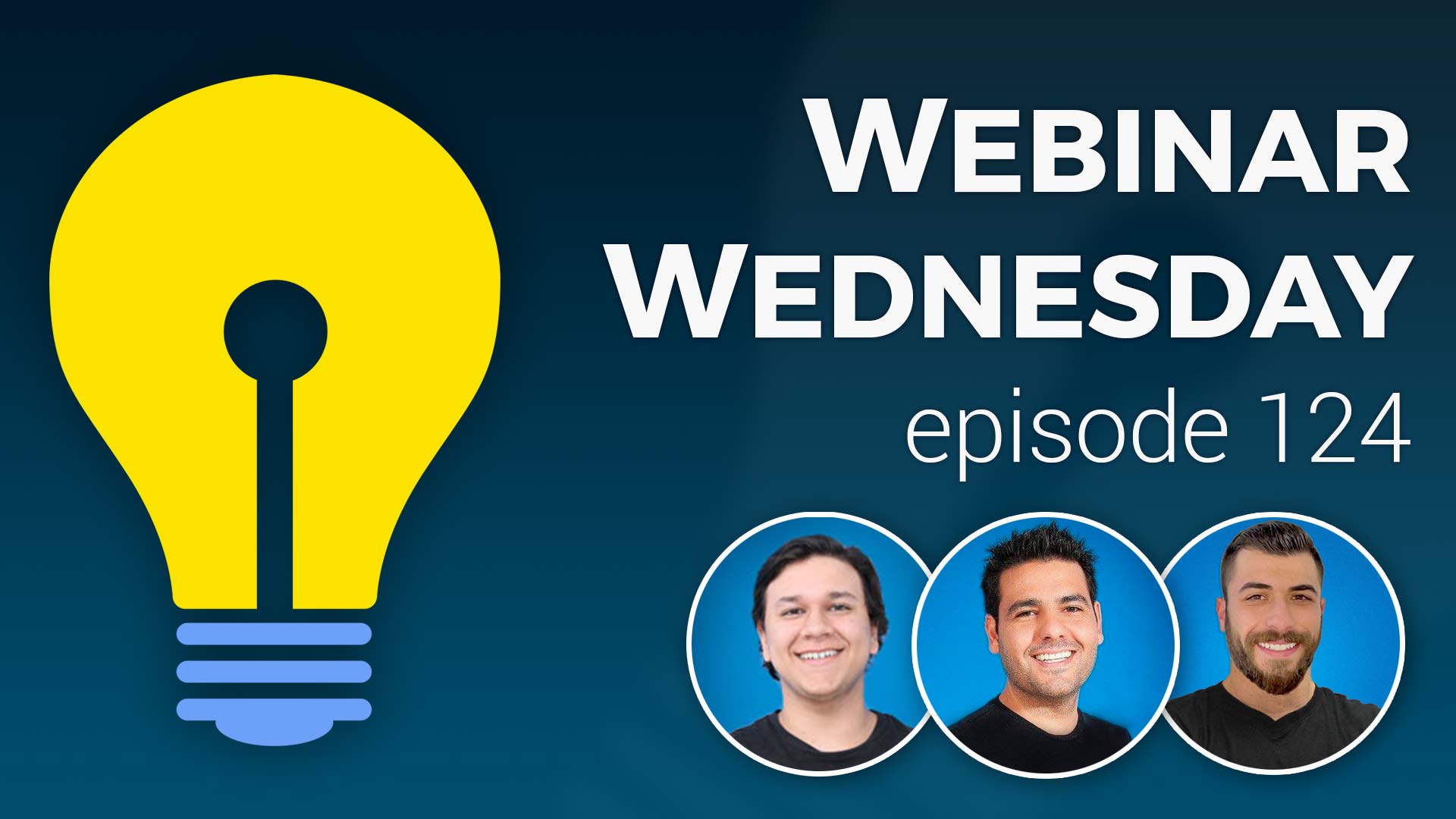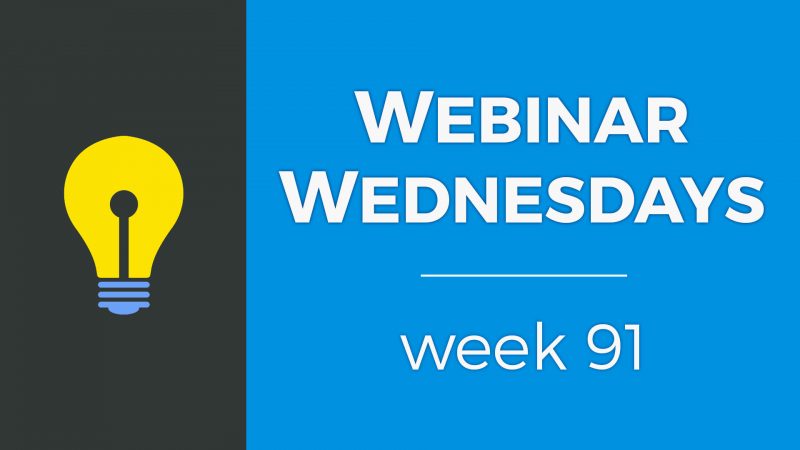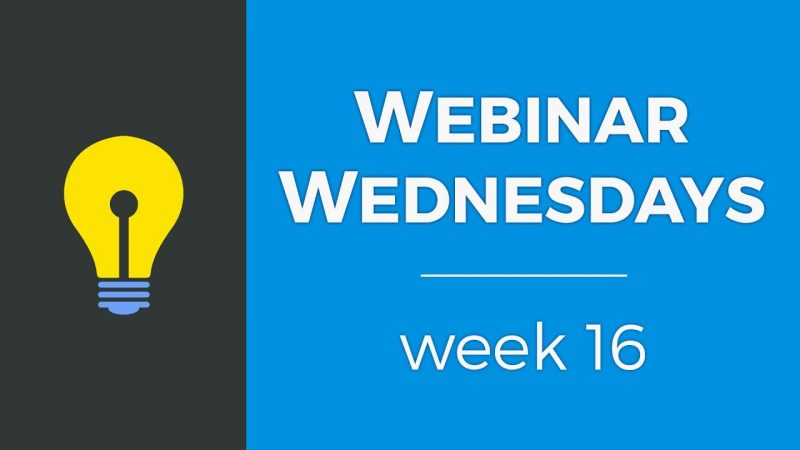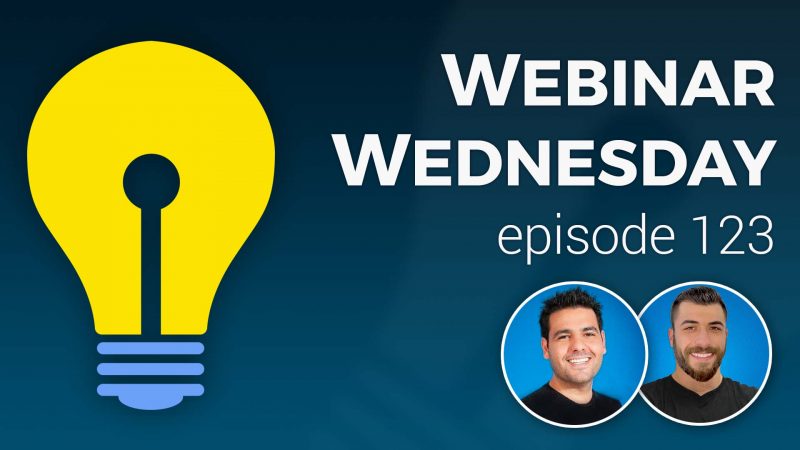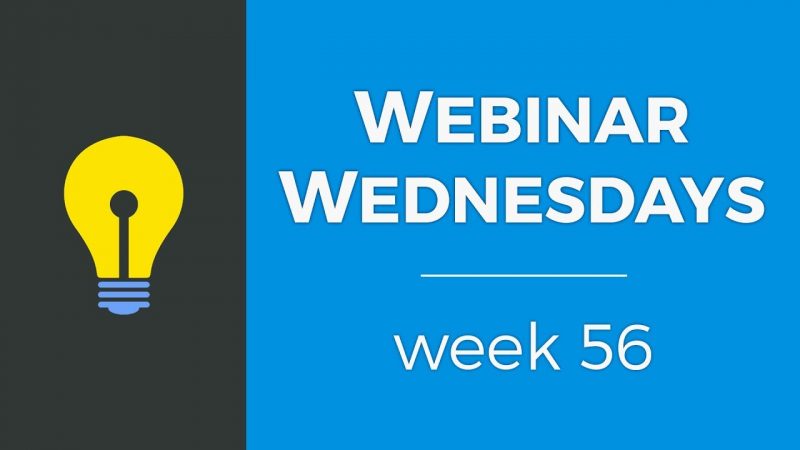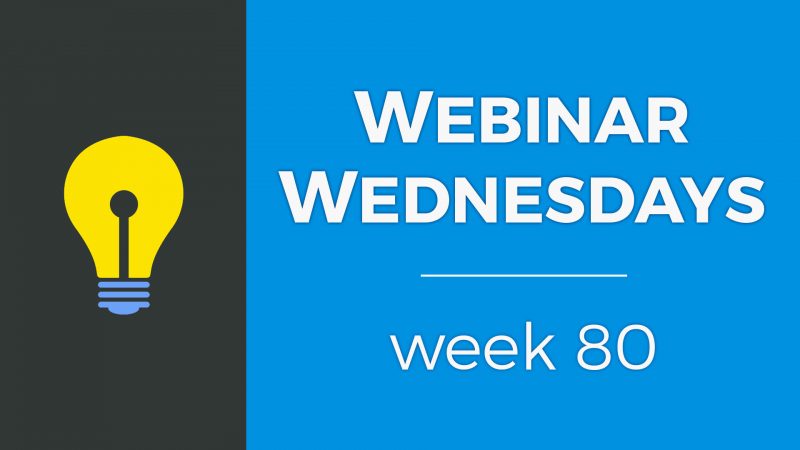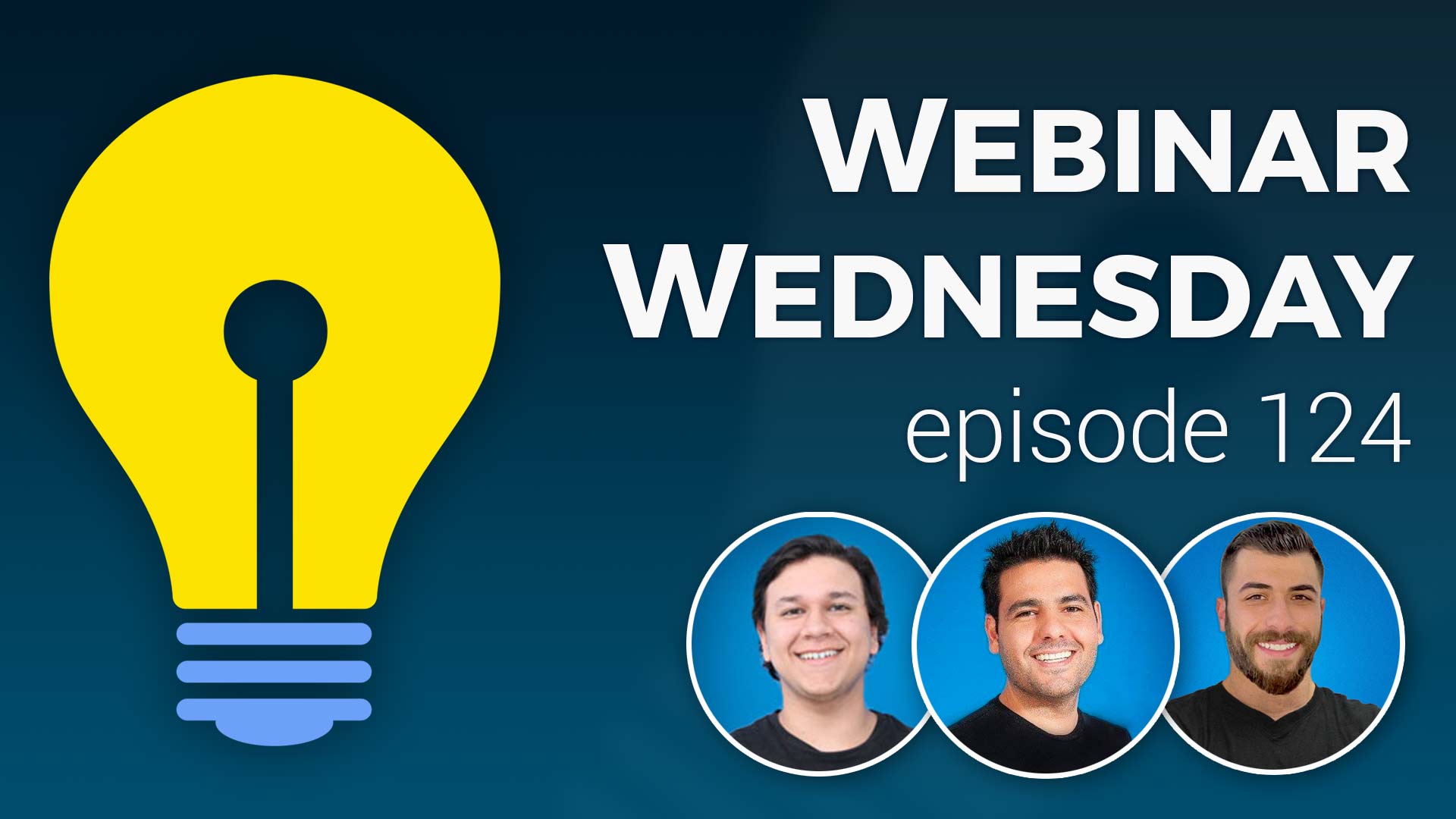
Key Topics:
-
New & Coming Soon
- 4:08 – Zapier – Phase 1: Send Contact Form Data to Zapier (more Zaps to come)
- 8:22 – Member Sign-Ups: Customize Checkout Page & Membership Sign Up URLs
- 8:56 – Lazy Load: Google ReCaptcha & Location Suggestions, Search Result Images
- 10:01 – More to Come: Zapier Integrations, Better Newsletter Reporting & Segmenting, Coupon Codes for One-Off Purchases, Improve Creating Email Templates
- 11:18 – Explanation of the lazy load image settings
- 13:31 – Multi-Step Lead Forms – Guide Users Through Steps When Submitting a Lead
- 14:04 – First… What Is The BD Lead System?
- 14:35 – What Sites Use the Lead Features?
- 15:46 – BD Lead Form – Out Of The Box
- 19:21 – Multi-Step Forms – What Are They?
- 19:43 – When to Use Multi-Step Forms
- 21:51 – Multi-Step Form Benefits
- 23:21 – Multi-Step Lead Form Plugin Example 1
- 27:07 – Multi-Step Lead Form Plugin Example 2
- 30:07 – How to Get the Multi-Step Lead Form
- 30:58 – Can the Multi-Step Lead Form be customized to have conditional logic?
- 32:30 – Multi-Member Manager add-on use case
- 35:20 – How does the Multi-Step Form plugin affect the design of forms?
- 36:43 – Can post authors receive email notifications of new comments?
- 37:57 – Should sub-accounts use a different email address than the one registered to the parent account?
- 39:23 – Examples of websites using the Multi-Member Manager?
- 40:47 – Can a sub-account be moved to a new parent account?
- 43:23 – Spam Protection – Member Signup Form Submission Time
- 44:44 – Best way to send a bulk email to members?
- 46:37 – Is there a limit to how many emails you can send from your website?
- 49:08 – How to send email newsletters with MailChimp?
Tip of the Week
Questions & Answers

 AI-Generated Transcript – Please excuse any inaccuracies
AI-Generated Transcript – Please excuse any inaccuracies
Zapier – Phase 1: Send Contact Form Data to Zapier (more Zaps to come) (00:04:08)
- The first phase of Zapier integrations has been released, allowing users to send default form data, such as contact form, member reviews form, and lead form data, from their BD website to Zapier, and then connect it to third-party solutions, (00:04:08).
- To access the initial settings, users need to enable the Developers Hub on their BD site, click on Developer Hub, and then click on Webhook at the bottom, where they can create web hook events, (00:04:50).
- In this phase, users can create a web hook within Zapier and send default form data, such as member review form, contact us form, newsletter sign up form, and lead submission form, into Zapier, (00:05:39).
- Future phases include being able to create a web hook event for custom forms and sending member sign up data into Zapier, including free and paid signups, as well as custom fields collected during the sign up process, (00:06:34).
- The updates will also allow users to zap data into their BD site, enabling them to sync data from third-party lead forms, sign up, or registration forms into their BD database, (00:07:54).
- The goal is to provide flexibility and allow users to sync their data to and from their BD database, with more phases and updates to come, (00:08:15).
Member Sign-Ups: Customize Checkout Page & Membership Sign Up URLs (00:08:22)
- Customizing the checkout page URLs is a feature that will be released soon, allowing for better control over the URL names and changes, which was mentioned in a previous webinar (00:08:22).
- The current sign-up pages on a website have a standard URL format, typically the domain name followed by “forward slash checkout” and then the membership ID, but this can be modified (00:08:30).
- The ability to customize the checkout page URLs will enable users to change the word “forward slash checkout” or replace the ID number of the plan at the end of the URL with something else, providing more flexibility (00:08:42).
- This customization feature is expected to be available soon, giving users more control over their membership sign-up URLs (00:08:53).
Lazy Load: Google ReCaptcha & Location Suggestions, Search Result Images (00:08:56)
- Speed updates have been implemented through Lazy loading of certain site elements, with a focus on this initiative starting around the middle of the year and continuing into the beginning of this year, resulting in a significant number of updates being pushed so far, but with more still to be done (00:08:56).
- Google ReCAPTCHA security will be lazy loaded by default, meaning it will only load when a user clicks on a form that requires it, rather than loading immediately when the page loads, which is expected to improve speed scores (00:09:12).
- Location searches will also utilize lazy loading, where Google suggestions will only initiate when a user starts typing into the location input field, rather than loading automatically (00:09:30).
- Search result images will be lazy loaded, loading only the images that are currently in the viewport, which will help to improve speed updates for all users (00:09:39).
- These lazy loading updates are intended to improve overall speed across the board for all users, with the goal of enhancing the user experience (00:09:51).
More to Come: Zapier Integrations, Better Newsletter Reporting & Segmenting, Coupon Codes for One-Off Purchases, Improve Creating Email Templates (00:10:01)
- More Zapier integrations are planned to increase the platform’s flexibility and allow for better integration with other solutions (00:10:01).
- Improvements to newsletter reporting and segmenting are also in the works, which will provide users with better statistics and has been a highly requested feature (00:10:12).
- The ability to create coupon codes for one-off purchases, such as lead purchases, pay per post, and digital downloads, is being developed, with options to limit the coupons based on membership plans, specific products, or members (00:10:23).
- Enhancements to the email template creation process are also upcoming, including the addition of more blocks and an improved workflow for scheduling newsletters (00:10:50).
- The goal is to release these updates as soon as possible, with the coupon code feature and email template improvements being prioritized after the completion of a few other updates (00:10:20).
- Feedback and suggestions from users are being solicited to help shape the development of these updates, with a user named Ryan already having a question or comment ready to share (00:11:14).
Explanation of the lazy load image settings (00:11:18)
- The image settings in the developer hub have three options that control how images are loaded on a webpage, including disabling Lazy loading, loading images after scroll, and loading images after page load (00:11:19).
- Disabling lazy load will load all images simultaneously when the page loads, which can affect page speed, whereas loading images after scroll will start loading images when the visitor starts scrolling, improving page speed scores and user experience (00:11:28).
- Loading images after page load will load all other elements of the page first and then focus on loading images further down the page, allowing users to interact with the page without being slowed down by image loading (00:12:26).
- The recommended options for the best loading speeds are to load images after scroll or load images after page load, as these options provide a better user experience and page speed scores (00:13:01).
- The difference between these options is how they prioritize image loading, with load images after scroll being the most efficient for page speed scores, and load images after page load providing a balance between page loading and image loading (00:13:07).
Multi-Step Lead Forms – Guide Users Through Steps When Submitting a Lead (00:13:31)
- A special guest, Gabe from Treehouse Marketing and Development, is present to discuss a plug-in created by their company, which is a multi-step lead form for lead forms (00:13:31).
- Gabe’s company has developed a unique plug-in that allows people to create multi-step lead forms on their websites, utilizing the existing functionality of brilliant directories (00:13:50).
- The plug-in is designed to work with existing directory software, enabling users to guide potential leads through a series of steps when submitting a lead, and Gabe is available to provide more information about this plug-in (00:13:41).
First… What Is The BD Lead System? (00:14:04)
- The BD Lead System is a feature on the Brilliant Directory system that allows website visitors to connect with professionals or businesses offering various services, essentially matching them automatically through this system (00:14:07).
- This feature is particularly useful for new people and those who haven’t used this piece of functionality before, as it enables them to understand how the system works and its benefits (00:14:08).
- The BD Lead System is designed to facilitate connections between website visitors and professionals or businesses that offer services they may need, making it a valuable tool for both parties (00:14:18).
What Sites Use the Lead Features? (00:14:35)
- The pro directories lead system is typically used on service-driven websites, such as those for fitness trainers, contractors, and event planners, where visitors are trying to find or connect with businesses (00:14:35).
- Directory sites that use the lead system often include yellow pages type of sites or local business directories that list businesses for a certain region, aiming to connect consumers with professionals (00:14:57).
- The lead system is particularly useful for professionals like lawyers, contractors, or interior designers, who may be more likely to pay for leads, and consumers who want to fill out a form to get a quote or bid from these professionals (00:15:18).
- The industries that use the lead system with lead features are diverse and virtually infinite, but they generally involve professionals who provide services that consumers need to connect with, such as lawyers, contractors, or interior designers (00:15:36).
- The lead system is not typically used by businesses that do not need to pay for leads, such as bakeries, which do not usually require leads for customers looking for general products like muffins and donuts (00:15:12).
BD Lead Form – Out Of The Box (00:15:46)
- The out-of-the-box lead form provided by building directories collects basic information needed by professionals and works well for general inquiries in any niche, with great on and off toggle settings to turn off different fields (00:15:48).
- The default lead form is ready to use and can be customized to fit the needs of the site, with features such as sending messages and lead inquiries (00:15:53).
- An example of the default lead form is shown on a demo bootstrap site, where a user can fill out the form to send a message to a professional, such as John Smith, and the professional receives an email notification with the lead inquiry (00:16:24).
- The lead form can be filled out with information such as the user’s name, location, and the type of service needed, and the professional can purchase the lead for a set price, in this case $10 (00:17:06).
- After purchasing the lead, the professional can view the user’s email address, phone number, and other previously hidden fields, allowing them to contact the user and potentially close a sale or land a new client (00:18:48).
- The system allows site owners to set the lead price and choose whether to give leads to members for free or charge a nominal fee, with most lead-focused sites charging a fee for leads (00:17:45).
- The professional can manage their leads by logging into their dashboard, viewing lead information, and purchasing leads, with the option to click on a link in the email notification to view the lead details (00:17:52).
Multi-Step Forms – What Are They? (00:19:21)
- Multi-step forms are utilized to ask numerous questions on a lead form that visitors fill out, taking users through specific stages to submit their inquiry (00:19:21).
- These forms are designed to guide users through a series of steps in order to complete their submission, as illustrated by a quick example of a multi-step form (00:19:34).
- Multi-step forms can be useful in various scenarios, which will be discussed further to explore their applications and benefits (00:19:38).
When to Use Multi-Step Forms (00:19:43)
- Multi-step forms can be useful when trying to ask for more data in order to buy a lead for members, as some members in certain niches require more information to decide whether a lead is worth investing in (00:19:43).
- Multi-step forms allow for dividing questions in a more pleasant way, enabling the collection of more detailed answers, and are particularly beneficial when asking more than six to ten questions in a form (00:20:12).
- These forms are also useful when having different lead forms for various categories on a site, as directories often have multiple categories and require specific lead forms with targeted questions (00:20:25).
- Using multi-step forms is recommended after trying the default functionality within Brilliant Directories and finding that its features are no longer sufficient (00:20:46).
- When members require more data to buy a lead, adding more questions to the form can increase the lead’s value, as it provides more information about the project and indicates the person’s commitment to following through (00:21:00).
- Asking more questions in a multi-step form can make the lead more valuable, as it shows the person is more committed to receiving a quote or bid, having filled out more questions in the questionnaire (00:21:27).
Multi-Step Form Benefits (00:21:51)
- Using a multi-step form can help avoid form fatigue and psychological friction that occurs when users are presented with a long form containing many questions, which can lead to losing potential visitors from filling out the form (00:21:52).
- Multi-step forms typically have progress indicators that encourage users to move forward and finish completing the form, as they can see their progress and feel motivated to advance (00:22:20).
- Dividing the form into different steps allows for sensitive information to be placed in the last steps, where users are more committed to completing the form, making it less intimidating and effortless to complete (00:22:32).
- Multi-step forms make the overall form less daunting, as splitting a long form into smaller steps reduces the initial overwhelm and makes it more manageable for users to fill out (00:22:53).
- By hiding the last steps until users reach them, multi-step forms can reduce the perceived scariness of filling out a long form, making users more inclined to complete it (00:23:01).
Multi-Step Lead Form Plugin Example 1 (00:23:21)
- The multi-step lead form plug-in is a useful tool that allows users to create forms with multiple steps, and it connects with the default Brilliant Directories lead form, making it easy to fill out and move forward with the form (00:23:22).
- The plug-in is demonstrated with a five-step form, where the first step only asks for the category, making it easy to fill out, and subsequent steps ask for location, selecting a member to send the lead to, and filling out the rest of the fields on the form (00:23:51).
- The form is filled out step by step, with the user selecting a category, location, and member, and then filling out the rest of the fields, including a test message, selecting a date, and confirming that they are not a robot (00:24:14).
- Once the form is submitted, the lead starts processing on the Brilliant Directories lead system, and it matches the lead to the specific person selected in the form (00:24:56).
- The back-end of the plug-in uses the regular Brilliant Directories lead form, which can be found in the dashboard under toolbox for manager, and it allows users to select and modify the form with various features (00:25:23).
- The Lead Step Form plug-in enables users to select any of their Get Matched forms, organize form fields into different steps and stages, and easily drag and drop fields onto specific steps, making it easy to create a multi-step lead form (00:25:42).
- The plug-in can be embedded onto a regular web page within the Brilliant Directories website, allowing users to launch their own multi-step lead form, and it takes care of navigating to the next page and previous page (00:26:27).
Multi-Step Lead Form Plugin Example 2 (00:27:07)
- The example website is a contractor directory website that has a menu at the top with different categories, and each category redirects to a lead form with specific questions, such as a lead form for roofing that asks questions related to roofing (00:27:10).
- The purpose of the project is to create a customized lead form for each category, and the form asks questions such as what type of roofing material is being looked for, what type of property it is, and if there are any leaks or damage to the roof (00:27:46).
- The lead form is designed to provide more detailed insight for the member receiving the lead, and it can help them make a more informed decision about whether the lead is valid for their services (00:28:24).
- This example is more geared towards asking question after question until the lead is submitted, whereas the first example showed a more customized approach where the user could choose a specific member (00:28:48).
- The form can be used to get very specific with questions for each category, and it can be used to request quotes for services such as roofing and gutter services (00:29:55).
- The user can select a category and answer questions such as what kind of work they need help with, what is the nature of the project, and if they are aware of any leaks or damage to the roof (00:29:16).
- The form is designed to provide a clear understanding of the project and the services required, and it can help the member to provide a more accurate quote (00:29:30).
- The website uses a call to action to redirect users to the lead form, and it allows users to request a quote for specific services (00:29:52).
How to Get the Multi-Step Lead Form (00:30:07)
- To reach out to Gabe for more information, an email can be sent to support at treehousemarketing.org, where they offer various tools beyond just the lead form, including a presence in the Brilliant Directories marketplace (00:30:08).
- The lead form is available in the marketplace, and a link is provided for those interested in learning more about the plugin partner plugins (00:30:25).
- Gabe’s contribution to the discussion is appreciated, and the lead form they shared is considered super cool, with its simplicity, complexity, and different use cases making it a really awesome tool (00:30:34).
- The presentation is now open to a Q&A session, where participants can ask questions, and the first person to be unmuted is Helen (00:30:51).
Can the Multi-Step Lead Form be customized to have conditional logic? (00:30:58)
- The user is interested in using the Directory Software for a membership-based community organization, where members interact with each other, and is considering using forms to make the process more digestible and less intimidating for new members (00:31:07).
- The user has a large number of questions to ask new members and is looking for a way to make the process of answering these questions more manageable, potentially by using conditional logic in the forms (00:31:49).
- The user is specifically asking if it is possible to create forms with conditional logic, where the questions change depending on the user’s previous answers, and is looking for a solution to implement this functionality (00:31:51).
- The Directory Software’s plug-in does not include conditional logic out of the box, but it is possible to develop and implement this feature on the platform, with many use cases already existing for conditional logic on forms (00:32:08).
- The user is invited to discuss their specific requirements for conditional logic and explore possible solutions, with the goal of creating a more tailored and efficient experience for new members (00:32:22).
Multi-Member Manager add-on use case (00:32:30)
- A family membership option is available, allowing up to four users to have their own login as part of the family membership, with each person having their own individual name and email address (00:32:30).
- When a family membership is chosen, the system requires the names and email addresses of the additional family members, and then the main user can create accounts for these family members using the Multi-Member Manager add-on (00:32:58).
- The Multi-Member Manager add-on can be used to assign additional users to an account, and the main user can create logins for the other family members after registering their own account (00:33:48).
- A possible solution is to create a landing page with two buttons to choose a plan, which takes the user to the plan sign-up page, and then the family plan can have additional users added using the Multi-Member Manager add-on (00:34:18).
- The Multi-Member Manager add-on is a popular option that allows one main or parent account to add additional sub-accounts, which can be family members, and the person only needs to register first and then can add the additional users and profiles (00:34:53).
- The process of adding family members to a family account can be simplified by creating a video or instructions on how to use the Multi-Member Manager add-on, and conditional logic can also be explored as an option (00:34:05).
How does the Multi-Step Form plugin affect the design of forms? (00:35:20)
- The Multi-Step Form plugin’s impact on the design of forms is a concern for those who have already implemented lead-based forms, and it is wondered if updates to the plugin will affect the look and design of existing forms (00:35:23).
- The plugin’s default design is used, but it can also utilize existing fields and classes from the Brilliant Directories form, allowing for a customized design to be applied to the multi-step form (00:36:06).
- The design of the multi-step form can migrate existing widgets and form fields to the new design, depending on what has been built out on the particular website, with regular form fields transferring over to the new look and feel (00:36:10).
- The Multi-Step Form plugin’s design is customizable, and it can be affected by the existing setup of the Brilliant Directories form, including any existing classes or widgets that have been created (00:36:15).
- The plugin’s functionality allows for dragging and dropping fields to customize the form, with the default design being used as a starting point, and it can be modified based on the existing form setup (00:35:55).
Can post authors receive email notifications of new comments? (00:36:43)
- The discussion is about setting up a system where the original publisher of a post can receive email notifications when someone else comments on their post, which is a popular and requested feature (00:36:43).
- This feature is currently not available but is in the pipeline, with email notifications for post comments to the author, replying to a comment, and to someone who’s following a post being planned (00:37:10).
- The estimated timeline for working on enhanced post commenting features, including email notifications, upvoting, and downvoting comments, is at the beginning of 2022 (00:37:22).
- The discussion involves multiple individuals, including Todd, Tyler, and Jason, who are participating in a webinar and exchanging questions and information (00:37:43).
- Another participant, Rich, joins the discussion and is about to ask a question, following the conversation about post comment notifications and other features (00:37:50).
Should sub-accounts use a different email address than the one registered to the parent account? (00:37:57)
- Members may create multiple accounts with the same email address but different membership levels, and it is up to the administrator to decide whether to allow duplicate emails or require a different email and password for each account (00:38:01).
- The system can support duplicate emails, but it does not allow the same email and password combination, and generally, it is not recommended to allow duplicate emails (00:38:25).
- Using a unique email address for each account, including sub-accounts, can help keep things organized, but if duplicate emails are not causing any issues for members or staff, it may be acceptable to allow them (00:38:48).
- The decision to allow duplicate emails depends on the specific needs and experiences of the members and the administrator, and it may be helpful to discuss and explore workarounds or create better logic for sub-account and parent account relationships (00:39:02).
- In cases where duplicate emails are causing issues, it may be beneficial to discuss the problem outside of the webinar and explore possible solutions, such as creating a workaround or improving the logic behind sub-account and parent account relationships (00:39:07).
Examples of websites using the Multi-Member Manager? (00:39:23)
- Examples of members using the Multi-Member Manager include talent agencies and podcast agencies that have multiple clients, such as PR firms and guests, and want to manage their separate profiles under a single parent account, allowing the agency to create and manage sub-accounts for their clients (00:39:24).
- The parent-sub-account relationship is useful for agencies that want to create separate profiles for their clients, such as bands, without requiring the clients to create their own accounts, and the agency can receive all emails and leads, acting as a middleman for interactions (00:39:46).
- This setup enables agencies to white-label and charge their clients for services, such as scheduling or booking, while the agency pays for the leads and manages the interactions, making it a suitable application for the Multi-Member Manager (00:40:10).
- The use of sub-accounts in the Multi-Member Manager is particularly relevant for agencies with multiple clients, such as 20 different PR firms or guests, that need to be managed under a single account, and the agency can benefit from the ability to create and manage separate profiles for each client (00:39:33).
- The Multi-Member Manager can be used by various types of agencies, including talent agencies and podcast agencies, to manage their clients’ profiles and interactions, and to provide services such as scheduling and booking, while maintaining control over the leads and interactions (00:39:59).
Can a sub-account be moved to a new parent account? (00:40:47)
- A business directory for Cabo San Lucas, called Cabo Pages, is in the process of migrating to a new software, and the owner is wondering if a sub-account can be moved to a new parent account (00:40:48).
- The scenario presented involves a marketing company in Cabo that creates a parent account and sub-accounts for its clients, including a hair salon, and the question arises of what happens if the hair salon decides to switch to a different marketing company (00:41:10).
- If the hair salon decides to switch to a new marketing company, called the Baja Marketing Company, it is possible to assign the sub-account of the hair salon to the new parent account, taking it away from the original parent account of the Cabo Marketing Company (00:42:02).
- This can be done in the admin area, under the search members page, where the account can be found and the bulk action “change parent” can be applied to update the association of the old parent to the new parent (00:42:27).
- When the parent association is changed, the old parent will no longer have access to the sub-account, but everything else will remain intact, including the billing terms, which are tied to the parent account (00:42:47).
- The sub-accounts are not billed individually, only the parent account is billed for the subscription and the ability to have sub-accounts, so no changes would be needed with regards to billing (00:42:57).
Spam Protection – Member Signup Form Submission Time (00:43:23)
- The member level is currently at 5000, with many members likely logging in automatically due to a free sign-up feature, which may attract bots, and a previous webinar discussed adjusting a timer to filter out bots (00:43:25).
- The timer adjustment is located in the advanced settings under spam protection, specifically in the “remember form sign up time” section, which can help distinguish between real users and bots (00:43:59).
- A good number for the delay time is suggested to be around three or four seconds, as a human being is unlikely to complete a form faster than that, and setting it to 10 seconds might be too long (00:44:13).
- The recommended approach is to start with a delay time of three seconds and observe how it affects signups on the site, with the option to adjust as needed (00:44:26).
- The time delay setting is currently labeled as “spam recapture time”, but it may be beneficial to update the name to make it easier to find in the future (00:44:35).
Best way to send a bulk email to members? (00:44:44)
- To send a bulk email to members, it is possible to use the newsletter feature, which allows for the creation of a Mailchimp type of email campaign, and gather all the emails to send an email blast, for example, to remind members to pay up or contribute to the website (00:44:45).
- The process can be done in two steps, first by making a smart list of members who meet certain criteria, such as those who signed up more than 30 days ago or during a specific time period, for example, from September 1st to September 30th (00:45:11).
- A smart list can be created by searching for members who joined during a specific time period and then saving the search results as a smart list, which can be named, for example, “September 21 free signups” (00:45:28).
- Once the smart list is created, an email template can be designed in the email templates section, and when ready to send the newsletter, the smart list can be selected to send the email only to those members (00:45:47).
- The smart list feature allows for segmentation of members based on various search filters, and the list can be altered to include members from any time period, making it a flexible and useful tool for sending targeted emails (00:46:14).
- The smart list can be used in conjunction with the send newsletter feature, which will only send the email to the members included in the smart list, and the template designed in the email templates section can be selected and sent to the chosen members (00:46:11).
Is there a limit to how many emails you can send from your website? (00:46:37)
- There is a daily limit of 1500 emails that can be sent, and this limit is in place due to the costs associated with bandwidth, emails, and storage (00:47:06).
- To overcome this limit, users can connect their own SendGrid API, which is a commercial email service that allows for a high number of emails to be sent at an inexpensive rate, with plans starting at around $10-20 per month for a large number of emails (00:47:32).
- SendGrid can be used to send a large number of emails, such as 20,000, and users can create an account on SendGrid.com and enter their API key into their account settings to lift the email sending limits (00:47:34).
- The daily limit of 1500 emails is in place to prevent spam and protect the integrity of users’ domains, as sending too many emails at once can trigger spam warnings and damage the domain’s reputation (00:48:01).
- When sending newsletters, users can choose to exclude recipients who have already received the email template, to prevent duplicate emails from being sent to the same person (00:48:41).
- If users need to send a large number of emails, they can use the advanced option to resend the email to their list, and the system will automatically exclude recipients who have already received the email template (00:48:37).
- The integration with SendGrid and other email services, such as Mailchimp, can be found in the general settings and integrations tab, allowing users to manage their email sending limits and settings (00:49:05).
How to send email newsletters with MailChimp? (00:49:08)
- Mailchimp is not used for sending newsletters, instead, SendGrid is utilized as it is synced up with the BD platform internally, allowing for a commercial way to send emails (00:49:10).
- If needed, emails can be sent from Mailchimp by exporting the smart list and adding it to a Mailchimp account, which can also be useful for moving to another third-party email provider (00:49:24).
- The process of creating smart lists and exporting lists as files is an important step, and another option is to use a Zapier integration to zap data into Mailchimp without the extra step of exporting it (00:49:52).
- For those interested in learning more about Gabe’s magical multi-step form plug-in, they can visit treehousemarketing.org and connect with Gabe, who is also available in the Facebook group to answer questions (00:50:26).
- The next webinar will be in two weeks, and it was announced that there will be no more skipped webinars through the end of the year, with the hosts expressing appreciation for the attendees and looking forward to the next session (00:50:40).