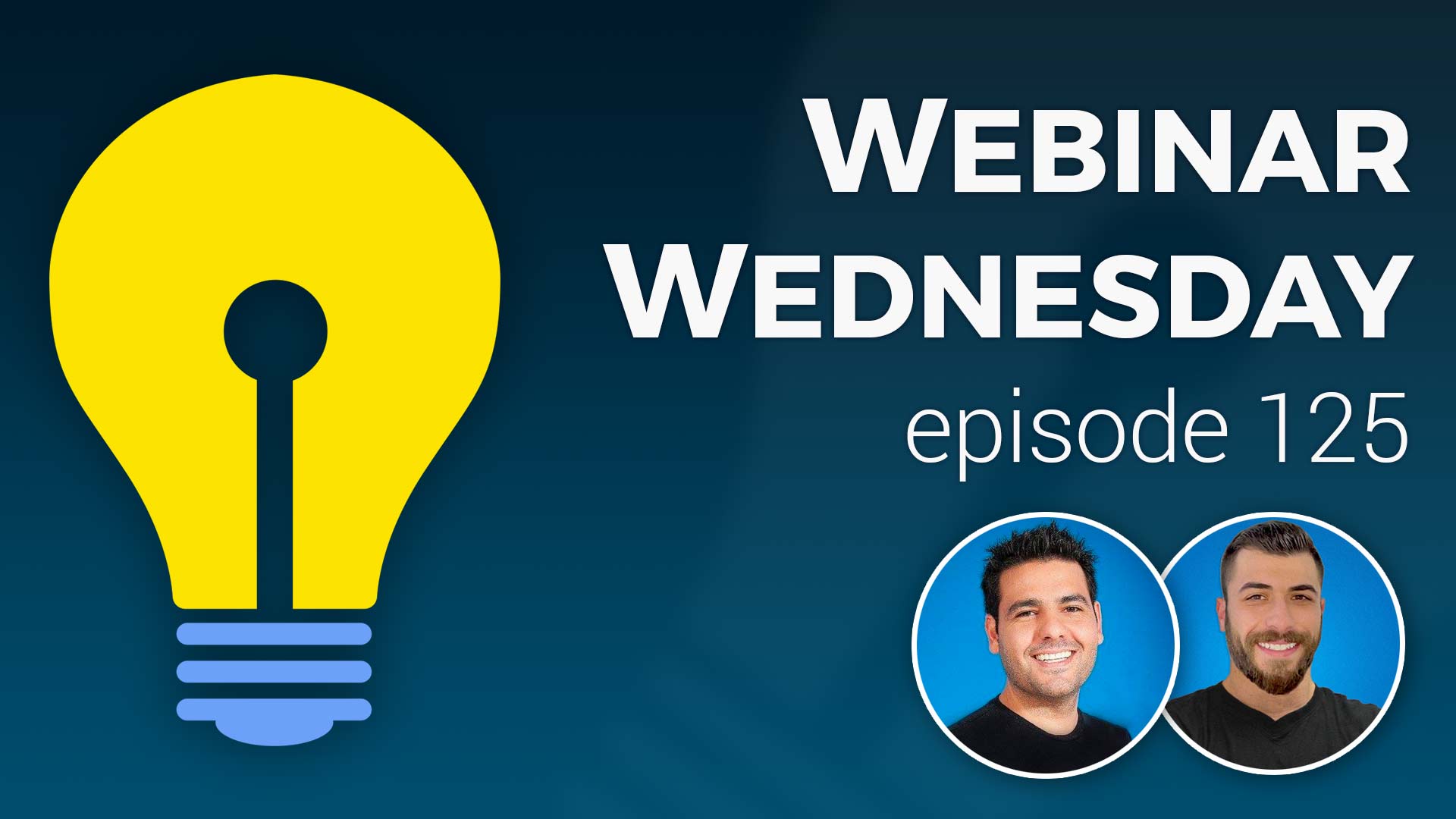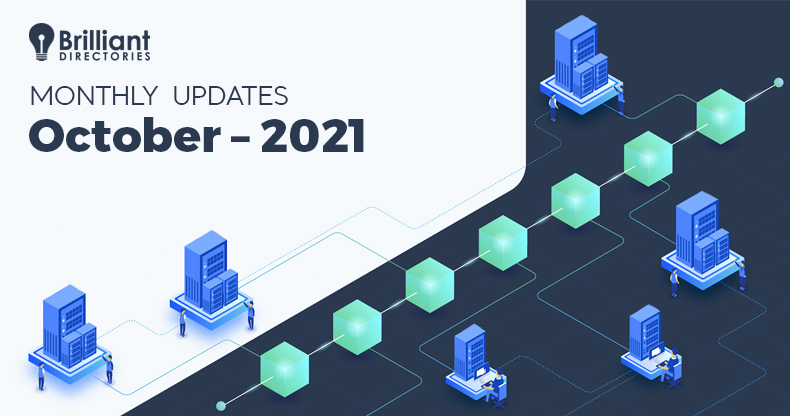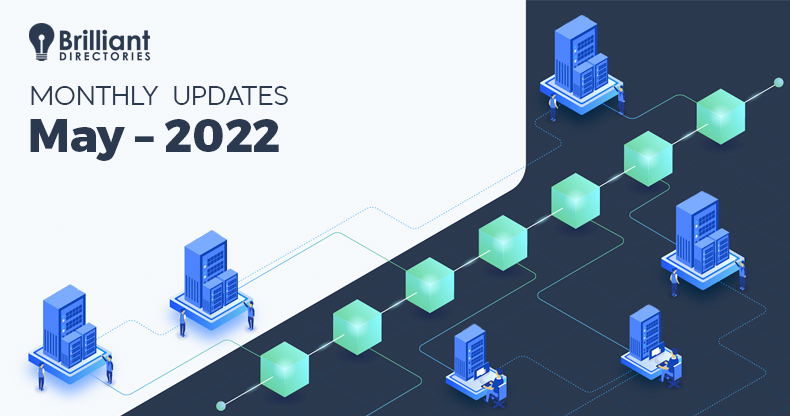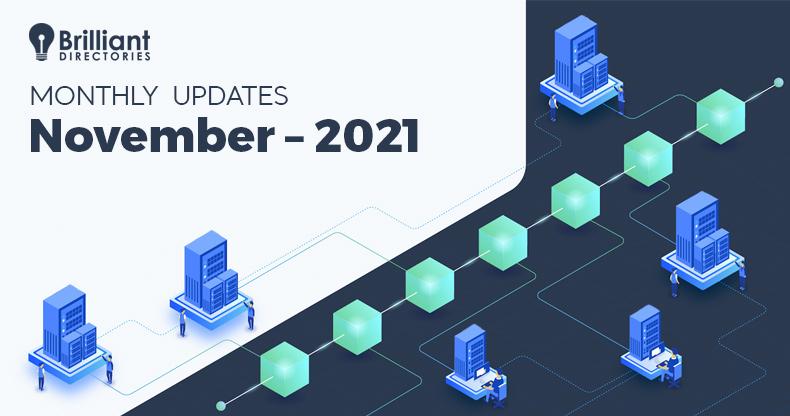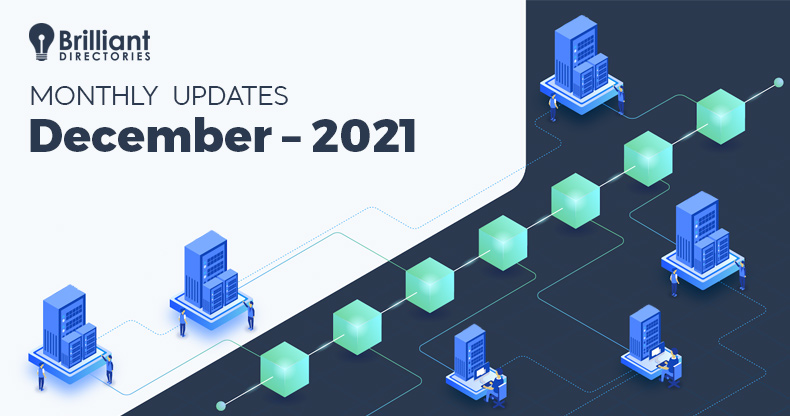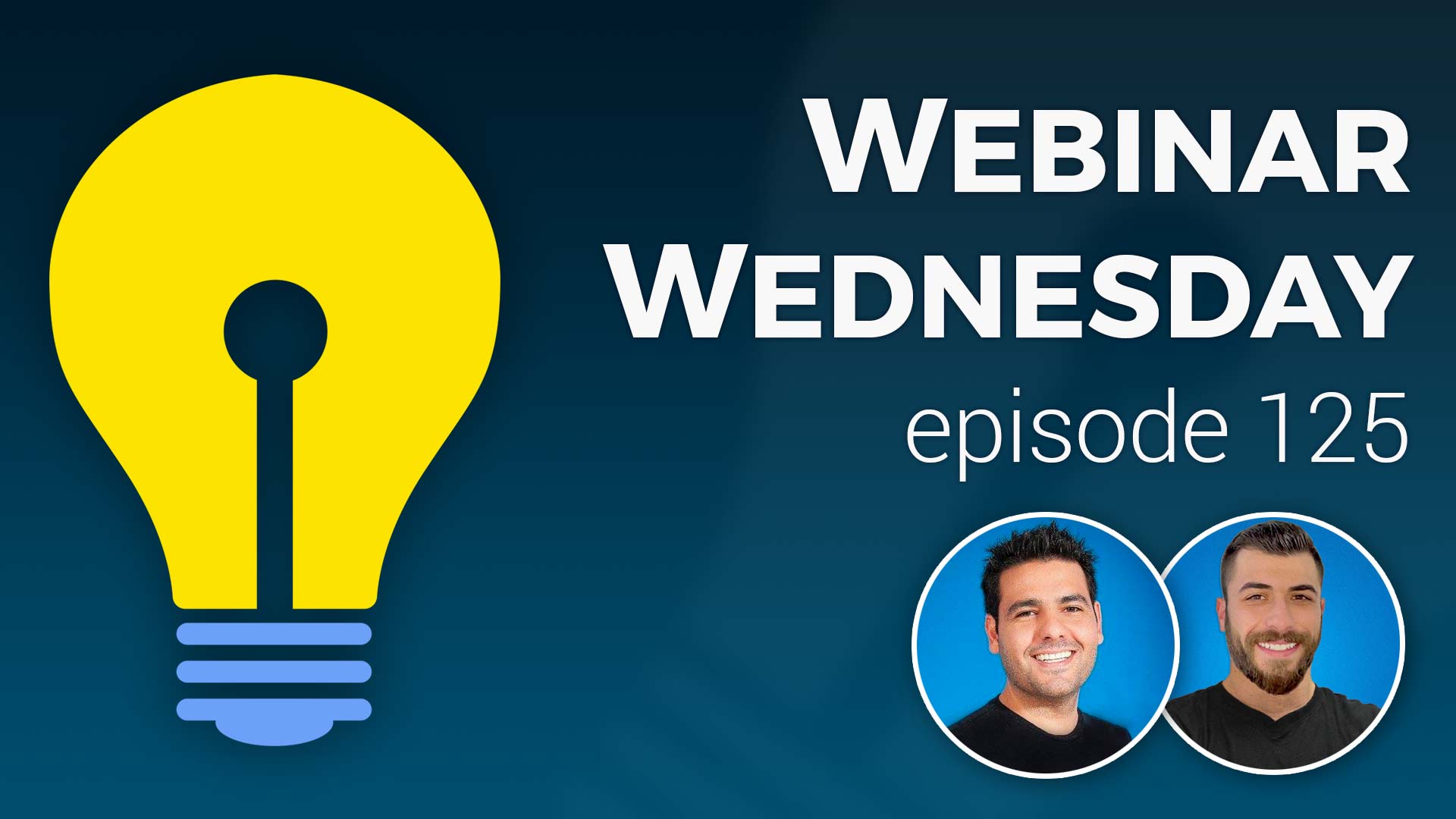
Key Topics:
- 1:06 – Directory After Party
- 3:55 – Zapier Phase 1: Default Forms, Custom Forms, New Sign Ups
- 4:30 – Custom Checkout URL: Advanced Setting default_checkout_url
- 4:38 – Custom Plan URL: Specify URL that displays after /checkout
- 8:16 – Speed Update: Only Load Google ReCaptcha When Form is Clicked
- 9:11 – Signup & Upgrades: Hide/Display Promo Code Input Field
- 12:26 – Total Updates: 40+ Fixes & New Features Released
- 12:47 – Zapier Hooks: Export Smart Lists, Posts, Member Data… Then pulling data INTO your BD site
- 13:15 – Speed: Lazy Load Images, Google Maps JS and other tools
- 13:29 – Year-End Goals: Zapier Integrations, Enhanced Features for Post Comments, Newsletter Reporting, Coupon Codes for One-Off Purchases, Speeds… and Top Community Suggestions
- 15:48 – Zapier Integration Phases
- 16:58 – Use Cases for Zapier with Brilliant Directories Websites
- 19:47 – Let’s Send BD Data to Mailchimp
- 20:50 – Adding a Webhook to Your BD Website
- 21:53- Creating a New “Zap” in Zapier to Create Mailchimp Segments Based on Membership Plan
- 30:03 – Creating a New “Zap” to Segment Visitors Who Have Submitted the Contact Form & Other Custom Forms
- 38:20 – Will integrating a third-party newsletter service affect the default outgoing system emails?
- 38:47 – Does Zapier charge a fee?
- 39:21 – Can member listing details and contact detail form data be pushed to Zapier?
- 41:02 – Suggestion to create a setting to make sidebar elements sticky when scrolling
- 45:00 – Suggestion to wrap sidebar elements in ID class when rendering in sidebar
- 45:42 – How to put pages behind a paywall or restrict to certain membership plans? Sell Digital Downloads add-on
New Features
Coming Soon
Tip of the Week
Questions & Answers

 AI-Generated Transcript – Please excuse any inaccuracies
AI-Generated Transcript – Please excuse any inaccuracies
Directory After Party (00:01:06)
- A bonus event called the “Directory After Party” has been organized by Ryan, a partner from the marketplace and a member of the Facebook group, where attendees can meet and interact with each other in a free forum, which can be accessed at directoryafterparty.com (00:01:21).
- The event will feature one-on-one group networking, breakout tables to discuss specific topics, and a group photo opportunity, allowing attendees to connect with each other and talk about their businesses or any other topics they wish to discuss (00:01:59).
- The Directory After Party is a great opportunity for attendees to mingle with fellow BD website owners and learn from Ryan, who always has valuable insights to share (00:02:42).
- Webinar Wednesdays are a chance for the community to connect, showcase new features, and discuss topics such as increasing traffic, converting visitors into members, and improving website navigation and flow (00:03:01).
- The webinar will cover various topics, including BD lab updates, and attendees are encouraged to save their questions to be answered during the session (00:03:39).
- The event is open to all, including new attendees, who are welcome to join and participate in the discussion, and a link to the Directory After Party will be shared in the chat for everyone to access (00:01:27).
Zapier Phase 1: Default Forms, Custom Forms, New Sign Ups (00:03:55)
- Zapier integrations have been released, allowing users to send their BD data from default forms, customized forms, and new sign-ups to third-party platforms (00:03:55).
- The phased one integrations include support for sending data from customized forms, which is a notable feature, and new sign-ups can also be sent to Zapier for syncing with other platforms (00:03:58).
- The data sent to Zapier can be synced with various third-party services, including Salesforce, Mailchimp, Constant Contact, or any other CRM being used outside of BD (00:04:04).
- The Zapier integration enables users to connect their BD data with external platforms, and this topic will be explored in more detail later in the webinar (00:04:05).
- The supported third-party platforms for Zapier integration include popular CRMs and marketing tools, such as Salesforce, Mailchimp, and Constant Contact, providing users with flexibility in managing their data (00:04:18).
Custom Checkout URL: Advanced Setting default_checkout_url (00:04:30)
- The ability to customize the checkout page URL has been mentioned as coming soon, indicating a forthcoming feature that allows for personalization of the checkout page URL (00:04:30).
- This feature was previously discussed in earlier webinars, suggesting that it has been a topic of interest and anticipation for some time (00:04:32).
- The customization of the checkout page URL is now available, providing users with the ability to tailor their checkout experience (00:04:34).
Custom Plan URL: Specify URL that displays after /checkout (00:04:38)
- The ability to customize the plan URL allows for changes to the checkout pages, where new members sign up and register to a site, which previously had to be in the format of the domain forward slash checkout forward slash the ID number of the membership plan (00:04:38).
- The forward slash checkout can be changed to a different slug, such as “sign up” or “register”, and the plan URL can also be changed, with these settings found in the advanced settings by searching for “checkout url” (00:04:40).
- The membership plan ID no longer has to be a number and can be a word or text instead, allowing for more customization and flexibility in creating checkout links (00:04:47).
- These changes can be made on a per membership plan level, with the settings found in the membership plan settings, and it is recommended to update any sign up links on the site to reflect the changes and avoid conflicts or data decay (00:05:09).
- The custom URL for a membership plan can be set in the sign up page settings, under the URL for this sign up page, and the system will create a redirect from the old URL to the new one (00:05:19).
- Customizing the slug and the custom URL for a membership plan provides more granular control and allows for the creation of checkout links that match the marketing or persona of a brand (00:07:53).
- It is still recommended to update any live links on the site to link directly to the correct page, rather than relying on the redirect, to ensure a smooth user experience (00:08:07).
Speed Update: Only Load Google ReCaptcha When Form is Clicked (00:08:16)
- The Google Security ReCAPTCHA, which asks the question “I am a robot” and is a JavaScript that loads and takes up page resources, has been optimized to only load when a user clicks into a form, as it is only required at that point (00:08:17).
- This optimization means that the ReCaptcha is not loaded right away when the page is loaded, but rather when the user interacts with the form, which can be seen in the example where the “I am a robot” check is not visible until the form is clicked (00:08:30).
- The same logic of only loading JavaScript after it is requested can be applied to other areas of the platform, which is expected to increase page speed score points and improve overall load times of the pages (00:08:31).
- By implementing this optimization, the page load times are improved, and the page speed score is increased, making it a beneficial update for the platform’s performance (00:08:36).
- The ReCaptcha’s loading behavior can be observed on the example page, where it loads only after the form is clicked, demonstrating the effectiveness of this optimization in reducing unnecessary resource usage (00:08:41).
Signup & Upgrades: Hide/Display Promo Code Input Field (00:09:11)
- The Easy Coupon Codes add-on allows for promo codes on signup and checkout pages, but there are cases where the promo code input field may not be desired, which can lead potential members to search for a promo code that does not exist, hindering the signup process (00:09:11).
- To address this issue, a new setting has been introduced that allows for the hiding or displaying of the promo code input field on sign-up pages, which can be found in the membership plan settings under the sign-up page settings (00:09:43).
- The setting includes options to show or hide the order summary and promo code input field, as well as choose the position of the promo code input field, such as left, right, or not displaying it at all (00:10:26).
- By choosing not to display the promo code input field, the sign-up page will only show the order summary, which can be beneficial when there are no promo codes available for a particular membership plan (00:11:08).
- Additionally, the order summary can also be hidden if the sign-up pricing is simple and flat, with no tax, subtotals, or discounts, making it unnecessary to display the order summary field (00:11:32).
- The same settings for sign-up pages are also available for upgrade pages, allowing for granular control over the display of the order summary and promo code input field for both sign-up and upgrade pages (00:11:54).
Total Updates: 40+ Fixes & New Features Released (00:12:26)
- The platform has released over 40 updates, fixes, and new features in the last two weeks, with the community’s suggestions and feedback being a significant factor in these additions (00:12:26).
- The community, referred to as the BD community, has been instrumental in providing suggestions and feedback for things to be added to the platform, and their contributions are greatly appreciated (00:12:27).
- Additional Zapier hooks are among the items that are coming soon to the platform, indicating that further integrations and enhancements are on the way (00:12:42).
- The updates, fixes, and new features released on the platform are a result of the community’s engagement and the platform’s efforts to continuously improve and expand its capabilities (00:12:29).
Zapier Hooks: Export Smart Lists, Posts, Member Data… Then pulling data INTO your BD site (00:12:47)
- Zapier hooks will be covered, focusing on the features available in phase one, which includes exporting member smart lists, member data, and posts (00:12:49).
- The discussion will also touch on the future phases, including phase two, three, and four, which will enable more advanced features (00:12:50).
- The final feature of Zapier hooks is pulling data into the BD site from third-party sources, allowing users to send lead data from third-party forms into their BD site as member leads (00:13:02).
- This feature will enable users to import data from external sources, such as third-party forms, into their BD site, expanding the capabilities of Zapier hooks (00:13:06).
- The ability to pull data into the BD site will soon be available, allowing users to send lead data from various sources into their site (00:13:11).
Speed: Lazy Load Images, Google Maps JS and other tools (00:13:15)
- More speed updates are being implemented, including the lazy loading of images, specifically on search results pages, to improve performance (00:13:15).
- Google Maps JavaScript is being optimized to only load when required, as it is a heavy JavaScript component (00:13:21).
- Several other tools are also being utilized to enhance speed and efficiency, in addition to the lazy loading of images and optimization of Google Maps JavaScript (00:13:26).
Year-End Goals: Zapier Integrations, Enhanced Features for Post Comments, Newsletter Reporting, Coupon Codes for One-Off Purchases, Speeds… and Top Community Suggestions (00:13:29)
- The year-end goals include several key objectives, such as Zapier integrations, enhanced features for post comments, newsletter reporting, coupon codes for one-off purchases, and speed improvements, which will likely extend into 2022 (00:13:30).
- The team is moving on to the tip of the week, which was originally supposed to cover creating a Google Ad campaign, but will instead focus on the basic implementation options for Zapier integrations due to their recent release (00:14:06).
- Many users have requested the ability to send data to third-party platforms like Mailchimp or Constant Contact when members sign up or fill out a newsletter subscription form, which is now possible with the Zapier integration (00:14:24).
- The primary request for Zapier integration has been to utilize Mailchimp for managing newsletter subscriptions and emails to existing members and website visitors (00:15:11).
- The team will provide an overview of the Zapier integration and dive into a specific example of setting up an integration with Mailchimp and a BD site (00:15:38).
Zapier Integration Phases (00:15:48)
- The current integration is with Zapier, which allows sending data from Brilliant Directories websites’ forms out to third-party platforms by way of Zapier, including member signup forms, newsletter sign up forms, contact forms, and custom forms (00:15:50).
- The phase one Zapier integration enables the sending of data from various forms, such as member review submissions and lead submissions, to over 3000 Zapier integrations (00:15:57).
- The data collected from forms submitted on the website can be sent to any of Zapier’s 3000 plus integrations, allowing for a wide range of possibilities for data transfer (00:16:33).
- In the future, phase two of the Zapier integration will allow bringing data into the Brilliant Directories website from third-party platforms by way of Zapier, in addition to sending data out to third-party services (00:16:40).
- This future phase will enable a two-way data transfer, where data can be both sent out from the website to third-party services and brought into the website from third-party platforms (00:16:51).
Use Cases for Zapier with Brilliant Directories Websites (00:16:58)
- Integrating a Brilliant Directories website with third-party apps and services, such as Mailchimp, can automate tasks like updating contact lists, eliminating the need for manual updates (00:17:12).
- Using Zapier to integrate with third-party apps that have more robust features than Brilliant Directories can help meet specific objectives, such as sending out newsletters and managing contact lists with Mailchimp (00:17:48).
- Storing a website’s data in more places, like Google Sheets, can make it easily accessible and automatically updated with data submitted through forms on the website (00:18:34).
- Zapier’s integration with various apps, including QuickBooks, Salesforce, and over 3,000 others, provides numerous possibilities for streamlining internal processes and working more efficiently (00:19:15).
- The Zapier integration can help open up more opportunities to work efficiently and streamline internal processes used to run an online membership community (00:19:29).
Let’s Send BD Data to Mailchimp (00:19:47)
- The most common request is to send BD data to Mailchimp, allowing people who sign up to a site to have their data sent automatically to Mailchimp (00:19:47).
- To set up this workflow, it is necessary to use Zapier, a tool that lets users sync two different applications together, and can even sync multiple applications at once (00:19:49).
- A free Mailchimp account can be created, which allows for up to 2000 contacts for free, and a Zapier account is also needed to facilitate the syncing of applications (00:20:24).
- Zapier enables the syncing of data from a BD site to various applications, such as Microsoft Excel, and can also be used to send a Gmail email at the same time (00:20:33).
- The process of setting up the workflow involves going to the dashboard, opening up the tools, and using Zapier to connect the BD site to Mailchimp, allowing for automatic data transfer (00:20:15).
- The tutorial aims to show how to set up this workflow, making it accessible to those who may not be familiar with Zapier or the need to send data to third-party applications (00:20:06).
Adding a Webhook to Your BD Website (00:20:50)
- A Webhook or connection can be created between signup forms and new member signups to send data into Mailchimp (00:20:51)
- The Zapier settings are located under the web hooks area in the Developer Hub section, which can be found in the Developer Hub (00:21:05)
- If there are no actions listed, it means that the system is using default settings, but custom events can be created for forms, such as member reviews, contact us forms, newsletter signups, and paid and free member signups (00:21:14)
- Webhook events can be created for various types of forms, including custom forms, and these events can be used to integrate with other platforms (00:21:22)
- Existing web hooks can be deleted and new ones can be created from scratch, allowing for a fresh start with custom webhook events (00:21:44)
Creating a New “Zap” in Zapier to Create Mailchimp Segments Based on Membership Plan (00:21:53)
- To connect directory form submissions to another app, such as Mailchimp, a new Zap is created in Zapier, which involves setting up a custom web hook URL to catch form submissions (00:21:54).
- The web hook URL can be used for both paid and free signups, and it is copied and pasted into the web hook section of the developer hub, where it is enabled and saved (00:22:47).
- A test form submission is conducted to test the trigger and see if Zapier can collect the data, which includes the subscription ID, form filled out, IP address, first and last name, email, and any custom fields added to the forms (00:24:00).
- Once Zapier is successfully receiving the form submissions, the data can be sent to other apps, such as Mailchimp, which has over 3000 integrations, and the user’s information can be added to the Mailchimp account (00:25:03).
- To connect the Mailchimp account, it needs to be synced with Zapier, and then an event can be chosen, such as adding or updating a subscriber, to complete the Zap setup (00:25:26).
- To connect a Mailchimp account, a test account is created and the steps to sync data are followed, including mapping email fields and setting up double opt-in, with the option to add custom fields such as first name, last name, and phone number (00:25:36).
- The Mailchimp settings allow for the assignment of tags based on the form submitted, and custom fields can be created to collect specific information, such as plan ID, which can be synced with the subscription ID in Mailchimp (00:26:22).
- The process involves mapping the fields from the form to the corresponding fields in Mailchimp, including email, first name, and last name, and saving the changes to sync the data (00:27:22).
- After saving the changes, a test is run to send a subscriber to Mailchimp, and the data is verified to be correctly synced, including the plan ID, which is stored in a custom field in Mailchimp (00:27:42).
- Mailchimp allows for the creation of custom fields, such as plan ID, which can be used to store specific information about subscribers, and these fields can be added under the settings section in the audience fields (00:28:35).
- The custom fields, such as plan ID, can be created by adding a new field in the audience fields settings, and this field can be used to store the subscription ID from the form, allowing for the tracking of specific plans and subscriptions (00:28:54).
- The synced data can be viewed in the Mailchimp account, under the audience section, where the subscribers’ information, including custom fields, can be seen, and segments and tags can be created based on this information (00:27:58).
- A custom field is needed to save the subscription id during sign up form submissions, which can be named as desired, and this field should be mapped to the subscription id sent when someone signs up to the site (00:29:29).
- The subscription id submitted with the form should be mapped to the subscription id number field in Mailchimp, allowing for the creation of segments and other features (00:29:45).
- A corresponding field in Mailchimp is created to connect the subscription plan id being sent, enabling the storage of this information in Mailchimp for further use (00:29:59).
Creating a New “Zap” to Segment Visitors Who Have Submitted the Contact Form & Other Custom Forms (00:30:03)
- A segment can be created in Mailchimp to group people based on their membership plan, for example, plan ID5, which represents general user accounts, and this segment can be used to send targeted newsletters (00:30:35).
- Mailchimp allows users to group people in different ways, including creating segments, assigning tags, and using groups, which can be used to select specific members when sending newsletters (00:31:11).
- A contact us form on a website can be used to create a tag in Mailchimp, indicating that a person has not only submitted the form but also is a member, and this can be achieved by creating a zap in Zapier (00:32:09).
- To create a zap, the Webhook URL from Zapier can be copied and used as the webhook event for the contact us form, and then the form can be submitted to test the trigger (00:32:41).
- Once the form is submitted, the information can be sent to Mailchimp to update or add a subscriber, and the email address field can be mapped to the corresponding field in Mailchimp (00:34:02).
- The zap can be tested by submitting the contact us form with a specific email address, such as webinar@webinar.com, and then checking in Zapier to see if the information was received correctly (00:33:11).
- The process of creating a zap and sending information to Mailchimp can be repeated for different membership plans or forms, and can be used with other email marketing platforms such as Constant Contact (00:33:57).
- The process involves mapping fields from a contact form to Mailchimp, including email, first name, and phone number, and assigning a tag to contacts who filled out the form (00:34:24).
- The tag “contact form” is assigned to existing contacts in Mailchimp, and the process also updates the contact’s information, such as phone number, if it was not previously added (00:34:38).
- A test is conducted to review the mapped fields and ensure the tag was added correctly to the contact in Mailchimp (00:35:16).
- The process allows for creating specific segments in Mailchimp, such as a segment for general users who have submitted a contact form, by using filters like tags (00:36:05).
- The segment can be used to send targeted newsletters to contacts who meet specific criteria, such as having submitted a contact form (00:37:26).
- The process of creating web hooks and sending data to third-party platforms like Mailchimp can be continued for other forms, such as sign-up forms or custom forms (00:37:35).
- The process is relatively simple, even for custom forms, and involves following the same steps as for the contact form (00:37:56).
- The ability to create smart lists or segments in Mailchimp based on specific goals or needs allows for more targeted and effective email marketing (00:37:18).
Will integrating a third-party newsletter service affect the default outgoing system emails? (00:38:20)
- Integrating a third-party newsletter service will not affect the automated emails that are sent when somebody signs up for the newsletter on BD, and these emails will continue to be sent when they fill out the newsletter on the BD site (00:38:20).
- The automated emails can be disabled if desired, by turning off the setting in the form settings for the newsletter form on the BD site (00:38:34).
- Setting up a third-party newsletter service will not interrupt the existing setting for automated emails, allowing for a seamless integration (00:38:42).
- There is a consideration regarding the requirements for setting up the integration, which includes a second question about the necessity of having a specific setup (00:38:46).
Does Zapier charge a fee? (00:38:47)
- To use Zapier for sending BD forms to third-party platforms, a paid Zapier account is required, which costs $29 per month (00:38:48).
- The lowest paid plan offered by Zapier is sufficient for this purpose, and it can be a worthwhile investment for improving business operations for members (00:39:01).
- The cost of the paid Zapier account is considered to be well worth it if it can improve business operations, making it a valuable investment for those who plan to use it (00:38:59).
- Stephanie had a question and was initially self-muted, but was able to resolve the issue and communicate with the others (00:39:14).
Can member listing details and contact detail form data be pushed to Zapier? (00:39:21)
- Member listing details and contact detail form data will be able to be pushed to Zapier in the future, with plans to allow this functionality, including the basic information and listing details tabs, within a month or so (00:39:21).
- The forms that will be sent to Zapier include internal forms, such as the resume fields from the resume form, which will be a high-value feature when available (00:39:32).
- Custom fields that users have added themselves will also be included in the data that can be sent to Zapier, allowing for a wide range of information to be shared with third-party solutions (00:40:12).
- When creating a web hook, anything in the form can be sent to Zapier, and users can choose which details to send to their third-party solution, providing flexibility and control over data sharing (00:40:22).
- The development team is working on implementing this feature, which is expected to be available soon, and users are expressing appreciation for the hard work being done to make this functionality available (00:40:38).
- The discussion involves multiple individuals, including Stephanie and Eric, who are participating in the webinar and providing feedback and questions about the upcoming feature (00:40:46).
Suggestion to create a setting to make sidebar elements sticky when scrolling (00:41:02)
- The issue of sidebars running out of content quickly, especially when articles or posts are longer than usual, is discussed, and a potential solution is proposed to make the sidebars sticky, specifically the last element, to prevent empty space (00:41:02).
- A suggestion is made to create a setting in the sidebar manager that would allow users to pick the last element to lock when scrolling, which would typically be the last one, to prevent it from disappearing as the user scrolls down (00:41:54).
- The idea of duplicating or lazy loading sidebar elements when the content is longer than the sidebar is also considered, but it is noted that this might be more complicated due to the many settings involved (00:42:21).
- A compromise is proposed, which involves creating a setting to lock the last module or widget element in the sidebar when scrolling, allowing users to put their strongest call to action as the last element (00:43:06).
- This proposed setting would add value by keeping the last widget element visible until the bottom of the page, and it is considered a simple implementation that can be delivered as a solution (00:43:41).
- The current workaround of using CSS code to target specific elements and make them sticky is noted, but it has the drawback of affecting other elements on the site with the same code (00:44:02).
- The possibility of posting the CSS code in a Facebook group as a temporary solution until the proposed setting is created is mentioned, which would allow the last element in the sidebar to remain sticky (00:44:32).
Suggestion to wrap sidebar elements in ID class when rendering in sidebar (00:45:00)
- There is a suggestion to put an ID on the sidebar to target them for other things, which is considered a good idea (00:45:00).
- Wrapping sidebar elements in an ID and an ID class is proposed as a beneficial approach for targeting before they render in the sidebar (00:45:14).
- The idea of wrapping sidebar elements in IDs is seen as a valid suggestion for quality of life improvements, and is appreciated as a simple yet effective proposal (00:45:25).
- After discussing the suggestion, the conversation moves on to Robert, who is given the opportunity to ask a question or share his thoughts (00:45:38).
- Robert greets Jason and starts to ask a question, indicating that he has something to discuss or inquire about (00:45:39).
How to put pages behind a paywall or restrict to certain membership plans? (00:45:42)
- To put certain pages behind a paywall or restrict them to certain membership plans, the digital products add-on can be used, which allows for the protection of specific standalone web pages for access to only certain people who have paid to access that page (00:45:46).
- The digital products add-on provides the option to create a new page and protect it, allowing only certain members of certain membership plans or digital product buyers to access it (00:46:22).
- When creating a static page, the “protect page” option can be selected, and the page can be restricted to certain membership plans or digital product buyers, such as those who have purchased a specific digital product like “how to write an ebook” (00:46:31).
- The protected page will display a message indicating that the user does not have access to view the page, and will provide a link to purchase access to the page (00:47:22).
- The text labels on the protected page can be customized, such as changing the “you don’t have access” label to “upgrade” (00:47:40).
- For more information on using the digital products add-on, it is recommended to watch a video that provides detailed instructions on how to use the feature and view transaction history for digital products (00:47:50).