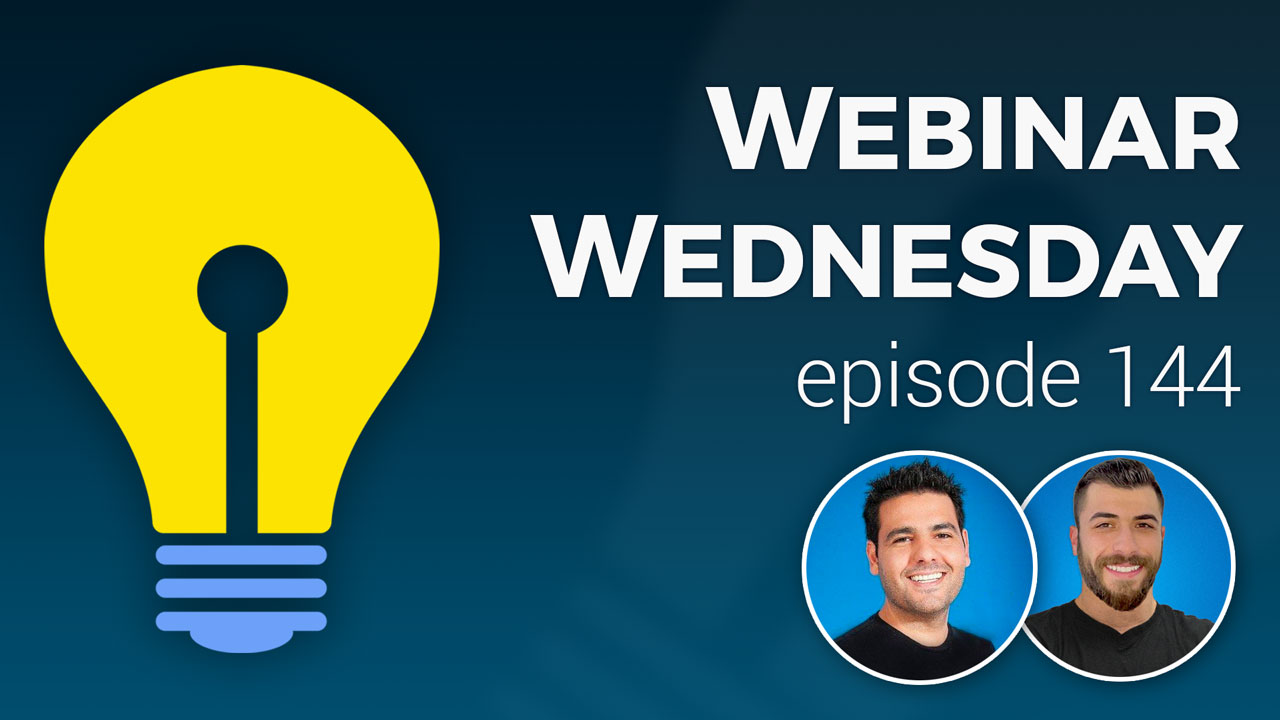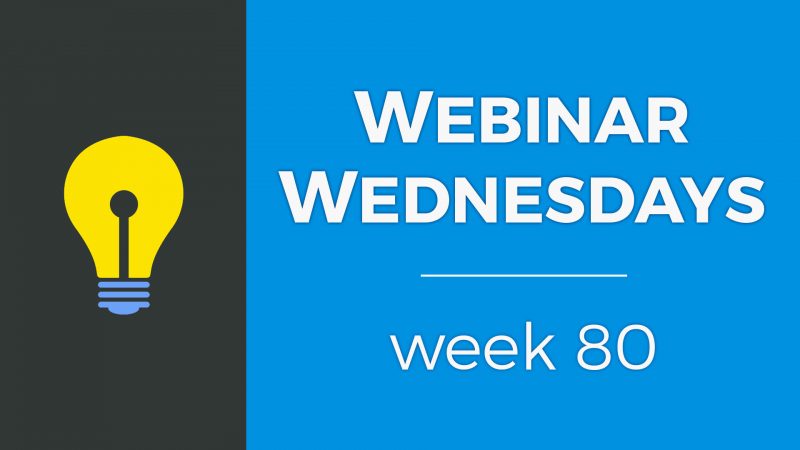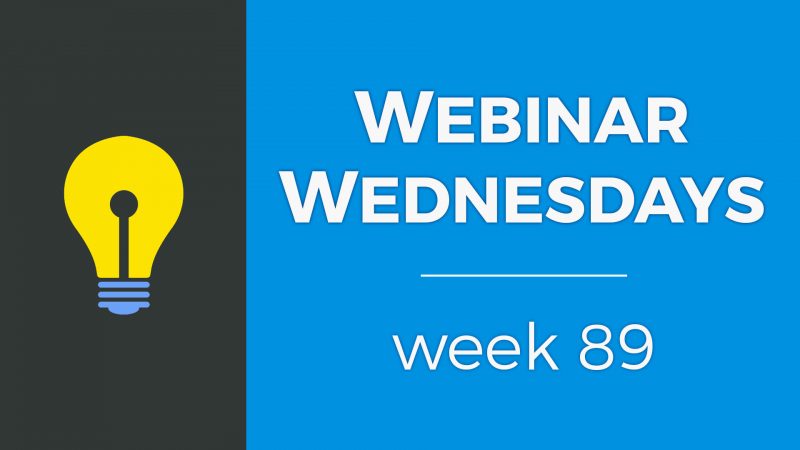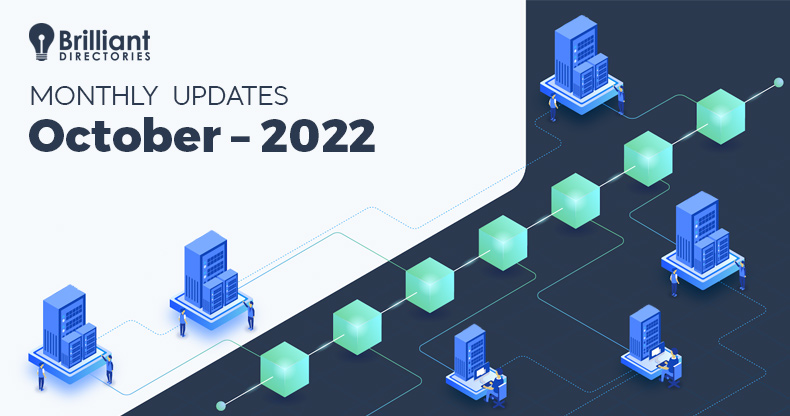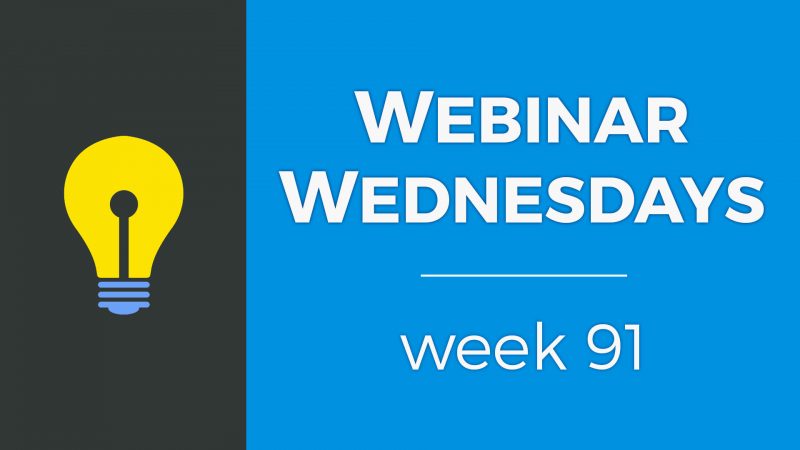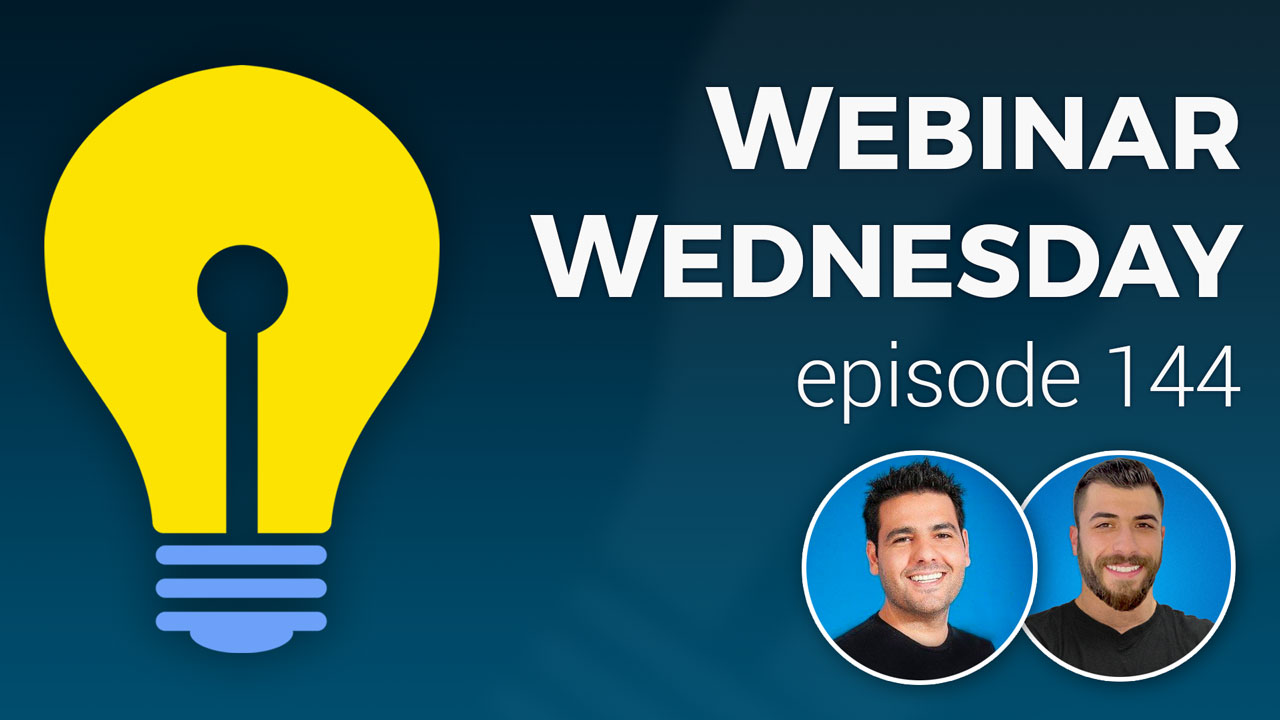
Key Topics:
- 2:57 – Editor: Add ID Tags to Title Headings (Create Table of Contents)
- 6:22 – Members: Can Add TikTok, Snapchat & WhatsApp to Profile
- 7:46 – Chats: Enable Sharing PDF Files – Private Member Chat add-on
- 9:28 – Search: Displays Service Area of Member that Triggers Location Match – Multi-Location Listings add-on
- 12:18 – API/Zapier: Import Member Leads into BD Website
- 12:40 – Translate: Ability to Set Default Text Labels in Spanish
- 13:01 – Tons More: Speed, security, quality-of-life features & exciting new releases on the way!
- 13:48- How do members choose additional service areas?
- 17:33 – Set Up Sites Using 1 Top-Level Category
- 18:12 – What are Member Categories?
- 18:54 – Members Can Only Select 1 Top-Level Category
- 20:42 – So, Most Directory Websites…
- 21:46 – When Should You Use 1 Top-Level Category?
- 22:36 – Example: Using 1 Top-Level Category
- 24:03 – Setup Tips & Tricks
- 30:58 – More Advanced Settings
- 45:00 – How does the Predictive Keyword Search add-on work?
- 47:42 – How to add more member search variables without using additional categories using a checkbox field?
- 55:40 – How to make different contact forms for members in different categories?
- 59:33 – Using sub- and sub-sub categories as specialties for filtering members
- 1:01:37 – Keywords for Categories add-on
- 1:04:36 – Suggestion to include Location option with Dynamic Category Filtering
- 1:09:25 – Suggestion to hide certain categories from Dynamic Category Filtering
- 1:11:34 – How to prevent non-local member sign-ups?
New Features
Coming Soon
Tip of the Week
Questions & Answers

 AI-Generated Transcript – Please excuse any inaccuracies
AI-Generated Transcript – Please excuse any inaccuracies
Editor: Add ID Tags to Title Headings (Create Table of Contents) (00:02:57)
- The text editor in the admin area now allows users to add ID tags to title headings, which can help create a table of contents at the top of a web page, enabling quick links to other sections of the page (00:02:57).
- To add an ID tag, the text must be a heading, and then users can right-click it and add an ID tag, which should be a solid string with no spaces, and can include dashes (00:04:42).
- The ID tag can then be used to create a link to that section of the page by using a hashtag and the same ID given to the element, allowing for easy navigation within the page (00:05:06).
- This feature is currently available in the admin area, but will be released in phase two for text editors when creating blog posts or other types of posts on the front end of the website (00:03:31).
- The table of contents links can be extensive if the page is long, and users can view the ID tag by right-clicking on the title, and the link will take them directly to the corresponding section on the same web page (00:05:36).
- The process of creating links using ID tags is straightforward, requiring only a hashtag and the ID of the section, making it a useful feature for creating internal links within a web page (00:06:04).
Members: Can Add TikTok, Snapchat & WhatsApp to Profile (00:06:22)
- Members can add links to their profile pages, including their website URL, Facebook page, and Twitter, and due to popular demand, TikTok, Snapchat, and WhatsApp have been included by default, allowing members to add profile links for these three social platforms (00:06:22).
- The profile links for TikTok, Snapchat, and WhatsApp will be displayed on the member’s profile page, and examples of the correct format for each platform are provided, such as using the username for TikTok and the full phone number for WhatsApp (00:06:27).
- The correct format for each social platform is provided to help members enter the correct URL, with TikTok requiring the username, and WhatsApp requiring the full phone number, making it easier for members to add their social media links (00:07:11).
- The added social media links can be viewed on the member’s profile page, allowing others to see the member’s presence on various social media platforms, including TikTok, Snapchat, and WhatsApp (00:07:29).
Chats: Enable Sharing PDF Files (00:07:46)
- The private member chats add-on allows members to send one-on-one chats to each other, enabling them to continuously chat and send messages, including text and images, and now also share PDF files amongst each other (00:07:46).
- Members can share PDF files amongst each other when they’re in the private member chat, which is a useful feature for designers working with clients who need to share information with each other through the site (00:07:53).
- To enable the sharing of PDF files in private chat messages, there is an advanced setting that can be toggled to the “on” position by going to the settings, advanced settings, and searching for “frewella upload file for chat” or “file for chat” (00:08:45).
- When the advanced setting is enabled, members will have the ability to upload a PDF file when they’re chatting amongst each other, and the image icon will be visible in the chat interface (00:08:49).
- The add-on is not necessary for every site, but it provides a useful feature for sites that require members to share files with each other, and a link to the add-on and a video explaining its use cases are available (00:08:18).
- To access the setting to enable PDF file sharing, users can go to their settings, advanced settings, and search for the relevant option to toggle it to the “on” position, allowing members to upload and share PDF files in their private chats (00:09:07).
Search: Displays Service Area of Member that Triggers Location Match (00:09:28)
- The update allows members to be found in multiple locations, giving them more visibility, and is related to an add-on that enables members to select additional service areas they travel to or serve, which can be found in location searches around the site (00:09:29).
- The add-on is called multi-location listings, and it allows a single listing to be found in multiple locations, with an example of a member located in Los Angeles who also serves Houston, Miami, and Paris, France, and will be found in all these locations (00:09:34).
- Before the update, if a search was done for a location that a member serves but is not headquartered in, the search results would show the member as being a long distance away, but now the results will show the member as being within one mile of the searched location if they have selected that location as a service area (00:10:32).
- The update provides context for why a member who is headquartered in one city is showing up in search results for a different city, which should help website visitors, owners, and support teams understand the search results (00:11:12).
- The update applies to all locations that a member has selected as a service area, such as the example member who serves Paris, France, and will show up in search results for that location with a distance of within one mile (00:11:32).
- The update should make search results more accurate and provide better context for users, and is now live, with more updates coming soon (00:12:11).
API/Zapier: Import Member Leads into BD Website (00:12:18)
- The ability to import member leads into a website and update existing member records is possible through API and Zapier workflows and use cases (00:12:18).
- Zapier will soon allow for the direct update of existing member records on a site for those who have member data and want to make changes (00:12:30).
- The use of API and Zapier for importing member leads and updating member records has been mentioned previously, highlighting the potential for streamlined workflows and data management (00:12:21).
Translate: Ability to Set Default Text Labels in Spanish (00:12:40)
- The ability to translate a site into different languages is available, starting with Spanish language, which can be implemented by tapping into another language library for text labels (00:12:41).
- This feature allows for quick toggling to another language, with Spanish being the initial language of focus, and subsequent languages will be added based on popularity and requests (00:12:44).
- The plan is to continue adding languages, such as German, and many others, in addition to implementing speed updates (00:12:58).
Tons More: Speed, security, quality-of-life features & exciting new releases on the way! (00:13:01)
- The community’s suggestions, support tickets, and Facebook group discussions are appreciated and drive the software and platform forward for everyone (00:13:04).
- A shout out is given to the BD Community for their contributions, and their support is thanked (00:13:14).
- Viewers are invited to raise their hand, make a comment, or ask a question about the new features, and then the discussion will move on to the tip of the week (00:13:20).
- A participant named Tim is acknowledged, and another person named Jason is greeted, with a mention of some audio difficulty during the webinar, but hopes that the sound is coming through loud and clear (00:13:30).
- The community is once again commended for doing a fine job, with appreciation expressed for their efforts (00:13:43).
How do members choose additional service areas? (00:13:48)
- Members can choose additional service areas as a privilege of being listed in multiple locations, which increases their profile visibility, and this can be set up by editing a membership plan and assigning the privilege to specific plans (00:14:05).
- The maximum number of additional locations that members can select can be set, and the location types, such as states, counties, cities, or zip codes, can also be chosen, allowing for control over the level of visibility (00:14:43).
- Members can select additional locations, such as zip codes, cities, or counties, based on the location types available, and this is done on the member lineup page as a perk of a higher-tiered plan (00:15:26).
- On the member side, an extra tab is available for editing their profile if their membership plan has the service area additional locations available, and they can start entering addresses or locations to be found in (00:15:52).
- Members can enter an address or location, and the system will suggest the available location types, such as county, city, or postal code, to be added, and this corresponds to the location types available in the membership plan settings (00:16:13).
- The location types available for members to select can be set to zip code, city, or county, and this allows for control over the level of specificity and visibility for members (00:16:31).
- Once a member adds an additional location, they can be found in searches for that location, and this is demonstrated by searching for a specific zip code and finding the member’s profile (00:16:52).
- The ability for members to choose additional service areas is a feature that may be overlooked, but it is an important aspect of the platform, and webinars and updates help to refresh users on the available features (00:17:11).
Set Up Sites Using 1 Top-Level Category (00:17:33)
- The topic of discussion is setting up a site using one top-level category, and a question is addressed regarding why members cannot select more than one top-level category, which is a common inquiry especially for those setting up their site for the first time (00:17:37).
- The explanation for this setup will be provided, covering the logic behind it and potential workarounds, with the goal of clarifying the reasoning and offering solutions (00:17:50).
- The discussion begins with an introduction to member Subcategory, which are essentially a hierarchy, and this foundation is necessary to understand the subsequent explanation (00:18:06).
- The presentation will delve into the details of member categories, starting from the basics, to provide a comprehensive understanding of how they function and their role in setting up a site (00:18:09).
What are Member Categories? (00:18:12)
- Member categories are used to organize members within a directory, allowing them to be searched for and found based on the categories set up in the back end, which they can select from within their account (00:18:14).
- Members can only be listed in one top-level category, as mentioned by Jason, but they have the ability to select multiple sub-Subcategory as well as sub-sub-categories (00:18:30).
- The presentation will primarily focus on discussing the setup of member categories, including why they are set up in a specific way and how to navigate potential scenarios that may arise from this setup (00:18:42).
Members Can Only Select 1 Top-Level Category (00:18:54)
- Members can only select one top-level category, which is the primary grouping or main bucket that a single member is listed within on a website (00:18:57).
- The most generic top-level categories would be broad terms such as General user, member, or business, and if multiple top-level categories are used, they should be broad and distinct from one another (00:19:10).
- Examples of broad and distinct top-level Subcategory include doctor, lawyer, construction, and pets, as it would be unlikely for a member to need to be listed in multiple categories such as doctor and construction (00:19:41).
- By making top-level categories broad and distinct, the likelihood that members would need to select multiple top-level categories is reduced, and with a correct category structure, a member should never need to select multiple top-level categories (00:19:59).
- If a member does need to select multiple top-level categories, it may indicate that the top-level categories should actually be subcategories within broader top-level categories (00:20:16).
So, Most Directory Websites… (00:20:42)
- Most directory websites have multiple broad and unique top-level categories set up, allowing members to select a single top-level category that they best fit into, such as “doctor” or “construction”, (00:20:42)
- Visitors to these websites can search for members using a basic top-level category search module, which is a common feature in many directory sites, (00:21:00)
- The top-level category search module allows website visitors to select one top-level category and then be presented with all the members within that single category, with options to further filter the search using Subcategory and additional specialties, (00:21:20)
- The search process typically starts with the top-level category, and then visitors can apply sub-filters for subcategories and other specialties that fall within the chosen top-level category, (00:21:32)
When Should You Use 1 Top-Level Category? (00:21:46)
- Using only one top-level category is suitable when members will need to select more than one category, as they can only select one top-level category and will therefore need to select subcategories (00:21:46).
- If a website is focused on one specific industry, it is likely that members will have multiple different specialties within that industry that they will want to be listed and found within, and these specialties should be subcategories, not top-level categories (00:22:11).
- In the case of a directory, such as a lawyer or attorney directory, members may have multiple specialties within the industry, and these should be listed as Subcategory under the one top-level category (00:22:35).
Example: Using 1 Top-Level Category (00:22:36)
- The website is designed for people to find lawyers or attorneys, and since lawyers can specialize in multiple fields, the website would have only one top-level category called “Lawyer/Attorney/Legal Professional” or something similar, which is a broad category (00:22:39).
- The subcategories would then be the legal specialties that the members actually practice, and the search module would show a subcategory dropdown to select the type of lawyer needed, and sub-subcategories to select a specialty (00:23:04).
- The selection for the top-level category is excluded from the search module because there is no need for a website visitor to select the only top-level category that exists on the website, making it an unnecessary step (00:23:22).
- By excluding the top-level category selection, website visitors can directly select one of the Subcategory, which is the field of law that a lawyer might be practicing, and then further clarify what type of lawyer they are looking for by selecting a specialty, which is a sub-subcategory (00:23:41).
- The website’s design allows visitors to narrow down their search by selecting a subcategory and then a sub-subcategory, providing a more specific and efficient way to find the desired type of lawyer (00:23:55).
Setup Tips & Tricks (00:24:03)
- Setting up a site with one top-level category can improve the user experience for both members and general users, and using search modules that exclude selecting the top-level category can help avoid redundancy (00:24:05).
- When setting up a site, it’s recommended to start with just one top-level category, and all subcategories and sub-sublevel categories will be pinned to that top-level category (00:24:40).
- The top-level category name should be short, Search engine optimization keyword-friendly, and descriptive of the website’s focus, such as “Boston lawyer” or a generic term like “user” (00:25:40).
- In the admin area, under “my members” and “member Subcategory”, the first tab is the top-level category, and it’s essential to ensure that only one top-level category is set up initially (00:25:06).
- The member profile URL format can be modified in the advanced settings, where available elements such as state, city, member name, top-level category, postal code, and country name can be added or rearranged (00:27:15).
- The default member profile URL structure includes the state, city, and member name, but the top-level category can be added or removed, and the order of the elements can be changed (00:27:37).
- The system allows for the removal of the top-level category from a member’s profile URL, which can be done by saving the changes to the member’s basic information, and it creates a 301 redirect so the old URL will now redirect to the new URL (00:27:55).
- When a member saves their changes, their profile URL will automatically update to what the website owner has set, and if two members have the same name, the system will add a hyphen and a number to make their URLs unique (00:28:21).
- The website owner can hide the top-level category on the member profile page by enabling the “hide top level category on member profile page” setting in the advanced settings, which will remove the category name from the top area of the page (00:30:10).
- Hiding the top-level category can be beneficial for Search engine optimization planning and modeling, and it is possible to test and play around with different settings to see what works best (00:29:52).
- The system is smart enough to handle cases where two members have the same name, and it will add a unique identifier to their URLs, similar to how Twitter handles username duplicates (00:29:27).
- By hiding the top-level category from the URL and the member profile page, the website owner can create a cleaner and more streamlined user experience (00:30:51).
More Advanced Settings (00:30:58)
- To better highlight Subcategory and not the top-level category, it is possible to show subcategories on a member’s profile page and in search results, and this can be achieved by adjusting the settings to not show the top-level category in member search results (00:30:59).
- The setting to show or hide the top-level category in member search results can be found by searching for “top-level” in the settings and then toggling the “show top category in member search results” option (00:31:31).
- Once the top-level category is hidden from search results, it is possible to show subcategories in search results by searching for the “show subcategories in member search results” setting and enabling it (00:32:59).
- Enabling the “show subcategories in member search results” setting allows for a small preview of the subcategories a member is a part of, which can be beneficial for Search engine optimization (00:33:19).
- When a member has selected subcategories, their specialties or subcategories can be seen on their profile page, and this can include a list of sub-subcategories (00:33:36).
- To pre-select the top-level category when a member signs up, it is possible to edit the membership plan and adjust the settings so that the member is automatically pinned to the top-level category (00:34:02).
- The setting to pre-select the top-level category can be found in the membership plans section, where it is possible to edit any membership plan and adjust the settings (00:34:46).
- When setting up a site with only one top-level category, it is possible to pre-select the top-level category for members, so they do not have to select it themselves, and this can be done for all membership plans (00:34:54).
- Having multiple top-level Subcategory is also an option, and pre-selecting the top category can be useful for different membership plans, such as plans for doctors or lawyers, which may have different price points, features, or search visibility (00:35:25).
- Pre-selecting the top-level category can help to sync membership plans with top-level categories, and there are various use cases for wanting to pre-select the top-level category with the membership plan (00:35:50).
- A video is available that covers the topic of pre-selecting categories in more detail, including how to pre-select categories and the difference between company and individual membership plans (00:36:06).
- Once the top-level category is pre-selected, members do not need to see the “best describes you” field in their basic information section, and this field can be hidden by editing the form and removing or hiding the field (00:36:38).
- To hide the “best describes you” field, it is necessary to go to the form manager, find the listing contact details, and customize it by searching for the top category list and hiding or deleting the field (00:37:07).
- Pre-selecting the top-level category and hiding the “best describes you” field can help to simplify the membership sign-up process and reduce the amount of information that members need to provide (00:38:14).
- The top-level category may be mentioned in other parts of the site, such as search results pages, so it is a good idea to choose a category that is keyword-friendly and matches the site’s industry or location (00:38:29).
- When setting up a site, it’s essential to choose a top-level category that is short and descriptive, such as “Boston lawyer” or “Boston lawyers,” to help with Search engine optimization and provide value to users who stumble upon the site or search engines that crawl it (00:38:45).
- The searches on the home page and sidebars can be customized to include Subcategory and sub-subcategory options, and it’s possible to skip the top-level category selection if there’s only one top-level category (00:39:22).
- In the design settings under the home page section, there’s a search box call to action where you can select a search module that includes sub and sub-sub search options, and it’s recommended to choose one that doesn’t include the top-level category (00:39:51).
- There are various search module options available, including subcategory and sub-subcategory filter, subcategory and location, and subcategory only, allowing for different combinations to suit specific needs (00:40:22).
- The search module can be customized further by updating the text labels, such as changing “specializing in” to “what type of lawyer do you need,” to provide more context and make the search function more user-friendly (00:41:11).
- The search filter in sidebars, such as on member profile pages or search results pages, can also be edited and changed to match the customization on the home page, providing a consistent user experience (00:42:24).
- By hiding the top-level category and customizing the search module, users and members won’t be aware of the top-level category, and the search function will still work effectively (00:42:10).
- To edit post settings, including member listings, which are technically a post type, users can go to the content section and scroll down to view various post types such as videos, properties, and job listings, and then click edit under member listings (00:42:50).
- The member listings section is related to the sidebar search module on search results pages, which can be found under search results design, and it includes a blue toggle button with additional settings, allowing users to choose the search module they want to use (00:43:10).
- Users can customize the search module by selecting options such as top category only, top category and location, Subcategory only, subcategory and location, and sub-sub-location, and then save the changes to see the updates on the search results page (00:43:36).
- By switching to the subcategory only option and saving the changes, users can control what search module is used on the home page and in the sidebar, allowing for more flexibility in their site’s search functionality (00:43:50).
- The discussion then moves on to addressing questions and providing assistance with site setup and new features, with Jason and Michelle interacting to help resolve issues and provide support (00:44:34).
How does the Predictive Keyword Search add-on work? (00:45:00)
How to add more member search variables without using additional categories using a checkbox field? (00:47:42)
- To structure a website with numerous Subcategory and sub-subcategories, such as listing conditions and procedures, a top-level category can be used, and members can select specific options using a checkbox field, which can be created in the form manager (00:48:51).
- The form manager allows for the creation of a checkbox field where members can select conditions, such as acid reflux, anxiety, and depression, and these conditions can be searched and linked to member profiles (00:49:30).
- By adding a checkbox field to the form manager, members can select specific conditions, and these conditions can be searched using a keyword search, which can be enabled in the edit post settings under member listings (00:50:50).
- The keyword search can be set to search default fields, such as name and company, as well as custom fields, allowing for more specific searches, such as searching for members who specialize in certain conditions (00:51:11).
- Once the checkbox field is created and the keyword search is enabled, members can be searched by condition, and the search results can be linked to the member’s profile, allowing for quick access to members who specialize in specific conditions (00:51:30).
- The process of setting up the website with a top-level category and checkbox fields can be broken down into three steps: adding the checkbox field to the form manager, allowing members to select conditions, and enabling the keyword search in the edit post settings (00:52:06).
- To set up a site, it’s recommended to have one top-level category, and in the case of a directory for practitioners who specialize in certain conditions, such as depression, it’s better to list the most popular conditions rather than trying to create a comprehensive list, which can be infinite (00:52:18).
- The solution is to make conditions and procedures custom fields with custom values, rather than Subcategory, which allows for more flexibility and easier management (00:52:49).
- When specializing in a particular area, it’s logical to offer procedures that are related to that specialty, and conditions can be added as custom fields or subcategories (00:53:01).
- Using custom values instead of categories will not negatively impact SEO, as these values can be injected into metadata and titles to enhance Search engine optimization (00:53:55).
- Adding custom values to member profiles can also help improve SEO by providing more unique content and allowing members to add relevant information to their profiles (00:54:24).
- Creating internal links to relevant pages, such as a page for practitioners who specialize in depression, can also improve SEO and help users find what they’re looking for (00:54:50).
- A directory like seniorsindex.com can benefit from this approach by allowing members to add custom values and creating internal links to relevant pages (00:55:33).
How to make different contact forms for members in different categories? (00:55:40)
- To create different contact forms for members in different Subcategory, it is necessary to have a set of member plans pinned to a top-level category, which can be pre-selected when someone signs up to a specific membership plan (00:56:47).
- The membership settings allow for the choice of a sidebar, and alternate sidebars can be created for different membership levels by cloning the member profile page and customizing it for each category (00:57:41).
- Different forms can be created for each category by cloning the lead form and customizing it with different fields for assisted living, nurses, or other categories, and then dropping the custom forms into the respective sidebars (00:58:13).
- The process involves cloning the forms, cloning the sidebars, and assigning the different membership plans to the sidebar with the corresponding form, which is a three-step process that requires some pointing and clicking (00:58:51).
- This approach allows for the creation of customized forms for different categories, such as assisted living and home health, which can be used to send messages or requests to specific types of caregivers or service providers (00:56:32).
Using sub- and sub-sub categories as specialties for filtering members (00:59:33)
- Using Subcategory and sub-subcategories as specialties for filtering members can be an effective approach, where the specialty, condition, and procedure are used as subcategory questions, and the actual ones are listed underneath as sub-subcategories (00:59:34).
- This method works well when all the members are from the same directory, such as clinicians or doctors, and the categories are used as descriptors rather than actual categories (00:59:57).
- The sidebar filter and search can be used with sub and sub-subcategory filters to allow members to select multiple options, such as procedure, condition, and specialty, and filter the results accordingly (01:00:12).
- An example of this approach can be seen on myneepsnetwork.com, which demonstrates how to use questions as categories and output them on the main page (01:00:32).
- Additionally, Cyber filters can also be used to achieve similar results, and Ryan’s website, directorytoolkit.com, is a resource that can be consulted for more information on this method (01:01:02).
- Ryan’s approach has been used before and can be an effective alternative to other methods, depending on the specific needs and requirements of the directory (01:01:17).
- The choice of method depends on whether the Subcategory are to be used for something else, and it is essential to consider the specific goals and objectives of the directory when deciding on an approach (01:01:26).
Keywords for Categories add-on (01:01:37)
- The Keywords for Categories add-on is a brilliant directories add-on that allows assigning additional keywords to categories, which can be useful for finding members based on specific conditions or specialties, such as assigning “acid reflux” as a condition for gastroenterologists (01:01:43).
- This add-on enables the creation of alternate keywords for finding categories, and it can be used to add related keywords to sub-level categories, for example, adding “asthma” as a keyword for a subcategory (01:02:41).
- The Keywords for Categories add-on can also be used to account for misspellings by adding common misspellings as keywords, such as adding “doctor” with an “AR” or an “S” at the end, to ensure that categories are still found even if users misspell the category name (01:03:46).
- The add-on allows pinning related keywords to Subcategory and even top-level categories, providing a workaround for related keywords and improving the search functionality (01:03:41).
- Despite some technical issues during the demonstration, the Keywords for Categories add-on is a useful tool for enhancing the search functionality and finding members based on specific keywords or conditions (01:04:08).
Suggestion to include Location option with Dynamic Category Filtering (01:04:36)
- The idea of filtering by category and searching by location can work together, and there should be a location option with all top categories, as well as a location filter in the sidebar (01:04:38).
- A website, barandclub.com, is used as an example to demonstrate the search functionality, where the user can search by category and location, but the location filter is lost when a category is selected (01:05:21).
- The user is trying to set up a search function that allows filtering by category and location together, and is looking for a solution to keep the location filter even when a category is selected (01:05:49).
- The user’s website has a search function that allows filtering by category, but when a location is entered, such as a zip code, and a category is selected, the location filter is lost, resulting in a larger number of search results (01:06:15).
- A dynamic location module is suggested as a possible solution, which would allow the user to filter by location and category together, and keep the location filter even when a category is selected (01:07:12).
- The user is looking for a location-only search field and a sidebar that allows filtering by location, category, and keyword, but it appears that this functionality is not currently available (01:07:50).
- A potential solution is to update the logic so that when additional category filters are selected, they are added to the search query rather than overriding the previous search, allowing the user to keep the location, keyword, and category filters (01:09:00).
- The user is asked to show the issue to the support team, who can create a project card and update the logic to achieve the desired functionality (01:08:56).
Suggestion to hide certain categories from Dynamic Category Filtering (01:09:25)
- It would be beneficial to have the option to hide certain Subcategory from dynamic category filtering, as this would allow for more control over what is visible to the public (01:09:26).
- The current setup has a category labeled “members” which contains people who have signed up and can favorite places, but the owner does not want this to be visible to the public, so they have tried to hide everything they can (01:09:34).
- A potential solution to this issue would be to add a checkbox under member categories, specifically with the diamond add-on, to hide certain categories from dynamic filtering (01:10:28).
- The current logic of the dynamic categories focuses on the selected categories, but it should ideally continue with the previous search and allow for multiple search modules (01:10:55).
- The suggested feature would enable the site owner to choose which categories to show or hide, providing more flexibility and control over the site’s content (01:09:39).
- The idea of adding a checkbox to hide categories from dynamic filtering is considered a good solution, and it would be a useful feature to have on the site (01:10:42).
How to prevent non-local member sign-ups? (01:11:34)
- To prevent non-local member sign-ups, one option is to moderate sign-ups and set profiles to moderate, allowing only those who meet specific criteria to join, which can also be advertised as a verification process for visitor safety (01:11:59).
- Another option is to charge a nominal fee, such as one dollar, to discourage unwanted sign-ups and ensure that only legitimate members join the site (01:13:10).
- Having a free sign-up option can attract unwanted traffic, including Search engine optimization companies looking to list their clients, and moderation or a nominal fee can help keep the site tidy and relevant to the target audience (01:12:15).
- Editing the HT access area to restrict traffic from certain regions is not a foolproof solution, as people can use Virtual private network to bypass these restrictions (01:13:55).
- For sites serving a specific geographic area, such as Colorado, it’s essential to have measures in place to prevent non-local member sign-ups and maintain the site’s relevance and quality (01:14:24).
- The discussion highlights the importance of having a clear strategy for managing sign-ups and ensuring that the site remains focused on its target audience (01:14:30).