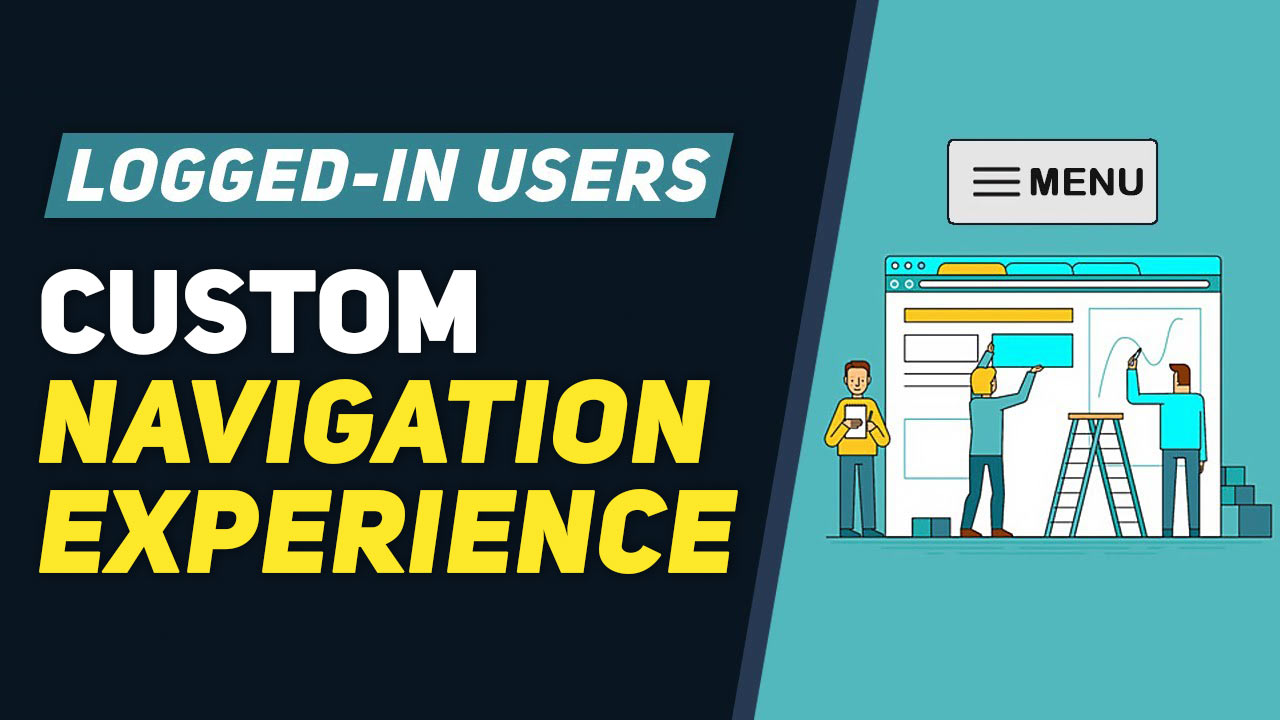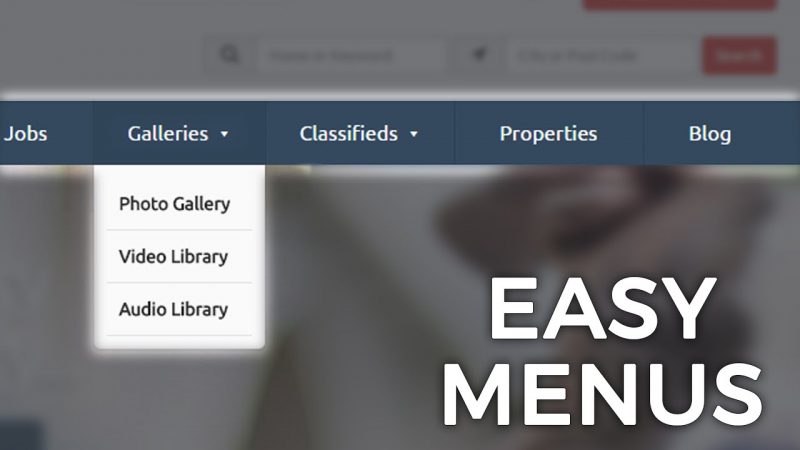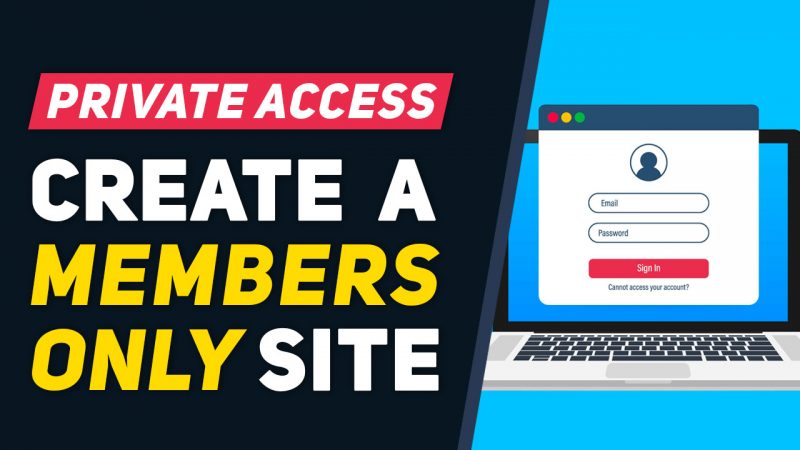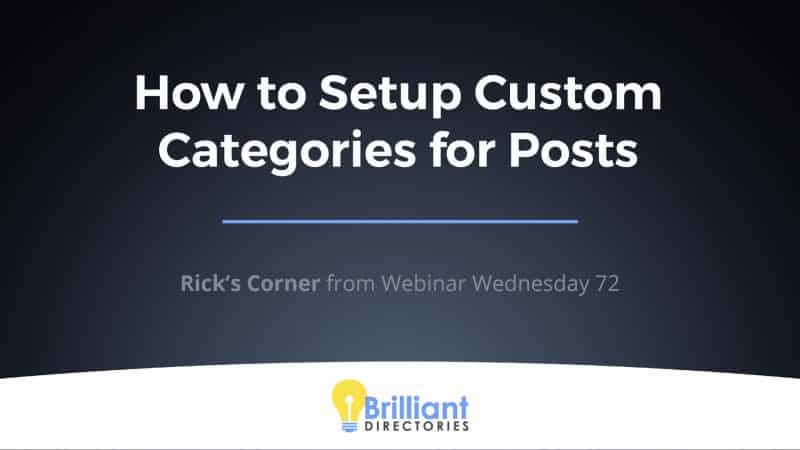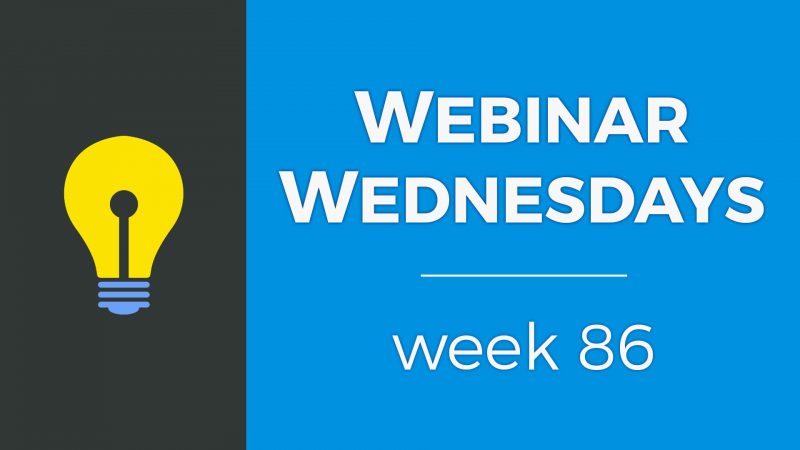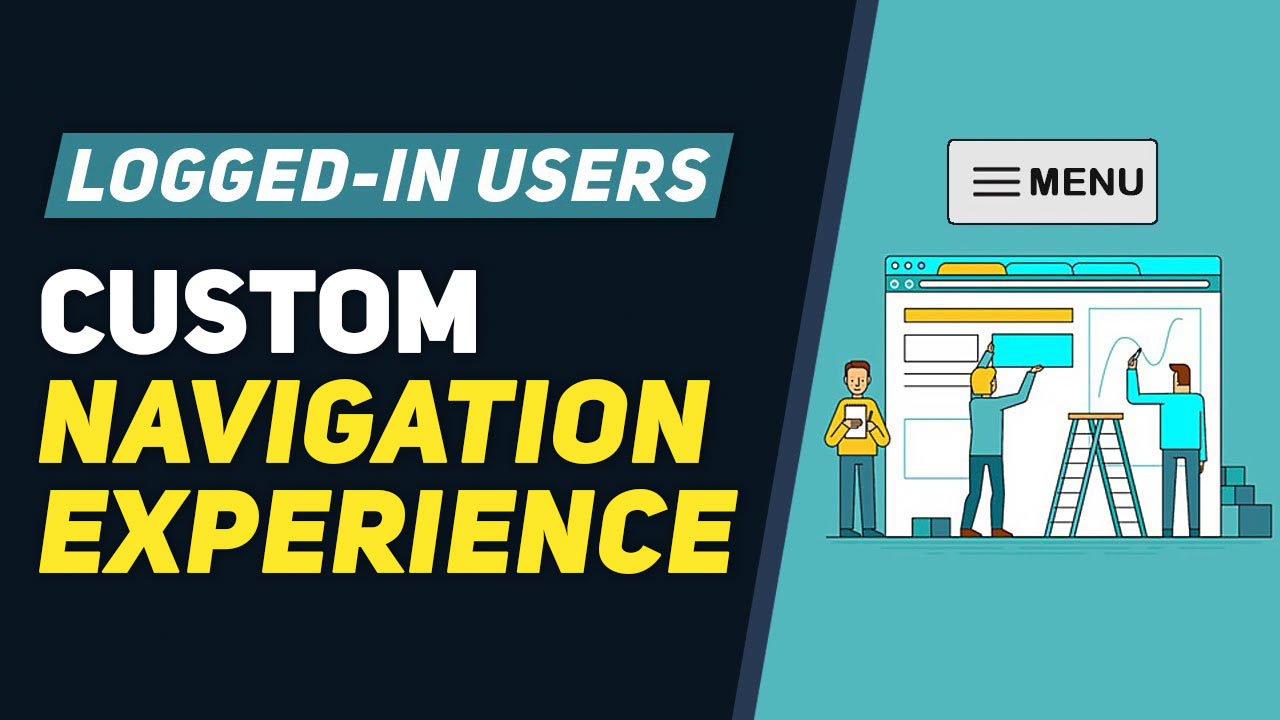
This Tip of the Week covers topics including:
- 0:23 – Custom Menus for Visitors vs. Members
- 5:02 – How to create and set different main menus for website visitors and logged-in members
- 12:02 – Different main menus based on membership plan will be coming in a future update
This is a segment from Webinar Wednesday 102, recorded live on November 18, 2020.

 AI-Generated Transcript – Please excuse any inaccuracies
AI-Generated Transcript – Please excuse any inaccuracies
Custom Menus for Visitors vs. Members (00:00:23)
- A great new feature allows websites to provide a different experience for typical website visitors versus logged-in members, enabling them to have a primary public main menu with links to the about page, sign-up page, and basic publicly available content (00:00:24).
- For logged-in members, the private main menu can include links to their account dashboard, direct links to add content, search result pages, and other areas that only members would utilize, such as a custom portal page or a landing page to upgrade to a higher membership plan (00:00:36).
- The main menu for public people is basically selling them on joining the site, giving them the information they need to get familiar with the brand and story, while the members main menu directs them to the actions that are most important for the website owner, such as completing their profile or upgrading to a paid membership (00:03:08).
- The ability to have alternate main menus based on membership plans or levels is planned for phase two, allowing website owners to choose the menu elements that will display per membership level, but for now, the feature still allows for creating a wall between the public main menu and the members main menu (00:04:32).
- Website owners can create a custom main menu for registered members, which can include links to their account dashboard, add new article, and other relevant pages, and can also link them to a custom portal page or a landing page to upgrade to a higher membership plan, providing a more personalized experience for logged-in members (00:01:19).
- The feature enables website owners to really create a wall between the public main menu and the members main menu, allowing them to direct members to the actions that are most important, whether it’s completing their profile, publishing articles, or upgrading to a higher membership plan (00:03:13).
How to create and set different main menus for website visitors and logged-in members (00:05:02)
- The process begins at the dashboard, where the menu manager is accessed to view and edit the website’s main menu, specifically the header main menu, at (00:05:03).
- The main menu can be edited to include links to pages such as “about”, “why join”, “testimonials”, and “join today”, depending on the site’s focus and whether registration is required to access certain pages, at (00:05:09).
- To create a custom main menu for registered members, the existing main menu can be cloned and renamed, for example, to “logged in main menu”, using the actions option in the menu manager, at (00:07:16).
- The cloned menu can then be edited to include links to pages that are relevant to logged-in members, such as their account home or dashboard, and other members-only content, at (00:07:31).
- Links to other important pages, such as “post a new classified” or “search members”, can also be added to the custom main menu, at (00:08:18).
- The custom main menu can be tailored to fit the specific needs of the website and its registered members, with links to pages such as “my dashboard”, “add new classified”, and “search results”, at (00:08:26).
- Once the custom main menu is set up, it can be saved and used to provide a unique user experience for registered members, with access to exclusive content and features, at (00:09:28).
- The system allows for two main menus: a public main menu and a members main menu, which can be customized to display different content for logged-in users and the general public (00:09:31).
- To create a custom main menu for logged-in members, users can navigate to the design settings, where they can find the main menu design option, and select a public main menu and a members main menu (00:09:46).
- The default setting is for both public and members main menus to be locked onto the header main menu, but users can create a custom logged-in members menu by saving the changes in the design settings (00:10:07).
- The custom main menu for logged-in members can include links to specific pages, such as the dashboard, add new classifieds, find matches, and members-only content, depending on the focus of the site (00:10:31).
- Users can clone their current main menu and create alternate links for the logged-in members menu, which can be identical or have some differences, such as removing the “join today” button (00:11:32).
- The main menu design settings can be found under the design settings, and users can choose a public main menu versus a members main menu to customize their site’s navigation (00:11:18).
Different main menus based on membership plan will be coming in a future update (00:12:02)
- A future update will introduce the ability to have different main menus based on the specific membership plan, not just whether a member is logged in or not (00:12:02).
- The new functionality will allow for more customization and flexibility in the main menu, depending on the membership plan of the registered member (00:12:04).
- The update is part of a phase two release, which will provide more advanced features and capabilities for managing main menus for logged-in users (00:12:06).
- The goal is to provide a more powerful and customizable main menu system that can be tailored to specific membership plans, allowing users to take advantage of this new functionality (00:12:08).
- Users are encouraged to ask questions about this new functionality, as it is a new built-in feature that is expected to have a significant impact on the user experience (00:12:13).