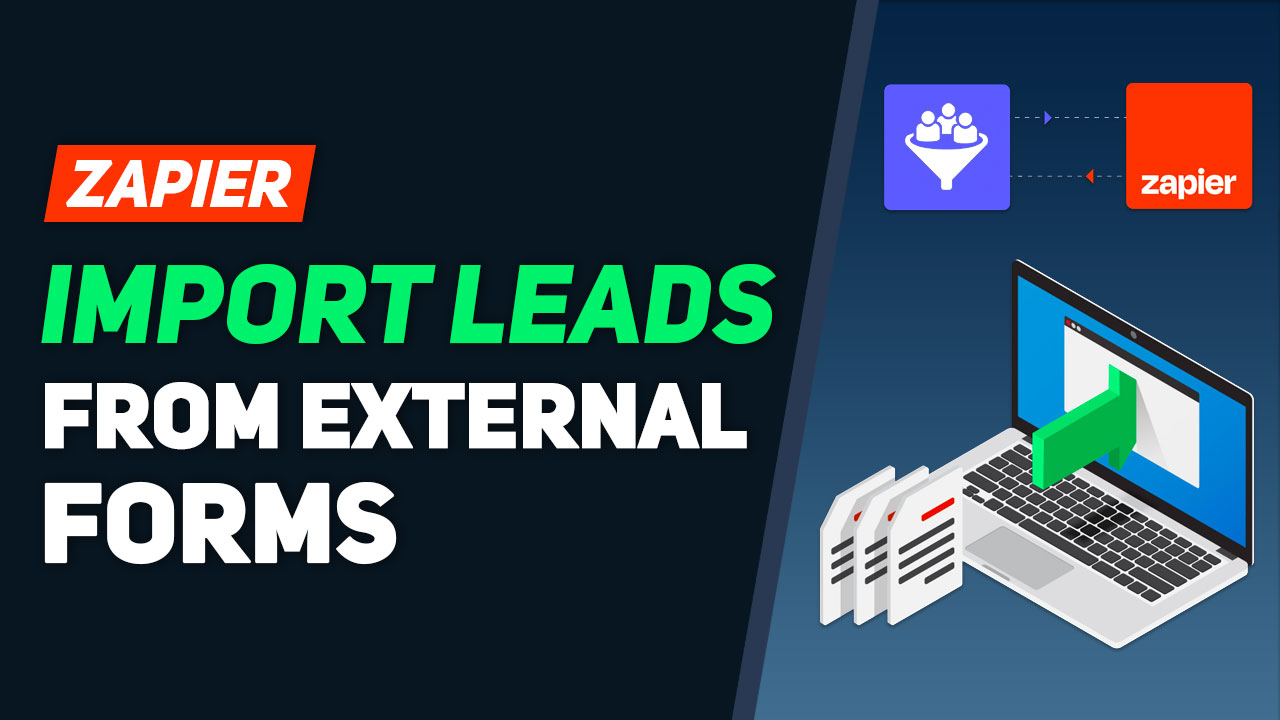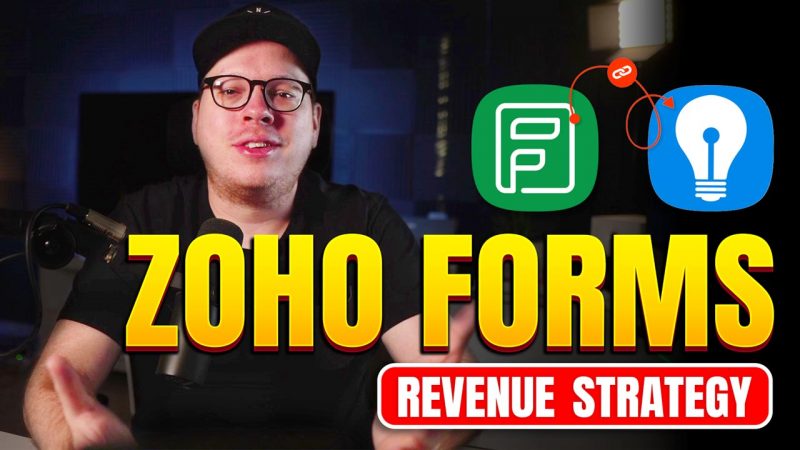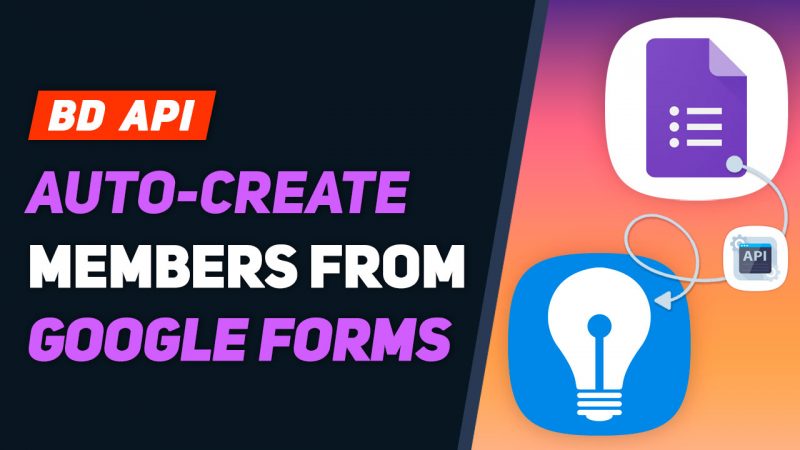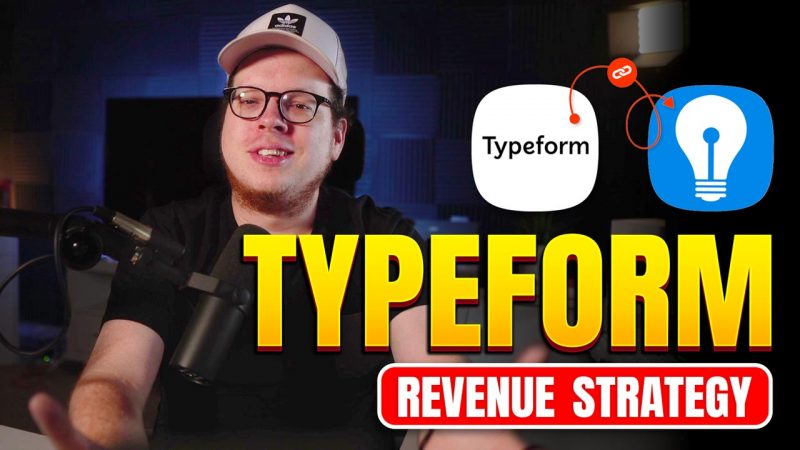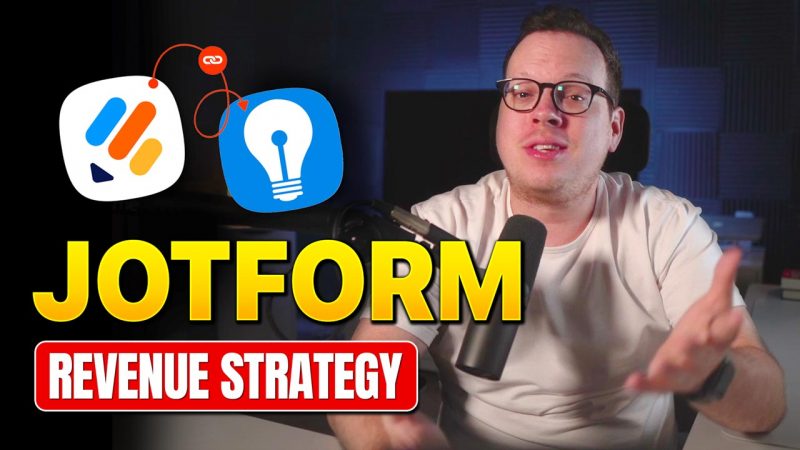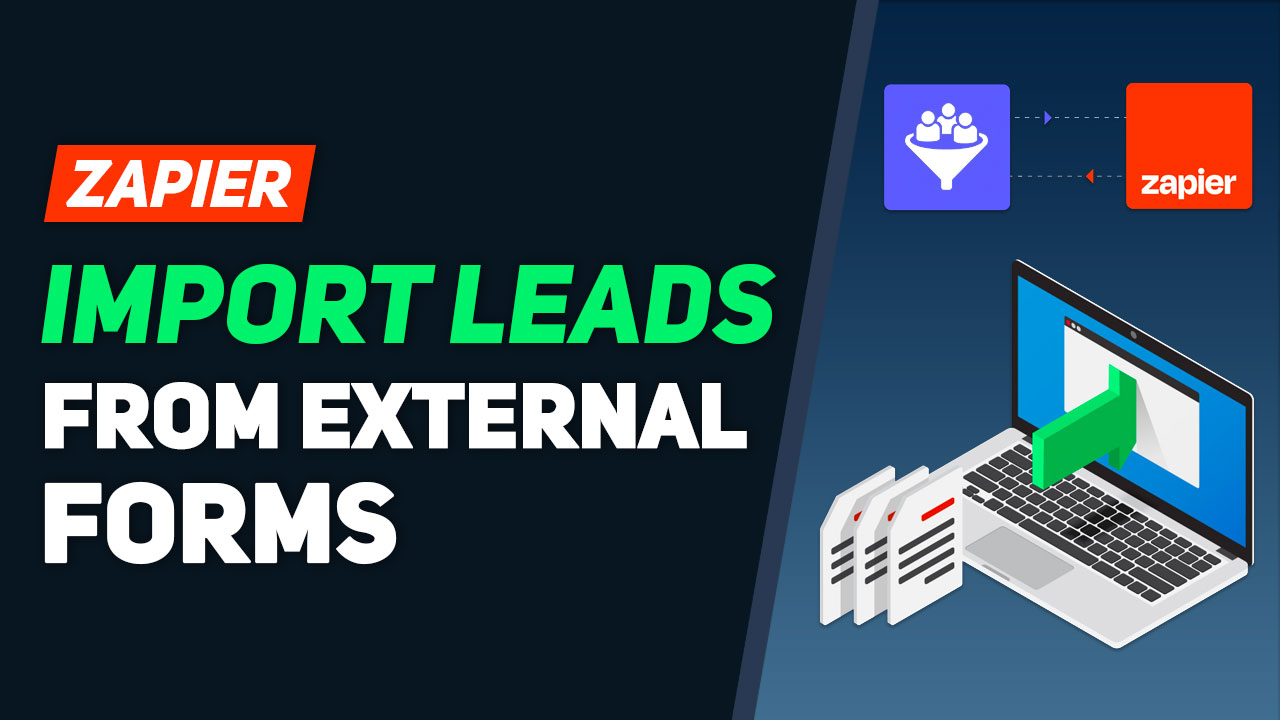
This Tip of the Week covers topics including:
- 0:00 – Introduction
- 0:57 – Zapier – Integrate 5,000+ Solutions
- 2:40 – Import Leads from Other Sources
- 5:27 – What’s Required
- Set Up Pretty URLs With Google Maps
- 10:40 – Things to Remember
- Generate API Key Overview
- 13:48 – DEMO: Let’s Set Up Lead Importing from Zoho
- Connecting Webhook Events With Zapier
This is a segment from Webinar Wednesday 146, recorded live on November 9, 2022.

Unleash the Power of Zoho Forms Integration: Boost Your Directory with Zapier, Pabbly, and Webhooks Automation
Picture this: You’re the proud owner of a booming online directory, dedicated to bringing together enthusiasts from around the globe. Your website is a hub of valuable information and resources. But there’s a problem – how to efficiently gather and manage leads from various sources? You’ve got off-site forms, newsletter sign-ups, and potential partnerships, all generating valuable data.
We’re about to dive into a solution that’s as easy as pie, and it’s going to transform the way you handle leads. By the time we’re through, you’ll be harnessing the incredible power of Zoho Forms Integration, with a little help from Zapier, Pabbly, and Webhooks Automation.
Why Import Leads With Zoho Forms Integration?
Let’s start with the basics. Why should you care about importing leads with Zoho Forms Integration in the first place? Well, my friend, it’s all about streamlining your workflow, making your life easier, and ultimately supercharging your directory. Here’s why it’s a game-changer:
Adding Value to Your Website
Imagine your website as a fine-tuned engine, running smoothly and efficiently. When you import leads seamlessly, you’re fueling that engine with high-quality data. It means you can serve your audience better, tailor content to their needs, and create a more personalized experience. And in the world of websites, user experience is king.
Benefits Galore
Now, let’s get into the nitty-gritty. What are the juicy benefits for your website when you import leads with Zoho Forms Integration? Here are five compelling reasons:
1. Effortless Data Management
No more manual data entry drudgery! With Zoho Forms Integration, you’ll effortlessly manage leads in one place. Zapier and Pabbly do the heavy lifting, allowing you to focus on what you do best – growing your website.
2. Real-time Updates
Stay ahead of the game with real-time lead updates. Webhooks Automation ensures that the moment a lead is generated, you’re in the know. No more lag, no more missed opportunities.
3. Precision Targeting
The key to a successful directory is understanding your audience. By importing leads efficiently, you can segment and target your users with pinpoint accuracy. Send tailored content and offers that truly resonate.
4. Boosted Productivity
Time is money, right? Well, Zoho Forms Integration saves you both. You’ll reclaim precious hours spent on data entry, allowing you to focus on growth strategies and user engagement.
5. Enhanced Partnerships
Collaborations can be a goldmine for online directories. When you import leads seamlessly, you’re well-equipped to explore partnerships and collaborations confidently. It’s a win-win for all parties involved.
Use Cases for Off-Site Form Data Collection
Now, you might be wondering, “Are off-site forms really that common?” Oh, they are, my friend! Here are some use cases that’ll make you a believer:
- Newsletter Sign-ups: Many directories offer newsletters to keep their users in the loop about the latest updates and content. Importing leads from newsletter sign-up forms ensures you have a direct line to your audience.
- Contact Forms: Businesses and individuals often reach out through contact forms for inquiries, partnerships, or listing submissions. Importing these leads streamlines your communication and can lead to exciting collaborations.
- Event Registrations: If your website hosts or promotes events, off-site event registration forms are your best friend. You can effortlessly gather attendee data and send event-specific information.
- Survey Responses: Running surveys to understand user preferences and improve your website? Importing survey responses ensures you have all the data at your fingertips to make informed decisions.
- Affiliate Partnerships: Working with affiliate partners is a smart way to monetize your website. Import leads from affiliate sign-up forms and track your partnerships with ease.
Wrapping It Up
So, there you have it! Importing leads with Zoho Forms Integration, using Zapier, Pabbly, and Webhooks Automation, is a game-changing move for your website. You’re adding value, streamlining processes, and reaping incredible benefits along the way. Plus, you’re armed with the knowledge of how to handle off-site forms like a pro.
It’s time to take your website to the next level. Say goodbye to data entry headaches and hello to growth and success. Cheers to a thriving website, all thanks to the magic of Zoho Forms Integration!
 AI-Generated Transcript – Please excuse any inaccuracies
AI-Generated Transcript – Please excuse any inaccuracies
Zapier – Integrate 5,000+ Solutions (00:00:57)
- Zapier allows integration with over 5,000 different applications, enabling the sharing of a Brilliant Directory’s website data with third-party applications, including member sign-ups, newsletter sign-ups, contact form submissions, member leads, reviews, and new posts (00:00:57).
- The integration also enables the export of data from a Brilliant Directory website to third-party applications, such as when member leads and reviews are submitted, new posts are published, or any other form on the website gets a submission (00:01:20).
- The reverse integration is also possible, allowing data to be imported from third-party external applications into a Brilliant Directory website, including adding new data, updating existing data, and deleting data if a record in a third-party app is deleted (00:01:43).
- Currently, member sign-ups can be imported, and in the current tip of the week, member leads are being covered, with the ability to import new posts and reviews from third-party sources into a Brilliant Directory website to be available in the near future (00:02:17).
- The integration with Zapier and other web hook platforms like Pably enables the import and export of data between a Brilliant Directory website and third-party applications, providing flexibility and automation in managing data (00:01:01).
Import Leads from Other Sources (00:02:40)
- Leads can be handled in two different ways on a Brilliant Directory site: general leads from the get matched form and direct leads from member contact forms, which can be submitted by visitors filling out the basic form or the contact form on member profile pages or listings (00:02:40).
- With Zapier or any webhook platform, the functionality of lead handling can be expanded to use more robust and dedicated form or survey platforms to gather more lead information, which can be embedded on the site without affecting the user experience (00:02:46).
- These forms can show more information and can be used to match members with leads from third-party sources or applications, and it’s not just limited to form or survey platforms, but can also include Google spreadsheets, RSS feeds, or other online properties that utilize webhooks and platforms like Zapier (00:02:51).
- Leads can be imported into the Brilliant Directory site from various sources, such as online properties that utilize webhooks and platforms like Zapier, and can then be matched with members, allowing for arbitrage opportunities, such as purchasing valid leads from a source and selling them to members (00:03:10).
- The leads can be fed into the site in a format like an Microsoft Excel file or CSV file, which can be parsed out and imported into the site, and then offered for sale to members, which is one of the main reasons the Brilliant Directory platform was created (00:03:24).
- The platform allows consumers or visitors to request to be matched with a service, and then the leads are sold to the professionals who are listed on the site, which is a key feature of the Brilliant Directory site (00:03:36).
- Approximately half of the attendees are already using their site to match leads with members, and the feature is a key part of the platform’s functionality, allowing site owners to connect leads with their members (00:04:48).
What’s Required (00:05:27)
- To set up lead imports from third-party platforms, a few important items are required, including setting up pretty URLs with Google Maps for lead locations to be geocoded if location information is being captured, which can be done in a few minutes by following the steps in a support document (00:05:36).
- The process of geocoding allows users to input nicknames of locations, zip codes, or city names, and then Google finds the longitude and latitude numbers of the submission, making it easier for visitors to fill out lead forms (00:06:28).
- On the form builder, such as Zoho Office Suite forms, it is necessary to include a field for the submitter’s email address, a category selection, and a location input field, with the category selection having a corresponding number value that matches the category ID on the brilliant directory site (00:07:10).
- When setting up the zap on Zapier, a new app is created with the trigger being the form submission from the chosen form builder, and the action is to select brilliant directories and create a lead, after which the form submission values are mapped and the zap is tested (00:08:25).
- Important settings to enable on Zapier include auto lead matching, programmatically geocode, and send email notifications, especially if the auto lead matching add-on is being used, to ensure that leads from third-party sources are automatically matched to members and email notifications are sent (00:08:59).
- It is crucial to ensure that the category values within the zap and the form field options match the ID number of the categories on the brilliant directory site to import and match leads properly (00:10:07).
Things to Remember (00:10:40)
- When using Zoho Office Suite forms or other form builders, it is essential to assign the category ID number on the website as the value for category names as selection options on the form, and in Zoho, select zero decimals for those, which is a crucial point to remember (00:10:55).
- The dedicated third-party form or survey builders, such as Zoho, have many options, including the ability to create conditional rules based on the form submitter’s previous answers, which can expand the possibilities of what can be asked and how useful the forms might be in terms of gathering information (00:11:33).
- The paid version of Zoho forms removes Zoho branding and provides additional features, which is a common practice among form builders, and users can remove the branding by paying a nominal monthly fee (00:12:04).
- Setting up a redirect page is an option within Zoho forms and other form builders, and selecting the redirect page to open in the parent window can create a smooth user experience (00:12:26).
- The form can be embedded on the website to create a consistent user experience, and regardless of where the form is embedded or filled out, the submission will still be sent into the website through the web hook and Zapier integration (00:12:48).
- To use Zapier, an API key needs to be generated, which is a simple and straightforward process, and support documents with screenshots are available to walk through every step of that process (00:13:33).
DEMO: Let’s Set Up Lead Importing from Zoho (00:13:48)
- The process of creating a lead from a third-party source, such as a Zoho Office Suite form, and sending it into a website’s back-end system is demonstrated, starting with submitting a form and then pulling back the curtain to see how it works (00:14:15).
- A Zoho form is used as an example, where a user can select a top-level category, such as “Landscaping”, and then a sub-level category, such as “Residential”, and the form can be set up with conditional fields to ask follow-up questions based on the user’s selections (00:14:44).
- The form can be embedded anywhere on the internet, including the user’s own website, and can be used to collect information such as project location, phone number, and other details, which are then sent to the website’s back-end system (00:16:04).
- After submitting the form, the lead is created and can be viewed in the back-end area, where it is matched with a member who matches the criteria of the location and category, in this case, “Landscaping” and “Residential” in “Los Angeles” (00:16:50).
- The lead is matched with a sample member, Lisa Jones, who matches the location and category, and she is notified via email, depending on the price per lead (00:17:27).
- The system allows for flexibility in setting up forms and matching leads with members, and can be used for various types of websites, such as those for pediatricians, where leads can be created based on location or category (00:17:01).
- The system auto-matches leads with members based on specific criteria, and if there are multiple members who match, the system will auto-match the lead with them (00:17:44).
- Zoho Office Suite forms were used to rebuild the “get matched” form, but other form builders like Typeform (service), Jotform, Gravity Forms, and Facebook leads can also be used to create this type of workflow (00:17:57).
- The “get matched” form captures the visitor’s name, email, address, phone number, location, categories, and a message, which creates a lead on the site with the default form (00:18:46).
- A drop-down field was created with top-level categories, including Roofing, Landscaping, and Home improvement, and each category was assigned a numeric value based on its category ID number (00:19:08).
- The category ID numbers are used to match leads with members, and these numbers can be found under the member categories section, where the categories and their corresponding IDs are listed (00:20:05).
- For forms that are only for specific categories, such as Landscaping, a hidden field can be created with the value of the category ID, in this case, 2, so that the user does not need to select from a drop-down (00:20:33).
- Sub-level categories were also created, with rules that determine which sub-category to display based on the top-level category selected, and each sub-category has its own ID number (00:21:02).
- The ID numbers for the sub-categories are used to set the assigned values in the form, and the allowed decimal places must be set to zero to avoid issues (00:21:34).
- A form was created with various fields, including a dropdown for “what do you need help with” and another for “is this Roofing job residential or commercial”, with the options being residential or commercial, and the values for roofing are 1 and 2, which are assigned and saved (00:22:01).
- Rules were created to control the visibility of certain fields based on the user’s selections, such as showing the “is this Roofing job residential or commercial” field only when the user selects “Roofing” from the “what do you need help with” dropdown, and another rule was created for when the user selects “Landscaping” (00:22:56).
- The form also includes fields for the user’s name, email, and phone number, as well as a single-line input field for the project location and a field for any additional information the user wants to provide (00:24:09).
- The form’s settings were configured to redirect the user to a custom confirmation page after submission, rather than using the default Zoho Office Suite thank you page, and the “parent reload” setting was used to create a smoother experience for the user (00:24:47).
- The form was embedded onto a website, and its functionality was demonstrated by selecting “Roofing” from the dropdown and then choosing “residential or commercial”, and also by switching to “Landscaping” (00:25:50).
- To integrate forms with Zapier, first choose the trigger, such as Zoho forms, Google forms, or Facebook lead ads, and then select the action to take place after the form is submitted, with options including creating a lead, user, or member review, and the process begins by typing the word “forms” and selecting the trigger, which in this case is a new form entry from Zoho forms (00:26:50).
- The Zoho form is connected to Zapier, and the event is set to “on a new form entry”, with the option to choose the form and test the trigger to ensure the connection is working, and the form used in this example is the lead form (00:27:28).
- After the form is submitted, the action to take place is selected, with options including creating a lead, user, or member review, and in this case, the “brilliant directories beta” integration is used to create a lead, with the option to map the Zoho data with the BD lead (00:28:08).
- The BD account is connected to Zapier, and the Zoho data is mapped with the BD lead, with options including auto-matching members and sending lead email notifications, and in this example, the auto-match members option is set to “yes” and the send lead email notifications option is also set to “yes” (00:29:20).
- The lead name is mapped, and the process is completed by starting the Zapier integration, which will automatically create a lead in the BD website when a new form entry is submitted from the Zoho Office Suite form, and the lead name is entered as “Jason” (00:30:04).
- The integration with Zapier allows for the connection of various form solutions, including Google forms, Typeform (service), and Facebook lead ads, to the BD website, and provides options for creating leads, users, and member reviews, with the goal of automating the process of creating leads and populating the BD website with new leads (00:27:00).
- The process involves mapping the submitted Zoho form data to the corresponding fields in the BD site as a lead, including name, lead email, and phone number, which can be searched for and typed in (00:30:19).
- The top and sub-level categories are dynamic and require selecting the custom option, where the numerical value of the submitted category is used, such as “Landscaping” with a numeric value of two (00:30:52).
- The lead notes are internal notes, and the lead message is the message entered by the visitor, such as “help” in all caps, and the default lead status can be set to pending, follow-up, sold out, or matched (00:32:16).
- The option to programmatically geocode allows the system to fetch the longitude and latitude of a location from Google Maps API, based on the nickname of the location entered by the visitor, such as “Los Angeles” (00:32:52).
- The lead location nickname, latitude, and longitude can be entered, and soon it will be possible to include file attachments, such as PDFs or images, with the submission (00:33:13).
- The system also allows for sub-sublevel categories, which follow the same process as the top and sub-level categories, and the action can be tested to submit a test lead into the system (00:33:49).
- After setting up the action, the system can automatically match the lead with a member who meets the criteria, and the lead message and details can be viewed in the interactions member leads section (00:34:01).