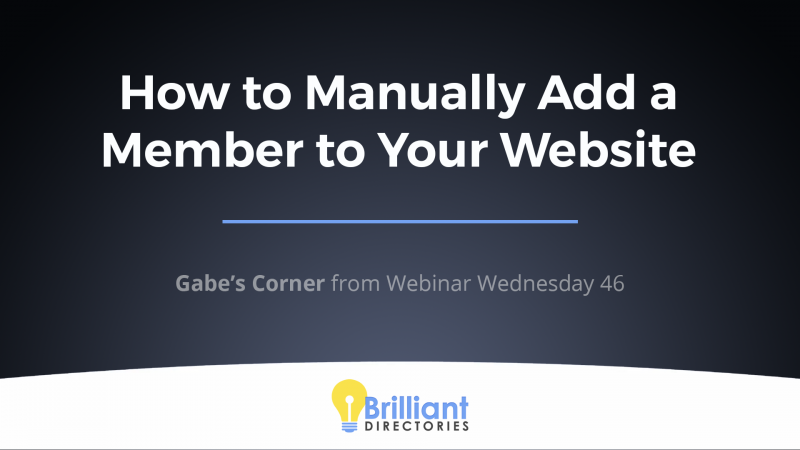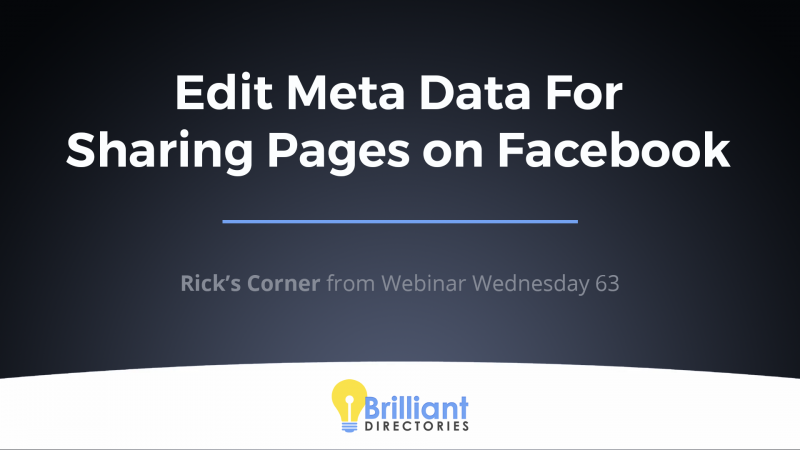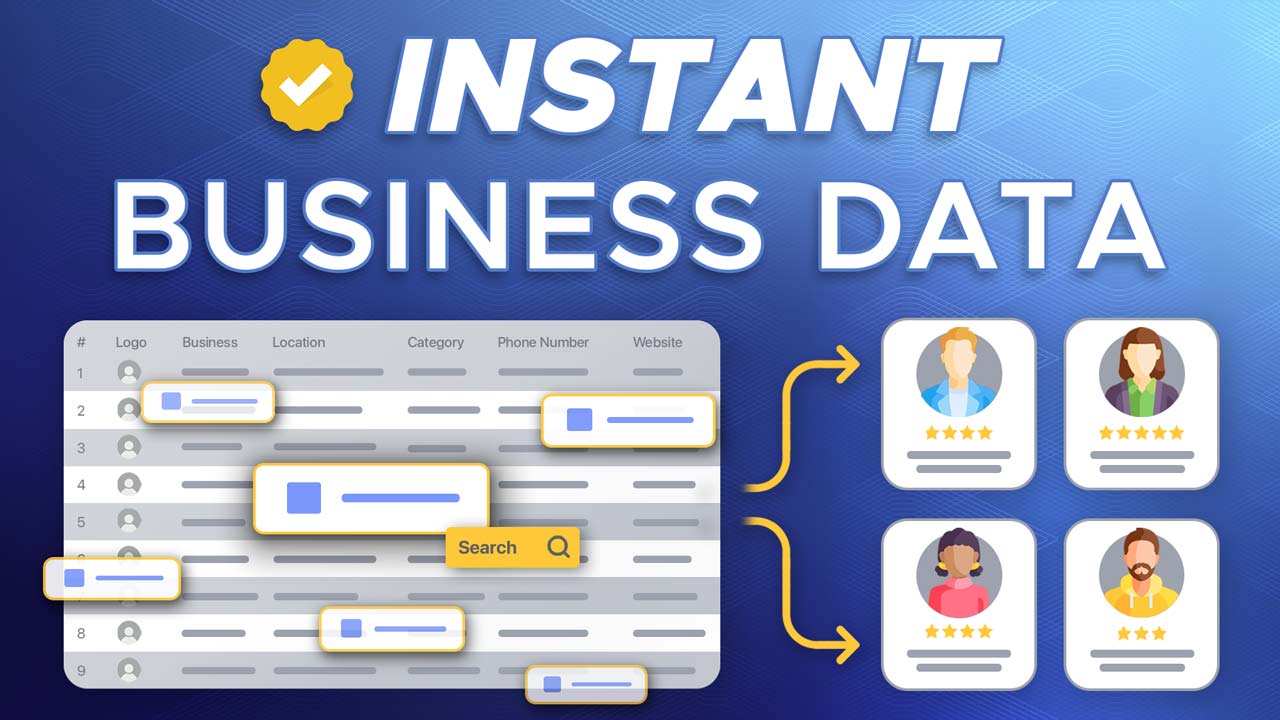
This Tip of the Week covers topics including:
- 00:00 – Introduction
- 00:24 – Instant Business Data – Find & Import Business Listings
- 00:44 – What is the Instant Business Data Tool?
- 02:28 – Common Use Cases
- 04:38 – How It Works – 3 Fast Steps
- 06:54 – Let’s See This In Action!
This is a segment from Webinar Wednesday 182, recorded live on July 17, 2024.

 AI-Generated Transcript – Please excuse any inaccuracies
AI-Generated Transcript – Please excuse any inaccuracies
Introduction (00:00:00)
- The instant business data service has gone through a beta stage over the last month or so and is now in a solid place after receiving feedback (00:00:05)
- The instant business data service allows users to find and import business listings to their website (00:00:11)
- The service is referred to as the instant business data surf service, and it is intended to guide users through its available features (00:00:09)
- The instant business data service is the main topic of discussion, with the goal of exploring its features and capabilities (00:00:00)
Instant Business Data – Find & Import Business Listings (00:00:24)
- The instant business data tool has been available for a while, with teasers presented in the last couple of webinars, and now is the time to provide an in-depth look at its features and functionality (00:00:24).
- The tool is designed to enable users to quickly find and import business listings into their website, with the goal of showcasing its speed and ease of use (00:00:41).
- The presentation aims to provide a comprehensive overview of the instant business data tool, including its purpose, how it works, and its benefits, as mentioned by Jason (00:00:28).
What is the Instant Business Data Tool? (00:00:44)
- The Instant Business Data tool allows users to instantly populate their website with business listings by searching for businesses based on various criteria, including business category and location, and it creates an immediate content boost for any website (00:00:45).
- The tool is great for both brand new and existing websites, as it enables users to quickly add business listings to their website, making it appear more established and credible by having additional business listings and extra content (00:01:13).
- The Instant Business Data tool works well with the claimable business listings add-on, which can help any website appear more established and credible by having those additional business listings (00:01:33).
- The tool offers a significant cost saving compared to other data providers, as users get 100 free business records, allowing them to import 100 free business listings to their website, and they can purchase additional credits at a lower price (00:02:02).
- One credit is equivalent to one business listing, and the price for these credits is far lower than what is offered by other online data providers, making the Instant Business Data tool a more affordable option (00:02:15).
Common Use Cases (00:02:28)
- The instant business data tool can be used for various common use cases, including populating a website with business listings to make it appear more established, (00:02:29)
- The tool can also be used with the claimable business listings add-on to pre-populate a website with listings and then import them as claimable business listings, allowing users to reach out to businesses to claim their listings and update their information, (00:02:37)
- Additionally, the instant business data tool can be used as a prospecting tool to identify potential business leads by searching specific business categories and locations, and then reaching out to those businesses for partnerships or sales opportunities, (00:03:28)
- The tool can also be used to export business data for other uses, such as finding businesses in specific categories and locations, exporting the data, and then importing it into a third-party marketing platform to create dedicated marketing campaigns, (00:03:52)
- Overall, the instant business data tool provides a range of uses, including populating websites, claiming business listings, prospecting for leads, and exporting data for marketing campaigns, (00:02:30)
How It Works – 3 Fast Steps (00:04:38)
- The process of finding and importing business listings involves selecting a business category, location, and choosing whether to include an email address, phone number, and/or website URL for the business, with the option to filter by updates within the last 30 days (00:04:47).
- Once the search criteria are set, a number of business records that match the criteria are presented, and the user can select to import them, with settings to assign a membership plan, status, tag, and member category to the imported businesses (00:05:29).
- The importing process allows users to quickly establish a directory with enough listings to make the site feel established, without needing a large number of records, and additional tips and strategies for achieving this will be provided (00:06:31).
Let’s See This In Action! (00:06:54)
- The instant business data tool is available, and a link to access it has been shared, along with a promo code that cuts the price per record in half for those who need more credits (00:06:54).
- The tool can be found under the business data link, and it deals with aggregated data, which may sometimes have inaccuracies, but it strives to provide accurate data (00:07:30).
- The tool has filters and over 4,000 categories to search business data, and users can choose preferred attributes to include in their search, with the option to uncheck them for more lenient results (00:07:53).
- Businesses can have one primary category and multiple related categories, and searching by related category can provide more results, such as searching for coffee shops that may not have it as their primary category (00:08:23).
- The tool allows users to search for businesses worldwide or in specific locations, and unchecking preferred attributes can increase the number of results, such as going from 3,600 to 95,000 coffee shops (00:09:19).
- Users can also filter results by the date of update, accompany the search with other specific details such as website URL and phone number to get more precise results, such as 16,000 records updated in the last 30 days (00:10:14).
- The tool can be used to find businesses in smaller locations, such as Los Angeles, and users can keep specific attributes checked to get more precise results, such as 89 coffee shops with an email address, phone number, and website URL (00:10:47).
- The process of importing business listings is demonstrated, with 25,000 credits available and 89 records found, but only 5 records are imported to conserve credits for other searches (00:11:04).
- The imported records can be assigned a membership plan, such as a claimable listing membership plan, and their status can be set to active or not active, with the option to add an internal tag for later segmentation (00:11:20).
- The category for the imported records can be set to an existing category or a new top-level category, and the import process will also geocode the records and search for logos (00:11:54).
- The import process can take some time, especially with larger volumes, but it can be done in the background, and the page can be closed while it continues working (00:12:08).
- Once the import is complete, the records can be viewed on the search members page, where they will have a created bio using available information, and will have a stronger chance of ranking in Google (00:12:39).
- The process can be repeated for different categories, such as pet care services, and the imported records can be highlighted in the search results with a featured tag and custom text (00:13:36).
- The membership plan for the imported records can be edited to include add-ons, such as highlighting members in the search results, and the search visibility settings can be adjusted to display the highlighted members (00:14:22).
- The imported records will have a created profile with a bio, and can be viewed on the site, with the option to edit the membership plan and search visibility settings to customize the display of the records (00:14:50).
- Adding variation to a site by importing batches of listings and assigning them to different membership plans, such as membership plan two, can help show that the site is not just an imported list and that there is something unique happening on the site (00:14:53).
- Importing listings and giving some of them a featured badge, while others are not featured, can make the site seem more established and active, and can help with search engine optimization (SEO) and visitor experience (00:15:09).
- To add additional credits to the tool, users can click the button to add import credits and follow the options presented, and there is also a promo code “get credits” that can be used to get 50% off the import credits for the month (00:16:48).
- Having a diverse range of categories filled with members can help with marketing and showing the site to potential members, and featuring a handful of listings can make the site look more active and established, even if the featured members have not responded yet (00:17:31).
- The tool is well-rounded and makes it easy to add data to a website, and it can help with making the site look more established, and it is recommended to use the promo code to get additional credits and to feature a handful of listings to make the site look more active (00:17:56).





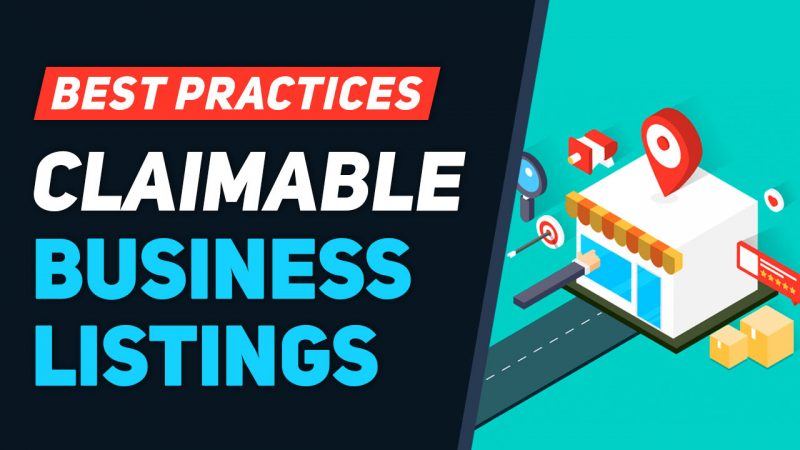
![[INSIDER TIPS] 6 Truths Every Membership Site Owner Needs To Know [INSIDER TIPS] 6 Truths Every Membership Site Owner Needs To Know](https://www.brilliantdirectories.com/wp-content/uploads/2019/06/tips-for-new-membership-directory-website-owner-800x450.jpg)