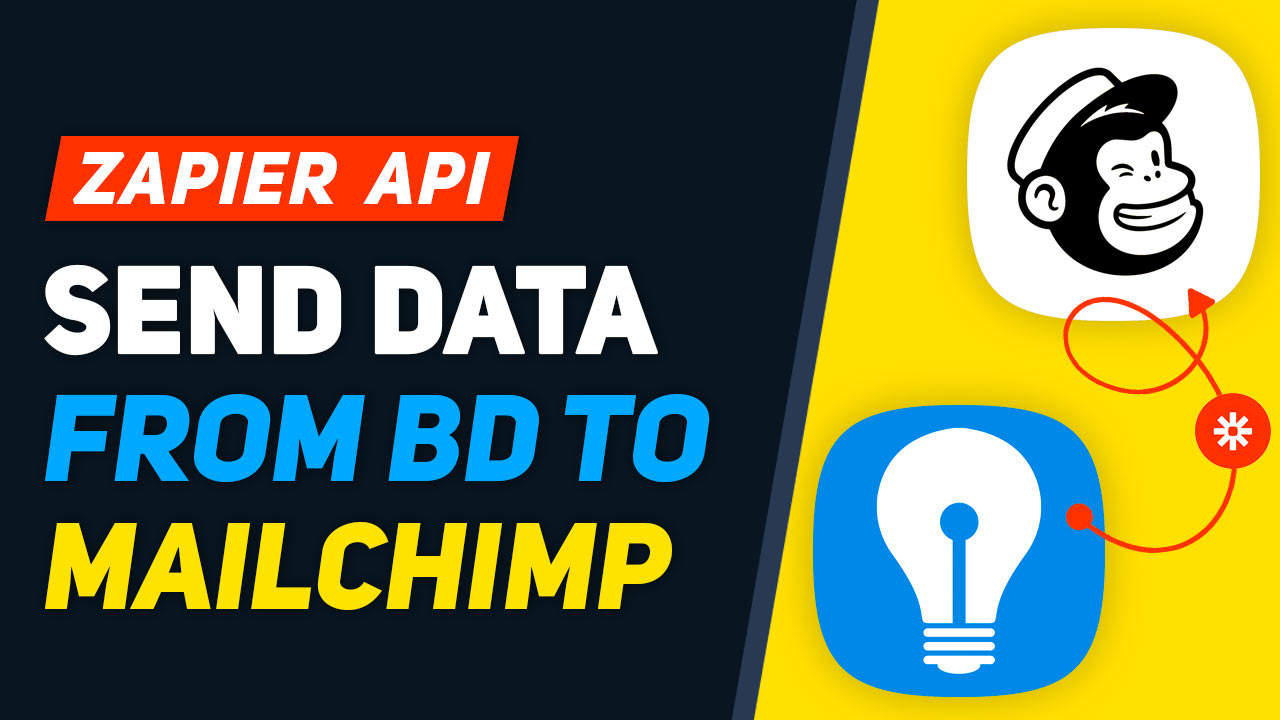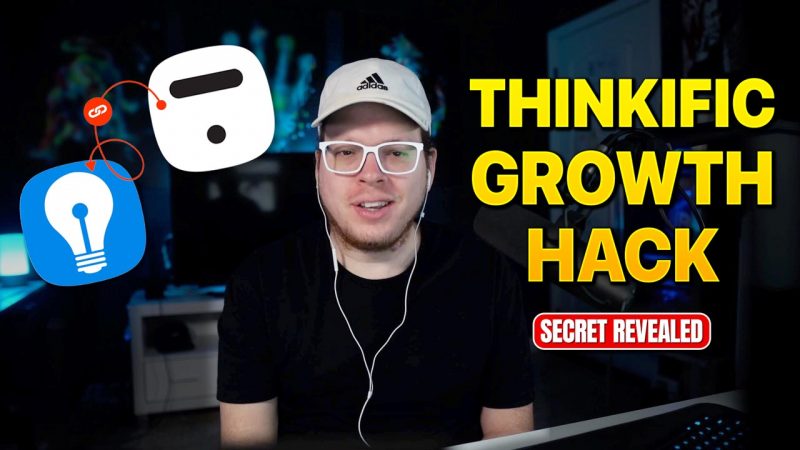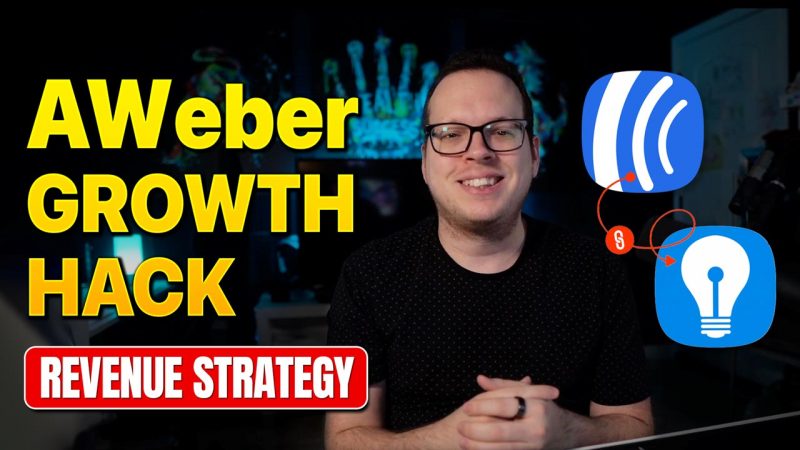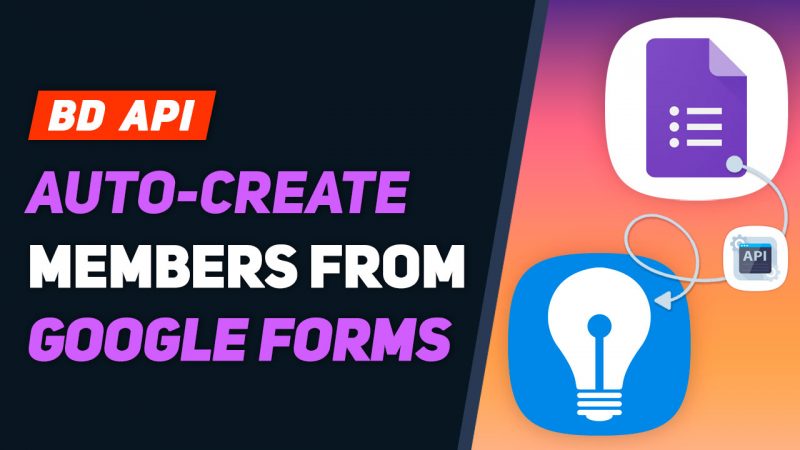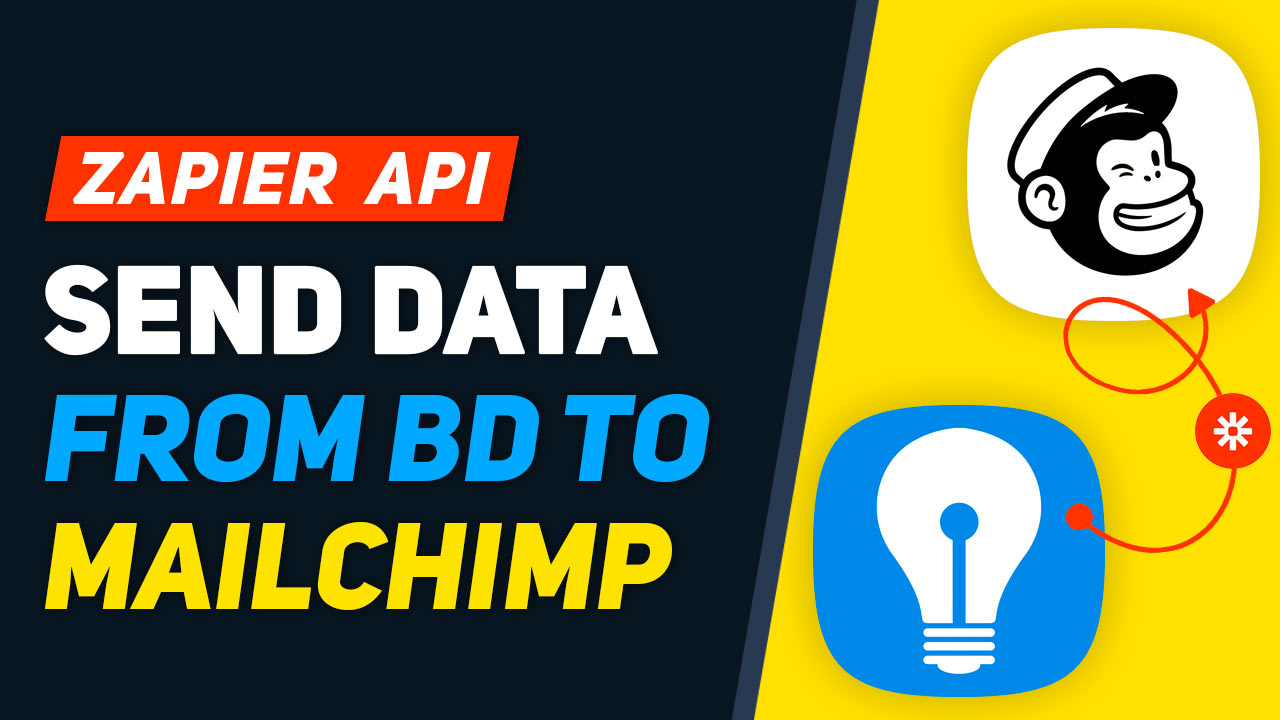
This Tip of the Week covers topics including:
- 1:24 – Zapier Integration Phases
- 2:34 – Use Cases for Zapier with Brilliant Directories Websites
- 5:23 – Let’s Send BD Data to Mailchimp
- 6:26 – Adding a Webhook to Your BD Website
- 7:29 – Creatineg a New “Zap” in Zapier to Create Mailchimp Segments Based on Membership Plan
- 15:39 – Creating a New “Zap” to Segment Visitors Who Have Submitted the Contact Form & Other Custom Forms
- More Info: Brilliant Directories Developer Hub – Webhooks
- More Info: Connecting Webhook Events With Zapier
This is a segment from Webinar Wednesday 125, recorded live on November 17, 2021.

 AI-Generated Transcript – Please excuse any inaccuracies
AI-Generated Transcript – Please excuse any inaccuracies
Zapier Integration Phases (00:01:24)
- The current integration with Zapier is the phase one Zapier integration, which allows sending data from Brilliant Directories websites, including forms such as member sign-up forms, newsletter signup forms, contact forms, and custom forms, to third-party platforms via Zapier (00:01:32).
- This integration enables the transfer of data from various forms on the website, including member review submissions and lead submissions, to any of Zapier’s 3,000 plus integrations (00:01:44).
- The data collected from these forms can be sent to third-party services, and this is the current capability of the phase one Zapier integration (00:02:06).
- In the future, phase 2 of the Zapier integration will allow bringing data into Brilliant Directories websites from third-party platforms via Zapier, enabling a two-way data transfer (00:02:16).
- The future phase 2 integration will enable receiving data from third-party services into the Brilliant Directories website, in addition to the current capability of sending data out to third-party services (00:02:24).
Use Cases for Zapier with Brilliant Directories Websites (00:02:34)
- Using Zapier with Brilliant Directories websites allows for integration with third-party apps and services, such as Mailchimp, to cooperatively use the website with existing daily workflow tools, automating tasks like updating contact lists (00:02:34).
- Integrating with third-party apps that have more robust features than Brilliant Directories can enhance the website’s capabilities, utilizing specialized features from platforms like Mailchimp for sending newsletters and managing contact lists (00:03:24).
- Zapier can also be used to store website data in multiple places, such as sending form data to a Google Sheets spreadsheet for easy access, or integrating with other services like QuickBooks or Salesforce, providing over 3,000 possible integrations (00:04:09).
- The Zapier integration can help streamline internal processes, work more efficiently, and open up opportunities for online membership communities to automate tasks and improve workflow (00:05:03).
- Overall, the Zapier integration with Brilliant Directories websites provides numerous use cases, including automating contact list updates, enhancing website capabilities, and storing data in multiple accessible locations (00:05:22).
Let’s Send BD Data to Mailchimp (00:05:23)
- To send Brilliant Directories (BD) data to Mailchimp, a common request is to automatically send data from a site to Mailchimp when people sign up, and this can be achieved by using Zapier, a tool that lets you sync two different applications together (00:05:24).
- A free Mailchimp account can be created, which allows for up to 2000 contacts for free, and Zapier can be used to sync multiple applications together, such as sending a hook from a BD site into Microsoft Excel and also sending a Gmail email at the same time (00:05:27).
- The process of setting up the workflow to send BD data to Mailchimp involves going to the dashboard, opening up the tools, and using Zapier to connect the two applications, which will be shown in a quick tutorial (00:05:29).
- Zapier is a powerful tool that can sync multiple applications together, allowing for automated workflows, such as sending data from a BD site to Mailchimp, and also sending emails or data to other applications like Gmail or Excel (00:05:32).
- The goal of this process is to show how to set up the workflow to send BD data to Mailchimp, and to introduce the concept of using Zapier to sync applications, even for those who may not be familiar with it (00:05:34).
- The tutorial will cover the steps to connect BD and Mailchimp using Zapier, and will provide an overview of how the workflow is set up, including the use of the dashboard and the tools available (00:05:36).
- The use of Zapier and Mailchimp can be beneficial for those who want to automate their workflows and send data from their site to a mailing list, and can be used in conjunction with other applications like Excel and Gmail (00:05:38).
- The process of setting up the workflow will be demonstrated, and will show how to use Zapier to connect BD and Mailchimp, and how to automate the process of sending data from a site to a mailing list (00:05:41).
- The tutorial will also cover the basics of using Zapier and Mailchimp, including how to create a free Mailchimp account and how to use Zapier to sync applications (00:05:42).
- The overall goal is to provide a quick tutorial on how to send BD data to Mailchimp using Zapier, and to introduce the concept of using Zapier to automate workflows and sync applications (00:05:45).
- The tutorial will provide a step-by-step guide on how to set up the workflow, including how to go to the dashboard, open up the tools, and use Zapier to connect BD and Mailchimp (00:05:47).
- The use of Zapier and Mailchimp can be a powerful tool for automating workflows and sending data from a site to a mailing list, and can be used in conjunction with other applications like Microsoft Excel and Gmail (00:05:50).
- The tutorial will demonstrate how to use Zapier to sync multiple applications together, including BD, Mailchimp, Excel, and Gmail, and will provide an overview of the workflow and how it is set up (00:05:53).
- The process of setting up the workflow will be demonstrated, and will show how to use Zapier to connect BD and Mailchimp, and how to automate the process of sending data from a site to a mailing list (00:05:54).
- The tutorial will cover the basics of using Zapier and Mailchimp, including how to create a free Mailchimp account and how to use Zapier to sync applications, and will provide a step-by-step guide on how to set up the workflow (00:05:57).
- The overall goal is to provide a quick tutorial on how to send BD data to Mailchimp using Zapier, and to introduce the concept of using Zapier to automate workflows and sync applications, and to demonstrate how to use Zapier to connect BD and Mailchimp (00:06:00).
- The use of Zapier and Mailchimp can be beneficial for those who want to automate their workflows and send data from their site to a mailing list, and can be used in conjunction with other applications like Excel and Gmail, and the tutorial will demonstrate how to use Zapier to sync multiple applications together (00:06:02).
- The tutorial will provide an overview of the workflow and how it is set up, including how to go to the dashboard, open up the tools, and use Zapier to connect BD and Mailchimp, and will demonstrate how to use Zapier to automate the process of sending data from a site to a mailing list (00:06:06).
- The process of setting up the workflow will be demonstrated, and will show how to use Zapier to connect BD and Mailchimp, and how to automate the process of sending data from a site to a mailing list, and the tutorial will cover the basics of using Zapier and Mailchimp (00:06:09).
- The use of Zapier and Mailchimp can be a powerful tool for automating workflows and sending data from a site to a mailing list, and can be used in conjunction with other applications like Microsoft Excel and Gmail, and the tutorial will demonstrate how to use Zapier to sync multiple applications together (00:06:11).
- The tutorial will provide a step-by-step guide on how to set up the workflow, including how to go to the dashboard, open up the tools, and use Zapier to connect BD and Mailchimp, and will demonstrate how to use Zapier to automate the process of sending data from a site to a mailing list (00:06:13).
- The overall goal is to provide a quick tutorial on how to send BD data to Mailchimp using Zapier, and to introduce the concept of using Zapier to automate workflows and sync applications, and to demonstrate how to use Zapier to connect BD and Mailchimp (00:06:15).
- The tutorial will cover the basics of using Zapier and Mailchimp, including how to create a free Mailchimp account and how to use Zapier to sync applications, and will provide an overview of the workflow and how it is set up (00:06:17).
- The use of Zapier and Mailchimp can be beneficial for those who want to automate their workflows and send data from their site to a mailing list, and can be used in conjunction with other applications like Excel and Gmail, and the tutorial will demonstrate how to use Zapier to sync multiple applications together (00:06:18).
- The process of setting up the workflow will be demonstrated, and will show how to use Zapier to connect BD and Mailchimp, and how to automate the process of sending data from a site to a mailing list, and the tutorial will provide a step-by-step guide on how to set up the workflow (00:06:21).
- The tutorial will provide an overview of the workflow and how it is set up, including how to go to the dashboard, open up the tools, and use Zapier to connect BD and Mailchimp, and will demonstrate how to use Zapier to automate the process of sending data from a site to a mailing list (00:06:23).
Adding a Webhook to Your BD Website (00:06:26)
- To create a connection between sign-up forms and Mailchimp, a web hook can be created to send data from new member signups into Mailchimp, with the Zapier settings found under the web hooks area in the Developer Hub section (00:06:26).
- The web hooks area in the Developer Hub section may contain default system defaults if no actions are present, but when actions are available on the left-hand side, these represent events for custom forms, such as member reviews, contact us forms, newsletter signups, lead submission, paid and free member signups (00:06:46).
- Custom web hook events can be created for various integration events, including member reviews, contact us forms, newsletter signups, lead submission, paid and free member signups (00:07:00).
- Existing web hooks can be deleted and new ones can be created from scratch, allowing for a fresh start with empty settings, which can be saved for future use (00:07:22).
Creating a New “Zap” in Zapier to Create Mailchimp Segments Based on Membership Plan (00:07:29)
- To start the process of syncing Mailchimp with Brilliant Directories, a new zap is created in Zapier, which will connect Brilliant Directories form submissions to Mailchimp, allowing data to be sent from Brilliant Directories to Mailchimp when someone signs up (00:07:29).
- The app event in Zapier is called Web Hooks, and the trigger event is set to “Catch Hook”, which is used to capture form submissions, and a custom web hook URL is copied and used for both paid and free signups (00:08:01).
- The web hook URL is then copied and pasted into the web hook section of the Brilliant Directories developer hub, and the changes are saved, enabling the web hook and allowing Zapier to receive form submission data (00:08:41).
- A test form submission is conducted to test the trigger, and Zapier collects the data, including subscription ID, form type, IP address, first name, last name, email, and any custom fields added to the forms (00:09:42).
- Once Zapier is receiving the form submission data, the process continues, and the data is sent to Mailchimp, which requires connecting the Mailchimp account to Zapier and giving it access (00:10:42).
- The Mailchimp account is connected, and the event is set to “Add or update a subscriber”, allowing the user’s information to be added to the Mailchimp account (00:11:03).
- The process is completed by following the prompts in Zapier, which includes selecting the Mailchimp account and choosing the event to add or update a subscriber (00:11:11).
- To connect a Mailchimp account, the process involves mapping data from Brilliant Directories to Mailchimp, starting with the email field, and deciding whether to require a double opt-in, with the option to update existing values and add subscribers to groups, (00:11:18).
- The Mailchimp settings allow for the assignment of tags based on the form submitted, and custom fields such as first name, last name, and phone number can be mapped to corresponding fields in Mailchimp, (00:11:23).
- A custom field called “plan id” was created in Mailchimp to store the subscription id, which is synced from Brilliant Directories, and this field can be used to track the plan id of subscribers, (00:12:37).
- After mapping the fields, the changes are saved, and a test is run to review the data sent to Mailchimp, which includes a preview of what the data would look like, (00:12:58).
- The test results show that a subscriber was successfully sent to Mailchimp, and the data can be found in the Mailchimp account under the “audience” section, where custom fields and tags can be created and managed, (00:13:22).
- In the Mailchimp account, custom fields such as “plan id” can be added under the “settings” section, allowing for the storage of additional data about subscribers, and these fields can be used to create segments and tags, (00:14:11).
- The custom field “plan id” was created as a number field to store the subscription id, which is sent over when someone signs up to the site, and this field can be mapped to the corresponding field in Brilliant Directories, (00:14:29).
- The process of creating a custom field in Mailchimp involves clicking “add new field”, selecting the field type, and entering the details, and this field can then be used to store and manage data about subscribers, (00:14:50).
- A custom field is created in Mailchimp to store the subscription id from Brilliant Directories, allowing for the mapping of the subscription id submitted with the form to the corresponding field in Mailchimp (00:15:19).
- The subscription id is used to create a corresponding field in Mailchimp, which can then be used to create segments and other features (00:15:21).
- By storing the subscription id in Mailchimp, a connection can be made between the subscription plan id being sent from Brilliant Directories and the corresponding field in Mailchimp, enabling further customization and organization (00:15:27).
- The creation of this custom field in Mailchimp allows for the storage of the subscription id, enabling the creation of segments and other features based on this data (00:15:29).
- A corresponding field is created in Mailchimp to connect the subscription plan id being sent from Brilliant Directories, allowing for the synchronization of data between the two platforms (00:15:34).
Creating a New “Zap” to Segment Visitors Who Have Submitted the Contact Form & Other Custom Forms (00:15:39)
- A segment can be created in Mailchimp to group contacts based on specific conditions, such as a membership plan, and this can be used to send targeted newsletters to these groups (00:15:40).
- In Mailchimp, segments, tags, and groups can be used to categorize and organize contacts, allowing for more targeted communication and newsletter sending (00:16:46).
- To create a segment for general user accounts, a condition can be set based on the plan ID number, and this segment can be used to send newsletters to these specific users (00:16:10).
- A tag can be created to identify contacts who have submitted a contact form, and this tag can be used in conjunction with other conditions to create more targeted segments (00:17:39).
- A Zapier webhook can be set up to capture form submissions and trigger an action in Mailchimp, such as adding or updating a subscriber (00:17:58).
- The Zapier webhook can be tested by submitting a form with a specific email address, and then checking in Zapier to see if the information was captured correctly (00:18:32).
- Once the webhook is set up and tested, it can be connected to Mailchimp to update or add a subscriber, and the email address field can be mapped to the corresponding field in Mailchimp (00:19:39).
- The process of setting up a Zapier webhook and connecting it to Mailchimp can be repeated for different forms and conditions, allowing for more automated and targeted communication with contacts (00:17:52).
- The email field can be mapped by clicking “show all options” and selecting the desired email field, such as “inquiry email webinarwebinar.com”, and this mapping is done to update existing contacts in Mailchimp (00:20:01).
- The existing contact can be updated with new information, and tags can be assigned to the contact, such as “contact form”, to identify the source of the contact, and multiple tags can be assigned if needed (00:20:15).
- Additional fields, such as phone number and first name, can be updated in Mailchimp, and the changes can be reviewed and tested to ensure the data is synced correctly (00:20:28).
- A test and review can be conducted to verify that the tag was added to the contact in Mailchimp, and the contact’s information can be updated through submitting multiple forms, such as the signup form and the contact us form (00:20:50).
- Specific segments can be created in Mailchimp based on the tags and other criteria, such as plan ID, to target specific groups of contacts for email marketing campaigns (00:21:36).
- The segment can be previewed and saved, and used to send targeted newsletters to the contacts who meet the specified criteria, such as general users who have submitted a contact form (00:22:17).
- The process of creating web hooks and sending data to third-party tools like Mailchimp can be continued to include other forms and data, and used to create smart lists or segments based on specific goals or needs (00:23:09).
- The process of syncing data from Brilliant Directories to Mailchimp is relatively simple, even for custom forms, and involves following the same steps as for the contact form (00:23:30).