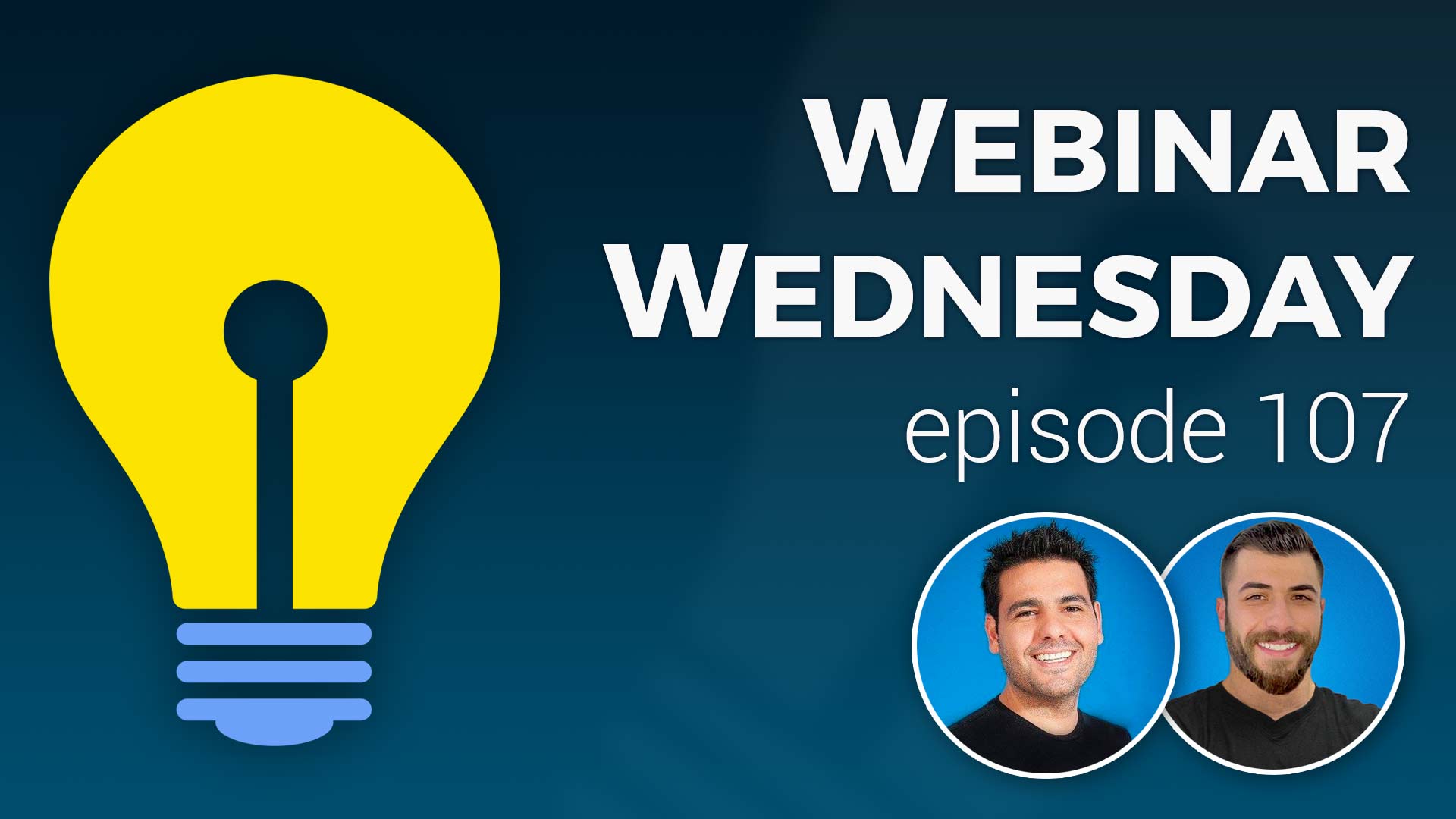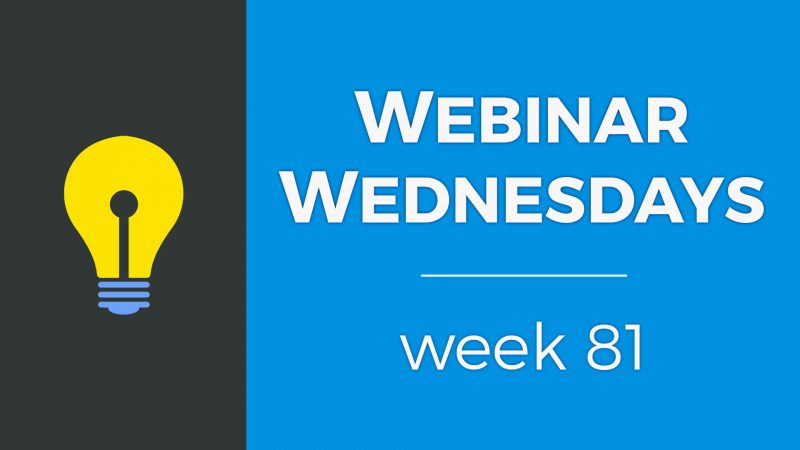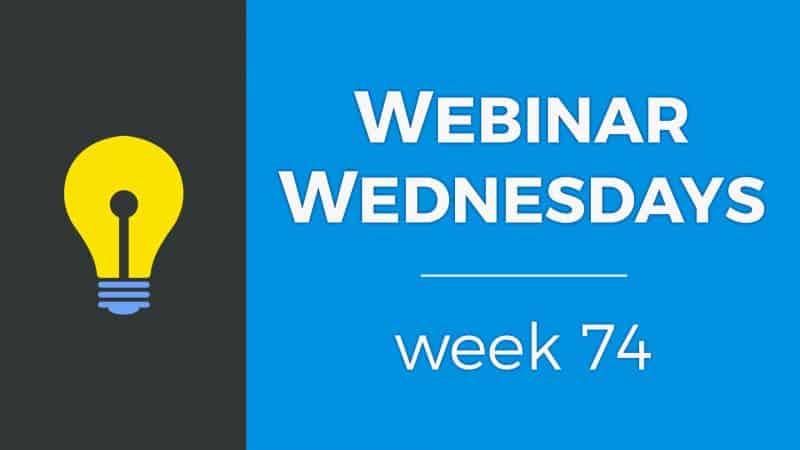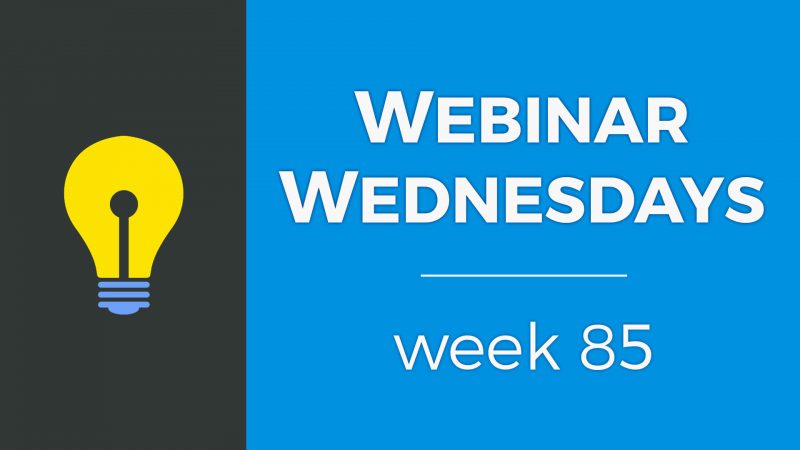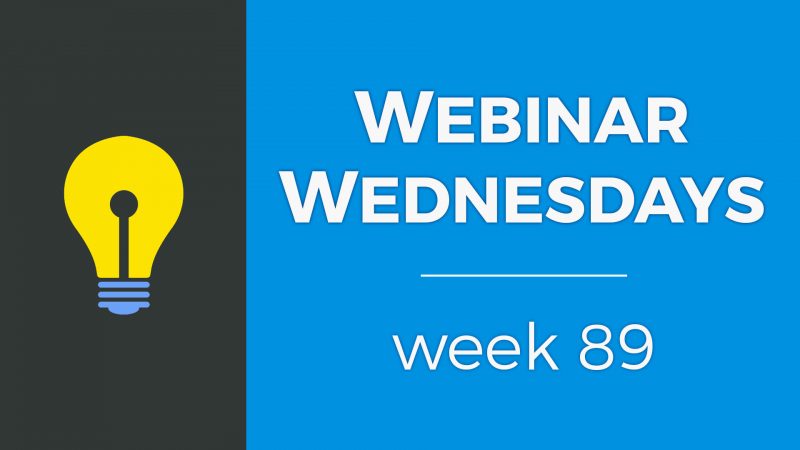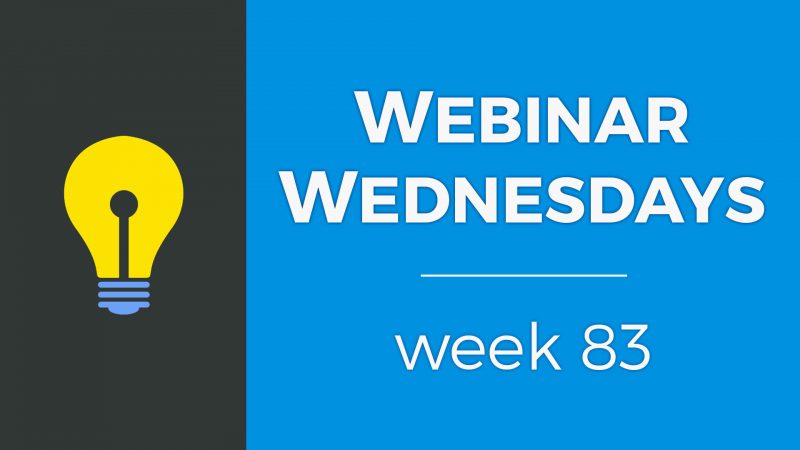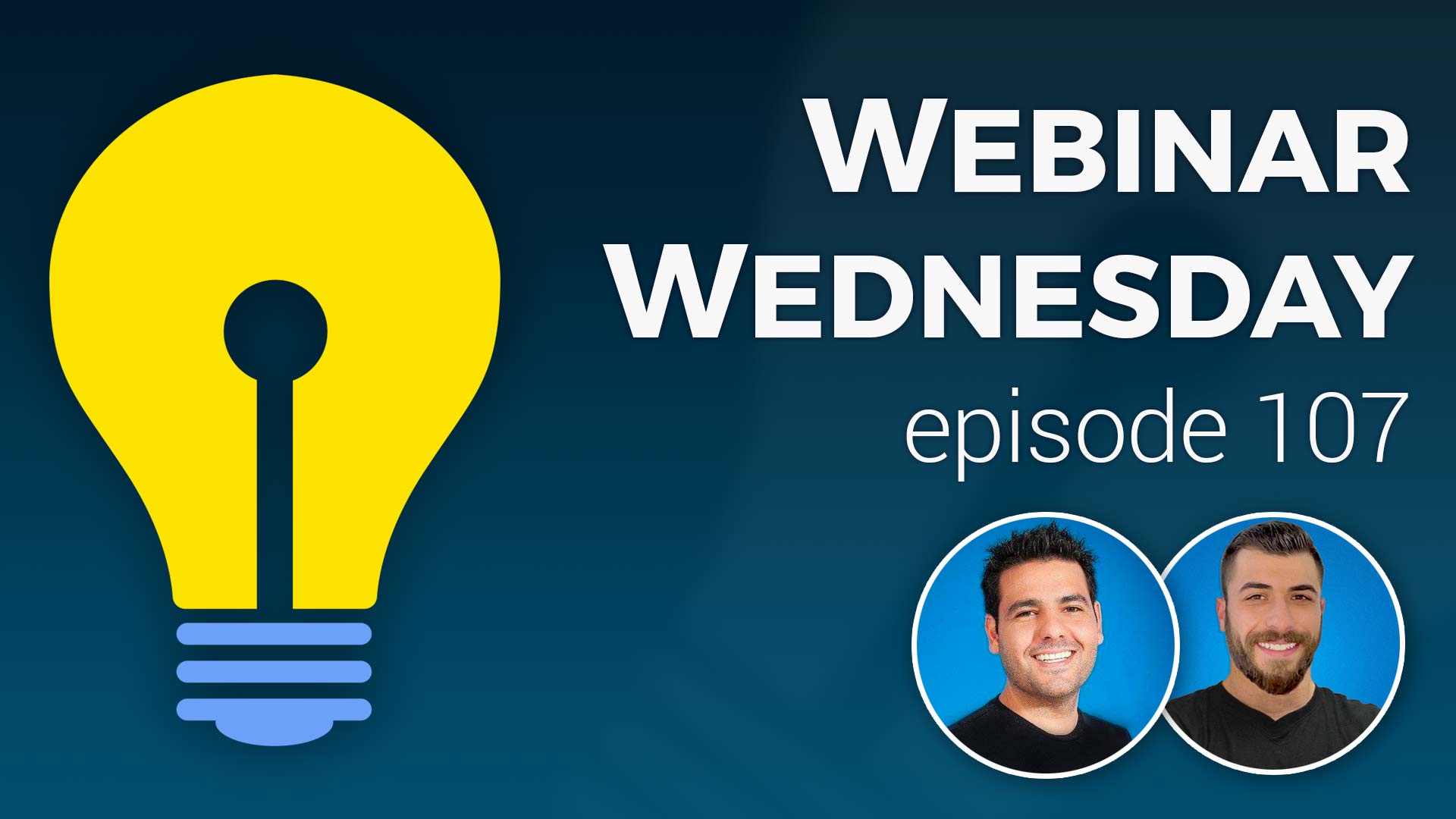
Key Topics:
- 2:46 – Update: Circle Corners for Buttons
- 4:55 – Update: Logo Compact View on Mobile
- 9:43 – Update: Use Videos in Photo Albums Post Types
- 16:33 – Update: Display Comment Count in Search Results – Community Comments add-on
- 20:33 – Coming Soon: Display List of Sub-Accounts on Profiles
- 21:08 – Coming Soon: Public & Logged In Header Menu
- 21:58 – Coming Soon: Free Trials without Entering Credit Card Info
- 22:58 – Coming Soon: Allow dots (.) to Be Used When Creating Web Pages
- 23:47 – Coming Soon: Structured Grid View Option – Grid View Search Results add-on
- 25:27 – Tip of the Week: Using Exit Surveys to Reduce Member Cancellations
- 26:20 – Cancellations Are Inevitable, But…
- 27:09 – What Is an Exit Survey?
- 27:30 – Why Should We Use an Exit Survey?
- 29:25 – What Should We Ask on the Survey?
- 30:42 – Make Your Final Plea
- 32:54 – Learn from Your Survey Data
- 33:21 – Let’s See How to Implement This!
- 53:08 – Can you have different exit surveys for different membership levels?
- 54:15 – How to add Google Tag Manager to member profile pages
- 55:59 – Member Profile Analytics add-on
- 57:11 – What to do when a user’s credit card is declined when attempting a transaction on your website
- 59:49 – Can forms or widgets be added to text labels on the checkout page?
- 1:02:11 – How to display all events published by a single member in a map view?

 AI-Generated Transcript – Please excuse any inaccuracies
AI-Generated Transcript – Please excuse any inaccuracies
Update: Circle Corners for Buttons (00:02:46)
- The ability to turn buttons around the site into circle corners is now available, in addition to the existing rounded or square corner options, allowing users to customize the design of their site (00:02:47).
- This new feature is a subjective design option, and users can choose whether or not to use circle corners on their site, depending on their desired aesthetic (00:03:04).
- To access this feature, users can go to the dashboard, then to design settings, and from there, navigate to the default button link colors in the first tab, where they will find a new setting called button corner styles (00:03:31).
- The button corner styles setting allows users to choose between rounded, square, and circle corners, and this setting will affect all buttons across the site (00:03:48).
- Once the circle corners option is selected and saved, all buttons on the site will be updated to have circle corners, including buttons in the header, search results pages, and listing examples (00:03:58).
- This update provides users with more control over the design of their site, and allows them to choose the aesthetic that best fits their needs (00:04:52).
Update: Logo Compact View on Mobile (00:04:55)
- A new feature is available in the design settings, which allows users to enable a compact view of their logo on mobile devices, and this feature is contingent on having a website logo or favicon uploaded in the general settings (00:04:55).
- To access this feature, users can go to their design settings, scroll down to the header design section, and look for the mobile view options under the website logo section, where they can choose to display their logo in a compact view (00:05:11).
- The compact view option allows the logo to be displayed in the same row as the menu toggle on mobile devices, which saves space and reduces the amount of scrolling users need to do to access the content they are searching for (00:06:42).
- Users can choose to display either their logo or favicon in the compact view, and the choice between the two depends on the space available and the memorability of the logo icon (00:07:22).
- When members log in, they also have an account menu that appears on mobile devices, so users should be conscious of the fact that there will be three elements displayed: the menu, the member’s account, and the logo (00:08:06).
- To save space, users can remove the text label “menu” and just use the font awesome icon, which is a common representation of a menu, and this can be done by going to the text labels section and searching for “bars” (00:08:41).
- Removing the text label “menu” provides an app-like feel when users visit the site from a mobile device and helps to save space, but users should be conscientious of the amount of space available and whether or not to remove the label (00:09:25).
Update: Use Videos in Photo Albums Post Types (00:09:43)
- The photo albums post type, where members can upload multiple photos in a gallery format, also works for property listings, classifieds listings, and product listings, and now has the option to include videos, (00:09:46).
- Enabling this feature allows members to add YouTube or Vimeo video links to their photo galleries, which can be particularly useful for property listings to provide virtual tours, (00:10:34).
- To enable this feature, administrators can go to the content and edit post settings for the desired post type, such as properties, and toggle the “enable photo gallery videos” option to yes, (00:11:15).
- Once enabled, members can upload photos and add video links to their galleries, which will replace the image in the slideshow, and can be viewed on the front end of the website, (00:12:27).
- This feature can add value to the website, make it more interactive, and keep members engaged, and can be used for various post types, such as photo albums for family vacations or community networks, (00:13:08).
- If the video is not visible on the post detail page, administrators can check the detail page design and revert any customized code to its original state, (00:13:50).
- The default code can be restored for a specific post type by going to the detail page design and selecting the “restore default code” option, which can be useful for keeping things fresh, although it is not something that needs to be done often (00:14:00).
- Restoring the default code can be done on a per post basis, and all default post types are listed, allowing users to select the one they want to restore the code for, and this can be done for the detail page design, search results, and profile page design (00:14:31).
- There are two ways to add videos to a post’s detail page: by putting it in the slideshow or by entering it into the description of the post, and the video option is not limited to photo album post types (00:15:45).
- The text labels for the video option can be edited to provide instructions and customize the site’s needs, and the placeholder text can also be edited (00:15:15).
- Adding a video link to the slideshow will override the image, and the video will be part of the actual slideshow, allowing users to slide through and view the video as one of the slides (00:15:37).
- The description section of a post can also include additional images and videos, which will not be part of the slideshow itself but will be part of the description (00:15:59).
Update: Display Comment Count in Search Results (00:16:33)
- The community comments add-on allows users to leave comments on posts, and the comment count is displayed on the post page, with an example showing two comments on a property listing post (00:16:33).
- The comment count can now be displayed on search results pages, but this feature needs to be enabled, and it provides a way to show interaction and emulate a community forum environment (00:17:34).
- To enable the comment count in search results, users can go to the post comments section, click on global settings, and select the option to display comment count in search results, which is set to “no” by default (00:18:22).
- The post comments section also allows users to enable post comments altogether, choose the type section title, set a max character limit, and display comment count on post pages (00:18:34).
- Future updates to the post comments feature include the ability to flag comments, notify admins of inappropriate comments, allow users to edit their comments, send email notifications for comments, and introduce upvoting and downvoting functionality (00:19:42).
- These updates are currently in development, with no release date announced yet, but they aim to enhance the post comments feature and provide a more interactive community experience (00:20:21).
Coming Soon: Display List of Sub-Accounts on Profiles (00:20:33)
- A new feature is being developed to display a list of sub-accounts on a parent account’s profile page, which will be useful for users who utilize the multi-member manager add-on, allowing a master or parent account to manage multiple sub-accounts (00:20:33).
- The multi-member manager add-on is used by many to create and manage multiple sub-accounts from a single main account, and the new feature will enhance this functionality by providing visibility into the sub-accounts associated with a parent account (00:20:36).
- The new feature will be particularly beneficial for entities like talent agencies, which can create sub-accounts for individual talent and musicians, and will include a tab on the agency’s profile page that lists all the sub-accounts, along with links to their respective profiles (00:20:54).
- This upcoming feature will provide a convenient way to access and view the profiles of sub-accounts associated with a parent account, making it easier to manage and navigate the relationships between accounts (00:21:01).
- The development of this feature is part of a broader set of updates and improvements, with more details and announcements expected to be shared soon (00:21:07).
Coming Soon: Public & Logged In Header Menu (00:21:08)
- The ability to have a public and a main menu for logged-in members has been released, and a similar feature is being introduced for the header mini nav, allowing for customization of the menu when members are logged in (00:21:10).
- The current mini nav displays options such as “contact us”, “member login”, and “get listed”, but after someone logs in, it shows their account and quick account dashboard links (00:21:24).
- A new feature will enable the creation of an alternative header mini nav menu when members are logged in, allowing for new links or the retention of some existing links that were already present before someone logged in (00:21:36).
- The alternative header mini nav menu will provide the option to remove links that are no longer necessary for logged-in members, such as login links, and add new links or retain existing ones like “contact us” (00:21:50).
- The introduction of this feature aims to provide a more tailored experience for logged-in members by allowing administrators to customize the header mini nav menu according to their needs (00:21:56).
Coming Soon: Free Trials without Entering Credit Card Info (00:21:58)
- A free trial add-on was released last year, allowing members to sign up for a free trial period, but it requires them to enter a credit card, which will be billed automatically after the trial period if not canceled (00:21:59).
- The current free trial system requires members to enter a credit card when signing up, even if they get a free trial period, and they will be billed automatically once the period is over if they haven’t canceled (00:22:09).
- A new setting is being created to allow members to sign up for a free trial without entering a credit card, and they will be prompted to pay for their membership fee and add a credit card on file after the free trial is over (00:22:22).
- This new setting aims to make the free trial process smoother and frictionless, especially for businesses that want to offer a free trial period without requiring a credit card upfront (00:22:38).
- The new system will create a more frictionless signup process for users who want to try paid plans with a free trial period without entering a credit card during that process (00:22:47).
Coming Soon: Allow dots (.) to Be Used When Creating Web Pages (00:22:58)
- Developers will have the ability to save web pages with dots in the URL, allowing for file extensions such as .HTML, .css, and .js to be used, which will enable them to create and load custom widgets (00:22:58).
- The platform is removing FTP access for security purposes, but is working with third-party developers to address their needs and feedback (00:23:01).
- The new feature will allow developers to emulate uploading files to a file manager by creating files using the web page builder and associating them with the required file extension (00:23:32).
- This update is primarily focused on developer functionality, allowing for more flexibility and customization in creating web pages with specific file extensions, such as .txt, .html, and .css (00:23:15).
- The platform is listening to developer feedback and is creating solutions to meet their needs, including the ability to save web pages with dots in the URL and load custom widgets (00:23:10).
Coming Soon: Structured Grid View Option (00:23:47)
- The grid view option is available, and by default, it is a masonry grid view, which means that the results are listed in a grid, but the height of each element can vary, creating a discrepancy in the layout (00:23:53).
- The masonry grid view tries to space everything out evenly, regardless of the height of each element, which can be seen in examples like Pinterest, but some people do not like this layout and have provided feedback (00:24:21).
- A new option is being created, which will allow for a structured grid view, where all the rows are always even, and the height of each element is consistent, providing a more uniform layout (00:24:38).
- The structured grid view will be an alternative to the masonry grid view, and the choice between the two will be available when the new option is released (00:25:01).
- In addition to the new grid view option, there are ongoing updates being made, including a recent update that was completed in the last week, and a tip of the week will be shared, which will be more technical but of high value to those who want to explore the available functionality on the platform (00:25:07).
- The tip of the week will be shared by Dave, and it will provide more in-depth information about the available functionality on the platform (00:25:26).
Tip of the Week: Using Exit Surveys to Reduce Member Cancellations (00:25:27)
- Creating a tip of the week using exit surveys to reduce member cancellations is an exercise in leveraging built-in form functionality with Brilliant Directory, which has a lot of capabilities that can be utilized to implement this sort of survey (00:25:28).
- Exit surveys are a type of survey that can benefit organizations, and they will be discussed in terms of what they are and how they can be beneficial, before diving into the implementation process (00:25:46).
- Brilliant Directory’s platform has built-in form functionality that can be used to implement exit surveys, eliminating the need to use third-party survey platforms like SurveyMonkey or Google Forms (00:26:01).
- The process of implementing an exit survey will be covered, including how to utilize Brilliant Directory’s built-in form functionality to create and implement a survey on a website (00:26:16).
Cancellations Are Inevitable, But… (00:26:20)
- Cancellations are inevitable, but there are steps that can be taken to try to reduce the number of cancellations, and exit surveys can play a role in this process by initiating a conversation with members who are looking to cancel (00:26:22).
- Exit surveys can help collect actionable information from members who are considering cancellation, which can be used to save the current cancellation and potentially prevent future cancellations (00:26:27).
- The information gathered from exit surveys can also be used to identify what is being done correctly, in addition to areas that need improvement, allowing for a more comprehensive understanding of the situation (00:26:36).
- By initiating a conversation with members before they cancel their account, it may be possible to address their concerns and prevent the cancellation from occurring (00:26:40).
- The goal of using exit surveys is not to save all cancellations, but to reduce the overall number of cancellations by gathering valuable insights and using that information to make improvements (00:26:31).
What Is an Exit Survey? (00:27:09)
- An exit survey is a short questionnaire that should be kept brief, ideally consisting of around three questions, to be submitted by members prior to sending an account cancellation request (00:27:10).
- The purpose of an exit survey is to gather information from members before they cancel their account, which can be used to try to save the cancellation (00:27:18).
- The exit survey is submitted by members before they cancel their account, providing an opportunity to attempt to retain their membership (00:27:22).
Why Should We Use an Exit Survey? (00:27:30)
- Utilizing an exit survey provides an opportunity to collect useful information about members’ decisions to sign up and cancel, and to learn from members who are leaving in order to improve the membership experience (00:27:30).
- An exit survey can help turn a potentially negative experience into a positive one for both the member and the website owner by providing a solution to make things right and potentially saving a cancellation (00:27:51).
- By collecting feedback from exiting members and responding with potential solutions, it is possible to leave on good terms, which may lead to the member returning in the future or recommending the site to others (00:28:15).
- Some members may be canceling due to a lack of understanding of how to use the features or services offered, and an exit survey can help capture these individuals and provide them with the necessary guidance to recover a small percentage of people who might be lost and need assistance (00:29:00).
- The information gathered from an exit survey can be used to determine what is being done well and what can be improved upon, allowing for enhancements to the membership experience and potentially reducing cancellations (00:27:45).
What Should We Ask on the Survey? (00:29:25)
- The exit survey should be kept short and easy to fill out, with the goal of gathering information that members are willing to provide before canceling, and it is recommended to limit the survey to three main questions (00:29:26).
- The first question to ask is why the member is thinking about canceling, as this will help identify what went wrong with their experience on the website (00:29:28).
- The second question to ask is about the member’s primary reason for joining the community, which will help determine what was done correctly, whether in marketing or product and service marketing, and what to continue focusing on (00:29:31).
- The third question to ask is if there is anything that can be done to convince the member to stay, which allows for an opportunity to make things right and improve the experience for the member and others moving forward (00:29:37).
- By asking these questions, the goal is to gather information from members who are canceling, keep the process simple, and make it easy for them to provide feedback (00:29:40).
- The information gathered from the survey will help identify areas for improvement and provide an opportunity to make things right with the member, regardless of what went wrong with their experience on the website (00:29:53).
- The survey is an opportunity to show that efforts are being made to improve and make the experience right for the member and other members moving forward (00:30:17).
Make Your Final Plea (00:30:42)
- Once a member submits their exit survey, they can still cancel their account, but if they don’t, a follow-up is necessary to offer a solution that addresses the reason for their desired cancellation, specifically the reasons submitted in their responses (00:30:43).
- Trying to get the member on the phone is a great tip, as it’s easier to make a personal connection and convince them to stay or understand what went wrong, and it could be a quick five-minute conversation (00:31:12).
- Some potential solutions that can be offered to members who want to cancel include pausing, downgrading, or upgrading their membership, providing a coupon code, giving a complimentary profile audit, and offering tips on how to get the most out of their membership (00:31:36).
- Providing a solution that addresses the member’s unique circumstance can help save one cancellation, but it can also help prevent future cancellations if the information gathered is acted upon (00:32:30).
- Understanding the member’s experience on the website and why they’re canceling is crucial, and getting them on the phone to discuss this can help provide a solution and potentially prevent future cancellations (00:32:27).
Learn from Your Survey Data (00:32:54)
- Learning from survey data is a crucial step that allows for understanding the reasons behind members’ decisions to join or cancel, and this information can be used to make changes that encourage more signups and fewer cancellations (00:32:56)
- The goal of collecting survey data is not just to add an extra step for members to take before canceling, but to gather valuable insights that can inform decisions and improvements (00:32:58)
- By analyzing the responses from members, it is possible to identify patterns and trends that can help determine what changes can be made to increase signups and reduce cancellations, ultimately leading to a better overall experience (00:33:05)
Let’s See How to Implement This! (00:33:21)
- Creating an exit survey form can be beneficial for both members and website owners, allowing members to provide feedback and website owners to potentially save them from canceling their account (00:33:21).
- By default, when a member wants to close their account on a website, they have to go through a series of steps, including going to their billing information or manage account page, and then clicking on the “close my account” button (00:33:41).
- The exit survey can be added as an extra barrier to gather feedback from members before they cancel their account, with the goal of potentially helping them and saving their account (00:34:42).
- An example of an exit survey form includes a simple form with questions such as “why are you thinking about canceling”, “what was your primary reason for joining our community”, and “is there anything we can do to convince you to stay”, with required fields and a button to provide options to remain a member (00:35:26).
- The form can be customized to fit the website’s needs, and can include a thank you page with a message, such as “thanks for giving us a chance again, we’ll contact you soon with options to stay with us” (00:36:41).
- The exit survey can be used to gather feedback from members and provide them with options to contact the website owner, with the goal of saving their account and improving the website (00:36:57).
- The close account page has a text label that can be edited to display a message, such as a call to save the account, and this text label is empty by default, allowing for customization with plain text or even a custom form (00:37:05).
- The close account section header is the text label that can be edited, and when something is put in this text label, it will render on the page with no styling, as seen with the example text “don’t leave us, call to save your account” (00:38:06).
- A custom form can be created and added to the text label, such as the exit survey form, which includes a title heading, input questions, and a hidden field for the user’s email address, and this form can be managed and edited in the form manager (00:39:02).
- The form manager allows for the creation of new forms, which start as a copy of the website’s contact us form, and can be modified to include custom fields, such as a custom HTML field for adding an image, and a title heading (00:39:35).
- The exit survey form includes a radio select question, “why are you thinking about canceling”, with comma-separated options, and a multi-line text input field for users to provide their primary reason for joining the community (00:40:48).
- Creating a custom form allows for the collection of data and can be used to create landing pages, with the option to add fields and play with the form to see how data can be collected (00:41:06).
- When a form is submitted, the system knows the user’s email address because they are logged in as a member, and a hidden field called “inquiry email” can be used to pre-fill the form with the user’s email address (00:42:04).
- A custom widget can be created to echo the user’s email address, which can then be used as a hidden field in the form, allowing the user’s email address to be pre-filled without them having to retype it (00:42:40).
- Alternatively, a normal input field can be used where the member types in their email address, which is a simpler option (00:43:39).
- The form settings allow for the addition of classes to style forms, with options such as “well” and “full padding excel” to match the website’s design theme and colors (00:44:07).
- The form element class can be used to style the form, and save actions can be set up, such as redirecting the user to a different page after submission (00:44:44).
- After a form is filled out, it can redirect to a new webpage, taking the person away from the cancellation page, and this can be set up using the “resave action” and “redirect to url” options, where the full URL is not required, just the forward slash and the destination (00:44:51).
- The form settings also include an optional “form element class” that can add padding to the form, and this can be useful for customizing the appearance of the form (00:45:40).
- To view form submissions, the email settings can be used to create a custom email template that will be sent after the form is submitted, and this template can be used to thank the person for filling out the form and let them know what to expect next (00:46:02).
- The email settings also allow for sending a confirmation email to the person who submitted the form, as well as sending an email to the admin or alternative email addresses, which can be useful for follow-up and notification purposes (00:46:31).
- In addition to sending emails, form submissions are also saved in the forms inbox, where they can be viewed and used to follow up with the person who submitted the form, and this can be accessed under the emails section (00:47:50).
- The forms inbox allows for viewing the full inquiry, including the person’s responses to the form questions, such as why they are canceling and what their primary reason is, which can be useful for understanding their needs and providing a personalized response (00:48:03).
- The goal is to increase the overall lifetime value of each member by keeping them as a paid subscriber, and this can be achieved by offering them help or solutions when they are about to cancel their subscription (00:48:34).
- Exit surveys can be created to gather information from members who are canceling their subscriptions, and these surveys can be filtered by form name in the forms inbox (00:48:56).
- The steps to create an exit survey include creating a new form, setting up a thank you page, and redirecting the form to the thank you page, and then monitoring the submissions and following up with the members (00:49:32).
- The exit survey can help identify the reasons why members are canceling their subscriptions and provide an opportunity to offer them help or solutions to address their concerns (00:50:11).
- A cancellation thank you page can be created to provide members with options to stay or cancel their subscription, and this page can include a custom URL, title, and image (00:50:57).
- The cancellation thank you page can be used to add value to the member’s journey and provide them with instructions or contact information to maximize the use of their profile (00:51:42).
- Cancellations are inevitable, but creating an exit survey and a cancellation thank you page can help figure out what went wrong and make it right, and provide a last ditch effort to help the member (00:51:55).
Can you have different exit surveys for different membership levels? (00:53:08)
- A question was raised about the possibility of having different exit surveys for various membership levels, which is currently not available as the exit survey is tied to a specific text label (00:53:08).
- To implement different exit surveys, it would be necessary to create different rules in the text label, such as showing a specific form or content based on the membership plan (00:53:24).
- The suggestion of having different exit surveys for different membership levels was considered a good idea and will be discussed with the team to explore possible implementation (00:53:37).
- It was noted that not all suggestions are implemented, but approximately 90% of updates are based on user suggestions, and efforts will be made to bring this idea to life (00:53:49).
- The conversation then moved on to another user, Sean, who had two questions, one technical and one beginner-level, and was about to ask his questions (00:54:00).
How to add Google Tag Manager to member profile pages (00:54:15)
- The directory has an option to add Google Analytics, and there is also an option to put Google Tag Management on each member’s profile, allowing members to track their own traffic, for example, to see how much traffic their location or section of the website receives (00:54:17).
- Members can provide their Google Tag Manager code, which can be added to the head area of their profile, and this code can be made available for them to input themselves or can be customized in their contact form (00:55:10).
- In the admin area, the Google Tag Manager code can be added by clicking on the quick edit option for a member, then going to the advanced options, where custom head code can be added, which is where the tag code should be dropped (00:55:35).
- The custom head code section also allows for custom CSS, custom URL, and custom meta tags to be added, providing more options for members to customize their profiles (00:55:48).
- Adding the Google Tag Manager code to a member’s profile allows them to track their traffic and provides a way to answer questions about the amount of traffic their section of the website receives (00:54:47).
Member Profile Analytics add-on (00:55:59)
- The Member Profile Analytics add-on provides members with information on the number of raw views their profile has received, as well as the number of views their posts have received, including events, articles, jobs, and other content (00:55:59).
- This add-on also tracks the number of clicks members receive to their website or social media platforms, such as Facebook, if they have included links to these platforms in their profile (00:56:25).
- The analytics tool can be used to show members the value they are getting from their membership, such as the number of profile views and website clicks they received, which can be useful for retention techniques (00:56:42).
- The Member Profile Analytics add-on provides detailed insights into member engagement, including the number of raw profile views members have received each day and each month (00:56:57).
- The analytics tool can be used to address member concerns, such as those considering cancellation, by showing them the benefits they are getting from their membership, such as the number of profile views and website clicks (00:56:36).
- The add-on can also be used to compare the cost of membership to the cost of other marketing channels, such as Google clicks, to demonstrate the value of the membership (00:56:46).
What to do when a user’s credit card is declined when attempting a transaction on your website (00:57:11)
- When a user’s credit card is declined during a transaction on the website, the error message is not publicly displayed for security purposes, and instead, the user receives a message on the screen, which can be edited by the site owner to include their phone number for further assistance (00:57:12).
- The site owner can email the support team with specific examples of failed transactions, including the person’s information, and the team can check the error reporting to determine the reason for the credit card rejection (00:57:40).
- The site owner can also edit the text label that appears on the screen when a credit card is rejected to include their phone number, allowing the user to call for alternative payment processing (00:58:10).
- The site owner should receive an email notification when a user has a failed sign-up attempt, which can be used to follow up with the user and provide alternative payment options (00:58:41).
- The support team can provide the site owner with reasons why a credit card was rejected if they email the team with specific examples of failed transactions (00:59:02).
- The site owner can utilize the feature of text labels, which can include forms and widgets, to create a more customized experience for their users, as demonstrated by the ability to edit the text label that appears when a credit card is rejected (00:59:35).
Can forms or widgets be added to text labels on the checkout page? (00:59:49)
- It is not recommended to include forms within text labels in the checkout page as it may create conflicts, since the text label is already part of a form (00:59:50).
- However, it is possible to include widgets, such as images, in the text labels, which can be useful for adding visual elements like credit card icons or other graphics (01:00:19).
- Some users, like Olga, may want to use this feature to create more engaging forms, and it is possible to use text, images, and HTML in the text labels, but rendering a form inside another form is not recommended (01:01:05).
- Using images in text labels can be a fantastic feature, especially for users who use a lot of forms on their website, as it can help motivate people and make it easier for them to digest the information (01:01:23).
- The ability to add images and other visual elements to forms can be particularly useful for websites that use a membership or directory model, as it can enhance the user experience and make the forms more engaging (01:01:35).
How to display all events published by a single member in a map view? (01:02:11)
- To display all events published by a single member in a map view, the events must have location tags, and this feature should be available by default on the member results tab for events, allowing users to see a compact map view of the events (01:02:13).
- If the map view is not available, users may need to contact the support team, and it is also possible to reach out to a marketplace developer for a custom solution, such as creating a small map view on a member’s profile (01:02:35).
- The user ID search results can be set to show in the map result instead of the list result by using the “user id equals” parameter, followed by the user’s ID number, and then selecting the map view (01:03:45).
- There is a URL parameter “view equals map” that can be used to link directly to the map view for events, but this may not work for other post types, such as member listings (01:04:12).
- The map view feature is currently only available for member listings and events, but it can be useful for displaying a compact map view of events on a member’s profile, and users can ask for further assistance in the Facebook group (01:04:38).