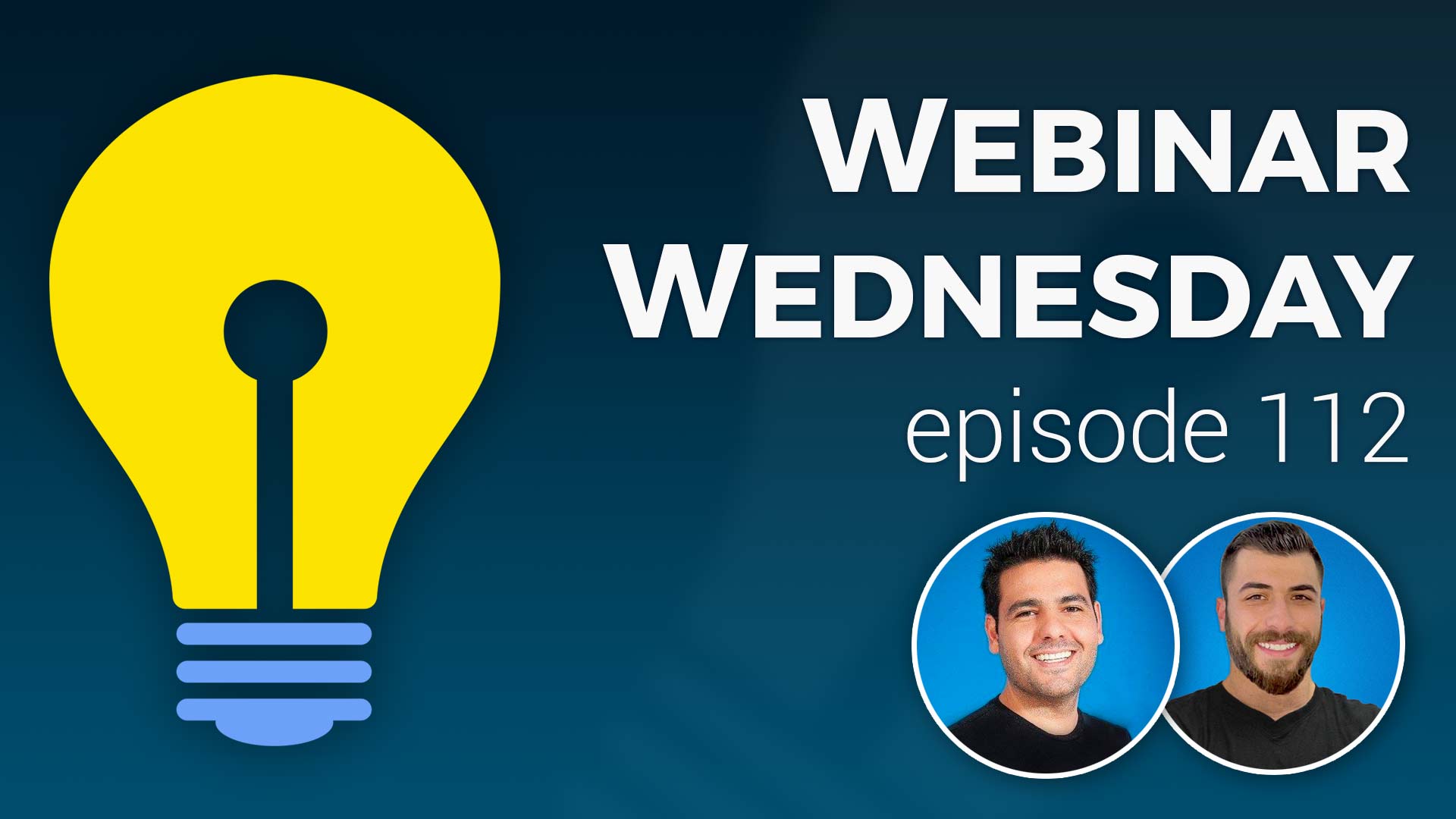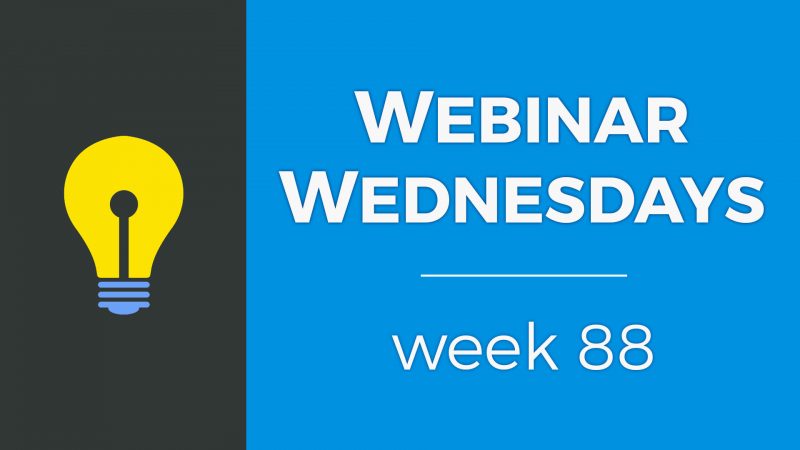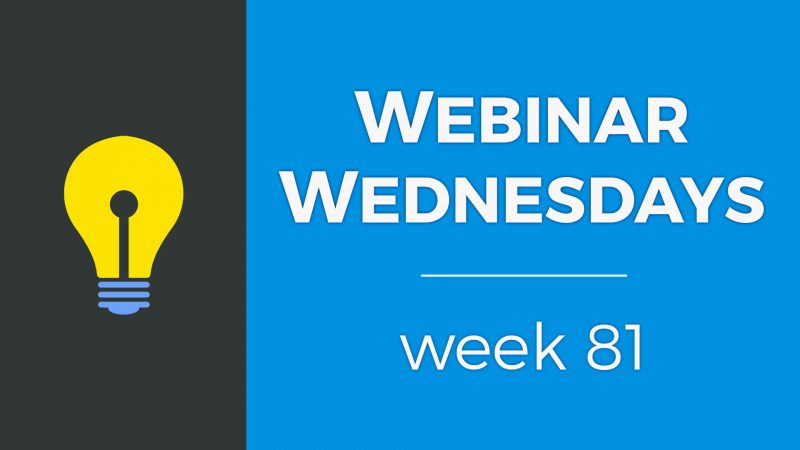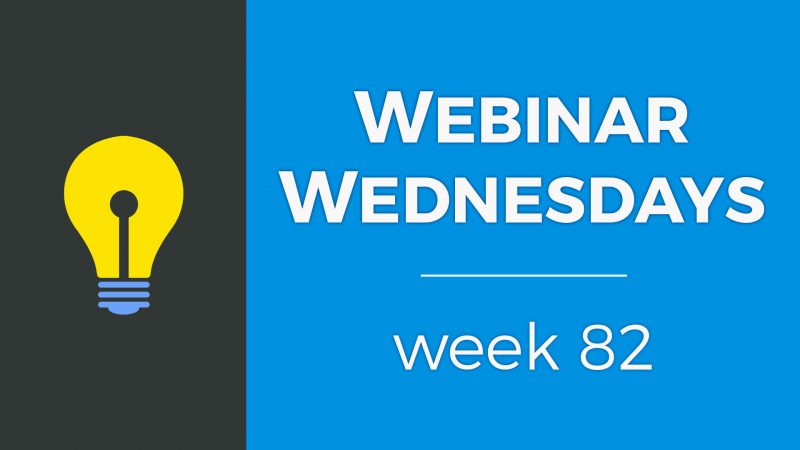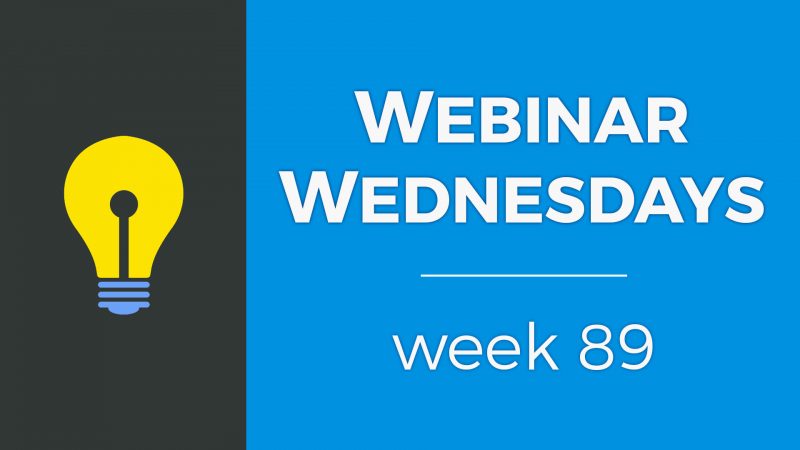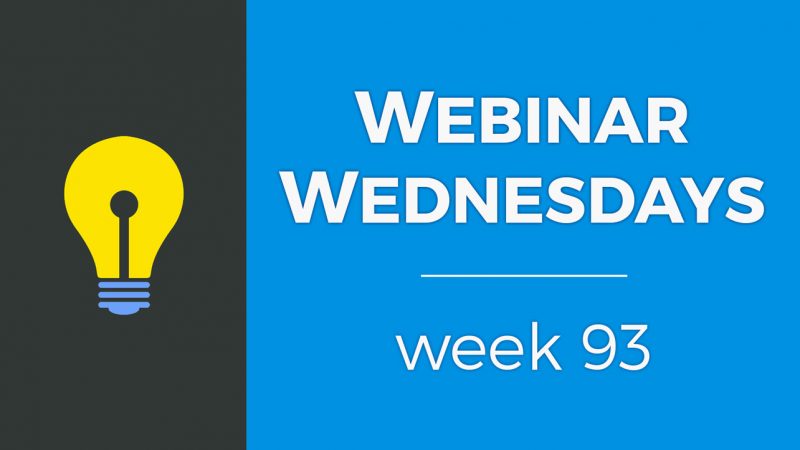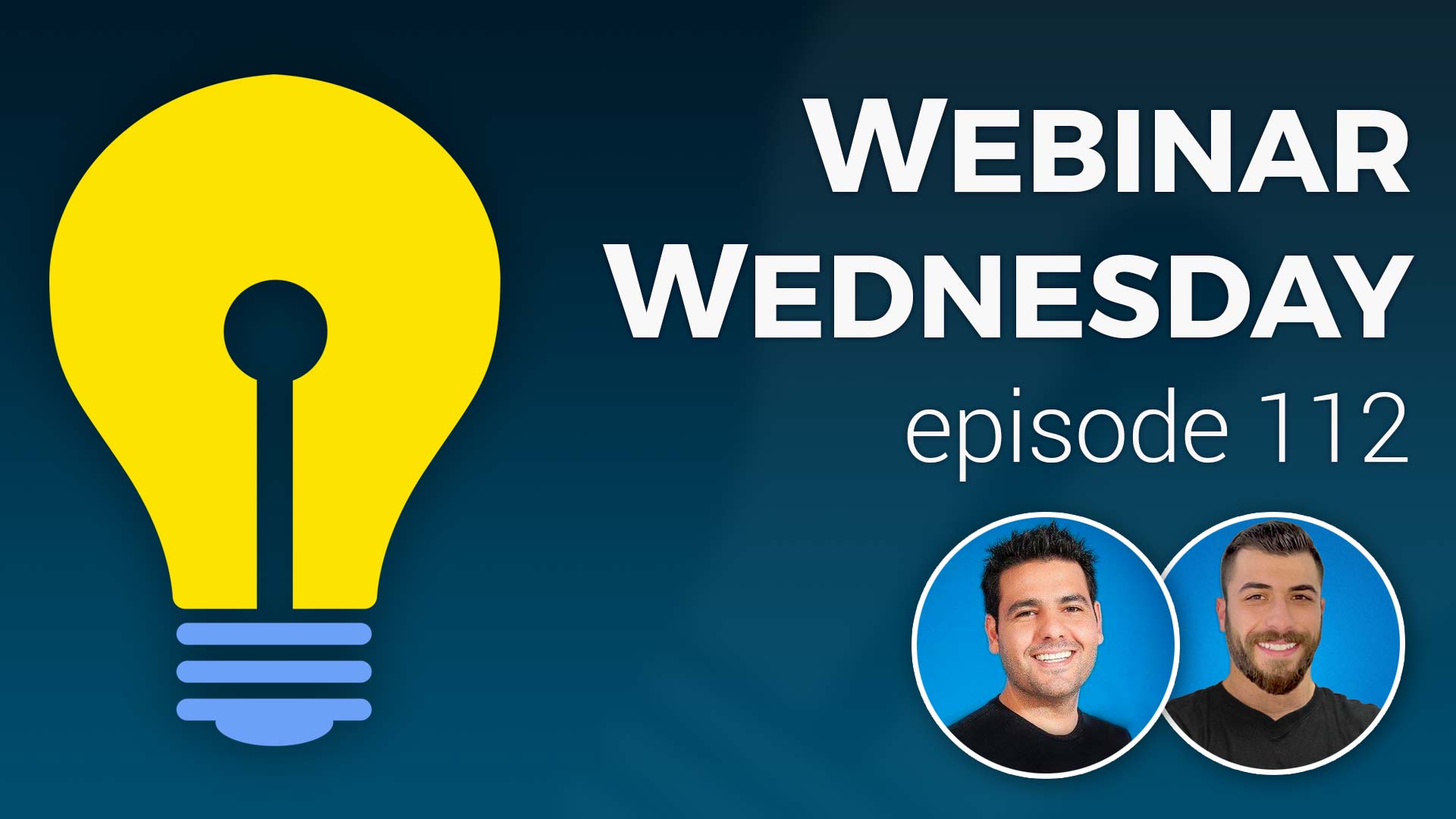
Key Topics:
- 2:32 – Update: Click-Enlarge Post Images (Design Setting)
- 7:24 – Update: Custom Content for Homepage Hero
- 12:09 – Update: Create Smart Lists from Form Inquiries
- 15:43 – Coming Soon: Smart List & Exports for Reviews & Leads
- 16:07 – Update: Additional Save Changes Button for Photo Album Uploads
- 17:21 – Update: New “Interactions” Section in Admin Menu
- 18:59 – Coming Soon: Start in Grid or Map View per Post Type
- 19:28 – Coming Soon: Google Pagespeed Score Improvements
- 19:51 – Coming Soon: Improve Workflow for Matching Leads witH Members
- 19:57 – Coming Soon: Better UI Create Newsletters and View Statistics
- 20:39 – Tip of the Week: Respond to Common Sign-Up Objections with Killer Rebuttals
- 21:29 – What is Objection Handling?
- 22:46 – Why Objection Handling Is Important
- 23:23 – What to Do When You Get Resistance
- 25:04 – The LAER Method (Listen, Acknowledge, Explore, Respond)
- 28:13 – 5 Common Objections
- 37:07 – How can you keep track of which sales rep was responsible for signing up a member? – More Info
- 39:37 – What are leads and what can you do with them? – How To Match A Lead

 AI-Generated Transcript – Please excuse any inaccuracies
AI-Generated Transcript – Please excuse any inaccuracies
Update: Click-Enlarge Post Images (Design Setting) (00:02:32)
- The click and large post images design setting allows users to add a feature to their blog posts, enabling visitors to click on images and enlarge them on their screen, which is particularly useful for infographics or images with text, (00:02:33).
- When the image is larger than the space it’s in, visitors can click on it to enlarge it, and this feature is available for everyone to turn on or off, (00:02:37).
- The design setting is located under settings, design settings, additional settings, content boxes and backgrounds, where users can find the “click enlarge post images” option and set it to yes or no, (00:04:08).
- By default, the click enlarge post images setting is turned off, but users can choose to turn it on, allowing additional images in the content or body of their posts to be clickable and enlargeable, (00:04:25).
- The feature is also helpful for mobile users, as it gives them a closer look at images, and users can slide the images once the pop-up is there, (00:04:01).
- Enabling the click enlarge post images setting can make the user experience more interactive, and there is no harm in setting it to yes, as it can be beneficial for blog articles and other types of posts with additional images, (00:04:34).
Update: Disable Facebook Messenger Chat on Mobile (00:04:52)
- Efforts are being made to improve Google page speed scores and optimize speed test tools, with one option now available for users of the Facebook Messenger (software) chat add-on, which allows them to add the Facebook chat tool onto their website, and this option is to disable the chat on mobile devices (00:04:52).
- Disabling the Facebook Messenger chat on mobile devices can be beneficial as it takes up a significant amount of real estate, covering a lot of content, and can be a nuisance for some businesses, and it also helps to slightly improve page load times (00:05:05).
- The Facebook Messenger chat add-on can be managed in the general settings under the integrations tab, where users can connect their Facebook page and choose to enable the chat always, enable it only on desktops, enable it only on mobile devices, or disable it (00:06:28).
- The setting to disable the Facebook Messenger chat on mobile devices can be found under the enable Facebook chat option, where users can select to enable it only on desktops, which is recommended, or choose other options based on their business needs (00:06:46).
- Users can choose to enable the Facebook Messenger chat only on desktops, which can help improve mobile page speed scores, especially where data transfer might be slower, and this option can be selected based on the type of business and the needs of the website (00:06:54).
Update: Custom Content for Homepage Hero (00:07:24)
- A new option is available to have custom content in the top of the home page in the hero section, which was previously reserved for a search module or clickable maps, and this can be accessed under design settings (00:07:24).
- The custom content option is located under the search box or call to action on the home page, and it is called custom content text editor, which can support widget shortcodes and allows for totally custom content (00:08:25).
- When the custom content text editor is selected, a blue button that says toggle text editor appears, and clicking it opens a text editor where custom content can be added, such as a video or a table with two columns (00:08:36).
- The text editor allows for basic formatting options, such as changing font size and color, and it also allows for embedding videos from YouTube, and adding tables and buttons with custom links (00:08:58).
- The custom content area can be widened to 100% to accommodate more content, and it can include various elements such as videos, forms, and custom widgets (00:10:19).
- Future plans include adding pre-made elements, such as draggable blocks, to the text editor to make it easier to add custom content and edit the page (00:11:34).
- The custom content text editor can be found in the design settings, under the home page search box or call to action, and it provides a range of options for adding custom content to the home page hero section (00:12:07).
Update: Create Smart Lists from Form Inquiries (00:12:09)
- The ability to create smart lists based on form inquiries is a new feature that allows users to segment and create lists of people who have filled out forms on their site, such as landing page forms, application forms, or survey forms, which can be found in the forms inbox area of the admin (00:12:09).
- Previously, users could only export form inquiries with the export add-on, but now everyone can create smart lists to send newsletters to people who filled out those forms, allowing for bulk responses to groups of people (00:12:44).
- To create a smart list, users need to filter by at least one of their landing page or lead capture forms, and then go to list actions and select “create smart list from the results” (00:13:18).
- Users can also apply additional filters, such as date range or keyword, and later, another filter will be added to allow filtering of inquiries from everyone, members, or non-members (00:13:26).
- Once a smart list is created, users can go to the email section and send a newsletter to the people in the list, with options to choose the email template and prevent duplicate sending (00:14:41).
- The advanced option “email even if recipient received this specific email template” allows users to choose whether to send the same email template to the same person multiple times, with the option unchecked by default to prevent duplicate sending (00:15:08).
- The new feature enables users to easily email large groups of people who have filled out specific forms, such as the “suggest a business” form, and allows for more targeted and efficient communication (00:15:39).
Coming Soon: Smart List & Exports for Reviews & Leads (00:15:43)
- A new feature is coming soon, which includes smart list and export functionality for member reviews and leads, allowing users to export member reviews and leads, as well as create smart lists from them (00:15:43).
- The smart list and export functionality will enable users to manage and analyze the member reviews and leads that their members receive, providing more control and insight over the data (00:15:47).
- The feature will allow users to export member reviews and leads, and also create smart lists from the member reviews and leads that their website receives, making it easier to organize and utilize the data (00:15:59).
Update: Additional Save Changes Button for Photo Album Uploads (00:16:07)
- The update includes an additional save changes button for photo album uploads, which is a quality of life improvement for members, allowing them to save their changes more easily when uploading images (00:16:07).
- The new save changes button is located at the top of the photo album upload page, in addition to the existing one at the bottom, making it more convenient for members to save their changes, especially when uploading a large number of images (00:16:11).
- The photo album upload page also features a photo display order link, which allows members to organize their photos in the order they want them to appear, and this link is now more prominent, encouraging members to use it (00:16:35).
- Members can upload multiple images, up to 20, and the new layout makes it easier for them to rotate, change titles, and save their changes using the conveniently located save changes button (00:16:41).
- The update aims to improve the user experience for members by providing a more intuitive and user-friendly interface for photo album uploads, reducing the need to scroll down to the bottom of the page to save changes (00:17:10).
Update: New “Interactions” Section in Admin Menu (00:17:21)
- A new section called “Interactions” has been added under “My Content” in the admin area, which compiles existing links that were previously located in other areas, including member reviews, post comments, and private chats (00:17:21).
- The “Interactions” section is designed to facilitate communications between website visitors and members, or between members themselves in the case of private chats, and includes features such as pending leads, reviews, and comments to moderate (00:17:32).
- The section includes a number indicator that displays the total number of pending items, such as leads, reviews, or comments, and when hovered over, shows the individual number of items to be moderated (00:18:28).
- The reorganization of the menu links in the admin area aims to improve the effectiveness of the space, as the previous “Leads” section was not being utilized efficiently (00:17:35).
- Future updates include the introduction of smart lists and exports for member reviews and leads, which are expected to be exciting new features (00:18:49).
Coming Soon: Start in Grid or Map View per Post Type (00:18:59)
- A request was made by Colette a few webinars ago to have the ability to choose the view in search results, which can be either grid view or map view, and this feature will be available on a per post type basis (00:18:59).
- Currently, the view is pinned to the design setting and applied to all post types, but with the new update, it will be possible to choose a different view for different post types, such as events starting in grid view and blog articles starting in list view (00:19:02).
- The new feature will allow for more flexibility and customization, enabling users to select the preferred view for each post type, including events, blog articles, and others, with options such as grid view, list view, or map view (00:19:04).
Coming Soon: Google Pagespeed Score Improvements (00:19:28)
- Updates are being made to improve Google PageSpeed Tools scores, with personal oversight to ensure correctness, and these updates are expected to be released in the next month (00:19:30).
- The goal of these updates is to achieve favorable Google PageSpeed scores and improve load times for everyone (00:19:36).
- It is anticipated that the updates will have a positive impact on Google PageSpeed scores across the board, resulting in improved load times (00:19:38).
Coming Soon: Improve Workflow for Matching Leads witH Members (00:19:51)
- Improvements are being made to the workflow for matching leads with members, which has been mentioned previously (00:19:51).
- The workflow improvement for matching leads with members is also expected to have a slightly better user interface (00:19:56).
- The development of this improved workflow is an ongoing process, with the goal of enhancing the overall efficiency of matching leads with members (00:19:52).
Coming Soon: Better UI Create Newsletters and View Statistics (00:19:57)
- The creation of smart lists and the ability to create more smart lists will lead to increased use of the newsletter functionality, prompting an investment to improve the UI of that feature (00:19:58).
- Ongoing updates will be made to enhance the user experience, making things more awesome on both the front end of websites and in the admin area (00:20:14).
- The suggestions received over the last few weeks have provided a clear direction for areas to focus on and improve, with the goal of making the platform better (00:20:24).
- The updates from the team have been well-received, and their efforts are appreciated, as evidenced by the call for a round of applause (00:20:35).
Tip of the Week: Respond to Common Sign-Up Objections with Killer Rebuttals (00:20:39)
- The topic of responding to common sign-up objections with killer rebuttals is being discussed as the tip of the week, which has been a topic of conversation for a few weeks and has come up in the Facebook group (00:20:40).
- The discussion aims to provide helpful information for handling situations where prospective members may need assistance to complete the sign-up process, which is referred to as objection handling (00:21:24).
- Sometimes, members may sign up on their own, indicating effective communication on the website, but other times, prospective members may require hand-holding to overcome their objections and complete the sign-up process (00:21:18).
- The topic of objection handling is important for people with their own membership websites, as it can help them address common concerns and increase the number of successful sign-ups (00:21:05).
What is Objection Handling? (00:21:29)
- It is essential to differentiate between objections and casual brush-offs, with an objection being a concern that can be addressed, such as a prospective member expressing uncertainty about joining, which can be resolved through discussion and support (00:21:30).
- A brush-off, on the other hand, is when someone explicitly states they are not interested and does not want to engage, making it less worthwhile to spend time trying to convince them (00:22:00).
- The primary focus should be on individuals who believe the offering could be beneficial but are hindered by obstacles, as these people are more likely to sign up if their concerns are addressed (00:22:19).
- The goal of objection handling is to alleviate the concerns of prospective members, facilitating their decision to become a member and sign up on the website (00:22:36).
- By addressing concerns and providing support, it is possible to help prospective members overcome their uncertainties and realize the benefits of joining the membership community (00:22:39).
Why Objection Handling Is Important (00:22:46)
- Objection handling is important because the longer a prospect holds an opinion, the more it solidifies and becomes stronger, making it more difficult to change their opinion (00:22:46).
- Recognizing and addressing objections is crucial, as it allows for the opportunity to alleviate concerns and make the transition into a member easier (00:22:50).
- Welcoming objections and viewing them as opportunities to address concerns can help to build trust and make the membership process smoother (00:23:05).
- Addressing concerns and alleviating objections can help to make the transition into a member a lot easier, which is an important aspect of the membership process (00:23:13).
- It is essential to address objections prior to signing up, as this can help to prevent solidified opinions and make it easier to change the prospect’s opinion (00:22:54).
What to Do When You Get Resistance (00:23:23)
- When dealing with objections from prospective members, it is essential to keep cool and not take their concerns personally, as they are just voicing their concerns and not totally blowing off the offer (00:23:25).
- Maintaining a positive attitude and staying confident is crucial, as it allows for a better opportunity to address the prospects’ concerns and help them realize the benefits of the offering (00:23:55).
- Understanding specifically what the prospects are saying and what their concerns are is vital, as it enables a more effective response to their concerns and helps them see why the membership community can benefit them (00:24:08).
- Standing behind the offering and really understanding what it is and why it can benefit prospective members is important, even if the reasons are not immediately apparent to them (00:24:22).
- Thanking the prospects for mentioning their concerns and voicing their opinion is a basic but important step, as it shows appreciation for their feedback and gives an opportunity to address their concerns (00:24:44).
The LAER Method (Listen, Acknowledge, Explore, Respond) (00:25:04)
- The LAER method, developed by Crew International, is a four-step process consisting of listen, acknowledge, explore, and respond, which helps establish a trustworthy relationship with prospective members by addressing their concerns and objections (00:25:13).
- The first step, “listen”, involves distinguishing between listening and hearing, and shows that the prospect’s concerns are cared about and understood, leading to a sincere acknowledgement of their concerns (00:26:08).
- The acknowledgement step involves showing the prospect that they are being heard and understood, and that their concerns are reasonable, which helps to build trust and establish a connection (00:26:26).
- The explore step involves asking follow-up questions to fully understand the prospect’s concerns and address them effectively, allowing for a better response to help convince them to sign up (00:26:41).
- The respond step involves providing an accurate and helpful response to the prospect’s concerns, which can be achieved by having a complete understanding of their concerns and providing a recommendation, alternative, or solution (00:27:03).
- The LAER method is not only applicable to business relationships but also to personal relationships, and can be used to resolve conflicts and build strong relationships by following the four steps of listen, acknowledge, explore, and respond (00:27:31).
- The method is considered great relationship advice, not only for business but also for personal life and relationships, and can be used to become an effective communicator in any situation (00:27:42).
5 Common Objections (00:28:13)
- Common objections for membership websites and communities include the perception that the offering is too expensive, with prospective members questioning why they should pay for the membership, and this concern can be addressed by explaining the value that the membership brings and the return on investment that members can expect, rather than focusing on the price (00:28:14).
- Another common objection is that the prospective member is already part of another website and does not need to have a membership on the new website, which can be addressed by explaining what sets the new website apart from the other websites and what makes it unique (00:29:30).
- Prospective members may also express that they do not understand how the membership can help them, which can be addressed by making an emotional connection and explaining how the membership offering can benefit them, rather than just listing the features and prices (00:31:19).
- To effectively address these objections, it is essential to understand the target audience’s needs and to design a membership offering that is distinct from competitors, and to be prepared to role-play and respond to common objections, including explaining the mission and goals of the community (00:30:52).
- The mission and goals of the community can be a key differentiator, and prospective members may be drawn to a community that has a clear and compelling mission, and that is working to achieve specific goals, whether in the industry, the world, or the local region (00:31:01).
- Effective communication and emotional connection are critical in convincing prospective members to sign up, and simply listing features and prices is not enough, but rather explaining how the membership can help them achieve their goals and making an emotional appeal (00:31:48).
- To address objections from potential members, it’s essential to have a clear mission that people can get behind, and make it a special opportunity for early birds and founding members, which can be achieved by offering free memberships initially or unique badges, (00:32:15).
- A significant concern for potential members is what will happen after they sign up, especially if they’re paying, so it’s crucial to eliminate the mystery by explaining the process over the phone, in an email, or through screenshots of a sample membership dashboard, (00:32:51).
- Providing a simple screen recording that walks potential members through a sample member account on the website can also help address this concern and build trust, (00:33:31).
- It’s also important to include information on what happens after someone joins, such as receiving a welcome email, instructions on how to log into their account, and access to community features, to eliminate doubts and fears, (00:34:00).
- Adding a frequently asked questions section to the membership plan page, with around four to eight questions, can help address common concerns and build trust with potential members, (00:35:16).
- The discussion covers various topics, including the importance of explaining what customers get after paying and signing up for a plan, and what sets their website apart, to address potential objections and have rebuttals (00:35:40).
- It is suggested that frequently asked questions and their answers should be included on the actual page where people may have these questions, to address objections and have rebuttals (00:35:56).
- The conversation ties into previous tips of the week, including defining the audience, speaking with current and prospective members to understand their needs, and addressing those needs (00:36:11).
- The session is opened up for questions and comments from the audience, with the option to use the “raise your hand” feature to participate (00:36:31).
- A participant named Franco is called upon and expresses his positive opinion of the webinar, and then asks a question about the finance page, specifically about the transaction history and drop-down menus (00:36:40).
- Franco’s question is about the sales section on the finance page, and he is seeking clarification on the payments received and other related topics (00:37:04).
How can you keep track of which sales rep was responsible for signing up a member? (00:37:07)
- To keep track of which sales rep was responsible for signing up a member, a drop-down list with all the sales reps’ names can be created, allowing users to filter sales by specific reps, such as John or Peter (00:37:08).
- An advanced setting can be enabled to add a sales rep field to the edit member form, which can be found by searching for “enable sales rep fields in the edit member form” (00:37:23).
- Once the sales rep field is enabled, an extra field will appear on the search members page, allowing users to associate a member with a specific sales rep by name or ID number (00:38:00).
- The sales rep field will also be available under the quick edit option, where users can select a sales representative from a drop-down list (00:38:19).
- Currently, the sales rep field is not available to search in the transaction history, but it would be helpful to have this feature to track sales reps’ performance (00:38:31).
- A previous webinar, “How to track revenue from sales reps”, is available, which provides tips on tracking sales reps’ sales and revenue (00:38:58).
What are leads and what can you do with them? (00:39:37)
- Leads are generally created when a website visitor comes to a member’s profile page and fills out the contact me form, allowing the visitor to send a message to the member, which can be sold to members as part of a business model (00:39:58).
- If a lead is dated and quite old, it might not be a relevant match for the member anymore, and it’s possible to call the lead if they left their phone number to see if they still want to be matched with a member (00:40:51).
- Leads can be sold to multiple members if the person has included their location and is looking for a specific category, such as a plumber, making them a good fit for other members (00:40:31).
- It’s possible to manage leads by reading the lead to see what the person is looking for, and deleting erroneous ones that people were just playing around with (00:41:02).
- There is a manage leads section in the support center that provides documentation on leads in general, which can be useful to skim through for information (00:41:45).
- The leads can be matched with members, and there is information available on how to match leads, which can be sent to members for their reference (00:41:33).
- The topic of leads will be revisited in the future, possibly as a tip of the week, to provide more information on how leads work and what can be done with them (00:41:20).