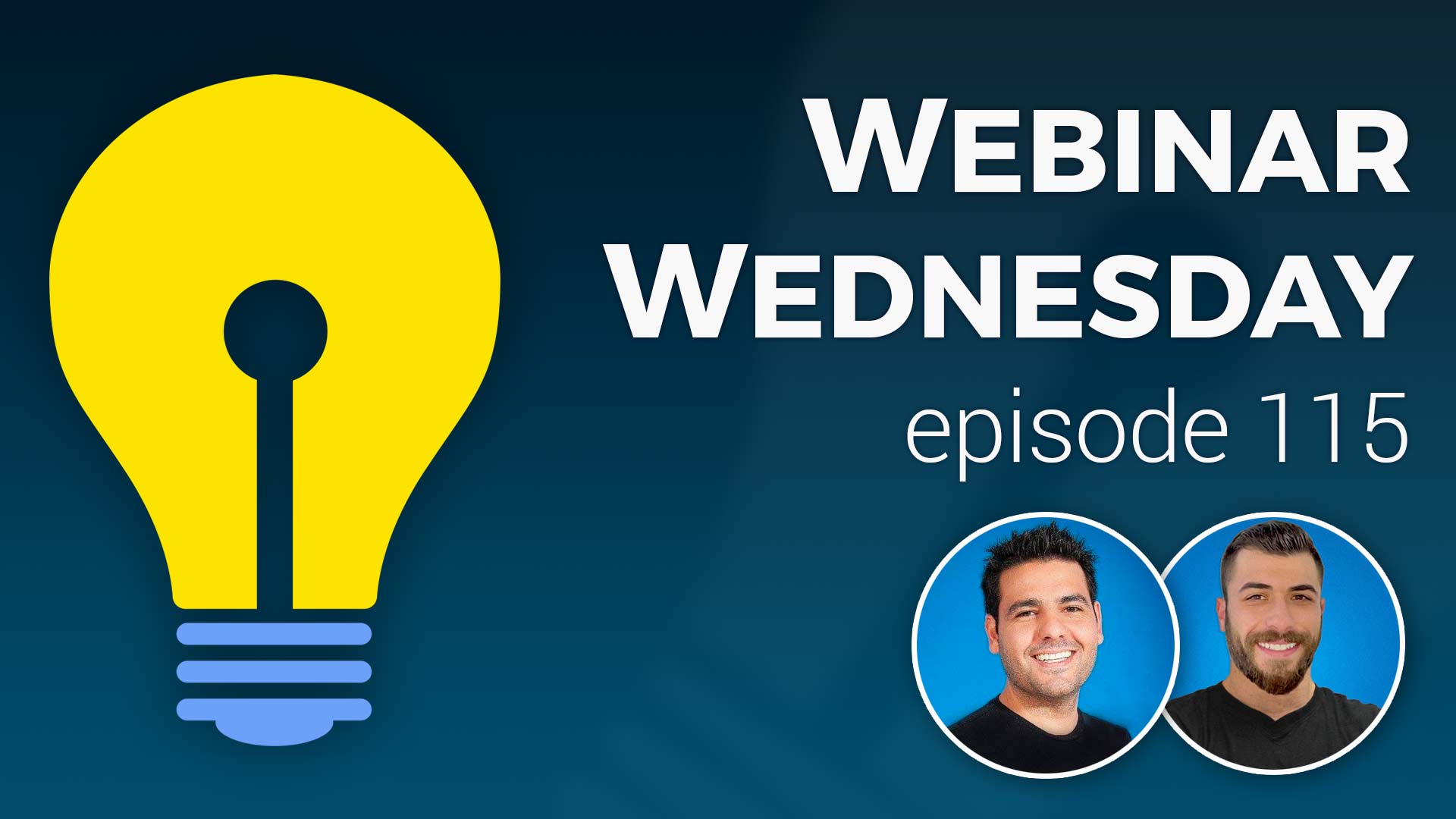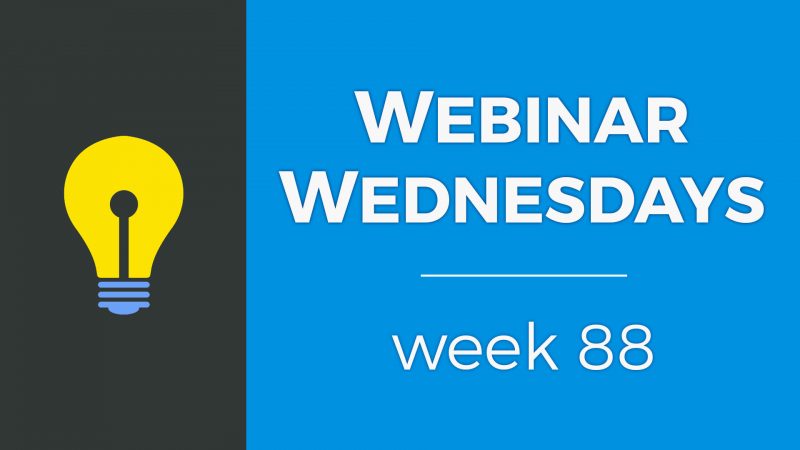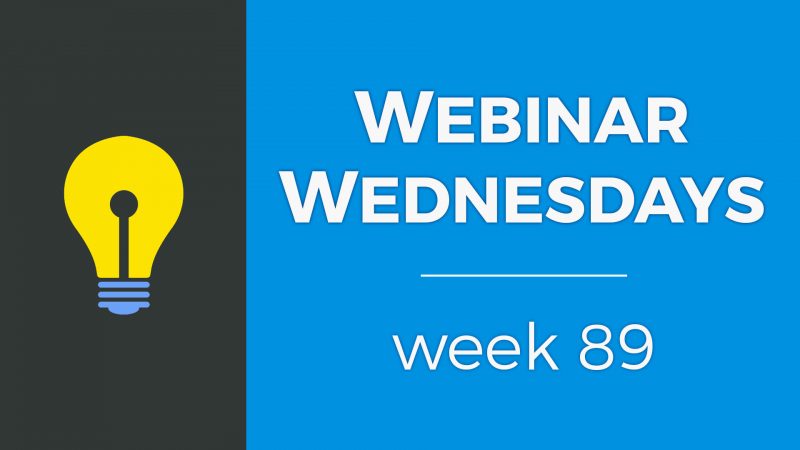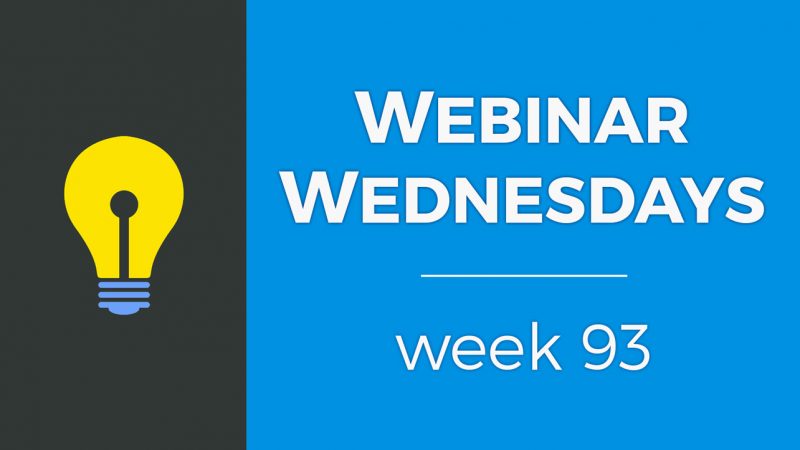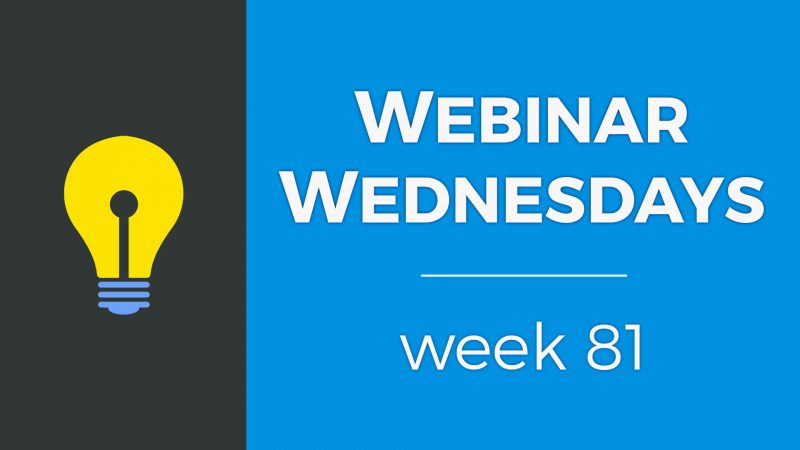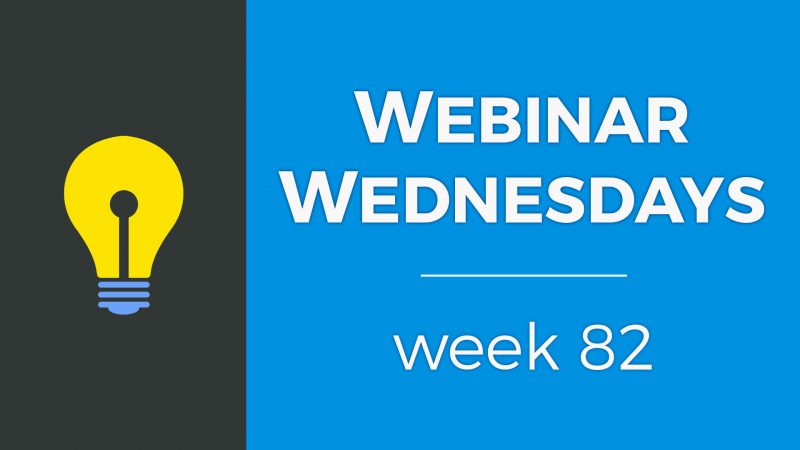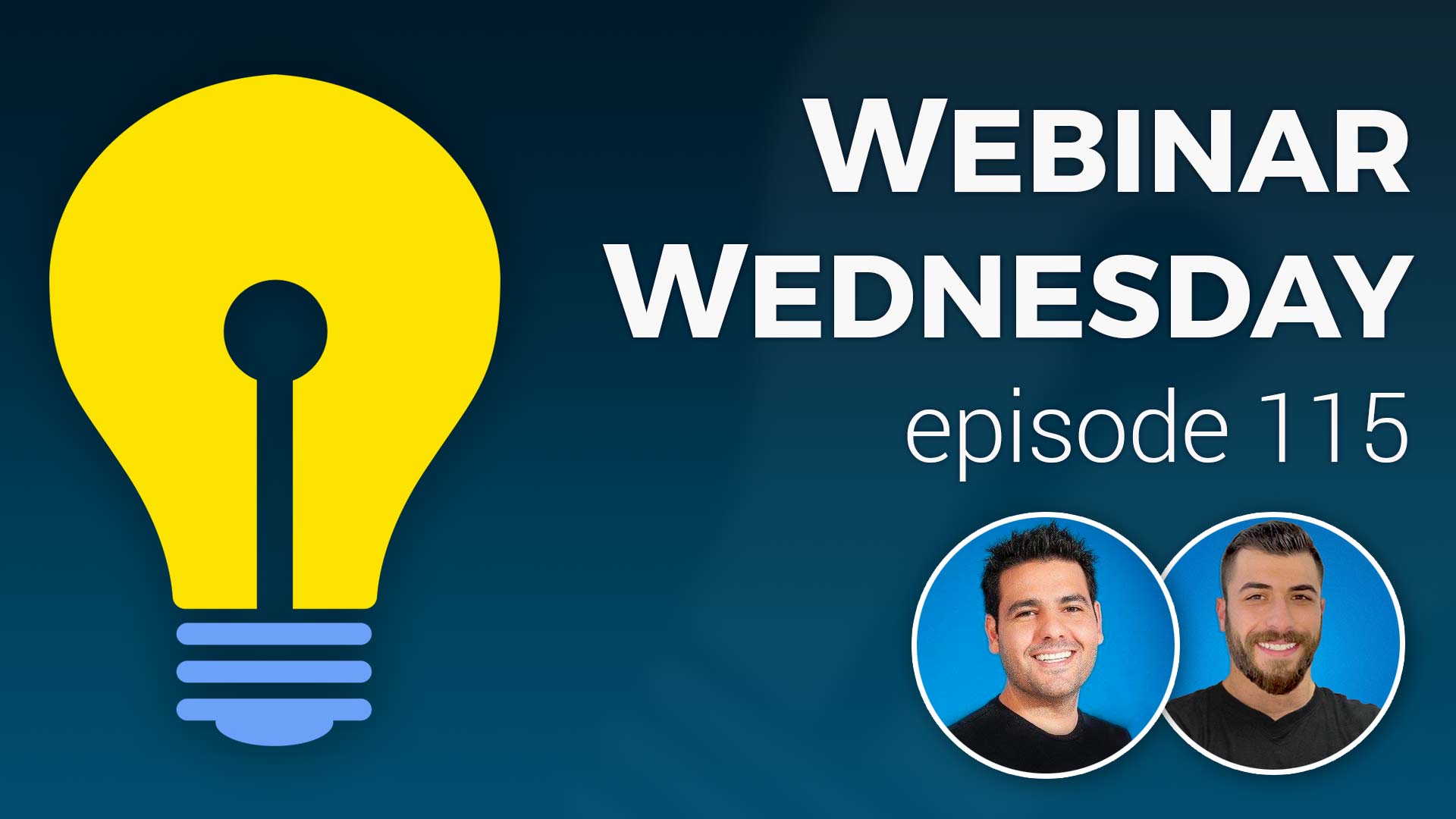
Key Topics:
- 2:35 – Update: 40+ new color sets in Design Settings
- 4:16 – Update: Ability to edit post comments
- 5:40 – Update: Pre-made elements toolbar in text editor
- 6:29 – Update: Member Profile Statistics (admin only settings) – Member Profile Analytics Add-On
- 13:51 – Update: “View My Tickets” quick links
- 15:24 – Coming Soon: Better design for newsletters & stats
- 15:27 – Coming Soon: Additional custom content on homepage
- 15:36 – Coming Soon: Google Pagespeed (response time + images)
- 15:57 – Coming Soon: Exclude Smart Lists when sending newsletters
- 16:03 – Coming Soon: Improve workflow or matching member leads
- 16:11 – Coming Soon: Ongoing updates to make things more awesome :)
- 17:05 – Compliments from a long-time BD user
- 17:49 – What pages are pre-made content elements available on when editing? – Easily Create Modern Web Pages With Draggable Content Blocks
- 18:48 – Spruce Up Your Membership Homepage With These Design Tips
- 19:09 – Tip of the Week: How to Create a Community Message Board
- 20:08 – How Your Message Board Will Work
- 21:09 – Benefits of A Message Board
- 24:23 – Example of a Sample Message Board
- 26:31 – How to Set up a Message Board on Your Website
- 31:02 – How to Create a Landing Page For Message Board Categories
- 36:54 – How to Add Message Board Categories to the Main Menu
- 39:03 – Can you restrict viewing of posts to certain membership plans? – Members-Only Content Add-On
- 41:19 – Can the website admin moderate discussion posts?
- 42:17 – Map view for post search result pages – Google Map Search Results Add-On
- 44:49 – Example of a category portal landing page & menu items for a post type
- 47:33 – How to edit default website text via text labels
- 49:30 – How to align search result rows in grid view
- 51:11 – Does the system compress member-uploaded images to save storage space?
- 52:30 – Can members see a notification in their account dashboard when a new message board post has been published?

 AI-Generated Transcript – Please excuse any inaccuracies
AI-Generated Transcript – Please excuse any inaccuracies
Update: 40+ new color sets in Design Settings (00:02:35)
- New color sets have been added to the design settings, which can be particularly useful for those setting up a new website, as it provides modern color sets to help jumpstart design ideas (00:02:36).
- The pre-made color sets can be found in the design settings area of the admin dashboard, where users can toggle to the color sets tab and scroll down to view the menu color, background, and button color combinations (00:02:59).
- The color sets offer a range of options, including lighter, darker, cold, and warm colors, allowing users to pre-select a color set that matches the vibe they are going for on their website (00:03:29).
- Some notable color sets include Minty, Pulse, and darker contrasting backgrounds, which can be scrolled through to find the desired vibe (00:03:34).
- Once a color set is selected, users can make more granular changes to specific elements, such as the menu color and button colors, by going back to the general tab (00:04:01).
- The ability to select a pre-made color set and then make individual changes provides a convenient and flexible way to customize the design of a website (00:04:13).
Update: Ability to edit post comments (00:04:16)
- The ability to have community comments was introduced a couple of months ago, allowing members to leave comments on posts, such as blog articles, which can be viewed, moderated, and deleted in the admin area (00:04:16).
- Until now, comments could not be edited, but admins can now edit post comments to fix spelling mistakes, redact unwanted information, or remove links that should not be there (00:04:30).
- To edit post comments, admins can go to the interactions tab, under post comments, where they can change the status of comments to accepted, pending, or declined, and also click on an edit button to modify the comment (00:04:55).
- The edit feature allows admins to make changes to comments without having to delete them, and they can also cancel any changes they make before saving (00:05:22).
- The ability to edit post comments provides more control over the content on the website, and is related to the tip of the week, which is also about post comments (00:05:35).
Update: Pre-made elements toolbar in text editor (00:05:40)
- The pre-made elements toolbar in the text editor has been updated to be available in more areas of the admin section, which was previously mentioned in a webinar (00:05:40).
- The pre-made elements were initially only available when editing in the web page builder area, but now they can be accessed in other text editors within the admin area (00:05:56).
- The pre-made elements are located in the sidebar of the web page builder and can be used to drag and drop images, text with images, and other elements to create a landing page (00:06:19).
- The pre-made elements can be helpful for stacking and creating content, such as landing pages, and are now more accessible throughout the admin area (00:06:25).
Update: Member Profile Statistics (admin only settings) (00:06:29)
- The design settings area has a couple of modules that use a text editor, specifically on the home page, where the hero call to action can be updated, and a button for pre-made elements can be toggled to access various elements such as buttons (00:06:39).
- In the design settings, the about website and join offer streaming section under the enable additional sections also has a text editor with pre-made elements that can be used to drop elements such as buttons and text with images (00:07:31).
- The membership plans section also has a text editor with pre-made elements, where a welcome message can be added to the members’ homepage at the home page of their dashboard, and custom dashboard content can be created for the header or footer of their dashboard (00:08:12).
- The text editor in the membership plans section can be used to add calls to action, and for developers and designers, a custom widget can be chosen to render instead of the text editor (00:08:49).
- A bug was fixed where the profile statistics stopped showing if the profile analytics add-on was disabled for a membership plan, and a new setting was added to make the profile statistics only visible to the admin of the website and not the member in their member dashboard (00:09:30).
- The profile analytics add-on tracks the number of profile views and clicks to the members’ websites, and can be used to publish articles or events, and the new setting allows for more control over who can view the profile statistics (00:10:07).
- The analytics tool tracks the number of views an article or event has received, serving as a retention tool to show members the value they are getting from the site, such as 100 views per month (00:10:26).
- When the profile statistics setting is enabled for a membership plan, members can see their profile stats, including post views, profile views, and month-over-month data, by clicking on the “profile statistics” button in their dashboard (00:10:48).
- The setting can be enabled for a specific membership plan, such as the premium plan, and can be configured to allow only the admin to view the profile statistics, while the member cannot (00:11:33).
- The membership plan settings can be edited to enable or disable the profile statistics feature, and a new option allows enabling the feature only for the admin, so only the website owner can see the stats for a member (00:12:07).
- When the profile statistics setting is enabled only for the admin, the member will not see the “profile statistics” button in their dashboard, and if they try to access the link directly, they will be redirected back to the dashboard page (00:12:47).
- The admin can still view the member’s profile statistics by searching for the member in the search members area and viewing their account details, where the profile analytics will be available for the admin to track (00:13:21).
- The profile statistics feature is a useful retention tool, as it allows the admin to track member engagement and provide value to members, and can also be used by the admin for other purposes (00:13:37).
Update: “View My Tickets” quick links (00:13:51)
- The ability to view tickets from the administration area was introduced in the previous webinar, allowing users to create and view tickets in one place (00:13:51).
- A couple of new quick links have been added to make it easier for users to access and create new tickets, with positive feedback received so far (00:14:02).
- The quick links are located under the “My Account” toggle drop-down, which previously only contained the user’s email address and a sign-out link (00:14:21).
- The new quick links allow users to view all their websites, view their tickets, and create new tickets, with the option to open these links in a new tab (00:14:32).
- The “View My Tickets” link takes users to their account management area, where they can view their websites, tickets, or create a new ticket (00:14:46).
- The “Create New Ticket” link allows users to submit a question or issue without leaving the admin area, with a response time aim of within a day or sooner (00:14:58).
- The quick links are available to all users under the “My Account” drop-down, with additional items and features planned for release in the future (00:15:12).
Coming Soon: Better design for newsletters & stats (00:15:24)
- The system is designed to have better design for newsletters and statistics, which will provide an improved user experience (00:15:24).
- The upcoming feature will also include the ability to have additional custom options, allowing for more personalized configurations (00:15:26).
Coming Soon: Additional custom content on homepage (00:15:27)
- The upcoming feature of adding custom content sections that stream down the homepage has been highly demanded and requested (00:15:28).
- This feature is expected to provide users with more flexibility and customization options for their homepage (00:15:30).
- The development of this feature is currently in progress, indicating that it will be available to users in the near future (00:15:34).
Coming Soon: Google Pagespeed (response time + images) (00:15:36)
- The process of improving Google PageSpeed Tools is currently underway, with updates being made during the time frame of May, June, and July of this year (00:15:36).
- The initial focus is on improving response times, which is expected to have a significant impact on both page speed scores and actual page load times (00:15:44).
- Following the improvement of response times, the next area of focus will be on lazy loading images, which, in combination with the initial improvements, is anticipated to make a substantial difference in page speed and load times (00:15:46).
Coming Soon: Exclude Smart Lists when sending newsletters (00:15:57)
- A new feature to exclude smart lists when sending newsletters is coming soon (00:15:58)
- This upcoming feature is part of the pipeline and is expected to be implemented in the near future (00:16:00)
- The improvement of the workflow when matching is also being worked on, which will enhance the overall user experience (00:16:02)
Coming Soon: Improve workflow or matching member leads (00:16:03)
- The goal is to improve the workflow for matching member leads, making it more intuitive and easier to use (00:16:05)
- This improvement aims to create a nicer workflow for leads with members (00:16:06)
- The desired outcome is to have a more user-friendly and streamlined process for managing member leads (00:16:07)
- Enhancing the workflow is expected to have a positive impact on the overall user experience (00:16:09)
Coming Soon: Ongoing updates to make things more awesome :) (00:16:11)
- Ongoing updates are being made to the system, with approximately 130 new updates pushed in the monthly change log, mostly based on support tickets and feature requests submitted by users (00:16:11).
- The majority of the updates are a result of user-submitted suggestions, and users are thanked for their contributions (00:16:17).
- A question and answer session is initiated, inviting users to ask questions or provide comments on the topics covered, with the host planning to address raised hands and then move on to the tip of the week (00:16:34).
- A user named Bobby is given the opportunity to ask a question, and after resolving a self-mute issue, Bobby confirms he can be heard and is called upon to ask his question (00:16:47).
- Bobby is calling from the San Francisco Bay Area in Northern California, and the host, also located in California, specifically in Los Angeles, asks Bobby to proceed with his question (00:16:57).
Compliments from a long-time BD user (00:17:05)
- The individual wants to express gratitude to Jason for the updates and changes made to Brilliant Directory, a software they purchased a lifetime license for, approximately in 2016 (00:17:05).
- The person had to put their development skills to use again after a change in circumstances, which is why they are now utilizing Brilliant Directory, and they are pleased with the software’s current state (00:17:18).
- The individual is appreciative of the improvements and updates made to Brilliant Directory since they first acquired it, and they feel that their return to using the software is timely (00:17:30).
- The person attributes their return to using Brilliant Directory at this particular time to fate, and they are thankful for the opportunity to utilize the software again (00:17:41).
What pages are pre-made content elements available on when editing? (00:17:49)
- Pre-made content elements are available for use in making things easier, and they can be found in the pre-made elements toolbar and text editor, which is a new feature (00:17:49).
- The pre-made elements are not limited to just the home page, but are available across different pages, such as landing pages, that users create (00:18:13).
- The pre-made elements can be used on various pages, including contact forms, and are not restricted to just one type of page (00:18:05).
- There are resources available that provide more in-depth information about the pre-made elements, including a webinar that covers the topic and quick video tutorials (00:18:20).
- Links to these resources are available, including one that specifically covers the use of pre-made elements on the home page and another that provides general information on the topic (00:18:25).
Spruce Up Your Membership Homepage With These Design Tips (00:18:48)
- The next topic covers how to enhance the membership homepage using pre-made elements, such as adding a testimonial to the homepage, which are effective engagement tools for new visitors (00:18:48).
- These pre-made elements can be utilized to improve the overall design and user experience of the homepage, making it more engaging for new visitors (00:18:50).
- The pre-made elements, including testimonials, can be added to the homepage to increase engagement and are considered good tools for capturing the attention of new visitors (00:18:52).
- The use of these elements can help create a more interactive and appealing homepage, which can be shared and discussed in the Facebook group for feedback and suggestions (00:18:56).
- Viewers are encouraged to ask questions and share their developments in the Facebook group, allowing for collaboration and community engagement (00:18:59).
- The discussion concludes with an expression of gratitude and an introduction to the tip of the week, providing additional valuable information and insights (00:19:01).
Tip of the Week: How to Create a Community Message Board (00:19:09)
- The topic of creating a community message board with a Brilliant Directories website is being discussed and aligns with recent questions in the Facebook group (00:19:11).
- The question of how to create a message board type experience on Brilliant Directories websites has been frequently asked by users, prompting a deeper dive into the topic (00:19:34).
- A discussions post type was released a couple of weeks prior, which was covered in a previous webinar, and will be explored further along with the community comments feature on the website (00:19:48).
- The discussions post type and community comments feature can be utilized to create a great message board experience for the community, and this will be explained in more detail (00:19:55).
How Your Message Board Will Work (00:20:08)
- The message board on a website will utilize the discussions post type, as well as the free community comments website add-on, allowing for the selection of which members are allowed to post new discussions (00:20:08).
- The discussions post type will be managed in the same way as other post types, such as events, articles, and classifieds, with the ability to select which members can post new discussions and which members can comment on discussion posts (00:20:11).
- The selection of members who can post new discussions and comment on discussion posts is separated by membership plan, providing control over who can participate in the message board (00:20:16).
- Members will also have the ability to reply to comments on a post, creating a message board experience similar to Reddit, with a primary discussion post and the ability for other members to comment and reply to comments beneath it (00:20:21).
- The message board experience will be created by allowing members to start discussions, comment on posts, and reply to comments, all on the same post, replicating a message board experience similar to Reddit (00:20:42).
- The discussions post type will have a primary post that starts off the discussion, and then other members can start to comment and reply to comments, all on that same post (00:20:57).
Benefits of A Message Board (00:21:09)
- Having a message board on a website increases member engagement and helps boost the website’s SEO by adding more content to the site (00:21:10).
- It encourages members to participate in the community and publish content for the website without having to create complex content like articles or videos (00:21:29).
- The message board feature increases member sign-ups because users need to be logged into an account to leave a comment or post a new discussion (00:21:47).
- It facilitates better communication between the website owner and members, as well as between members themselves, allowing them to directly engage with each other (00:22:05).
- The message board adds to the website’s credibility by showing users that there is an active community where members care about each other and interact with one another (00:22:31).
- The feature can be utilized to share trending discussions in newsletters or on social media, making it beneficial for SEO, email, and social marketing strategies (00:23:35).
- Posting newsletters as discussions on the website can encourage members to comment and engage with the content, making it a more public and interactive announcement (00:23:59).
Example of a Sample Message Board (00:24:23)
- A mock message board was created on a demo site to demonstrate how it works and how it can be set up, featuring several categories for message board topics and conversations (00:24:23).
- The message board page includes a main menu with a drop-down link to different categories for discussions, and icons were added using the page builder (00:25:03).
- A sample general chat category is available, which can be clicked to access the discussions board and view posts, such as a “hello world” chat, and members can leave comments (00:25:27).
- Each post displays the author’s snapshot, allowing users to identify who posted it, and a trail of comments can be viewed (00:25:45).
- The message board can be kept simple and basic, with members only posting text questions and answers, without the need for images (00:26:06).
- The message board feature does not require a feature image, unlike events or coupons, and members can simply post a text question for discussion (00:26:26).
Set up a Message Board on Your Website (00:26:31)
- The discussions post type is the main area where members can start conversations and threads, and it has been assigned to membership plans with the privilege of posting discussions (00:26:34).
- Categories have been created for the message board, including general chat, business services, achievements, compliments, and website suggestions, to organize the discussions (00:26:54).
- A sample member is used to demonstrate how to create a new discussion, and in this case, the discussion is about losing money on home appraisals and is categorized under business services (00:27:34).
- The discussion can be viewed on the message board, and other members can leave comments on the discussion (00:28:10).
- A separate post type called announcements has been created, which is only accessible to the admin contributor membership plan, allowing them to post important announcements (00:28:58).
- The announcements post type has its own categories and can be used to post important updates, such as a holiday party announcement, which is separate from the discussions post type (00:30:00).
- The website admin can post both discussions and announcements, and the announcements are displayed on a separate page on the message board (00:29:55).
- The goal is to make the message board seamless, so users don’t notice the difference between discussions and announcements (00:30:29).
Create a Landing Page For Message Board Categories (00:31:02)
- The landing page was created with a main menu that ties everything together, featuring a message board and the ability to select a category, and this process will be shown in detail (00:31:02).
- A three by three table was created using basic tools, with the middle row acting as a separator, and icon images were added along with text and a button link pre-made element (00:31:30).
- The hero section at the top of the page features a cover image with a title, and the settings are controlled in the hero section, where a hero image was uploaded, a color overlay was added, and the text was customized (00:32:12).
- The color overlay’s visibility was set to eight out of ten, allowing for some transparency, and the text was centered and made white, with the font size of the main title and subtitle text edited (00:32:21).
- The message board is the main title, and “select a category and start chatting” is the subtitle, and the entire process took around 15 minutes to complete, not including the time it takes to find icons (00:32:47).
- To link the categories to the proper URL, the link for each category needs to be obtained, which can be done by going to the edit post settings, searching for the category in the sidebar, and copying the URL (00:33:51).
- The URL for a specific category can be obtained by searching for the category in the sidebar, hitting search, and then copying the URL that takes you directly to that category (00:34:20).
- To get the link for a post category, you can go to the edit post settings, use the discussions as an example, and copy the URL that takes you to the search results page for all discussions or a specific category (00:34:00).
- To link images and add buttons, the process involves editing the link and pasting it into the desired location, and then adding a button by dragging it into place, changing it to the default, and editing the button’s URL, such as the business services link (00:34:50).
- The hero section of the page has a new feature that allows for an overlay color, which can be used to add a tint on top of the hero image, making the text stand out more, and this feature can be demonstrated by changing the overlay color to red for a high contrast effect (00:35:25).
- To get a link to a category, the easiest way is to go to the edit post types, such as the announcements page, and then copy the link from the first forward slash, and then paste it into the desired location on the landing page (00:36:00).
- The announcements page is a separate post type, and it may have additional categories in the future, such as company news, which is dedicated to the message board and can only be posted by the website’s admin (00:36:10).
- The process of linking to categories allows for the creation of a nice little landing page and a message board experience, where links can be organized and displayed in a user-friendly way (00:36:47).
Add Message Board Categories to the Main Menu (00:36:54)
- The main menu is being modified to include message board categories, with the goal of creating a more interactive experience by linking to relevant pages, allowing for a portal-like experience for post types (00:36:55).
- The menu manager is used to create the header menu, where the message board and its nested links with respective URL are located, providing a way to organize and link to different pages on the site (00:36:59).
- By linking to categories, a nice interactive experience is created for one or two post types, and this concept can be applied to create portals for different things on the site, such as a member dashboard (00:37:20).
- The idea of creating portal pages with distinct links to actions or places on the website can be applied to both members and public visitors, helping with navigation and providing a better experience (00:38:07).
- This approach can turn the site into an app-like experience, where visitors can easily click to get to the section they want without cumbersome filtering or searching (00:38:26).
- The creation of portal pages can include various links, such as events, coupons, classifieds, and member listings, making it a useful tool for organizing and directing visitors to different parts of the site (00:37:55).
- The use of portal pages can be customized to fit the needs of the site, providing a simple way to improve navigation and user experience, and can be used in conjunction with other features, such as redirecting members to a specific page after login (00:37:36).
Can you restrict viewing of posts to certain membership plans? (00:39:03)
- The message board allows for restricting viewing of posts to certain membership plans, which is a useful feature for portals that are only for premium members (00:39:04).
- To restrict viewing, the members only add-on is required, and it allows for protecting the post type, search results page, and detail pages, with options to enable or disable search results pages to give teasers of the content (00:39:33).
- When a post type is protected, it is necessary to go to the membership plans and specifically choose who can view the post type, in addition to who can post, with options to give privileges to certain membership plans (00:40:10).
- The process of protecting a post type and giving viewing privileges involves going to post publishing, finding the post type, and setting the “can view” options for the desired membership plans, such as the website admin membership plan (00:40:45).
- Once the changes are saved, members with the assigned membership plan can view the protected post type, and the system will display a message indicating that the content is for upgraded members if the user does not have the required membership plan (00:40:26).
Can the website admin moderate discussion posts? (00:41:19)
- The admin has the ability to moderate discussion posts on the website, with options to control publishing status, including admin moderation of all posts or auto-publishing all posts (00:41:21).
- The admin moderation option allows for control over what is posted, and indicators such as orange dots are used to show when there are posts or comments pending for approval (00:41:50).
- When posts or comments are pending for approval, a number is displayed to indicate that there is work to be done, allowing the admin to review and manage the content (00:41:55).
- The discussion board settings provide flexibility in managing posts, including the option to auto-publish all posts, although this approach is considered aggressive as it allows all saved changes to be published on the site forever (00:41:36).
- The website admin can view and manage pending posts and comments under the “manage posts” section, where they can see indicators of pending content and take action to approve or manage it (00:41:52).
Map view for post search result pages (00:42:17)
- Post search results pages have a map view option available if the posts have location attributes, and users can manually click on the map view option, but there is also an option to start in map view by default (00:42:18).
- The option to start in map view can be found in the design settings under search results pages, and additional settings, where users can choose to start in list view, grid view, or map view if they have the map view add-on (00:43:02).
- The start in map view option applies to all post types, but there is also a granular setting that allows users to override the default setting for individual post types, such as classifieds, which can be found under the edit post settings (00:43:43).
- The granular setting for individual post types can be found under the search results design settings, where users can choose to use the design settings rule or override it and choose a different view, such as map, grid, or list view (00:43:58).
- This allows users to choose the best view for each post type, as some may look better in grid view, list view, or map view, and users can customize the view for each post type individually (00:44:25).
Example of a category portal landing page & menu items for a post type (00:44:49)
- An example of a category portal landing page is shown, with a website called horizonfamilysolution.com being used as a demonstration, where visitors can explore more and go to core topics such as wilderness therapy, which is a type of pillar page (00:44:50).
- The example website has a similar structure to what was previously discussed, but instead of customer support topics, it links to different post types for a particular topic, and it’s a good illustration of how this can be done for other types of content (00:45:21).
- The website has a feature where visitors can click on a topic and then navigate to a specific page, such as the jobs board, and from there, they can use a widget on the side to directly link to another topic set or category without having to go back to the previous page (00:45:40).
- This feature is useful for organizing navigation and keeping visitors engaged, as it allows them to easily jump between different post or discussion post types, and it’s something that can be added to other types of websites as well (00:46:20).
- The example website also demonstrates how to create portal pages that act as navigation landing points, making it easy for visitors to initiate their journey into the depths of the website, and using images that correspond to each category is a good way to enhance the user experience (00:46:50).
- The use of similar dimensions for the images and corresponding categories is a good Design choice, as it helps to create a visually appealing and easy-to-navigate website, and it’s a technique that can be applied to other types of websites as well (00:47:11).
Edit default website text via text labels (00:47:33)
- The system page contains default text that can be edited, such as the message that says “content is for upgraded members”, and this can be done using the “show text labels” tool from the front end or by searching for the text label (00:47:34).
- To edit the default text, users can visit their website link, click on “show text labels”, and an admin sidebar will appear, displaying all the default text on the page in yellow, which can then be edited using a pop-up (00:48:25).
- The text labels support HTML, PHP, and widget shortcodes, allowing users to render complex content, such as widgets, and use them to create custom text labels (00:49:01).
- The text labels are flexible and can be used to render more than just text, including videos, action links, and other custom content, making it a powerful tool for customizing the website (00:49:20).
- Users can search for specific text labels, such as the one that says “upgraded members”, to edit the corresponding message and make changes to the default text on their website (00:48:04).
Align search result rows in grid view (00:49:30)
- The listings in grid view on some websites may have uneven rows due to varying amounts of information, resulting in empty spaces, and this issue can be addressed by using the structured view setting (00:49:30).
- The structured view setting is available under design settings for grid view, and it ensures that every new row starts on a new clean line, preventing uneven rows and empty spaces (00:50:08).
- Using an absolute height for grid view elements is not recommended, as it may cut off important information, such as names or links, if the height is underestimated (00:50:18).
- An alternative to the structured view setting is to use CSS to set an exact height for all grid view elements, but this approach also has drawbacks, such as potentially cutting off important information if the height is not sufficient (00:50:36).
- The recommended approach is to use the structured view setting for grid view layout, which can be found under design settings, search results pages, and grid view layout (00:50:30).
- There is also a question about potential limitations of a plan, such as storage or bandwidth limitations, but this topic is not fully explored in this section (00:51:00).
Does the system compress member-uploaded images to save storage space? (00:51:11)
- The system compresses member-uploaded images to save storage space, and by default, it optimizes images to a maximum width and height of 200 pixels while keeping the proportion, to prevent large file uploads, such as 4-megabyte images, (00:51:27).
- The image settings can be found in the design settings, which allow for reasonable maximum widths and heights to be set for uploaded images, automatically shrinking larger images to smaller sizes, (00:51:35).
- For announcements, members can be notified through email, but for a more subtle notification, administrators can add links to noteworthy announcements in the member dashboard using the text editor, (00:53:47).
- Administrators can also use the website announcement bar add-on to display important messages to members, which can be linked to a portal page with all important announcements, (00:54:19).
- The website announcement bar can be enabled in the design settings and can be set to display only for members, making it a useful tool for important announcements, (00:54:23).
- The announcement bar may not be necessary for all updates, but it can be useful for ensuring members see important information, and administrators can use it to link to specific pages or announcements, (00:54:44).