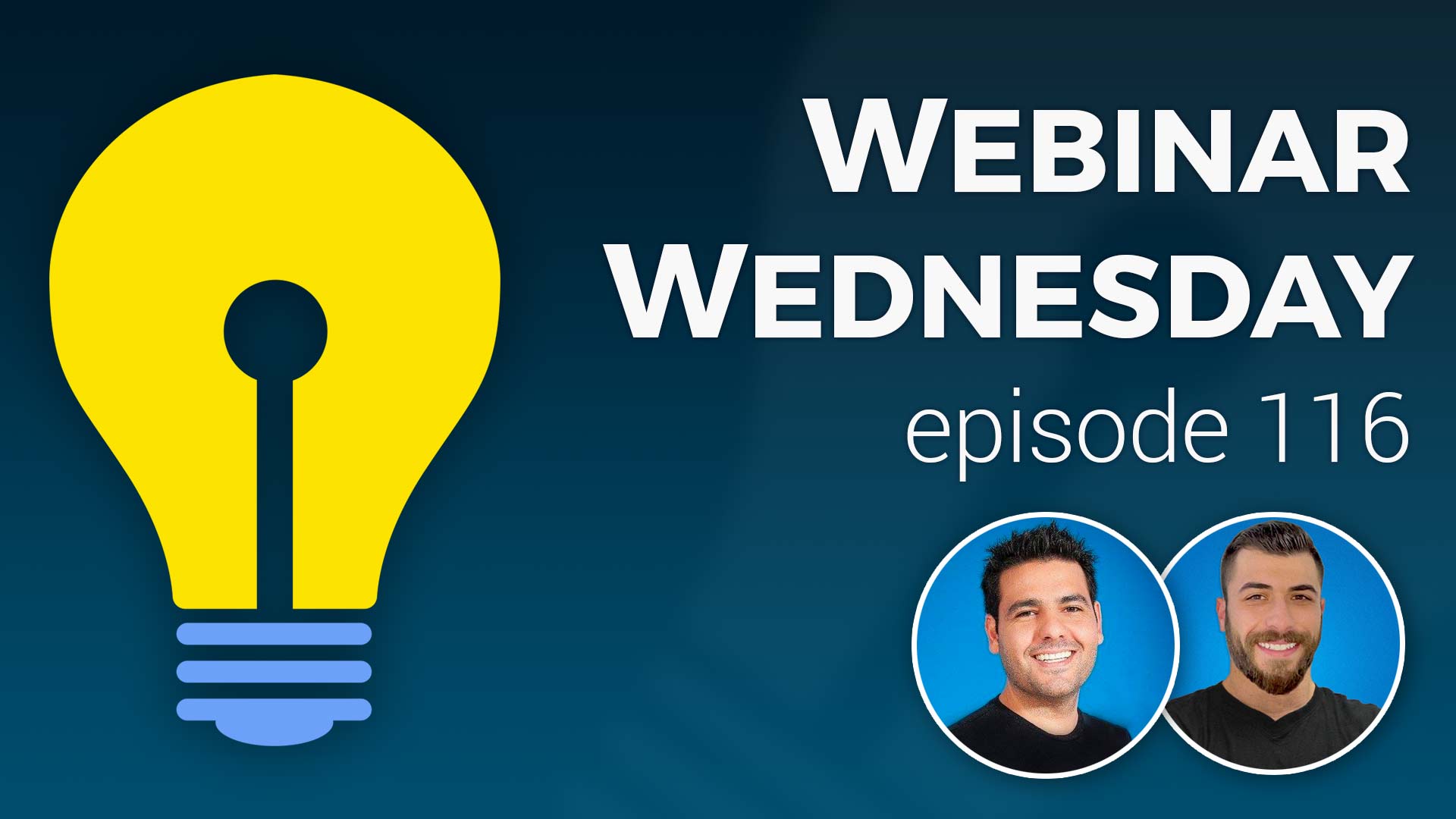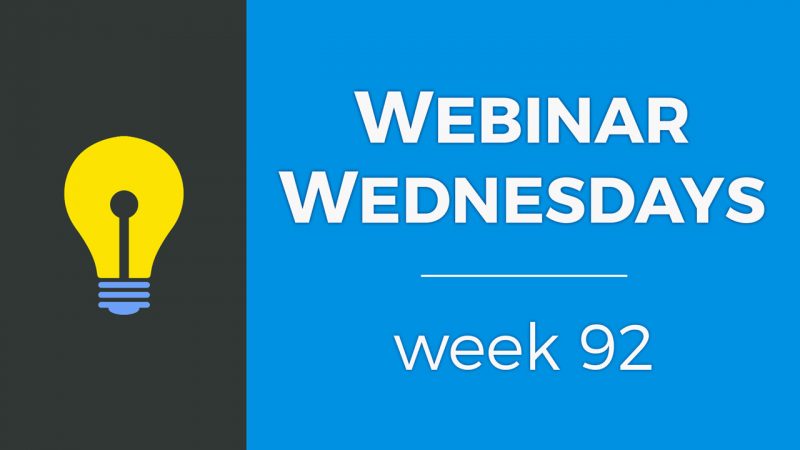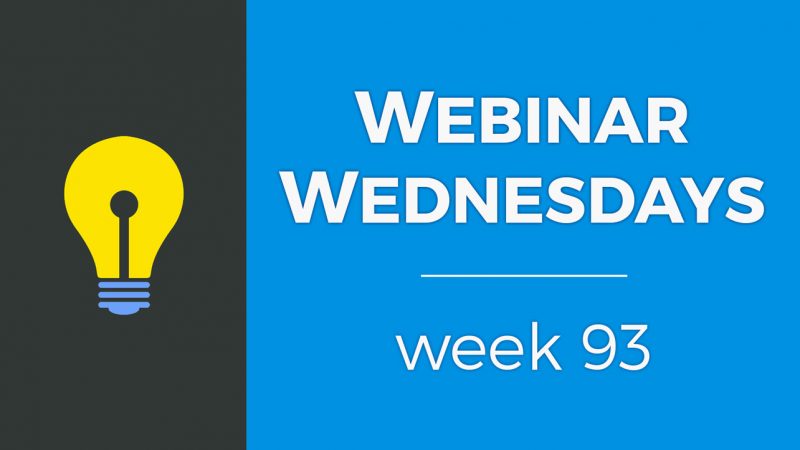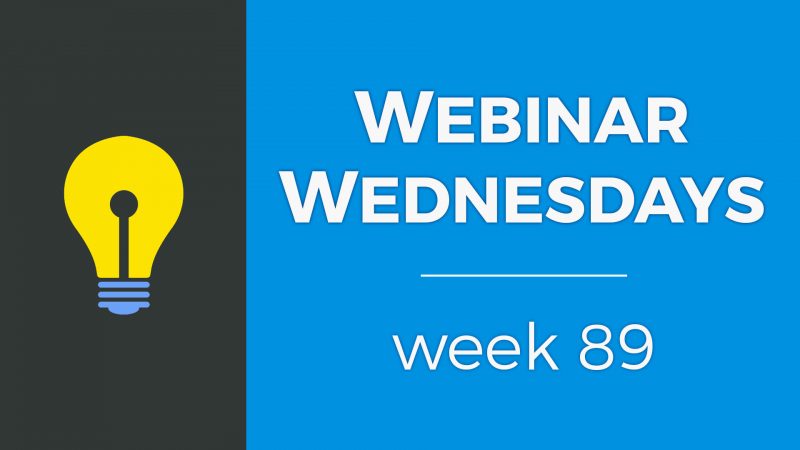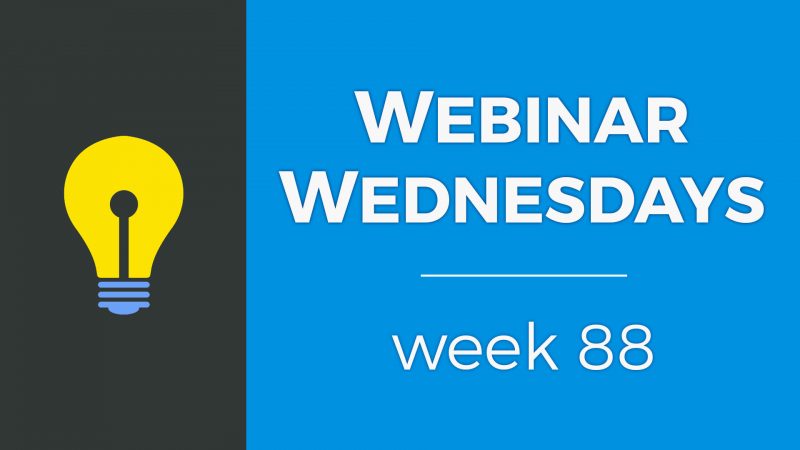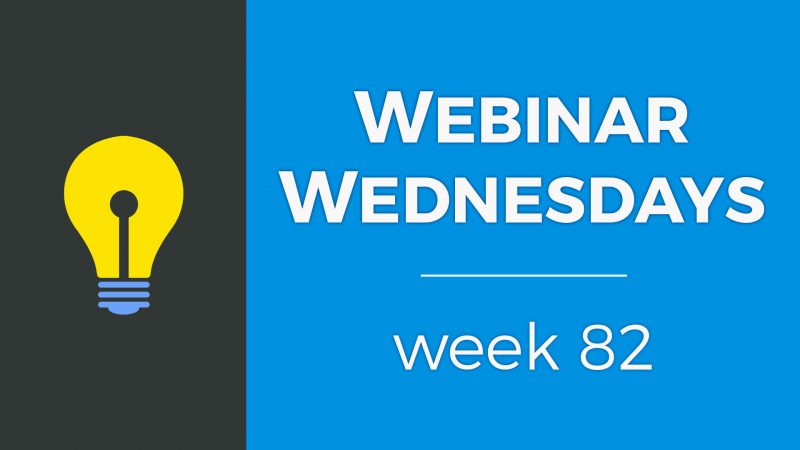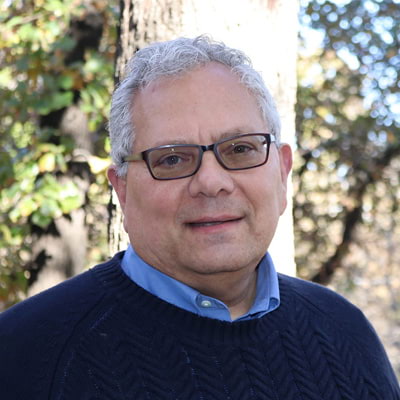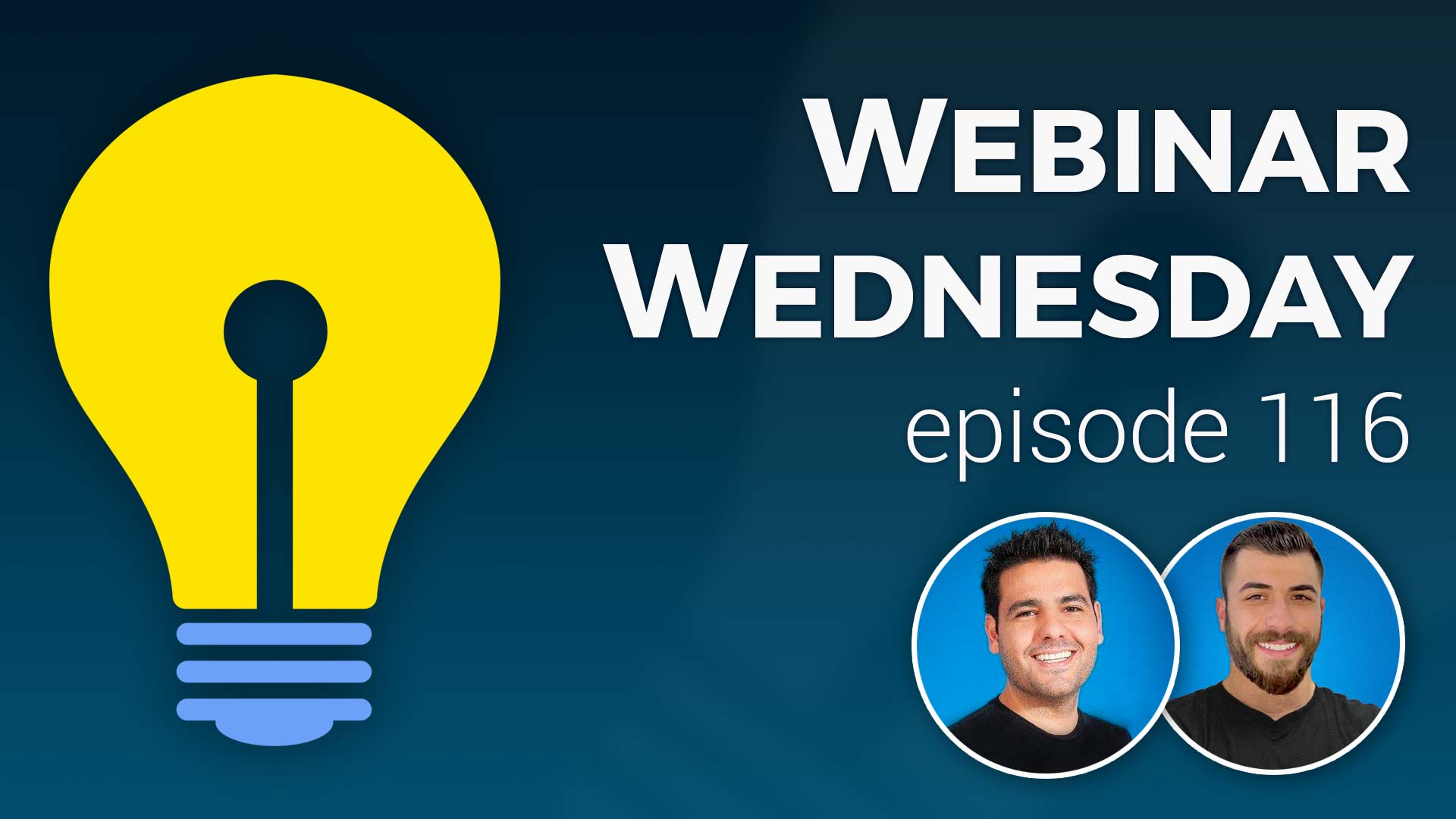
Key Topics:
- 2:27 – Coming Soon: Add-On: 25+ New Pre-Made Elements for Web Pages
- 2:57 – Coming Soon: Speed Improvements… Lazy Load Images
- 4:05 – Coming Soon: Exclude Smart Lists When Scheduling Newsletters
- 4:39 – Coming Soon: Up to 5 Custom Homepage Content Sections
- 5:22 – Coming Soon: Better UI and UX when Matching Members Leads
- 6:10 – Coming Soon: Ongoing Updates to Make Things More Awesome :)
- 6:42 – Tip of the Week: How to Make Your Entire Website Members-Only Access
- 8:34 – Why Would You Want a Private Website?
- 10:46 – Private or Semi-Private Communities
- 15:42 – Members-Only Content Add-On
- 18:24 – Let’s See How to Set up a Private Site
- 20:28 – Express Member Sign-Up Setup
- 22:42 – Set Different Public Visitor and Logged-In Member Main Menus
- 23:48 – Homepage Setup
- 27:01 – Make Post Types Private / Members-Only
- 31:00 – Make Static Web Pages Private / Members-Only
- 34:30 – How to Add Custom Content to Members’ Upgrade Page
- 36:31 – Creating Alternate Main Menus for Public Visitors and Logged-In Members
- 38:53 – Customizing the Required Member Upgrade Notification Messages
- 42:30 – Does a Video Embedded via iFrame Use Your Website’s Bandwidth?
- 43:36 – More Info on the 5 Custom Homepage Content Sections Update
- 45:32 – Suggestions for setting up the pricing page for different types of members to join?
- 51:25 – Can members pre-purchase leads in bulk?
- 54:10 – Can membership plans automatically downgrade after a period of time?

 AI-Generated Transcript – Please excuse any inaccuracies
AI-Generated Transcript – Please excuse any inaccuracies
Coming Soon: Add-On: 25+ New Pre-Made Elements for Web Pages (00:02:27)
- A new add-on is being created to unlock 25 additional pre-made elements for the web page builder, which currently has a handful of solid draggable elements (00:02:27).
- The web page builder initially has around four or five draggable elements that can be used to build out web pages (00:02:34).
- The new add-on will provide 25 more draggable elements for users to build out their web pages, in addition to the existing ones (00:02:44).
- Users who have the VIP Add-ons Club will automatically get access to these additional draggable elements for their web pages (00:02:49).
Coming Soon: Speed Improvements… Lazy Load Images (00:02:57)
- Speed improvements have been underway since May and continued in June, with a focus on completing tasks that enhance server response times, which is one of the factors considered in page speed scores (00:02:57).
- Internally, some queries and data retrieval processes have been improved to reduce server response times when web pages are loading, with more items related to this expected to be implemented in the coming week (00:03:04).
- The next major improvement is the Implementation of lazy loading of images on sites, which, along with server response time enhancements, is expected to significantly improve page speed scores and actual load times for visitors (00:03:26).
- The development process now includes ongoing assessments of speed whenever new features are released network-wide, ensuring that updates either maintain or improve existing speeds (00:03:49).
- The goal is to continually improve page speed scores and load times, with a vigilant approach to monitoring and enhancing performance as part of the ongoing development process (00:03:52).
Coming Soon: Exclude Smart Lists When Scheduling Newsletters (00:04:05)
- The ability to exclude smart lists when scheduling newsletters is a new feature that has been mentioned in a few webinars, allowing for more granular and segmented newsletter sending (00:04:05).
- This feature enables the creation of a smart list for specific members, such as those who joined in a particular month, and the ability to exclude them from receiving certain newsletters (00:04:19).
- The exclusion of smart lists from newsletters provides more control over who receives the newsletters, allowing for more targeted and relevant communication with the community (00:04:27).
- The new feature is expected to enhance the newsletter sending experience, enabling more precise targeting of specific member groups, such as all active members in a particular location, like California (00:04:16).
- The overall goal of this feature is to provide more flexibility and control when sending newsletters to the community, allowing for more effective communication and engagement (00:04:33).
Coming Soon: Up to 5 Custom Homepage Content Sections (00:04:39)
- A new feature is being developed that will allow users to have up to five custom homepage content sections, which has been a highly requested feature, especially in the Facebook group, for a few months now (00:04:39).
- Currently, users can only have one custom content area on their homepage, which displays items streaming down the page, but the new feature will provide more flexibility by allowing multiple sections with different custom content (00:04:48).
- The new feature will enable users to have each of the five sections as its own custom content for the homepage, providing additional flexibility when needed (00:05:08).
- This development is a response to user feedback, with many people requesting the ability to have multiple sections with custom content on their homepage, allowing for a more customized and flexible layout (00:04:59).
- The new feature is expected to provide users with more control over the content displayed on their homepage, allowing them to create a more tailored and effective layout with up to five custom content sections (00:05:15).
Coming Soon: Better UI and UX when Matching Members Leads (00:05:22)
- A better user experience and workflow when matching members with leads is expected to be implemented in July, providing better indicators on the lead’s status and simplifying the number of clicks needed to match members with leads (00:05:22).
- The update aims to improve the process of manually matching members with leads, making it more efficient and user-friendly (00:05:28).
- Once the update is released, a “tip of the week” will be provided to cover topics related to matching members with leads, including routing leads automatically to members of different plans (00:05:44).
- The functionality of matching members with leads is a core component of many business directory websites, and the upcoming update is expected to enhance this feature (00:05:58).
- The topic of matching members with leads has not been covered in a while, and the upcoming update provides an opportunity to revisit and explore this functionality in more detail (00:05:46).
Coming Soon: Ongoing Updates to Make Things More Awesome :) (00:06:10)
- The platform is being improved with ongoing updates to make it more awesome, thanks to the suggestions and feedback provided, which is helping to make the platform super solid (00:06:11).
- The support tickets submitted are keeping the team busy, and they are grateful for the feedback, which is contributing to the platform’s development (00:06:14).
- The team will keep users updated on any noteworthy updates through the Facebook group, where information is shared in real-time as soon as updates are pushed on the platform (00:06:30).
- There are more exciting things to be shared with users in the future, and the team is looking forward to announcing them (00:06:36).
Tip of the Week: How to Make Your Entire Website Members-Only Access (00:06:42)
- Many users want to make their entire website a members-only access website, where visitors need to register to view private content, a topic that has been frequently discussed in the Facebook group over the past few months (00:06:43).
- Creating a members-only accessed website can be beneficial, and it is possible to lock down specific areas of the website, with examples of private or members-only websites to be provided, along with a demo of how to easily lock down different aspects of the website (00:07:14).
- Having a members-only website can unlock possibilities for future updates to an existing website, and even if the entire website is not made private, some parts and pieces of this concept can be applied to the site at a later time (00:07:51).
- Unless there is a private internet or community to manage certain things, it is unlikely that the entire website will be made private, especially if it is a brand new site, and instead, certain elements of the website can be made private (00:08:16).
- There is flexibility in creating a members-only website, and the host will cover the benefits and examples of private or members-only websites, as well as provide a demo of how to lock down different aspects of the website (00:08:33).
Why Would You Want a Private Website? (00:08:34)
- A private website can be built as an entirely members-only website or as an intranet, blocking public access to all content, requiring users to log in with a registered account to access the website, (00:08:36)
- Alternatively, access can be limited to specific pages and types of content, offering flexibility, and certain types of members can be allowed to access specific content on a per membership level basis, (00:09:03)
- Membership levels can be used to control access to different areas and content on the website, with free members having limited access and premium tier members having more access, (00:09:20)
- Certain content can be placed behind a virtual paywall to encourage member account upgrades, providing additional content to premium members that is not available to free users, (00:09:36)
- A common example of this is LinkedIn, where users can create a free profile and account, but access to certain features, such as deeper job searches, is limited to LinkedIn Pro account holders, requiring users to register for a free account and then pay for additional access to premium content, (00:10:07)
Private or Semi-Private Communities (00:10:46)
- Private or semi-private communities can be found on various platforms, including LinkedIn, where a registered account is required to access most useful information, and users can view limited information from a profile without being signed in, but need to log in to conduct searches and view specific details (00:10:47).
- Facebook groups can be either private, requiring a request to join, or open, allowing anyone to join, and users need to have a Facebook account to participate (00:11:18).
- Instagram’s website allows users to view individual posts and some photos without logging in, but requires a login to view older posts, similar to LinkedIn (00:11:34).
- Pinterest shows initial content to users, but requires registration or login to access additional content, presenting a pop-up to prompt users to sign in (00:12:02).
- Subreddits can be totally open or completely locked down, requiring a Reddit account to access, and users can participate in communities by creating an account (00:12:17).
- Discord servers require a Discord account to request to join communities, and users can participate in discussions and interactions within the server (00:12:42).
- Private or semi-private communities can be set up without charging users, and free registration options can be provided, allowing users to access limited information or features (00:13:01).
- Small businesses or organizations, such as a real estate firm or a business referral network, can benefit from private communities to communicate with staff, agents, or members, and can restrict access to company information, newsletters, or blog posts (00:13:37).
- Local chambers of commerce can also use semi-private communities to provide internal communication, blog posts, or monthly updates to registered business owners, while keeping the business directory public (00:15:03).
Members-Only Content Add-On (00:15:42)
- The members-only content add-on allows for various customizations and protections, including protecting members registered within specific plans, and can be accomplished with a lot of flexibility due to numerous updates over the years (00:15:42).
- This add-on enables protection of individual static web pages, such as an FAQ page or a custom static web page, and can be restricted by membership level, allowing only top-tier members to access certain pages (00:16:12).
- The add-on also allows for protection of individual post types, including blog articles and videos, as well as search result pages and detail pages, enabling unregistered users to conduct searches but requiring registration or login to access specific results (00:16:40).
- One of the most used features of the members-only content add-on is the ability to present unregistered users with search results, but require them to register or log in to access specific listings or pages (00:17:22).
- The add-on provides a message for unregistered users who try to access protected pages, prompting them to log in or become a member, and offers a lot of flexibility in setting up and navigating these features (00:17:40).
- The members-only content add-on has undergone significant updates and improvements since its initial release, and its features and setup will be demonstrated and covered in detail (00:18:15).
Let’s See How to Set up a Private Site (00:18:24)
- To set up a private website, the whole website can be locked down except for a few informational pages that people can access prior to being required to register to search for more, with the option to have a public main menu and a main menu for logged-in members (00:18:26).
- The public main menu can be created to lead people to learning about the community, with generic content such as the mission and promise, what they can look forward to, membership benefits, and other inspirational content to encourage people to want to look inside and see what they’re missing out on (00:18:58).
- The home page can be set up to prompt users to log in or register a new account if they are coming to the home page for the first time, with the option to add more content to encourage sign-ups, but it can also be kept simple using the title text and main menu links (00:19:35).
- The register new account option is a standard part of the login page, and the express member registration can be enabled alongside the login page, allowing people to easily register for an account if they are prompted to log in in various areas of the site (00:20:01).
- The express member registration feature is useful because it provides a convenient way for people to register for an account if they are clicking around the site and are prompted to log in, making it a nice feature to have right alongside the login page (00:20:11).
Express Member Sign-Up Setup (00:20:28)
- The express member sign-up setup is located in the general settings tab, where a free membership plan can be chosen for users to subscribe to when filling out the registration form on the live site (00:20:48).
- To use the express sign-up feature, SSL must be enabled, as it logs users in from random pages of the site when used correctly (00:20:53).
- The chosen membership plan will be the one that people are subscribing to when they fill out the registration form, and most users have a plan called “general user account” or something similar (00:21:19).
- The express sign-up feature can be disabled, allowing for a side-by-side comparison to see what it looks like, and this might be useful if the site is invite-only and people should not be able to register (00:21:47).
- Disabling express sign-ups will remove the registration tab, and users will only be prompted to log in, creating a more secure portal (00:22:07).
- Additionally, the site can be locked down further by hiding the main menu and only showing a login form, as long as other pages are private, to restrict access to the site (00:22:16).
- The express sign-up setup can be customized to fit different models, such as an intranet, where people may not need to register (00:22:38).
- The beginner subscription plan is an example of a free plan that can be used for express sign-ups, and it can be selected in the general settings tab (00:21:22).
Set Different Public Visitor and Logged-In Member Main Menus (00:22:42)
- The main menu can be customized in the design settings, where the login form display can also be chosen, and this is accessible by going to the main menu design area (00:22:43).
- A public visitor main menu can be created to display a “light and fluffy” version of the menu, showing people the benefits and linking them to exciting pages about the community (00:23:02).
- A logged-in member main menu can be set up as an alternate menu that appears after somebody logs in, and this can be created in the menu manager, allowing for the addition of key links to member-only pages or the account dashboard (00:23:12).
- Many people clone their regular main menu and add a few key links to create the logged-in member main menu, giving members access to their account dashboard, member-only pages, or other exclusive content (00:23:22).
- Having two different menus, one for public visitors and one for logged-in members, is an option, but many websites use just one main menu, depending on the website’s model and requirements (00:23:40).
Homepage Setup (00:23:48)
- The home page area allows for the addition of a title text and a background image, and also features a login form that can be set to require member login, with the option to display a call to action or a search module, such as the global website search (00:23:48).
- The require member login option can be set to no, allowing the call to action to be displayed without requiring login, and the global website search can be used as a call to action, providing a search module on the home page (00:23:51).
- When the require member login option is enabled, the login form is displayed first, and after logging in, the call to action or search module is displayed, and the user is kept on the same page, allowing them to access the search box and other features (00:24:29).
- After logging in, the main menu links change, providing access to the member dashboard, community articles, training videos, group photos, and job listings, which can be accessed by copying the links and adding them to the main menu (00:25:34).
- The member dashboard pages, including community articles, training videos, group photos, and job listings, are only accessible to logged-in members, and attempting to access these pages without logging in will result in a “content is for members only” message (00:26:11).
- The login form can be used on random pages, such as search results pages, and will prompt the user to log in if they are not already logged in, and will keep them on the same page after logging in, allowing them to access the desired content (00:25:13).
- The main menu can be customized by copying links to member dashboard pages and adding them to the main menu, providing easy access to these pages for logged-in members (00:25:47).
- The home page can be set up to display different content based on whether the user is logged in or not, with the require member login option controlling what content is displayed, and the global website search providing a search module for logged-in members (00:24:57).
Make Post Types Private / Members-Only (00:27:01)
- To protect post types, such as job listings, and make them members-only, the process involves two steps: making the post type members-only and choosing which membership plans have the privilege to view the post type, with indicators such as a red badge to show which post types are members-only (00:27:01).
- Post types can be made members-only by going to the general settings tab for the post type, where the option to protect the post type is available, and then choosing to protect the search results, the detail page, or both (00:28:27).
- The protection options for post types include protecting the search results pages or the detail page, and if neither is protected, the post type will be fully public and require no login (00:28:33).
- Once a post type is protected, the next step is to choose which membership plans have the privilege to view the post type, such as assigning premium videos to gold members, which is done by going to the membership plans area and selecting the relevant plan (00:29:32).
- In the membership plans area, the post publishing tab lists all the post types, and for post types that have been set to private or members-only, the option to choose which plans can view them is available, with the option to say that a membership plan can view private post types (00:29:45).
- When a membership plan is assigned to view a private post type, members of that plan will have access to view the post type when they log in, and if a member’s plan does not have access to the post type, they will be prompted to upgrade their account (00:30:21).
- The process of locking down post types and choosing which membership plans can view them allows for control over what content is available to different members, with options to link members to an upgrade page that explains the benefits of upgrading their plan (00:30:40).
Make Static Web Pages Private / Members-Only (00:31:00)
- Creating a standalone landing page or web page with important information that is only for a specific membership plan or members of the site can be protected by creating a web page and setting it to private, which can be done by using the members only content add-on (00:31:07).
- The members only content add-on provides an option to protect individual standalone web pages, which can include PDF downloads, ebooks, infographics, or portal pages with links to other members-only pages (00:31:46).
- By default, pages are public for everyone, but with the members only content add-on, pages can be protected to only allow members, and further restricted to specific membership plans, such as gold subscription members (00:32:06).
- When a member tries to access a protected page without access, they will be prompted to upgrade to a membership plan that has access, and will see a message directing them to their account dashboard or upgrade page (00:32:39).
- The upgrade page is boilerplate by default, but can be customized by adding content in the membership plan settings, allowing for more personalized messaging and instructions for members (00:34:20).
- Testing the protected page with different membership levels, such as logging in as a gold member or a beginner subscriber, demonstrates how the page protection and upgrade messaging work in practice (00:33:11).
How to Add Custom Content to Members’ Upgrade Page (00:34:30)
- To add custom content to members’ upgrade pages, users can edit their membership plans and access the upgrade settings section, where they can modify the upgrade page header content, which is displayed at the top of the upgrade pages for members (00:34:30).
- The upgrade page header content can include pre-made blocks, images, titles, and bullet points that highlight the benefits of upgrading, such as additional features or perks, to encourage members to upgrade their membership plan (00:35:02).
- By adding inspiring and encouraging content to the upgrade page header, users can motivate members to upgrade and take advantage of the benefits they are missing out on, which can help increase subscription revenue (00:35:48).
- The process of adding custom content to the upgrade page involves scrolling down to the first tab in the membership plan edit section, locating the upgrade settings, and modifying the upgrade page header content, before saving the changes (00:34:55).
- Users can also access additional resources, such as a previous tip of the week video titled “Five Member Upgrade Strategies to Increase Subscription Revenue”, which provides more tips and strategies for increasing subscription revenue (00:36:06).
Creating Alternate Main Menus for Public Visitors and Logged-In Members (00:36:31)
- To create alternate main menus for public visitors and logged-in members, the design settings are utilized, where two menus can be chosen: the public menu and the menu when members are logged in, with the option to select a custom menu that has “main menu” in its nickname for it to be applicable (00:36:51).
- The process involves creating a custom menu with “main menu” in its nickname, such as “logged in main menu”, to differentiate it from other menus on the site and to make it visible in the design settings (00:37:12).
- The menu manager in the toolbox can be used to clone an existing menu, such as the main menu, and then edit the cloned menu to create a new menu, like the “logged in main menu” (00:37:37).
- The “logged in main menu” can be customized by adding links to the member’s dashboard, protected post types, and other important pages, making it easier for logged-in members to navigate the site (00:38:00).
- The protected post types that can be linked to in the “logged in main menu” include community articles, training videos, photo albums, and jobs, which are only accessible to logged-in members (00:38:17).
- Additionally, static pages can be protected and linked to in the “logged in main menu” if they are of vital importance to logged-in members (00:38:29).
- The goal of creating an alternate menu for logged-in members is to provide them with easy access to important pages and features after they have successfully logged in (00:38:45).
Customizing the Required Member Upgrade Notification Messages (00:38:53)
- To edit the messages that appear when a user without access tries to access a piece of content, click on the orange “visit website” button in the admin area, which will display a nifty admin bar when browsing the website (00:38:54).
- The admin bar allows administrators to click on “show text labels” to highlight editable text on the page, and from there, they can search for specific text labels and make changes (00:39:44).
- Text labels can be edited directly from the admin area by clicking on the yellow modules, which will take the administrator to the settings text label area (00:40:45).
- The text label area displays the variable name and the actual text, allowing administrators to make changes and save them (00:41:18).
- To find text on the site, administrators can either go to the text labels area and search for a small snippet of the text or click on the “show text labels” button on the front end of the site (00:41:42).
- The “show text labels” button highlights text labels in yellow, making it easy to identify and edit them (00:41:56).
- After making changes to text labels, administrators can refresh the page to see the updated text (00:41:24).
- The process of editing text labels is a useful tool for customizing the required member upgrade notification messages (00:39:10).
Does a Video Embedded via iFrame Use Your Website’s Bandwidth? (00:42:30)
- When a video is embedded on a website using an iframe, such as a YouTube video, it does not typically use the website’s bandwidth to deliver the video, but rather the bandwidth of the third-party solution, in this case YouTube, is being used to deliver the video to the visitor on the site (00:42:30).
- The use of iframes allows another web page to be loaded on a different website, which is why the bandwidth of the third-party solution is used instead of the website’s own bandwidth (00:42:58).
- To confirm, when a YouTube video is being played on a website, it is believed that the website’s bandwidth is not being used, but rather YouTube’s bandwidth resources are being utilized to playback the video for the visitor (00:43:12).
- It is possible to verify this information by searching online, and if incorrect, it can be corrected, but as it stands, this is the understood behavior of iframes and embedded videos (00:43:21).
- The discussion involves multiple individuals, including Franco and Eric, who may be able to provide additional insight or confirmation on the topic of iframes and bandwidth usage (00:43:35).
More Info on the 5 Custom Homepage Content Sections Update (00:43:36)
- The new update includes five custom homepage content sections that will be available soon, allowing users to have more flexibility on their home page (00:43:36).
- These custom sections will be accessible in the design settings under the “enable additional sections” tab on the home page, where users will find options for custom homepage content one, two, three, four, and five (00:44:00).
- Each custom section will have a text editor, allowing users to drag in pre-made elements, add widgets, or use widget short codes to customize the look and feel of their home page (00:44:31).
- The update is expected to be completed in July, which will open up a lot of flexibility on the home page, as many people have been asking for this feature (00:44:56).
- Users will be able to sprinkle different custom home page content sections around their home page, giving them more control over the design and layout (00:44:21).
Suggestions for setting up the pricing page for different types of members to join? (00:45:32)
- The site in question, pairmls.com, is designed to help professionals find places to work, with different memberships available, including three tiers for shop owners, and the goal is to determine the best approach for offering these memberships, including the possibility of a lower tier with a la carte options, (00:45:32).
- The current plans are set up on the “Join Us” section of the site, where users can choose their membership, with the option to connect with more customers or join a growing network, and the process is designed to be quick, taking only 90 seconds, (00:46:26).
- The plans include options for shop owners, realtors, brokers, and students, with each type of membership catering to a specific facet of the industry, and the site aims to create a sense of urgency and give users a reason to get behind the website’s mission, (00:47:41).
- To improve the membership selection process, it is suggested to create a portal page that asks users “what best describes you” rather than presenting the different plans directly, allowing users to self-identify and find the most suitable membership option, (00:48:50).
- The site’s goal is to help users find their place within the site and get behind the mission, with the option to rally users around the mission or highlight what they stand to gain, such as connecting with more customers, (00:47:05).
- The membership options are designed to cater to different types of users, including students who are looking for a place to work and need to be designated as students because they do not have a license, (00:48:01).
- The site uses lead pages to provide more information about the memberships and to finesse the sales process, with the goal of creating a sense of urgency and encouraging users to sign up, (00:48:22).
- The recommended approach is to create a title that resonates with users and encourages them to get behind the mission, with the option to choose a membership that aligns with their goals and needs, (00:48:41).
- The process of selecting the type of plan to join or the type of member to be is discussed, with options including student, local shop, and others, and it is recommended to use an image and link to either the free sign-up page or an alternate page with pricing options (00:49:17).
- A representative image should be used to make people feel like they are doing a step-by-step process to join the site, and they should not need to read anything if they have already read a couple of pages of the site with benefits and other information (00:49:50).
- The title and a brief sentence describing who the person is and why they want to join should be included, such as a student account, and the different types of accounts can be added later (00:50:12).
- The website’s mission and purpose are discussed, and it is suggested that linking directly to the registration page or to a page that explains the paid plans can convert more signups (00:50:42).
- A question from Rich from Podcasters Directory is acknowledged, and he expresses his appreciation for the tip of the week and asks a quick question related to the topic (00:51:08).
Can members pre-purchase leads in bulk? (00:51:25)
- The concept of membership levels is being explored, with the possibility of adding new membership levels, and there is a question about whether it is possible for members to pre-purchase leads in bulk (00:51:26).
- The idea of pre-buying or pre-purchasing a bundle of leads has come up in the past, but it has not been a high-demand feature, and the current method of purchasing leads works for the majority of users (00:51:43).
- Although the feature of lead credits has not been implemented yet, some users have found alternative solutions by working with marketplace or BD marketplace partners to achieve this on their sites (00:52:07).
- The idea of supporting coupon codes for leads, pay-per-post, and digital products is also being considered, which could allow for the creation of 100 percent coupon codes for members (00:52:27).
- Marketing strategies, such as offering three-month, six-month, or twelve-month access to leads at different price points, could be an alternative solution, where the price of the lead decreases with a longer commitment (00:53:38).
- This strategy is already employed by some people, where premium members or higher-tiered plans have a lower initial price to purchase a lead, providing an incentive to stick with a higher-tiered plan (00:53:47).
Can membership plans automatically downgrade after a period of time? (00:54:10)
- Membership plans can be set up with a time limit, allowing for automatic changes after a certain period, such as downgrading after three months, but there is no automatic downgrade feature, and members would need to be reminded to downgrade or cancel their plan (00:54:10).
- Quarterly price points can be used for membership plans, providing a cycle option as opposed to monthly or annual payments, and reminder emails can be sent to members when an upcoming payment is due (00:54:45).
- Members can be given the option to downgrade their plan by sending them a link to the “change my plan” page, which can handle both upgrades and downgrades, and members can also proactively reach out to request a downgrade or cancel their plan (00:55:12).
- If a member does not want to continue with a higher-tiered plan, they can either remove their credit card on file and become past due, or they can downgrade to a lower-tiered plan, which may be free, and this can be done through the “change my plan” page (00:55:29).
- The “change my plan” page is a useful tool for members who have purchased a course or membership with a limited time frame, as they can downgrade their plan when they are finished with the course, providing a potential revenue stream (00:55:48).