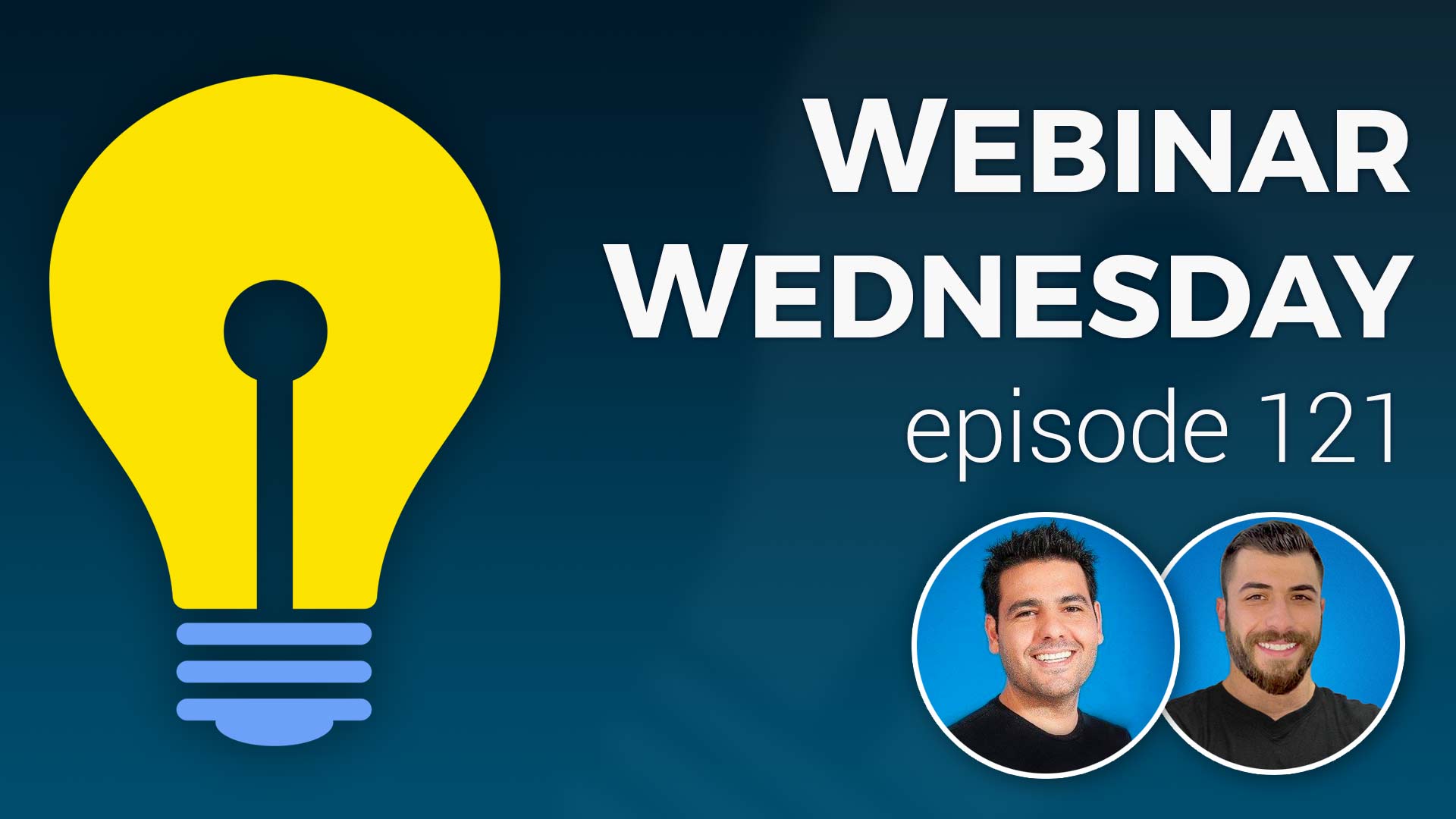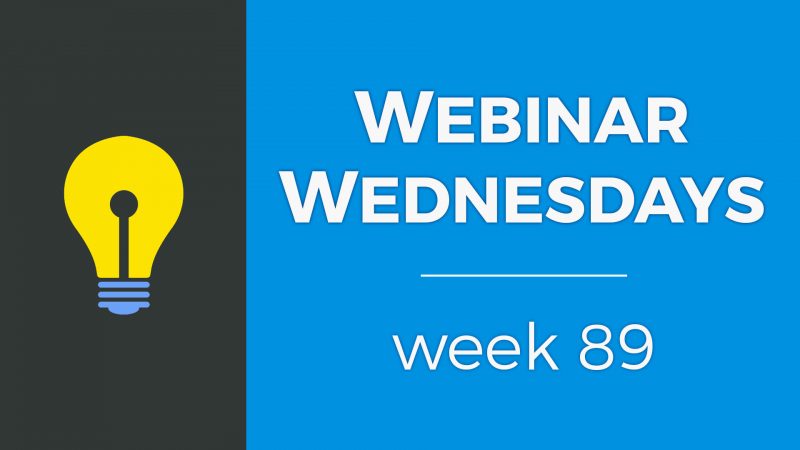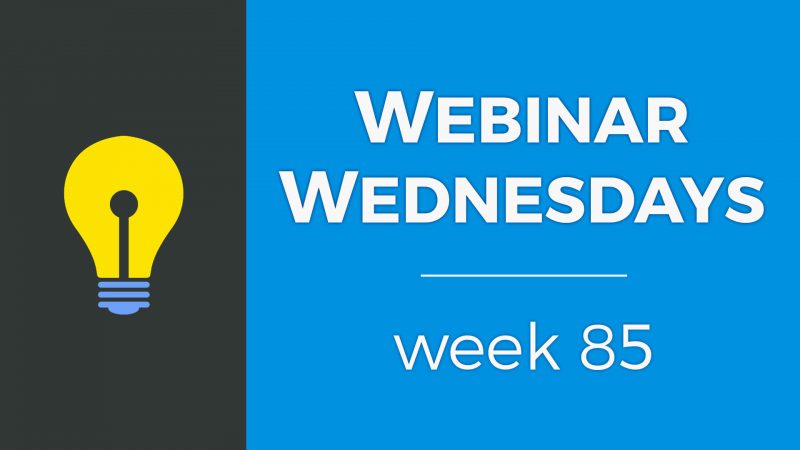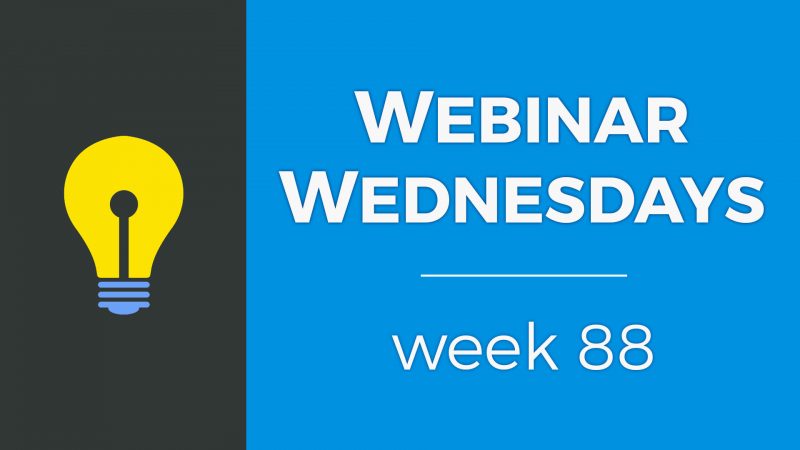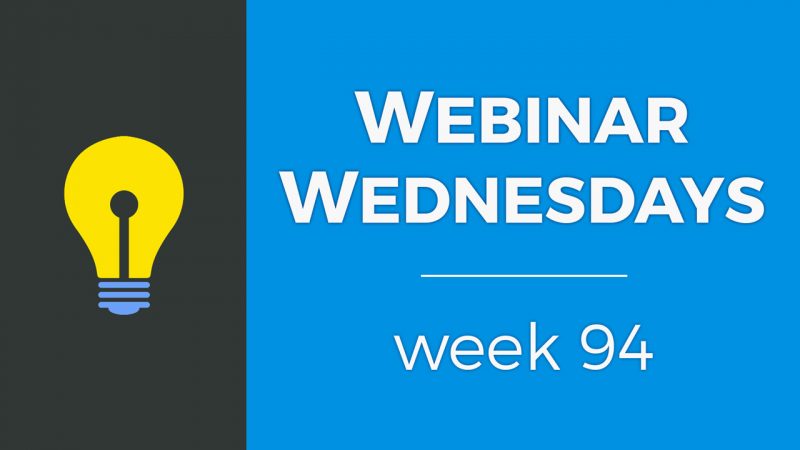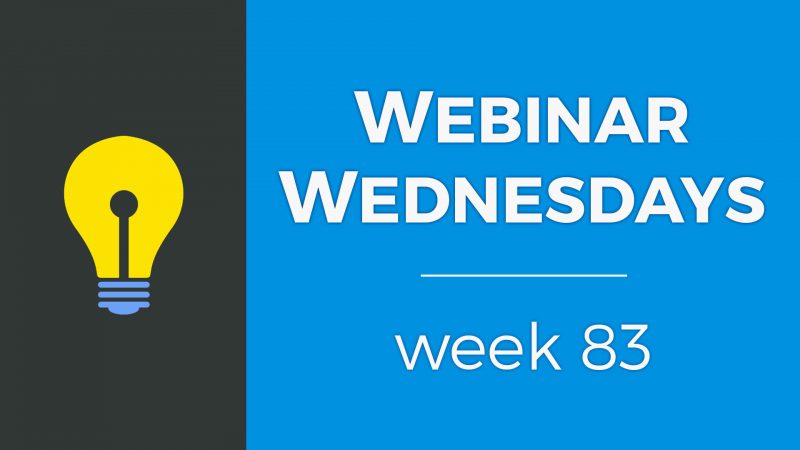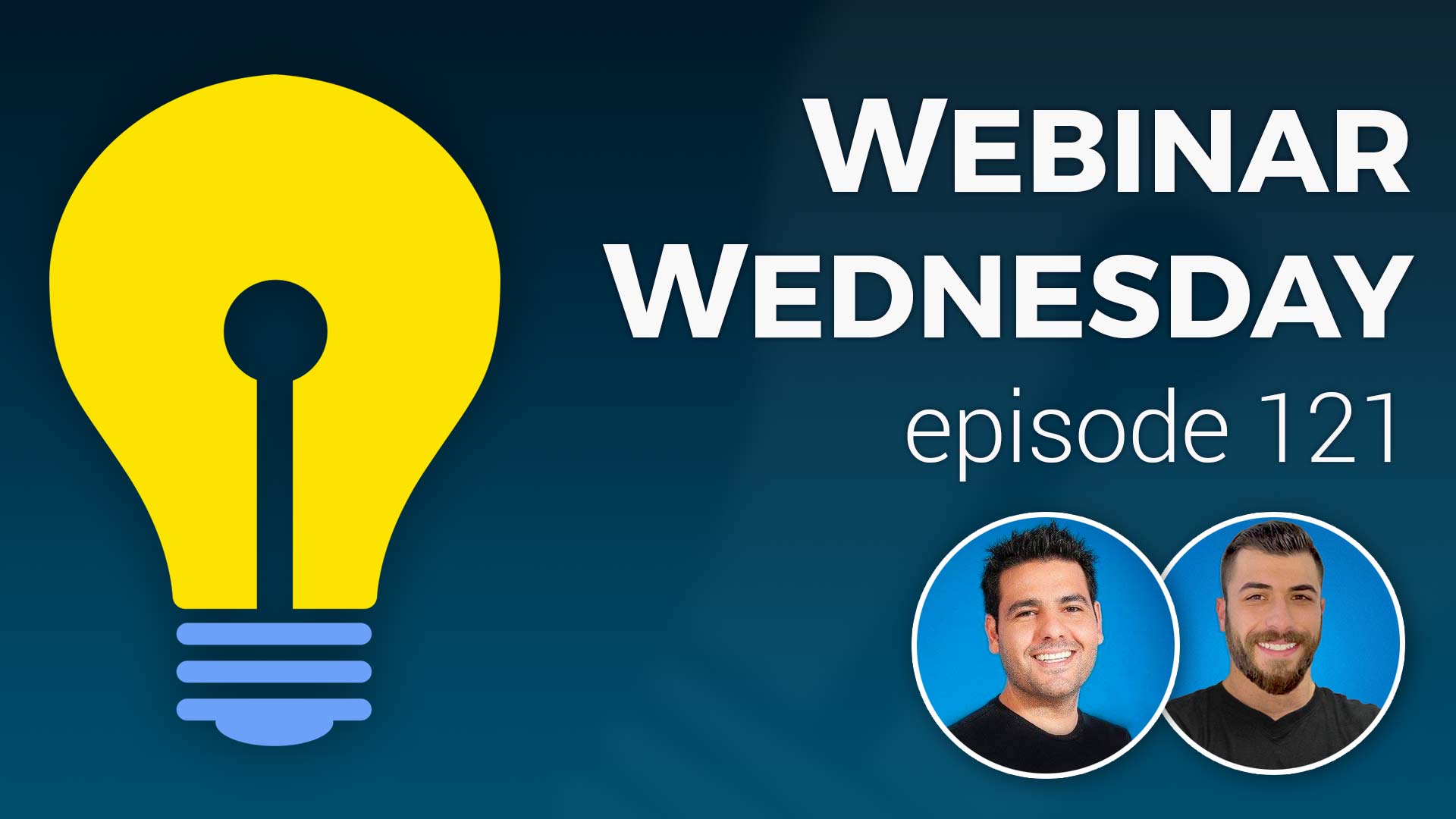
Key Topics:
- 2:35 – Update: Members-Only: Settings For Listings Moved to Membership Plans
- 6:23 – Update: Design Settings: Additional Spacing Options for Homepage Sections
- 9:28 – Update: Pricing Menu: Method to Showcase/Highlight a Specific Plan
- 13:22 – Coming Soon: Add-On: 25+ New Pre-Made Elements for Web Page Builder
- 14:05 – Coming Soon: Support: Include Images/Attachments when Submitting Tickets via Admin
- 16:39 – Coming Soon: Ongoing Updates to Make Things Faster, Easier & More Awesome :)
- 17:09 – Tip of the Week: How to Create Landing Pages to Download eBooks & Resources
- 17:46 – What Is a Landing Page?
- 19:32 – Benefits of Landing Pages
- 22:35 – 5 Things You’ll Need to Set Up
- 23:59 – 1) Upload Your PDF File to the Media Manager
- 25:19 – 2) Confirmation Page with PDF Download Button
- 28:55 – 3) Confirmation Email with PDF Download Button
- 31:29 – 4) Form Visitors Will Submit
- 35:51 – 5) The Landing Page
- 39:20 – How the Finished Landing Page and Form Submission Works
- 43:29 – Tips for starting a brand new membership website from scratch?
- 46:09 – How to segment people into Smart Lists based on forms they have filled out?
- 48:42 – Can you duplicate one BD website to another? – Clone My Website
- 50:39 – How to add a third-party embed code to your website?
- 55:16 – Does Brilliant Directories own any of my website’s data?

 AI-Generated Transcript – Please excuse any inaccuracies
AI-Generated Transcript – Please excuse any inaccuracies
Update: Members-Only: Settings For Listings Moved to Membership Plans (00:02:35)
- The members-only add-on has been extended to provide more settings for listings, allowing users to make certain pages, such as the writer review page, members-only, requiring registration to access, (00:02:35)
- Previously, these settings were located in the edit post settings area and applied broadly to all membership plans, but they have now been moved to individual membership plans, (00:02:59)
- This change enables users to choose which pages should be members-only on a per-membership plan basis, including the profile page, contact page, and write a review page, (00:03:22)
- To access these settings, users can go to their membership plans, edit a specific plan, and navigate to the search visibility tab, where they will find the members-only access setting with three options: protect the profile page, protect the contact page, or protect the write a review page, (00:04:43)
- By selecting one or more of these options and saving the changes, users can restrict access to these pages, and non-logged-in users will see a “this content is for members only” message when trying to access them, (00:05:13)
- Logged-in members of the respective membership plan will be able to access these pages once again, and users without the members-only add-on can obtain it to create protected access for certain areas of their site, (00:06:00)
Update: Design Settings: Additional Spacing Options for Homepage Sections (00:06:23)
- The additional design setting for the home page streaming section allows for more customization options, including top and bottom spacing, which can be adjusted to add more padding and make certain sections more prominent (00:06:23).
- The design settings for the home page tab now include options for top spacing and bottom spacing, with a default of 40 pixels, allowing for more precise control over the layout and design of the page (00:06:44).
- The additional spacing options can be used to add more padding to sections, making them stand out more, and can be adjusted in increments of 1, 5, or 10 pixels, giving users more flexibility and control over the design (00:07:26).
- The new feature can be used to add a lot of padding to sections, making them more noticeable, and can be particularly useful for sections that need to grab the user’s attention, such as calls to action or forms (00:08:08).
- The feature can be demonstrated by adding 150 pixels of padding to the top and bottom of a section, such as the “about website” and “join offer” section, and then saving and refreshing the page to see the changes (00:08:12).
- The additional spacing options can also be used with custom content, allowing users to add new sections and adjust the padding to make them more noticeable, such as adding 200 pixels of padding to a custom content section (00:08:43).
- The new feature provides more design power and flexibility, allowing users to create a more customized and attention-grabbing home page, with the ability to add precise amounts of padding to different sections (00:06:53).
Update: Pricing Menu: Method to Showcase/Highlight a Specific Plan (00:09:28)
- The side-by-side pricing menu on a site now has a method to showcase or highlight a specific plan, making it stand out from the other plans, by adding the word “showcase” to the class (00:09:35).
- To edit the side-by-side pricing menu, go to the menu manager, customize the pricing menu, and click on edit to start editing the plan names, prices, features, and benefits (00:10:20).
- To highlight a specific plan, toggle open the settings of the plan, add the word “showcase” to the class, and refresh the page to see the changes (00:11:11).
- Additionally, a background color can be added to a plan by using classes such as “bg-danger”, “bg-warning”, “bg-success”, or “bg-info”, which correspond to the button colors defined in the design settings (00:12:17).
- To change the background color of a plan, add the desired class to the title of the menu item, such as “bg-success”, and refresh the page to see the changes (00:12:42).
- These tips and tricks can be used to add a little more pop to the pages and make the side-by-side pricing menu more visually appealing (00:11:52).
Coming Soon: Add-On: 25+ New Pre-Made Elements for Web Page Builder (00:13:22)
- A new add-on is coming soon, which will unlock 25 new pre-made elements for the web page builder, including call to action blocks, feature list blocks, team page blocks, and general content blocks, with a planned release in September (00:13:24)
- The add-on will include seven call to action blocks, seven feature list blocks, five team page blocks, and nine general content blocks to kick things off (00:13:34)
- The release of the new add-on was initially targeted for August, but it is now expected to be released in September, with a promise that it will not be past this month (00:13:29)
- Updates on the release of the new add-on will be shared, and if anything is released in advance, it will be mentioned in the Facebook group (00:13:56)
- The new add-on will allow users to drag and drop the new pre-made elements into the web page builder, providing more options for building web pages (00:13:38)
Coming Soon: Support: Include Images/Attachments when Submitting Tickets via Admin (00:14:05)
- The ability to create support tickets from the admin area has been integrated, allowing users to submit tickets without directly emailing support at brilliantdirectories.com or registering an account in the official support portal (00:14:05).
- Originally, the support ticket feature lacked the ability to attach files and images, but this functionality is being added to enhance communication with the support team (00:14:32).
- A preview of the updated support ticket feature is available, which includes a toolbar option to add bold and italics to tickets, as well as an attachments area where users can drag and drop files or select them to attach to their ticket (00:14:56).
- The attachments area allows users to select multiple files, including screenshots, images, and PDF, and attach them to their support ticket, which will be visible in the thread with links to the attachments (00:15:32).
- Users will also be able to select and attach files when replying to the support team, facilitating the discussion and resolution of issues (00:16:07).
- The updated support ticket feature is expected to be released in the next couple of weeks, with a planned release in September, aiming to improve communication between the Brilliant Directories community and the support team (00:16:29).
Coming Soon: Ongoing Updates to Make Things Faster, Easier & More Awesome :) (00:16:39)
- Ongoing updates are being made to improve the system, including optimizations to make it faster, easier to use, more stable, and more awesome (00:16:39).
- The updates also include tangible changes that can be seen and touched, in addition to the behind-the-scenes optimizations (00:16:41).
- The support team is grateful for the feedback and suggestions provided by users, which often lead to actual updates being pushed out, and appreciation is expressed to users for staying connected and providing valuable input through the Facebook group (00:16:53).
- The feedback and suggestions from users are a key source of inspiration for many of the updates that are implemented, and users are thanked for their contributions to the improvement of the system (00:17:00).
Tip of the Week: How to Create Landing Pages to Download eBooks & Resources (00:17:09)
- The tip of the week is about creating landing pages to download eBooks and other resources, a topic that was discussed earlier in the week and is a common request (00:17:10).
- The topic of creating landing pages to download eBooks and white papers is a frequent inquiry, and it is possible to accomplish this on the BD platform (00:17:26).
- The discussion on creating landing pages will start from the foundation and cover the basics, with the goal of providing a comprehensive understanding of the process (00:17:43).
- The tip of the week aims to address the question of how to create a Landing page to download an eBook, a question that comes up often (00:17:25).
What Is a Landing Page? (00:17:46)
- A landing page is essentially a static, standalone web page created specifically for a marketing or advertising campaign, where visitors will land after clicking on a link directing them to that page, such as from a marketing email, online ad, or social media post (00:17:46).
- The landing page is designed for a single, specific focus or goal, and while it may have multiple call to actions, they are all focused on a specific action that the visitor is intended to take on the page (00:17:55).
- The purpose of a landing page can be to capture visitors’ information, such as an email address, so that they can be marketed to or contacted in the future, often by offering downloadable resources like ebooks in exchange for contact information (00:18:30).
- Ebooks and other downloadable resources can serve as a lead magnet, attracting people who are interested in what is being offered and allowing them to exchange their email address for the resource without having to pay for it (00:19:06).
- Having at least one to three lead magnets on a website is recommended, as they can help get people into the top funnel of the sales process or onboarding process for potential members (00:19:09).
Benefits of Landing Pages (00:19:32)
- Landing pages are beneficial because they are specific and focused on a single target audience or goal, allowing them to deliver more conversions and leads by capturing visitors’ email addresses in exchange for a downloadable resource, such as an ebook (00:19:33).
- These pages can be used to capture email addresses by creating a static Landing page specifically for a downloadable resource, which can be marketed to a specific audience, allowing for the development of targeted content (00:20:26).
- Landing pages can also provide actionable data through tools like Google Analytics, which can be easily connected and set up with a website, allowing users to see how many people are visiting the page, submitting forms, and which campaigns are driving the most traffic and conversions (00:21:01).
- The resources offered on landing pages are often expert advice, quick tips, or other valuable information that serves as “click bait” for potential customers, helping to establish the website owner as an industry expert and build rapport with visitors (00:21:49).
- By providing valuable content on landing pages, website owners can build trust with potential customers who may not be ready to pay for a product yet, and ultimately collect their email addresses in exchange for the content asset being delivered (00:22:10).
- The use of landing pages enables website owners to focus their energy on what is working and learn how to better target their audience, by analyzing the data provided by Google Analytics and adjusting their marketing strategies accordingly (00:21:30).
5 Things You’ll Need to Set Up (00:22:35)
- To set up a Landing page, there are five essential items to consider, which can be thought of as a funnel starting from the landing page itself, including uploading a downloadable resource, setting up a form to capture email addresses, and other steps, all of which will be covered in detail (00:22:36).
- The process will be explained from start to finish, allowing implementation on a website, and even those who already have a landing page can gain new ideas to improve their existing pages (00:22:56).
- The steps will be followed in a logical order to make the process as efficient as possible, with the actual landing page being the last step, and the preceding steps focusing on setting up the necessary infrastructure (00:23:31).
- The infrastructure setup includes steps such as uploading a downloadable ebook or resource, and setting up a form to capture visitors’ email addresses, all of which are crucial for the landing page to function as intended (00:22:45).
- The goal is to provide a comprehensive guide on how to set up a landing page, and by following these steps, users can create an effective landing page that meets their needs, with the presentation covering all the necessary details (00:23:12).
1) Upload Your PDF File to the Media Manager (00:23:59)
- To upload an ebook or PDF file, the first step is to access the media manager, where an example ebook from the Brilliant Directories blog will be used for demonstration purposes (00:24:00).
- The ebook to be uploaded is a membership website checklist, which is approximately two and a half megabytes in size and may take a second to upload to the media manager (00:24:24).
- After uploading the PDF file, the next step is to right-click on it, copy the URL, and store it in a convenient location, such as a notepad, for later use (00:24:40).
- The copied URL is the link to the uploaded PDF file, which can now be accessed on the internet, and people will be able to download the ebook, which consists of several pages (00:24:50).
- The uploaded ebook is now available in the media manager and can be shared with others using the copied URL, allowing it to exist on the internet for public access (00:25:11).
2) Confirmation Page with PDF Download Button (00:25:19)
- To create a confirmation web page with a PDF download button, a new web page is created with a simple title, such as “Form Submitted and Download Ebook Below”, and a hero section with a background image and white font (00:25:20).
- A button link is added to the page content, which allows users to download the ebook, and the URL of the ebook is copied and pasted into the button link (00:26:48).
- The button is edited to open in a new tab, and the text is changed to “Click to Download Ebook”, with additional styling options such as making the button large and full-width (00:27:05).
- The page is saved, and when visited, it displays the title and the download button, which, when clicked, takes the user to the ebook in the browser, where it can be downloaded and saved (00:27:28).
- To prevent the confirmation page from being indexed by Google and other search engines, the “Apply No Index No Follow” option is selected under the page options area, which hides the page from search results and only allows access to users who fill out the form or visit the page directly (00:28:08).
- By applying the “No Index No Follow” option, the page will not be included in the site map, and it will not show up in Google search results, unless users have a direct link to the page (00:28:37).
3) Confirmation Email with PDF Download Button (00:28:55)
- The process of setting up a confirmation email with a PDF download button involves creating an email template, which can be done by going to the emails and email templates section, and the subject line for this template is “here is your ebook” (00:28:56).
- The email template can be customized using draggable blocks, and it’s a good idea to provide additional resources to people who have exchanged their email for something, such as links to a Facebook group or other community engagement areas (00:29:38).
- To add a download link to the email, a web link can be edited to say “download ebook” and the URL can be set to the link of the PDF file, which can be obtained from the media manager (00:30:15).
- The link will automatically open in a new tab, and the email template can be further customized by dragging and dropping content blocks or deleting columns to make the layout fuller width (00:30:34).
- Once the email template is set up, it can be saved and will appear in the email templates section with a custom nickname, such as “ebook”, and this completes the steps of uploading the PDF file, creating a confirmation webpage, and creating a confirmation email (00:31:07).
4) Form Visitors Will Submit (00:31:29)
- To create a form that visitors will submit, a new form is created in the form manager and given a nickname, in this case “ebook download”, which starts with basic fields such as name, email, and phone number, and includes a Google recaptcha to prevent spam (00:31:30).
- The form is customized by removing the “enter message” field, and then saved, which is a critical step as the form is what triggers the subsequent actions (00:32:20).
- The form settings are edited to specify what happens after the form is submitted, including redirecting the user to a confirmation web page and sending an email with an ebook template (00:33:00).
- A redirect URL is entered, which is the confirmation page created earlier, and a success message is added that will flash before redirecting the user (00:33:19).
- Email notifications are set up to send an email to the user after submission, using the “ebook” email template created earlier, and the option to send a notification email to the admin is also available (00:34:07).
- The admin notification email can be set up to send the same ebook message or a default contact message, and additional admin emails can be added to receive notifications (00:34:35).
- The form is now complete, with the redirect page and email set up, and the ebook download is ready, having completed steps one through four, including creating a PDF file, confirmation assets, and the form (00:35:29).
5) The Landing Page (00:35:51)
- The goal is to create a public Landing page that people can share and fill out a form, which was previously created, and this page will be used to advertise and attract as many visitors as possible to fill out the form (00:35:51).
- To create the landing page, the short code “form equals ebook download” will be used so that the form renders and displays on the landing page, and this will be done by going back to the web page builder (00:36:09).
- The landing page will be created by cloning the “form submitted page” and renaming the URL to “new ebook”, with the title “get this ebook” and a call to action to fill in the form to get the ebook (00:36:36).
- The page will be designed with a simple layout, using a draggable block, and the image will be replaced with the short code for the form, and the changes will be saved (00:37:05).
- The landing page will be set as a public page, allowing it to be indexed and found by people, and the design will be kept simple, without any fancy features (00:37:34).
- An image will be added to the page to make it more visually appealing, and the button on the page will be removed since the goal is to have visitors fill out the form (00:38:06).
- To fix any alignment issues on the page, the vertical align option can be used to set the alignment to the top, which will push all the elements to the top of the cell rather than centering them (00:38:48).
How the Finished Landing Page and Form Submission Works (00:39:20)
- The process of filling out a form on a Landing page and submitting it is demonstrated, where a user fills out a form to download an ebook, providing their name, email, and phone number, and submitting the form (00:39:22).
- After submitting the form, the user is taken to a form submitted page, where they can click to download the ebook, and the cycle is complete for the user, allowing them to access the desired asset (00:39:39).
- As the admin of the site, it is possible to track all the people who have filled out the form, view their inquiries, and see the information they provided, such as their name, email, and phone number (00:40:14).
- The admin can also filter inquiries by form, create a smart list of people who have filled out a specific form, and export the results to an Microsoft Excel or CSV file for further use (00:41:11).
- The process of setting up the form and landing page may take a few steps, but once it is set up, it provides a seamless experience for the visitor, and the admin can use the built-in features of the platform to manage and track inquiries (00:42:20).
- The platform allows for customization, such as choosing to have a confirmation webpage, a confirmation email, or both, and the admin can eliminate one of the steps if desired (00:42:36).
- The demo is followed by an open forum for questions and answers, where users can ask about the tip of the week, updates, or assistance with their own website (00:42:49).
Tips for starting a brand new membership website from scratch? (00:43:29)
- Starting a brand new membership website from scratch can be done at one’s own pace, especially with a lifetime website plan, and it is recommended to begin with one project to gain traction and familiarity with the platform (00:43:45).
- The platform offers resources such as videos to help with the learning process, and starting with one project allows for a better understanding of the platform’s capabilities (00:43:58).
- A demo site, Bootstrap (front-end framework), is available for users to play around with and get an idea of what their site might look like once members and posts are added, but it resets every hour (00:44:27).
- To get started, it is suggested to watch the getting started videos, also known as the quick start videos, which cover the basics of setting up a website, including design and connecting a domain name (00:44:47).
- For strategy and tips, the BD blog is a helpful resource that includes pre-launch checklists, marketing tips, and discussions on member retention, pricing strategies, and other relevant topics (00:45:20).
- The BD blog is a useful tool for anyone looking for a refresher or seeking to improve their website, and a link to the blog has been shared for easy access (00:45:49).
- Eric, a participant, has been unmuted and is now able to participate in the discussion, and his question about forms within the form section is about to be addressed (00:46:01).
How to segment people into Smart Lists based on forms they have filled out? (00:46:09)
- To segment people into Smart Lists based on forms they have filled out, a tag can be set within the form settings so that anybody who fills it out is automatically tagged with a keyword or Smart List tag (00:46:11).
- The system allows for a search of forms that members have submitted or haven’t submitted yet, making it possible to search for members who have submitted a specific form, such as an ebook download form (00:46:28).
- A Smart List can be created based on a specific form, and as members fill out the form, they will be automatically added to that Smart List, even if the Smart List was created before they filled out the form (00:46:50).
- For public visitors who are not members, selecting a specific form, such as the ebook download form, and creating a Smart List based on that form will automatically add people who fill out the form to that Smart List (00:47:10).
- This method captures both members and public visitors who fill out a specific form, allowing for emailing or exporting of the list, and a Smart List can be created at any time to populate it with people who have filled out a specific form (00:47:46).
- The Smart List can be created even after people have already filled out a form, and it will still populate with the people who have filled out that form, making it a dynamic and flexible way to segment people based on form submissions (00:48:08).
Can you duplicate one BD website to another? (00:48:42)
- The user has two sites with similar settings, usages, and branding, and is wondering if it’s possible to copy one site and make adjustments to create the second site (00:48:45).
- There is a “Clone My Site” service that allows users to clone their site, which can be useful for those with multiple sites, such as creating sites for multiple cities (00:49:10).
- The “Clone My Site” service will ask users what parts of the site they want to clone, such as members, design settings, and other elements, and then allow them to make minor modifications to the cloned site (00:49:46).
- The service can help speed up the process of creating multiple sites with similar content and settings, and a promo code is available to get 25% off the service (00:49:39).
- The cloned site can be used as a starting point, and then modified to create a unique site, which can be useful for users who want to create multiple sites with similar branding and settings (00:50:03).
- Sean, a female attendee, has a question for the webinar, but her question is not specified in this section of the transcript (00:50:28).
How to add a third-party embed code to your website? (00:50:39)
- To add a third-party embed code to a website, such as a ConvertKit form, the process involves creating a custom widget and pasting the embed code into it, which can then be added to a Landing page using a shortcode (00:50:40).
- The ConvertKit form embed code is provided by ConvertKit, similar to how YouTube provides an embed code for videos, and this code can be copied and pasted into a custom widget (00:51:24).
- Creating a custom widget is considered the most reliable way to add an embed code to a website, as directly copying the code into a text editor can cause it to become scrambled and not render properly (00:52:42).
- The steps to add a ConvertKit embed code to a website involve making a new widget, dropping the embed code into it, and then putting the widget shortcode on a landing page (00:54:14).
- This method of creating a custom widget and using a shortcode can be used to embed code from any third-party solution, such as Mailchimp or Constant Contact, and is a quick way to get the code to render properly on a website (00:54:48).
Does Brilliant Directories own any of my website’s data? (00:55:16)
- Brilliant Directories does not own any of the data collected by its users, and users have exclusive rights to their member data and the structures built around it (00:56:06).
- The company is an online technology partner that keeps the software and platform running for its users, without using or owning any of the intellectual property for the user’s data (00:56:18).
- Users have 100% ownership of their data and user information, and Brilliant Directories is a software-as-a-service (SAS) solution that powers the user’s website and keeps it online (00:56:36).
- The discussion involves a user who has an established directory service with millions of memberships and is looking for a new platform that allows for features similar to what Brilliant Directories offers (00:55:21).
- The user’s question about data ownership is addressed, and it is clarified that Brilliant Directories does not use or own any of the user’s member data, and users have full control over their data and structures (00:55:51).
- The webinar also touches on other topics, including updates on new pre-made elements for the web page builder and an invitation for users to continue discussions in the Facebook group (00:57:15).