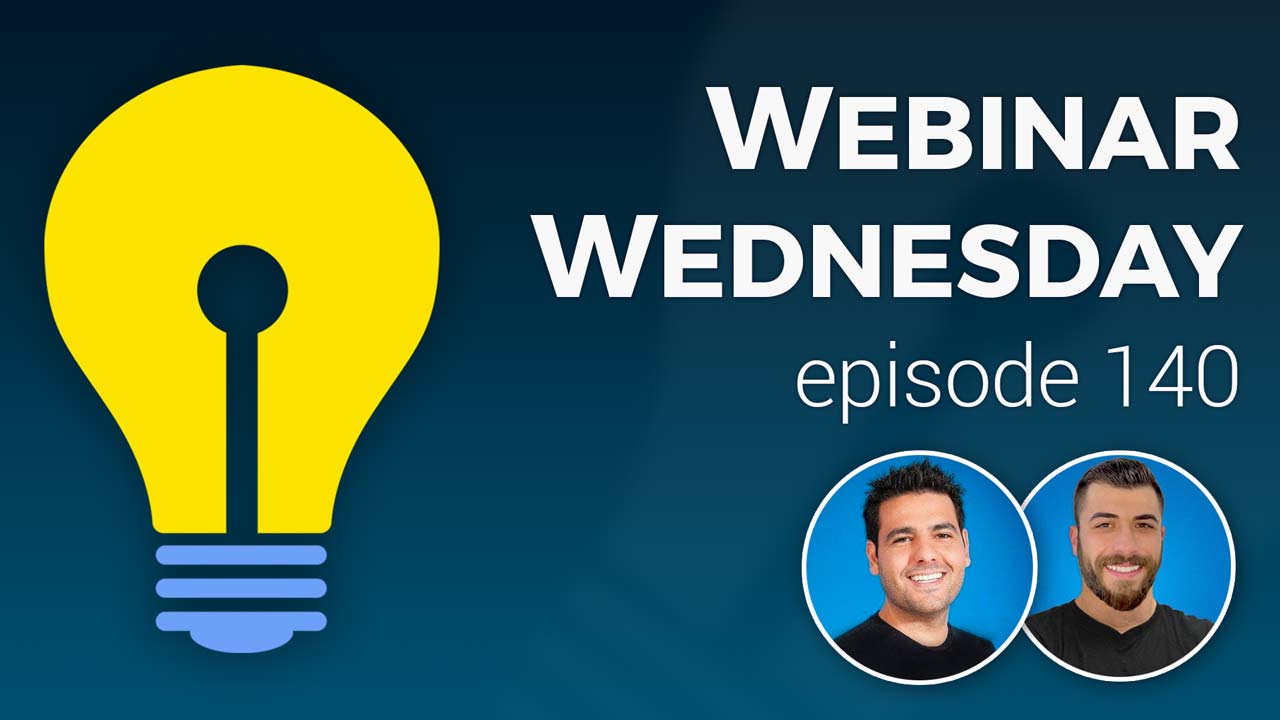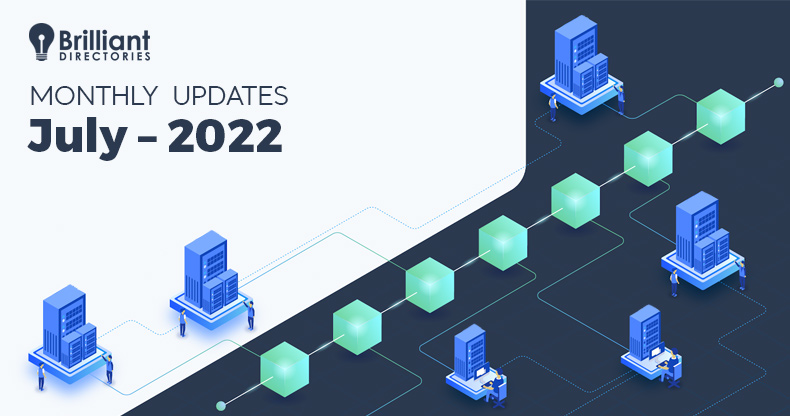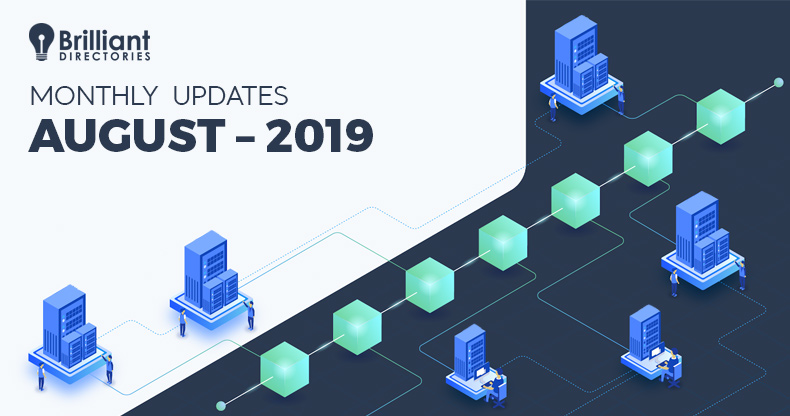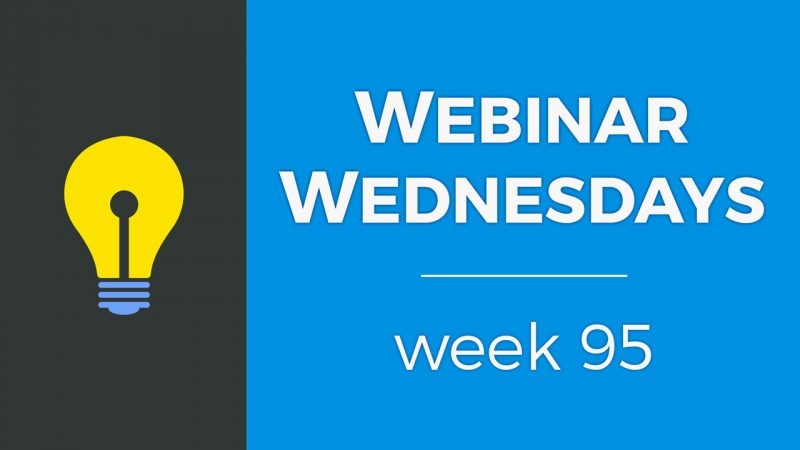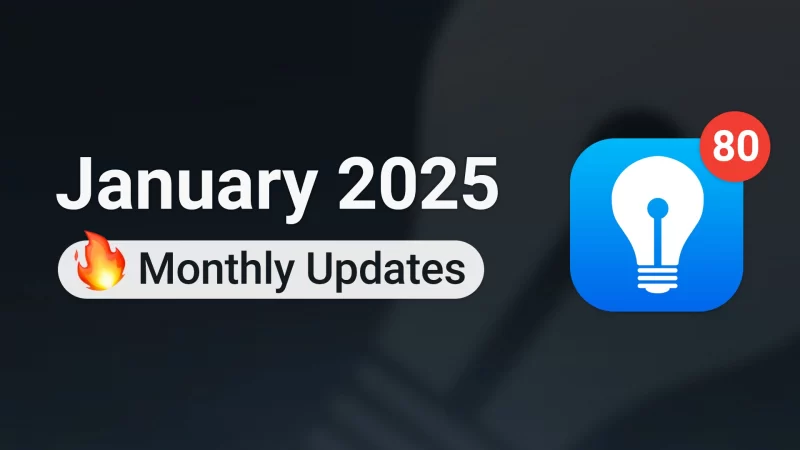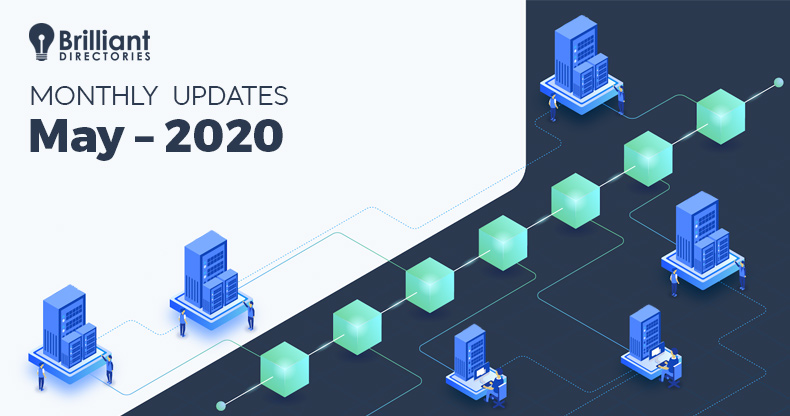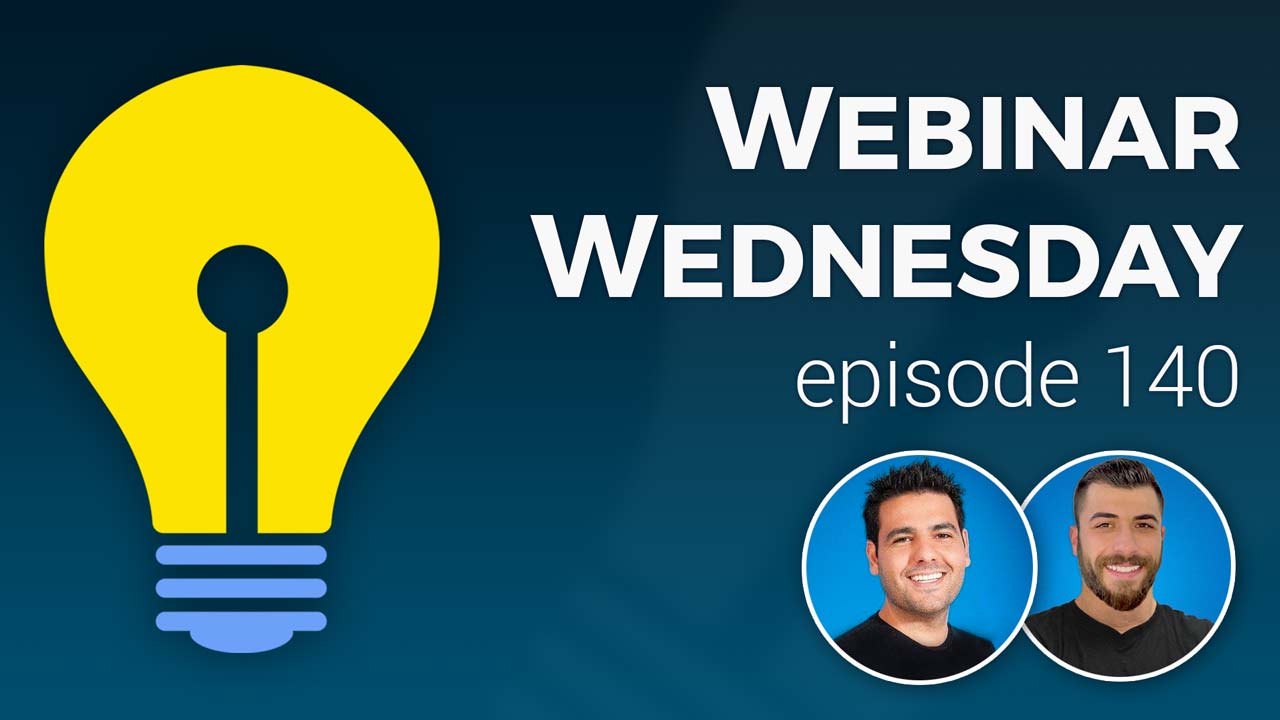
Key Topics:
- 3:46 – Sign Ups: Reload Same Page After Express Member Registration
- 6:11 – Code: Allow Widget Shortcake in Front-End Editor
- 9:31 – Branding: Set Default Cover Photo Image
- 11:18 – Posts: Search by Post ID in Manage Posts Admin Page
- 12:16 – Widgets: Filter Enabled & Disabled Widgets
- 13:00 – Emails: Deliverability improvements via Domain Authentication (July/August)
- 13:22 – Admin Only: Set member input fields that only the website admin can edit
- 13:39 – Newsletters: New design & workflow to send bulk emails & Newsletters (August/Sept.)
- 14:45 – Tons More: Speed, security, quality-of-life features and exciting new releases on the way!
- 13:52 – BD API: Auto-Create Members From Google Forms
- 14:49 – Brilliant Directories API v1 – Support Documents
- 16:22 – API vs. Webhooks
- 18:28 – API Use Cases
- 21:06 – Let’s See How the API Works
New Features
Coming Soon
Tip of the Week

 AI-Generated Transcript – Please excuse any inaccuracies
AI-Generated Transcript – Please excuse any inaccuracies
Sign Ups: Reload Same Page After Express Member Registration (00:03:46)
- The process of registering a new account has been streamlined, allowing users to register and remain on the same page, rather than being redirected to their member account dashboard, which previously required clicking the back button multiple times to return to the original page (00:03:48).
- After registering, users can continue with their intended action, such as buying an e-book, and will be prompted to enter their credit card information, just like users who are already logged in (00:03:54).
- This streamlined process also applies to other actions, such as searching for members, viewing profiles, and clicking the like button, which requires users to be logged in to store favorites (00:05:05).
- The advanced setting to enable this feature can be found in the dashboard area, under settings and advanced settings, by searching for “express” and selecting the “reload same web page after express member registration” option, which is off by default (00:05:33).
- To enable this feature, users need to turn on the “reload same web page after express member registration” option and click save changes, which will streamline the express registration process for visitors (00:05:51).
- This feature is designed to make the registration process more efficient, saving users a few steps and allowing them to quickly continue with their intended actions (00:05:57).
Code: Allow Widget Shortcake in Front-End Editor (00:06:11)
- The ability to enter widget shortcodes into front-end text editors, such as blog articles, has been highly requested and is now available, allowing for more possibilities in what can be put into blog articles and other post types (00:06:11).
- This feature was not enabled before because widgets can have custom HTML, custom CSS, and custom JavaScript, and it was not desired for members to enter widget shortcodes into text editors, which could lead to user errors (00:06:32).
- Enabling this feature can leverage a lot of possibilities, but it is set to off by default, similar to the express member registration, and needs to be enabled in the advanced settings (00:07:14).
- To enable this feature, one needs to go to the settings, advanced settings, and search for “short code” to find the “Allow widget shortcode in front end” option, which can be turned on (00:09:08).
- Once enabled, members with the ability to publish blog articles can enter widget shortcodes into the text editors, allowing them to add custom HTML, CSS, and JavaScript to their blog articles (00:07:36).
- This feature can be used to add custom widgets, such as a custom HTML widget, to blog articles, and can be married with text and embedded in the middle of paragraphs or at the end of blog articles (00:08:37).
- To use this feature, members can create a custom widget, get the shortcode for the widget, and enter it into the text editor, which will render the widget in the blog article (00:08:29).
Branding: Set Default Cover Photo Image (00:09:31)
- The member cover photo image can be set to have a default image, similar to a default member profile or logo, if the add-on is available, allowing for a standardized appearance (00:09:32).
- The add-on enables members to add a larger cover photo at the top of their member profile, and if they don’t add one, it would remain empty, but a default image can be set in the general settings under branding images (00:09:55).
- In the general settings under branding images, a default member cover photo can be set, which can be a generic image or a banner, such as a Mailchimp banner, to fill the space and encourage members to upload their own cover photo (00:10:19).
- The default cover photo image is not clickable and is only for display purposes, so it’s recommended to use an image that says something positive about the website or encourages the member to upload a cover photo, such as a message saying “complete your profile, please add a cover photo” (00:10:39).
- If a default cover photo image is not set, it can be left blank, and if the member doesn’t add a cover photo, no image will be displayed, providing flexibility in managing member profiles (00:11:08).
Posts: Search by Post ID in Manage Posts Admin Page (00:11:18)
- The manage posts area of the admin now has a search function by post ID number, making it easier to find specific posts if the ID is known (00:11:19).
- This search function is located under the “my content” area and then “manage posts”, allowing users to quickly find posts by typing in the post ID number (00:11:22).
- When searching by post ID, the system will filter results to show posts with the exact ID, and may also show posts that have the ID number mentioned elsewhere, such as in the create date or start date (00:11:33).
- The search function is case-sensitive and will only show exact matches, but if a post has the searched ID number anywhere in its details, it will be displayed in the results (00:11:46).
- Users can search for different post IDs, such as 57 or 58, and the system will show the corresponding posts, making it easier to manage and reference specific posts (00:11:50).
- The search results will only show posts that have the exact ID number, or posts that have the ID number mentioned in other fields, such as the create date or start date, allowing for more precise searching (00:12:04).
Widgets: Filter Enabled & Disabled Widgets (00:12:16)
- The widget manager in the admin area of the toolbox has a feature that allows filtering between enabled and disabled widgets, which can be found under the widget manager section (00:12:17)
- This feature enables users to select the status of widgets and view either all enabled widgets or all disabled widgets, making it easier to troubleshoot issues with a long list of customized widgets (00:12:22)
- The filter option can be utilized to quickly find and manage enabled or disabled widgets, and to disable or enable them as needed, which can be particularly helpful when dealing with a large number of widgets (00:12:58)
Emails: Deliverability improvements via Domain Authentication (July/August) (00:13:00)
- A new feature to improve email deliverability through domain authentication is currently in beta testing for internal teams and is expected to be released by the end of August (00:13:00).
- The upcoming release will include a new domain manager section for all users, which has been a significant development (00:13:18).
- The domain authentication feature aims to enhance email deliverability, and its release is anticipated to occur later in August, with the exact date hoped to be by the end of the month (00:13:06).
Admin Only: Set member input fields that only the website admin can edit (00:13:22)
- Admins have the ability to set member input fields that only they can edit, allowing for control over specific fields in member profiles (00:13:25).
- There are certain fields that may be added to member profiles, and admins may want to reserve editing capabilities for these fields to themselves, rather than granting access to members (00:13:27).
- The restriction of editing capabilities to admins only applies to special fields that are considered sensitive or important, and this feature is expected to be released soon (00:13:29).
Newsletters: New design & workflow to send bulk emails & Newsletters (August/Sept.) (00:13:39)
- A new UI and design for sending and scheduling newsletters is being introduced, along with additional features focused on speed, security, and quality of life, which are expected to be released soon (00:13:39).
- The first release of the Brilliant Directories API has been launched, allowing developers to work with the API directly and enabling beginners to use simple tools like Zapier to import data into their website (00:13:55).
- The initial iteration of the API allows for the creation of member records on the site, enabling the use of forms, surveys, and feeds to generate new member records, with an example demonstrating how to utilize Google Forms for this purpose (00:14:10).
- The update is a long-awaited feature that is being pushed, and it is expected to have a significant impact, with further details and explanations to be provided (00:14:39).
Tons More: Speed, security, quality-of-life features and exciting new releases on the way! (00:14:45)
- The API release was mentioned, and its capabilities were discussed, as Jason mentioned what can be done with it (00:14:45)
- The possibilities and uses of the API were highlighted, providing insight into its potential applications (00:14:48)
Brilliant Directories API v1 (00:14:49)
- The Brilliant Directories API v1 allows for the creation of new member records from external sources as of August 2022, with future updates enabling the reading, updating, and deletion of member data (00:14:51).
- The API will eventually support editing and deleting member records, as well as managing member leads, member reviews, and various types of posts on the website (00:15:14).
- One of the most requested uses of the API is to import property listings, which opens up numerous possibilities for managing website data and its sources (00:15:32).
- The term API can be intimidating, but it is primarily intended for developers and coders, while intermediary tools like Zapier make it accessible through a point-and-click interface (00:15:47).
- Zapier enables users to create member records and utilize the API’s benefits without requiring any coding knowledge, making it easy to use once the initial hurdle of learning Zapier is overcome (00:15:58).
- The API’s functionality and Zapier’s accessibility make it a powerful tool for managing data, with the potential to simplify data management tasks for users (00:16:09).
API vs. Webhooks (00:16:22)
- The Brilliant Directories API is used to create member records on a Brilliant Directories website from external sources, and an API key can be used to do this without needing a webhook (00:16:52).
- The API key can be used with platforms like Zapier, and developers can also use the API independently, but no coding background is required to utilize the API through platforms like Zapier (00:17:31).
- Webhooks are still used when exporting data from a Brilliant Directories website to external platforms, such as sending data to another platform or service, which is the same process shown in previous tips of the week (00:18:00).
- The difference between the Brilliant Directories API and webhooks will become clearer with an example, which will demonstrate how to use these tools to increase functionality and automate workflows on a Brilliant Directories website (00:18:23).
- The API and webhooks serve different purposes, with the API used for creating member records from external sources and webhooks used for exporting data to external platforms, and understanding the difference between the two is important for using them effectively (00:16:47).
API Use Cases (00:18:28)
- The API can be utilized to improve and expand the functionality of a website and how data is managed, with current use case examples including creating new member records from external sources (00:18:28).
- Member records can be created when somebody submits a form on an external website, or through third-party forms and survey platforms like SurveyMonkey, allowing for more functionality and options (00:19:01).
- Forms can be created with other services and platforms, and website visitors or individuals can fill out those forms, automatically creating a member account for them on the Brilliant Directories website (00:19:21).
- Future API features will include importing property listings from Multiple listing service data, importing and managing leads from external sources, importing member reviews, and keeping member data up to date based on external sources (00:19:39).
- The API can also be used to send website data to external sources for further processing and storage, with endless possibilities, especially when working with a developer or utilizing the Brilliant Directories API key with any platform (00:20:41).
- The API can be used to acquire and manage data in various ways, such as creating member records, importing leads, and keeping member data up to date, making it a powerful tool for managing and acquiring data (00:20:51).
Let’s See How the API Works (00:21:06)
- The process of automatically creating a member account from a Google Form submission is demonstrated, which is a simple use case that involves creating member accounts on a website, requiring fields such as email, password, and subscription ID (00:21:07).
- Google Forms is used as the form creator in this case, but other tools like Typeform (service), Jotform, Ninja Forms, or WordPress Forms can also be used, with the form created being called “Become a Member” and having required fields such as email address (00:21:46).
- The Google Form has settings that include making the email field required, not requiring respondents to sign in with a Google account, and sending a copy of the response to the responder, with a custom message added in the presentation section (00:23:20).
- The form collects the email address by default and has settings to disable autosave for all respondents, with the form looking like a standard Google Form that can be shared or embedded on other websites (00:24:27).
- Zapier is used to create a temporary password for the user and share it with them in their email, as Google Forms does not have a built-in way to create passwords, and the subscription ID is manually set in the Zapier workflow (00:22:38).
- The form can be embedded on other websites, allowing people to sign up, and a welcome email is sent to the person after they fill out the form, with instructions to check their email for the welcome kit (00:24:43).
- A form can be embedded on other websites, allowing users to sign up as members without having to log in to their Google account, and this form can be used on various platforms, including landing pages (00:25:08).
- The embed link for the form can be obtained by clicking on the “send” button and copying the embed code, similar to embedding a YouTube video, and this code can be used to embed the form on other websites (00:25:14).
- A sample member can be created by signing up on the website, and the current member count can be viewed in the admin area, where the newly created member’s information, such as their ID and phone number, can be seen (00:26:05).
- The form can be connected to Zapier, which allows different solutions and platforms to share information with each other, and a workflow can be created to generate a random six-digit password for new members and send it to them in an email (00:27:18).
- The workflow in Zapier can be set up to create a new user in Brilliant Directories, with the option to map information from the custom signup form to the newly created user, including custom fields and conditional fields (00:28:30).
- The form can also work with other tools, such as Google Sheets, SurveyMonkey, Typeform (service), and Jotform, allowing for more specific and customized sign-up experiences for users (00:27:04).
- An API key can be generated and used to connect the form to Brilliant Directories, allowing for the creation of new users and the sharing of information between platforms (00:28:22).
- The account status is set to active after someone fills out the form, with the number two representing an active account status, which is suitable for a general user type of account or a visitor who needs an account to perform certain actions, such as bookmarking favorites (00:29:20).
- The subscription id is defined, which can be dynamic if the member is choosing their own subscription id, but in this case, it is set to three, meaning anyone created using this workflow will be assigned to membership plan number three (00:29:55).
- A random six-digit number is generated using Zapier’s numbers in formatter tool, which will be used as the temporary password for the user, and this password is set using a spreadsheet-style formula that picks a random number between 100,000 and 999,999 (00:31:01).
- The workflow creates a user on the website and sends an email to the user using Zapier’s send out email tool, which can be customized to come from various email platforms, including Gmail or Mailchimp (00:32:00).
- The email sent to the user includes their username, temporary password, and a link to reset their password, as well as an invitation to reach out for additional assistance, with a reply-to email address set to events at brilliantdirectories.com (00:32:46).
- The workflow ends with the user receiving the email and being able to log in to their account using the temporary password, with the option to reset their password at any time (00:32:52).
- To create a user in Brilliant Directories, a user can be created and then the process can be reconstructed to show the steps, including syncing the Brilliant Directory site into a Zap, which can be done by creating a new Zap and using Google Forms as an example, (00:32:58).
- The process involves searching for forms, selecting Google Forms, and choosing a new form response, which will ask to sync the Google account and select the form to use, such as the “Become a Member” form, (00:33:22).
- The next step is to test the trigger, which will get the last response found, and then do the next action, such as formatting the data, which can include creating a temporary password using a spreadsheet-style formula, (00:34:03).
- The formula can generate a random number between 100,000 and 999,999, which will be used as the temporary password value for the members, (00:34:31).
- To connect the Brilliant Directory site, the “Create User” event can be selected, and an account can be connected by entering the website URL and API key, which can be generated from the Developer Hub in the dashboard area, (00:34:53).
- The API key can be generated, given a nickname, and then copied to the clipboard to be pasted into the connection setup, which will attempt to make a valid connection with the domain and website, (00:35:43).
- Once the connection is successful, the setup action can be continued, which involves mapping data between the Google Form and the values that the member record will have in the Brilliant Directories website, such as mapping the first name, (00:36:46).
- The active status is set to “active” for member registrations, and the subscription ID is set to “3”, which corresponds to the free sign-up plan, with the password field being a randomly generated number from Zapier (00:37:10).
- The email tool used is Email by Zapier, which is a basic tool that sends an email to the new person who signs up, and other email tools like Gmail and Mailchimp can also be used (00:38:02).
- A sample email is sent to jasonmore99@gmail.com with a welcome message and a temporary password, and the email is generated by Zapier (00:38:28).
- The member registration process is demonstrated by signing up with a sample email and phone number, and the member ID is generated as 119 (00:39:01).
- The Zapier history shows the processing of the member registration, and any errors or stops in the process are displayed, allowing for troubleshooting (00:39:15).
- The advanced setting to allow duplicate emails is not enabled, which prevents duplicate email sign-ups, and this can be checked using a type form or a Jotform (00:39:35).
- The member record can be searched and deleted, and the process can be repeated to demonstrate the functionality of the system (00:40:07).
- The email sent to the member contains a welcome message, a temporary password, and a link to log in to the website (00:41:19).
- The entire process is set up with just a few clicks, without any coding required, using Zapier and Google Forms (00:41:31).