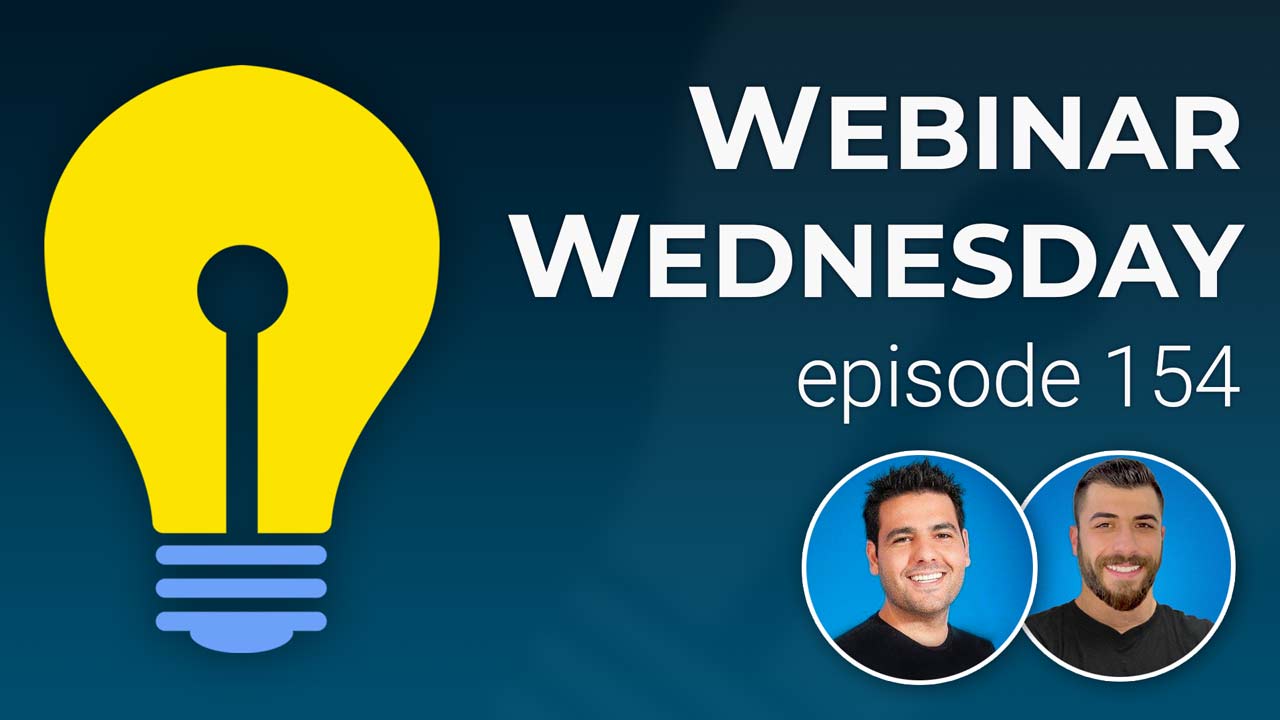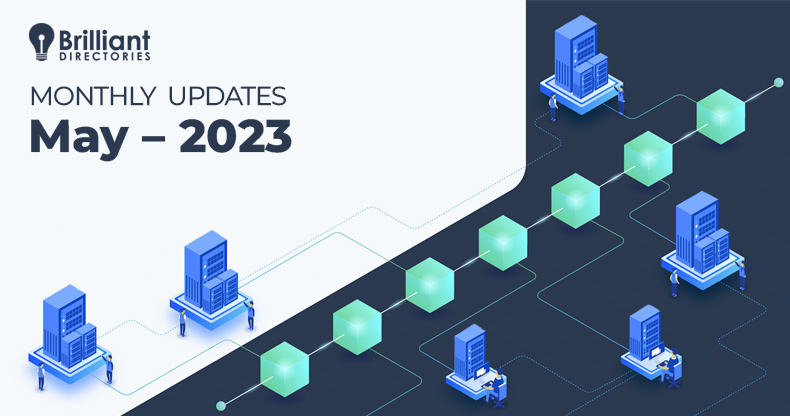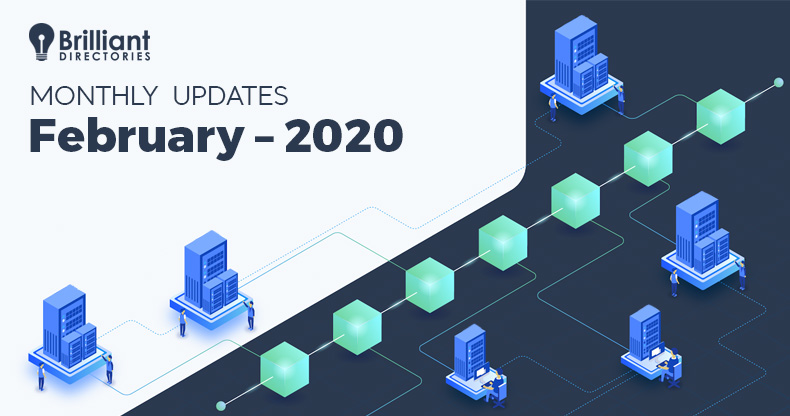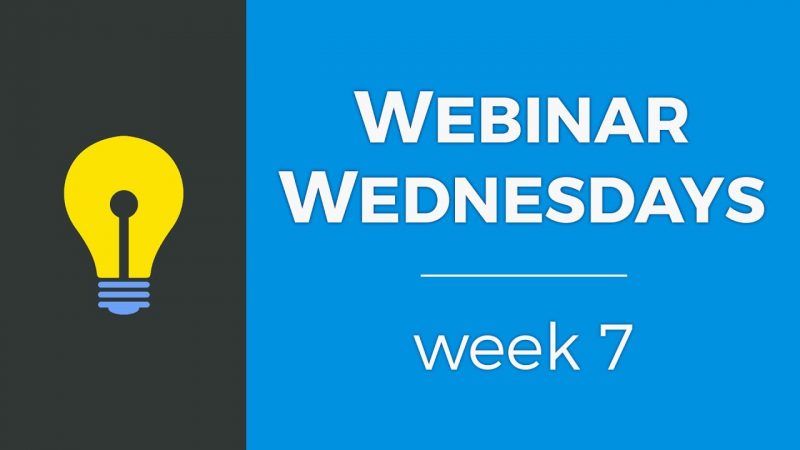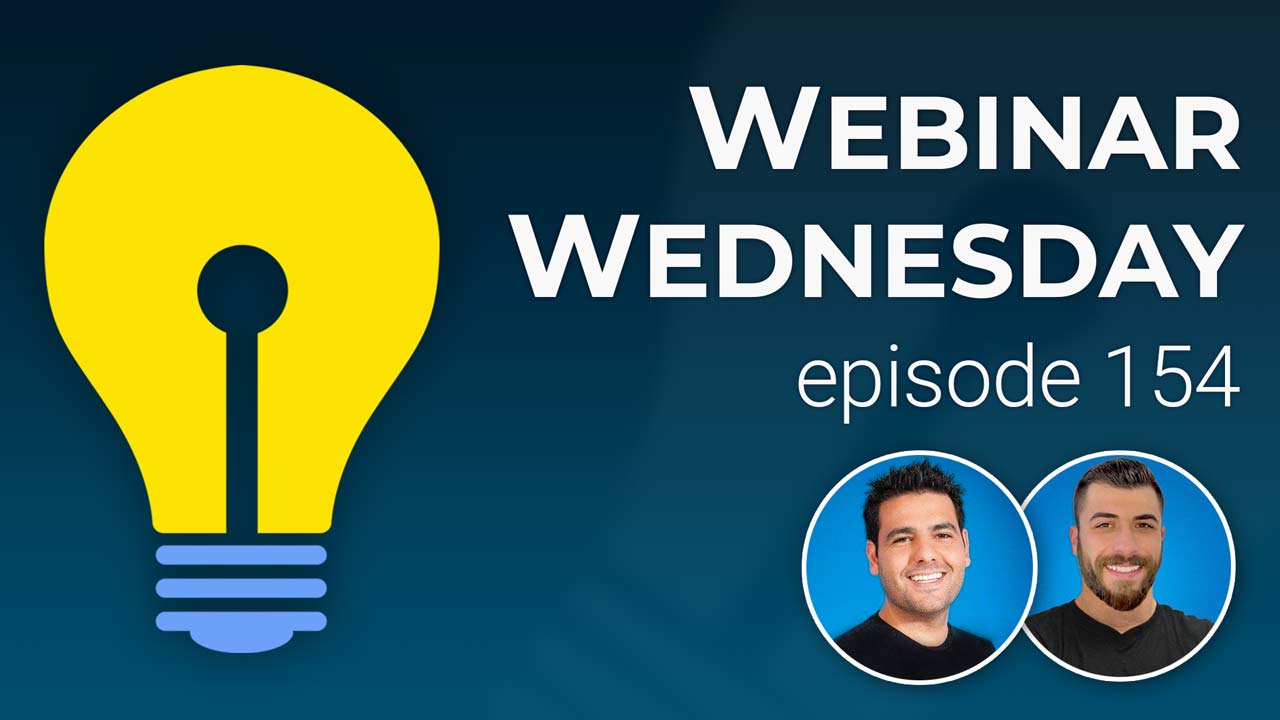
Key Topics:
- 3:27 – Dashboard: New Design to Manage Sites and See Add-Ons
- 5:52 – GOOGLE: Updated Core Code to Support New Google Sign In/Up Logic
- 6:33 – DOMAIN: Visual Screenshot of Homepage in Domain Manager
- 7:05 – WEBHOOKS: Support for Member-to-Member Chat Message Conversations
- 7:37 – SEARCH: Option to HIDE Sidebar Contents on Mobile Devices
- 9:08 – FINANCE: Local Timezone Setting to Select Time to Process Payments
- 11:03 – CSV Imports: Also Support Importing Images when Importing Posts via CSV
- 11:22 – ZAPIER API: Import Posts from Feeds & 3rd Party Sources (blogs, events, coupons, etc.)
- 11:46 – RSS FEEDS: Secondary RSS Feed to Include the Post Image Data – RSS Feed for Posts add-on
- 12:43 – MEMBERS: Ability to Edit the JOIN DATE of Members
- 13:01 – TONS MORE: Speed, security, quality-of-life features and exciting new releases on the way!
- 13:32 – Send SMS Notifications for Member Chat Messages – Private Member Chat add-on
- 14:23 – Private Chat Message Alerts
- 15:46 – Benefits of SMS Notifications
- 18:48 – What You’ll Need
- 19:45 – A Few Things to Note…
- 21:22 – Let’s See How Automated SMS Notifications Work
- 25:09 – Let’s Set Up Automated SMS Notifications
- 41:20 – Other use case examples for SMS notifications?
- 45:28 – Webpage sidebar placement on mobile devices?
- 46:45 – Use cases for member login token links in emails?
- 49:11 – Display photo album images on member’s profile page? – Photo Gallery Previewer add-on
- 55:52 – Advice for a location-specific website? – Global Website Search add-on
- 58:53 – Bulk importing members with profile photos? – How To Import Members Via CSV File
New Features
Coming Soon
Tip of the Week
Questions & Answers

 AI-Generated Transcript – Please excuse any inaccuracies
AI-Generated Transcript – Please excuse any inaccuracies
Dashboard: New Design to Manage Sites and See Add-Ons (00:03:27)
- The websites dashboard allows users to see all their BD websites that they manage, and it is now possible to purchase add-ons and have them delivered instantly, without having to wait for the BD support team to process the order (00:03:28).
- The BD dashboard has been updated with two new links, including “manage websites”, which provides a snapshot of the websites being managed, including their status, number of members, revenue, and any add-ons, as well as a screenshot of the website’s home page (00:04:00).
- The “manage websites” section also allows users to view and activate recent license purchases, and to purchase and apply licenses to free trials, as well as activate add-ons and VIP add-ons Club memberships (00:04:56).
- Users can now view all their support tickets in one place, and create new support tickets using the “create a support ticket” button, with the BD support team responding to tickets within 24 hours or sooner (00:05:31).
- The updated dashboard provides a quick indicator if a website is down or not able to retrieve the screenshot of its home page, allowing users to take action to check their domain setup and resolve any issues (00:04:44).
- The dashboard is expected to evolve over time, providing more features and functionality to users, and the current update is designed to provide a good snapshot of the websites being managed and to make it easier to purchase and manage add-ons (00:04:22).
GOOGLE: Updated Core Code to Support New Google Sign In/Up Logic (00:05:52)
- The Google login or signup add-on allows users to register to a site using their Google account, and an update from Google required changes to the core code to support new Google sign in/up logic (00:05:54).
- Google emailed users who had this setup to update the core code, but Brilliant Directories (BD) has completed the update, so no action is required by users on their Brilliant Directory’s website (00:06:03).
- The update has been made automatically in the core code, and sites using the Google sign up and login should continue to work normally without interruption (00:06:11).
- The majority of users can expect the Google login and signup to work automatically without any issues, as the update has been completed by Brilliant Directories (00:06:15).
- The Google sign in and sign up functionality should now work as normal, without any interruption, following the update to the core code (00:06:27).
DOMAIN: Visual Screenshot of Homepage in Domain Manager (00:06:33)
- The Domain manager has a new feature that displays a visual screenshot of the homepage, similar to the snapshot on the home page and the website’s dashboard, providing a quick and easy indicator of any issues loading the home page (00:06:33).
- This screenshot is available in the domain manager, allowing users to easily identify if there are any problems with their home page, and if the screenshot is not visible, it indicates that action should be taken (00:06:41).
- The domain manager also includes other alerts and notifications in addition to the homepage screenshot, but the screenshot serves as a small visual update (00:06:58).
- The purpose of this feature is to provide a rapid and straightforward way to verify the status of the home page, especially when working in the admin area (00:06:45).
WEBHOOKS: Support for Member-to-Member Chat Message Conversations (00:07:05)
- Web hooks are a method to send data from a website to a third-party platform, created for specific instances, and there is a new web hook that supports private member chat message conversations (00:07:06).
- The new web hook can send member-to-member chat message conversation data to a web hook, allowing for real-time notifications to be sent to members (00:07:19).
- The goal is to show how to ping members with an SMS Text messaging when they receive a new chat message, using the new web hook (00:07:28).
- A new feature has been introduced that enables sending SMS text message notifications to members when they receive a new chat message, which will be demonstrated (00:07:36).
SEARCH: Option to HIDE Sidebar Contents on Mobile Devices (00:07:37)
- The search option is available for various types of content, including post search results, blog search results, events, and coupons, and there are cases where the sidebar may not be relevant on mobile devices (00:07:38).
- On mobile devices, the sidebar content may not be relevant due to the small screen size, and hiding it can prevent it from distracting from the main page content as users scroll on their smartphones (00:07:51).
- The setting to hide the sidebar on mobile devices can be found by editing post settings, specifically in the search results design and additional settings section, where the sidebar position on mobile devices can be chosen (00:08:27).
- The sidebar position on mobile devices can be set to be above the main content, after and below it, or hidden entirely, with the hide option being a new and useful feature for some users (00:08:52).
- This feature allows for customization per post type, and the hide sidebar option can be particularly handy for users who want to prioritize their main content on mobile devices (00:09:05).
FINANCE: Local Timezone Setting to Select Time to Process Payments (00:09:08)
- The system supports capturing recurring payments for members on monthly or yearly plans, and until now, those payments would be collected at a certain time based on the server’s time, but now it is possible to schedule the time of day based on the site’s time zone to collect those payments (00:09:09).
- The new setting allows users to choose the hour of day to collect recurring payments, which is useful especially for users in Australia or New Zealand, where payments were being collected towards the end of the day instead of at the beginning of the day in their time zone (00:09:11).
- To access this setting, users need to go to the general settings and then to the localization tab, where they can set the time zone, primary country, language, time format, and date format for their site (00:09:19).
- The hour of day to collect recurring payments can be set to any hour, and the billing processes will be scheduled within one hour of the set time, with 1am being a recommended time as it is usually early in the day and an hour after the stroke of midnight (00:09:30).
- This new setting is particularly handy for users in Australia and New Zealand, as it allows them to collect payments at the beginning of the day in their time zone, and users can edit this setting as they see fit (00:09:32).
- The time zone setting is based on the site’s time zone, and users can choose the time zone that their site should be based on, which is useful for sites with members in different time zones (00:09:35).
- The system will collect payments at the scheduled time, so if a payment is due on January 1st, it can be scheduled to be collected at the stroke of midnight on January 1st, or at any other hour set by the user (00:09:37).
- The localization tab also allows users to set their primary country, language, time format, and date format, which are important settings for sites with international members (00:09:44).
- The new setting for the hour of day to collect recurring payments provides more flexibility and control over when payments are collected, which can be useful for sites with members in different time zones (00:09:53).
CSV Imports: Also Support Importing Images when Importing Posts via CSV (00:11:03)
- A lot of post-related updates are coming soon, including the ability to support images with post imports via Comma-separated values files (00:11:04).
- The ability to import posts like importing members with a CSV file has recently been released (00:11:06).
- The feature to support images with post imports is one of the next updates in the QA list (00:11:13).
- The updates are part of the ongoing efforts to enhance post-related functionality, with the image import feature being a key addition to the existing CSV import capability for posts (00:11:17).
- The image import feature for post imports is expected to be available soon, following its current status in the QA list (00:11:19).
ZAPIER API: Import Posts from Feeds & 3rd Party Sources (blogs, events, coupons, etc.) (00:11:22)
- The ability to import posts from feeds and third-party sources is an exciting and important feature that allows for populating a site with content from various sources (00:11:22).
- This feature enables the automatic addition of blogs, events, and coupons to a site using tools like Zapier or Pabli, making it an amazing way to populate a site with content (00:11:24).
- The importation of posts from feeds and third-party sources, including RSS feeds from other sources, can be achieved using similar tools, providing a convenient way to automatically update a site with new content (00:11:27).
RSS FEEDS: Secondary RSS feed URL to Include the Post’s Image Data (00:11:46)
- The RSS feed for post add-on from Brilliant Directories does not include the post’s image in the data for the XML RSS feed due to conflict issues with some RSS readers (00:11:46).
- A secondary RSS feed URL will be available that includes the post image data if it’s available, which will be useful for sending emails to members using the RSS feed (00:12:08).
- The secondary RSS feed will be beneficial for sending emails to members subscribed to the site, as it will allow for the inclusion of post image data in the emails, making them more visual and engaging (00:12:32).
- The ability to use the RSS feed to send emails to members will be covered in a future webinar, where it will be shown how to utilize the BD RSS feed for this purpose (00:12:18).
- The post image data will be included in the secondary RSS feed, allowing for a more visually appealing email that accompanies the post data (00:12:34).
MEMBERS: Ability to Edit the JOIN DATE of Members (00:12:43)
- The admin has the ability to easily edit the join date of members (00:12:44).
- Currently, there is no quick setting to change the join date, as it is automatically set by the system or when members are imported (00:12:52).
- This new feature will provide more flexibility for admins, allowing them to edit the join date of members (00:12:58).
TONS MORE: Speed, security, quality-of-life features and exciting new releases on the way! (00:13:01)
- There are many amazing things coming soon, including speed and security updates, as well as quality-of-life features, which were released in the last couple of weeks (00:13:02).
- The community’s suggestions are appreciated, and support tickets are valued as they indicate that users are working hard on their websites and provide opportunities to improve the platform for everyone (00:13:14).
- The team is always happy to hear from users and encourages them to contact them, as this helps to identify ways to improve the platform (00:13:27).
- Users are thanked for their support, and the team is grateful for the opportunity to work with them and improve the platform, with a special mention to the BD community (00:13:10).
Send SMS Notifications for Member Chat Messages (00:13:32)
- The tip of the week is to show how to send SMS text notifications to members using member chat messages, which is considered an easy to intermediate level task (00:13:34).
- The goal is to explain the benefits of sending SMS text notifications to members, particularly when something needs to be brought to their attention, such as a new direct message or private member chat (00:13:58).
- Members have requested the ability to send Text messaging notifications to their members when they receive brand new direct messages or private member chats from other members on the website (00:14:01).
- The solution involves sending text message notifications to members when they receive a new direct message or private member chat from another member, which is considered a beneficial feature (00:14:09).
Private Chat Message Alerts (00:14:23)
- Members can message each other using the private member chat add-on, which adds a direct message feature to the website, allowing individual members to message each other back and forth, and they will receive email notifications every time they receive a new message (00:14:23).
- By default, members receive email notifications when they get a new message, and they need to log into their account to reply to it, but with the new integration, members will receive SMS text messages as soon as they receive a new private message from another member (00:14:25).
- The SMS Text messaging will contain a link that members can click on to automatically log in and immediately reply to the message, making it convenient for members to receive alerts and reply to messages quicker (00:14:27).
- This feature is expected to alert members faster when they receive new chat messages on the website and allow them to reply faster, taking advantage of the fact that most people have their phone nearby most of the time (00:14:30).
- The private member chat add-on is required for members to be able to message each other, and the new integration will enhance this feature by providing Real-time text message notifications (00:14:33).
- The email notifications that members currently receive will still be available, but the new SMS text message notifications will provide a quicker and more convenient way for members to stay up-to-date with their messages (00:14:45).
Benefits of SMS Notifications (00:15:46)
- Sending SMS notifications to members when they receive new messages on a website helps build stronger relationships between members by enabling them to have conversations quicker, and it also helps to boost traffic, engagement, and possibly conversions (00:15:46).
- SMS notifications have a higher open rate compared to email, with 98% of users opening and looking at the text messages they receive, whereas emails can be quickly deleted or land in the spam folder (00:16:43).
- SMS messages have a 209% higher response rate than email, as people always have their phones nearby and are more likely to view and reply to text messages within a minute and a half of receiving them (00:17:15).
- Sending notifications over Text messaging helps to notify members better and keeps conversations on the website going, and it also makes a company appear cooler and bigger than it probably is, which helps with credibility and trustworthiness (00:18:04).
- Setting up SMS notifications can be done quickly, in about 10 or 15 minutes, using the right tools, and it helps to establish a brand as bigger and more credible (00:18:26).
What You’ll Need (00:18:48)
- To set up Real-time text message notifications for member chats, a Brilliant Directories website is required, as well as the private member chat add-on, which enables members to send live chat messages to one another directly on the site (00:18:56).
- An integration tool is also necessary, with Zapier being the chosen platform for this setup, although other options like Pably Connect or Integrately could also be used (00:19:09).
- For the Text messaging platform, Twilio will be used, but other platforms like TextMagic are also available as alternatives (00:19:30).
- The private member chat add-on is a crucial component, as it allows members to have live chat messages with one another, and its functionality will be showcased in the setup process (00:18:58).
- The setup process will involve using Zapier to integrate the Brilliant Directories website with the text message platform, Twilio, to enable real-time text message notifications for member chats (00:19:11).
A Few Things to Note… (00:19:45)
- Members will need to enter their phone number in the contact details form on the Brilliant Directories website, which has a default phone number field, in order to receive text messages (00:19:49).
- An advanced setting in the admin area, “enable login token link”, must be enabled to allow sending a login link to members in text messages, enabling them to quickly log in to their account (00:20:11).
- A Twilio account with a balance of at least $20 is required, as each Text messaging sent costs approximately $0.008, allowing for around 2500 text messages to be sent with the initial balance (00:20:28).
- Members can opt out of receiving text messages by replying “stop” to any text, which will automatically remove them from future text message notifications (00:20:59).
- While Twilio is used in this context, it is not the only option, as other platforms like TextMagic, SimpleTexting, and ClickSend can also be used for sending text messages (00:21:09).
Let’s See How Automated SMS Notifications Work (00:21:22)
- The process of setting up automated SMS notifications for member chats is demonstrated, starting with showing the expected end result, which is a text message notification sent to a member’s smartphone, allowing them to reply back to the support team and continue the conversation (00:21:54).
- A previous webinar had shown how to set up a private chat as a website support module, and a test was done with a sample member, Edward Smith, where a message was sent to him and he received a Text messaging notification, which included a link to log in to his account and reply back to the support team (00:22:42).
- The automated SMS notification system makes a website look like a more expensive and developed platform, similar to Angie’s List or Thumbtack (website), where members can chat with each other on the go and receive notifications on their phones (00:23:15).
- The setup process involves creating a zap using Zapier, which catches the web hook from the chat and sends a text message to the recipient’s phone number using Twilio, but only if the recipient has a phone number (00:23:48).
- The zap is configured to sanitize the message, format the phone number, and shorten the BD login token URL, before sending the text message using Twilio (00:24:18).
- The action in the zap uses the Twilio phone number and includes the website name and a new message, with variables such as the URL and output, to send the text message notification to the member (00:24:50).
Let’s Set Up Automated SMS Notifications (00:25:09)
- A news app is being created from scratch, with the nickname “SMS chats”, and the first step is to set up a trigger using a web hook from Zapier, which will capture new chat messages and send the data to Zapier for further processing (00:25:10).
- The web hook is set up to capture new chat messages, and a URL is copied and pasted into the developer hub on the BD site, where it is enabled to send chat message data to Zapier (00:25:26).
- A test chat message is sent, and Zapier is tested to ensure it captures the new message, which it does, and the message data is displayed, including the sender’s name, Edward Smith (00:26:23).
- The chat message is responded to, and the response is captured by Zapier, demonstrating a strong connection between the systems (00:26:58).
- A filter is set up in Zapier to only continue the zap if the recipient has a phone number, using the “filter” button and searching for the “phone” field, to prevent wasting Text messaging attempts (00:27:44).
- The filter checks if the recipient’s phone number exists, and if it does, the zap continues, but if not, it can be set up to send an email to the member to add a phone number to their account (00:27:58).
- The process involves bringing a person back to the site and using an if statement to check if the recipient has a phone number, and if so, continuing with the process to clean up the message that came in and sanitize it (00:28:38).
- The message is cleaned up by using a formatter to remove HTML tags from the chat message, specifically removing paragraph tags, and then continuing with the process (00:28:52).
- If the output is not perfect plain text, an additional text format rule can be created to replace any remaining unwanted text, and this can be done by formatting the text from the previous step and replacing the unwanted text with nothing (00:29:39).
- The phone number is then formatted using the numbers option, and the international format is chosen, which seems to work fine and adds a plus one to the phone number if it doesn’t exist (00:31:04).
- The international format works best if the website serves a specific country, and it’s noted that this solution works fine with countries like the US, Mexico, UK, and Canada, but it’s recommended to check the solution’s supported countries (00:31:31).
- The formatted phone number is then used, and the process is continued, with the option to test the action and verify that the phone number has been transformed correctly (00:32:16).
- The process involves adding a plus one to a phone number and formatting it in a way that Twilio can successfully deliver a Text messaging to the recipient, with the goal of sending Real-time text message notifications for member chats (00:32:30).
- To shorten the URL of the recipient’s login token link, the action “URL shortener by Zapier” is used, which shortens the long URL to a shorter one that can be delivered in a text message (00:32:44).
- The importance of shortening the URL for the recipient’s link, rather than the sender’s link, is emphasized to prevent people from logging into the wrong account (00:33:41).
- The process of choosing a tool to send the SMS text message is described, with Twilio being the chosen tool, and the steps to connect a Twilio account are outlined if it’s not already connected (00:34:16).
- The steps to send a message using Twilio involve selecting the “send an SMS” action, entering the from number, which is the Twilio number provided, and entering the message, which can be short and concise, and may include the website name (00:35:06).
- The phone number used for sending the message is the formatted phone number, which includes the country code required by Twilio, and the message can be customized to include any desired text (00:35:36).
- To set up real-time Text messaging notifications for member chats, a formatter can be added to truncate or shorten the message, and this can be done by going to the formatter and event is text, and it’s called truncate, which can be set to truncate the message to a maximum length of 40 characters, with an option to add an ellipses after it (00:36:47).
- The truncated message can then be inserted into the SMS message, along with the sanitized phone number and the Twilio phone number, and the message can be customized to include a reply option with a shortened URL (00:38:10).
- The text message can also be customized to include the name of the chat, and a reminder to members that they can opt out of receiving text messages by replying with a stop command, such as “reply stop to opt out” (00:39:26).
- The setup can be tested by sending a test message, and the message can be viewed in the inbox, where it will display the truncated message and the reply option, and if the reply stop command is used, the Twilio account will stop sending unnecessary text messages (00:38:50).
- Different texting solutions, such as Text Magic, may have different commands to stop text messages, but the “reply stop” command can be added to the message to remind members of the option to opt out (00:39:58).
- The cost of sending text messages can be a consideration, as each message costs $0.008, so it’s a good idea to give members the option to opt out if they don’t want to receive messages (00:39:36).
- The private member chat add-on allows for real-time Text messaging notifications for member chats, which can include the person’s name who sent the message because it is technically included in the data (00:40:12).
- When a recipient gets a new message, they will get pinged on their phone, which can increase traffic to the site, make it look more professional, and have many other benefits (00:40:34).
- The feature to add international codes was released a while back, allowing this feature to work, and it is considered phenomenal (00:41:11).
- The Q&A section of the webinar is available for attendees to ask questions about their own websites or membership sites in general, with the first question coming from Rich (00:40:59).
- The text message notification feature can be customized to include a reply stop to opt out from text messages, which is a useful option for recipients (00:40:26).
Other use case examples for SMS notifications? (00:41:20)
- Best practices for SMS notifications include sending direct messages to members via text, which can be automated when a lead is received, allowing for real-time communication and making the company appear more user-friendly and bigger than it is (00:41:20).
- The same logic used for leads can be applied to other use cases, such as event reminders, by creating a workflow that sends reminders to members who have followed a post or RSVP’d to an event (00:41:50).
- Currently, the system only allows for one-to-one messaging, but future updates may include the ability to follow a post and receive reminders, such as when an event is approaching (00:43:00).
- The ability to send automated reminders can be particularly useful for community events, where members may not receive reminders and may not show up, and can be set up in less than 15 minutes (00:43:51).
- Real-time communication via SMS notifications can be beneficial for negotiating and responding to leads, as it allows for immediate responses and can be more effective than email communication (00:44:27).
- The use of SMS notifications can make a company appear more professional and bigger than it is, and can be used in various scenarios, such as negotiating for products or responding to event RSVPs (00:45:01).
- Future updates may include the ability to create smart lists of members and send automated reminders or notifications to those members, making it easier to manage and communicate with members (00:43:20).
Webpage sidebar placement on mobile devices? (00:45:28)
- The webpage sidebar placement on mobile devices can be customized to either hide it or display it at the top or bottom, with the current implementation displaying it at the top in search results and single post pages (00:45:30).
- The current setup also displays the sidebar at the top in the single post page, but there is a desire to have it at the top in search results and at the bottom in the actual post itself, and this can be achieved with a follow-up update that will allow separate settings for the post detail page (00:46:03).
- The follow-up update will provide the ability to choose from three options – top, bottom, or hide – for the post detail page, allowing for more customization (00:46:10).
- The update is expected to be released in April, providing a solution to the current limitation and allowing for more flexibility in webpage sidebar placement on mobile devices (00:46:27).
- The conversation involves individuals, including Jason, who is providing information and support, and Tim, who is participating in the discussion and seeking assistance (00:46:36).
Use cases for member login token links in emails? (00:46:45)
- The concept of using magic links, also known as login tokens, has been available for a while, and it is possible to use them in other ways, such as generating and sending them to people via email (00:46:49).
- To use login tokens in emails, it is necessary to check if the variable is available in email templates, and one place to find it is in the welcome basic email template, where a confirmation link can be copied and pasted (00:47:48).
- The login token link can be used to log users in directly, but it requires a specific setting to be enabled, and it can be used in various scenarios, such as lead emails, allowing users to purchase directly from an email notification or text (00:48:14).
- The login link can also be used for members to moderate or reply to reviews, by creating a login link for that specific purpose, and it is essential to test it out and ensure the Advanced setting is enabled for the link to function correctly (00:48:29).
- Vijay (actor), a participant, joined the conversation from New Zealand, and the discussion continued with his participation, exploring the possibilities of using login tokens in different contexts (00:49:01).
Display entire photo album directly on member’s profile page? (00:49:11)
- The discussion is about displaying photo albums and photos for profiles, with the goal of showing the album on the actual profile page rather than having a separate photo album tab (00:49:11).
- The current setup allows for a tabbed view or another view, but the desired outcome is to display the actual album on the page, without requiring custom coding (00:49:42).
- A potential solution is to use the photo gallery add-on, which includes an album preview carousel, but this may not fully meet the requirements of having thumbnails underneath the album (00:50:19).
- An alternative approach is to use the design settings to display content in a non-tabbed layout, by selecting “no” for the “display content in tab layout” option, which can help achieve the desired outcome (00:51:43).
- The challenge is to display a single photo album or gallery on the profile page, rather than multiple photo albums, and to allow images to be clickable to enlarge them (00:52:06).
- A possible solution involves using custom coding, such as increasing the width of a slider to 100% and using CSS to achieve the desired layout (00:53:05).
- The property module works in a specific way, but the goal is to bring the photo album to the actual listing, rather than having it as a separate tab (00:52:54).
- To achieve a specific design for photo albums, it is possible to use a combination of CSS and JQuery, and there is a tool that can pop up images when clicked, allowing for a more customized display of thumbnails and enlarged images (00:53:31).
- The option to click to enlarge images is available on certain pages, but to apply this site-wide, a jQuery code can be added to the design settings, specifically in the footer code, which would then apply to all images on the site (00:55:08).
- For those who may not know how to implement the custom CSS and jQuery, it is suggested to reach out to someone in the marketplace for assistance, as it may be a worthwhile investment to get the desired design for their business model (00:54:34).
- Vijay’s site was shared as an example, and it is an event planner website with a simple and established design, where getting the desired customization is important (00:55:35).
- There is an option to post the jQuery code in the Facebook group, which can then be added to one’s site, and it is hoped that this will help guide users in the right direction to achieve their desired design (00:55:18).
Advice for a location-specific website? (00:55:52)
- A solution for creating a local user experience on a multi-state or city media site is to use the global website search, which allows visitors to input their location and find relevant information, such as member listings, events, coupons, and deals, without requiring custom coding (00:55:54).
- The global website search can be used on the home page or wherever visitors first land, and it can find any piece of content that matches the location search, providing a lot of flexibility (00:56:36).
- There is also a sidebar search module and a header search module that can be used to implement the global website search, and users can search by keyword and location or just by location (00:57:20).
- Another option is to use the detect visitor location add-on, which fetches the user’s location if they consent to sharing it with the website, and automatically fills in the location search field (00:57:59).
- The detect visitor location add-on has security implications, as users must consent to sharing their IP location with the website, but it can provide a convenient way for visitors to find local information (00:58:07).
- Using the global website search and the detect visitor location add-on can provide around 80% of the desired functionality for creating a local user experience without requiring custom coding (00:58:28).
- A location-only search module is not currently available, but it has been suggested as a potential feature to allow users to search by location only (00:57:47).
- The conversation is interrupted by a new question from Flavio, who is calling from Vancouver, Canada, and the discussion moves on to a new topic (00:58:43).
Bulk importing members with profile photos? (00:58:53)
- The discussion revolves around bulk importing members with profile photos, and the need for a more efficient way to upload images in bulk, as the current system only allows for a limited number of uploads at a time (00:58:55).
- The issue is related to the security concerns of using File Transfer Protocol, and the disappearance of a browser-based file manager that used to allow for bulk uploads (00:59:01).
- The current system has a limit of up to 50 megabytes per batch for uploading multiple images at a time (01:00:21).
- When importing members from a Comma-separated values file, it is possible to add their photos by including the URL of the image in the import file, but the photo needs to exist online already (01:00:57).
- To make the import process easier, it is suggested to upload the images to a media manager first, and then associate them with the import file by using a URL that can be easily repeated for each member (01:01:13).
- A possible solution is to create a folder for pending imports and use a naming convention that corresponds to the member ID number, making it easier to update the import file (01:01:35).
- It is recommended to start with a small batch of members and images to test the connection between the media manager and the import file (01:02:15).