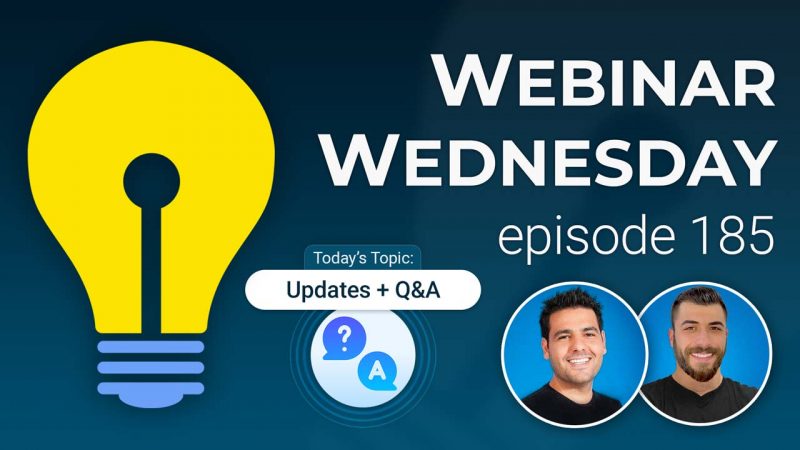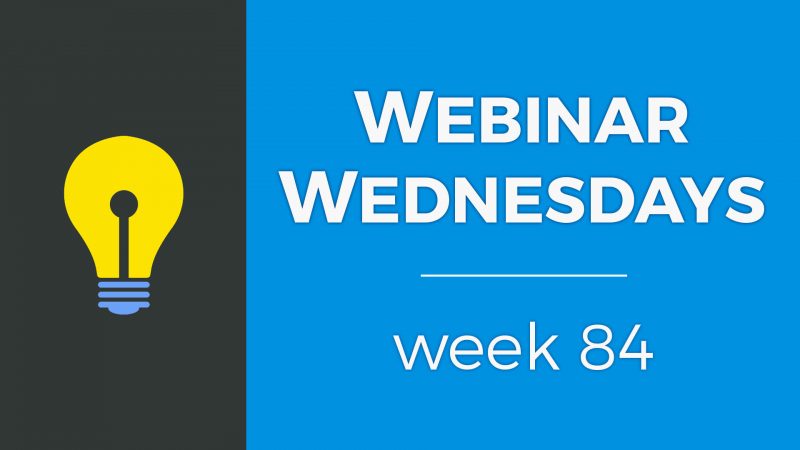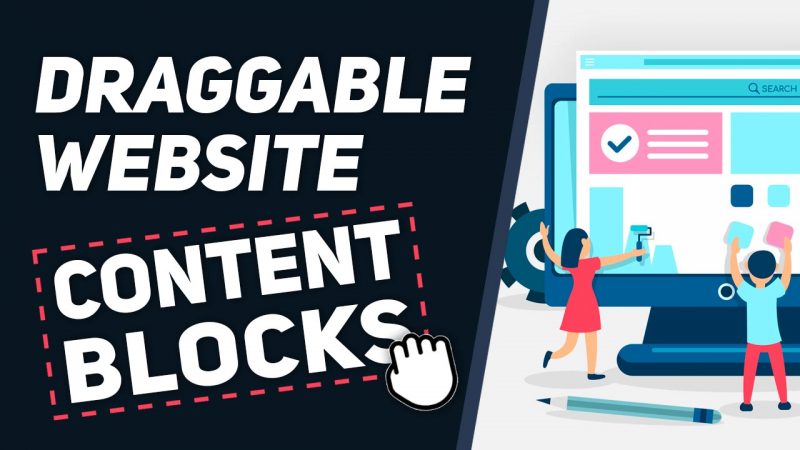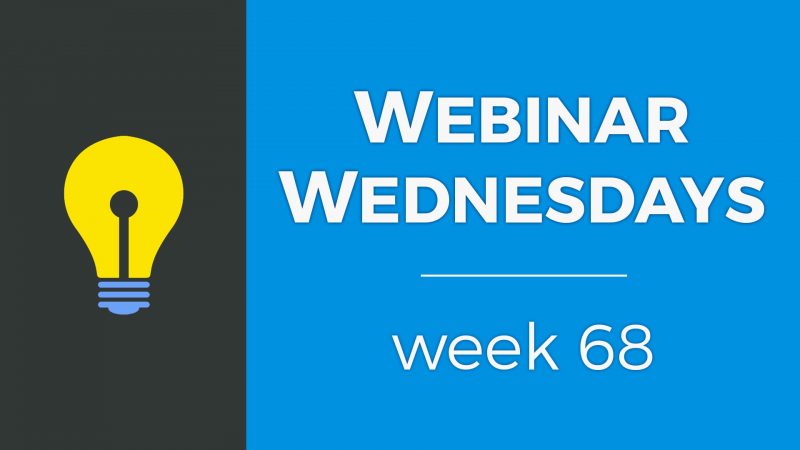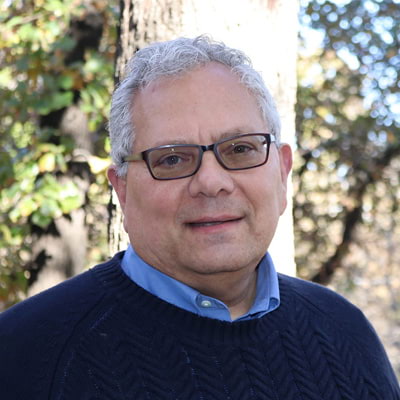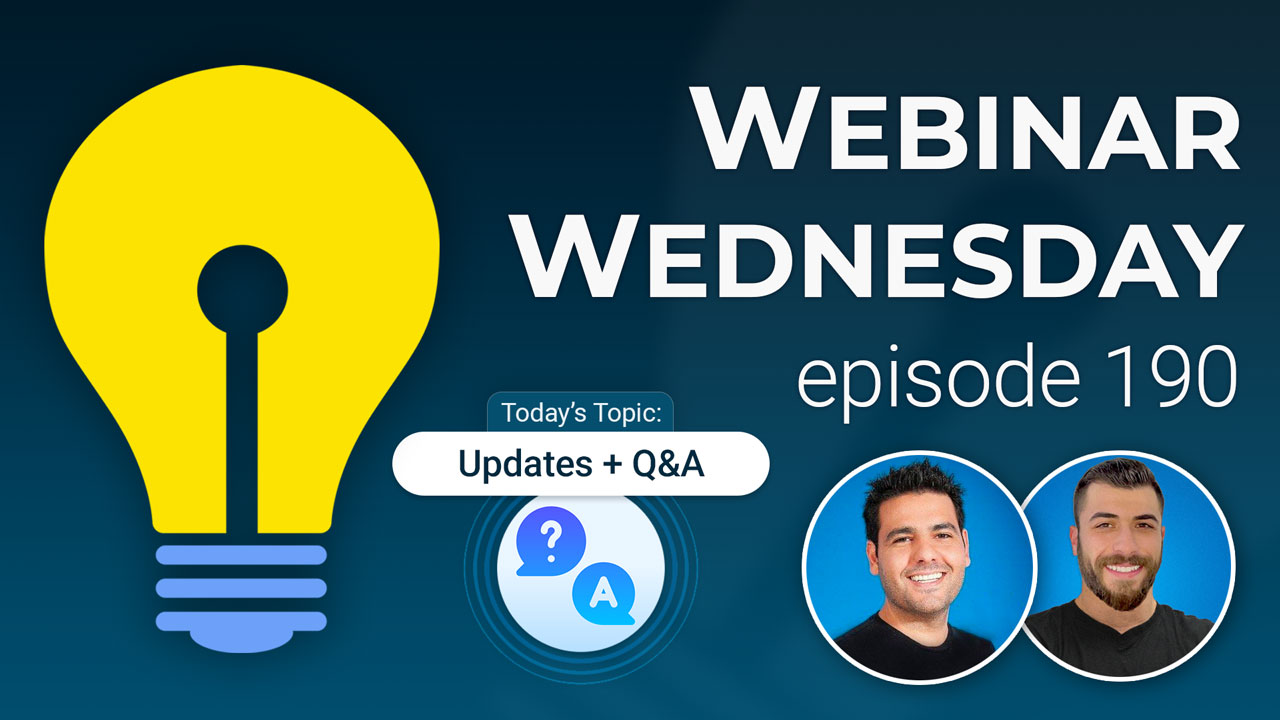
Key Topics:
- 02:24 – Brilliant Directories Mobile App
- 03:35 – ACCOUNTS: Members can close accounts on subscription end date
- 06:23 – ZAPIER + API: Add contacts to website “Unsubscribe List”
- 07:01 – POST TYPE: Trigger webhook only on first post save/create
- 09:13 – FONTS: Upload custom .ttf font files to load locally if needed
- 10:01 – TEXT EDITOR: Drag-n-drop and clone content blocks (soon)
- 13:08 – ICON LIBRARY: Choose color of icon images for download (soon)
- 16:40 – LOGIN: Show/hide password feature for better user experience (soon)
- 17:09 – LANGUAGES: More text label options—Portuguese, Italian, Hindi, and more (soon)
- 17:32 – GATEWAYS: More gateways coming—Razorpay for India (soon)
- 18:47 – Flowmattic integration?
- 19:57 – Import non-profit organizations by category?
- 20:55 – Editing page breadcrumbs
- 23:37 – Zip code in Breadcrumbs
- 23:58 – Create different lead forms for different landing pages?
- 32:35 – Can you add more criteria for matching leads?
- 36:08 – Edit website menu on mobile devices?
.mobile-main-menu .sidebar-nav li ul { height: auto!important; } .mobile-main-menu ul li i { display: none !important; }- 40:09 – Move members into different categories?
- 42:25 – Import jobs from Careerjet API?
- 45:01 – How often is the Instant Business Data updated?
- 47:33 – Creating an Uber clone?
- 49:19 – Suggestion for Transaction History exports
- 52:30 – Staging/test website before going live?
- 54:53 – Footer menu dropdown?
- 55:50 – Collect email addresses from visitors who submit reviews?
- 58:05 – Match leads with members using third-party forms? More Info
- 01:00:31 – Get businesses to claim their listings?
- The Brilliant Directories mobile app is a free app that allows users to take their Brilliant Directory site on the go and track new member signups and revenue. (00:02:30)
- The app can be downloaded from brillianddirectories.com or the Google app store, depending on the device type. (00:02:41)
- The Brilliant Directories team pushes new updates into the platform every week, with many of these updates coming from feature ideas and suggestions provided by the Brilliant Directories Community. (00:02:55)
- Webinar Wednesday is a series where the BD team covers updates that can help users grow their community faster, including topics such as increasing traffic, converting visitors to members, revenue opportunities, and more. (00:03:11)
- The Q&A session is an opportunity for users to ask questions, get troubleshooting assistance, and receive help with their site, with the goal of resolving issues within a five-minute test. (00:03:27)
- Members can now close their accounts on the subscription end date, allowing them to utilize the remaining time they’ve paid for, whether it’s a monthly or yearly plan (00:04:17).
- If a member has a free account, they can simply go to their dashboard and click “close account” to cancel their membership (00:03:57).
- For paid accounts, members now have two options: close their account immediately or close it on the subscription date they’ve already paid through (00:05:04).
- When a member chooses to close their account on the subscription end date, they will still have access to their account until that date and will receive a reminder message at the top of their dashboard (00:05:30).
- Members also have the option to keep their current plan active by clicking a button, which will undo and reactivate their account, stopping it from being cancelled (00:05:43).
- This update allows members to continue using the site instead of being cancelled and closed right away, potentially leading to more revenue for the website owner (00:06:19).
- A new action is available that allows automatically adding contacts to a website’s unsubscribed list through Zapier and API (00:06:23).
- This feature is useful for managing unsubscribed lists through third-party platforms or receiving unsubscribed requests through third-party methods (00:06:34).
- The feature enables updating the Brilliant Directories site by sending data to add contacts to the unsubscribed list (00:06:46).
- This feature is particularly helpful for users who utilize APIs or Zapier, but it is not a concern for those who do not use these tools (00:06:55).
- A new trigger for webhooks has been added for posts, allowing users to send data from their Brilliant Directory website to third-party platforms, such as sending blog posts to other platforms or including them in newsletters. (00:07:18)
- Previously, every time a post was saved, the webhook would be triggered, sending the same post multiple times, but now there is a setting to only trigger the webhook for posts the first time it’s created or saved. (00:07:30)
- This new setting can be found in the post settings under “Additional Settings” where users can choose to “Trigger webhook for initial saves or every save”, with “every save” being the default option. (00:08:16)
- Setting the webhook to trigger only on the initial save can be helpful for users who want to send post data only once, such as sending a post directly to social media platforms like Facebook or Twitter. (00:08:44)
- This feature eliminates the need for workarounds to prevent repeating the same post data, and users can now set the webhook to send the post data only once, regardless of how many times the post is edited. (00:08:42)
- Custom .ttf font files can be uploaded to the media manager, allowing the use of fonts not available in the 800+ Google fonts provided with a Brilliant Director website (00:09:15).
- Uploading custom font family files enables the use of unique fonts not available through Google fonts, and can be referenced using CSS or other methods (00:09:26).
- This feature is particularly useful for cases where Google fonts cannot be used due to requirements that all content be hosted locally, such as in some European regions (00:09:41).
- The uploaded font files can be loaded locally for the site, providing an alternative to relying on third-party Google fonts (00:09:57).
- Upcoming updates to the text editor include the ability to drag and drop content blocks, as well as clone them, which will be released soon, likely within a week or by the next webinar (00:10:01).
- Currently, content blocks in the text editor are fixed in place and cannot be moved, which is a shortcoming that the update will address (00:10:34).
- The update will add two new icons to the text editor: one to move content blocks and one to clone them, allowing users to easily repeat and customize content (00:10:44).
- Cloning content blocks will be useful for creating uniform content, such as calls to action, that can be distributed throughout a landing page or blog post (00:11:07).
- The move content block feature will allow users to click and drag content blocks to a new location within the text editor, finding an available space to place it (00:11:20).
- The update will also work with the text editor for creating emails and newsletters, allowing users to clone and move content blocks in these templates as well (00:12:00).
- When moving or cloning content blocks, the system will create extra buffer space above or below the block, which can be easily removed using the backspace key (00:12:21).
- This feature will also work on the front end, allowing users to drag and drop content blocks in blog posts that use pre-made elements (00:12:59).
- The icon library is part of the stock photos provided in the admin area, and it’s helpful for creating landing pages, email templates, and other features, with the ability to choose the color of the icons coming soon (00:13:08).
- The icon library can be accessed through the media manager, where users can search for icons, choose from various colors, and download them in the desired color (00:13:28).
- The icon library has a color picker feature, which allows users to choose from their design settings and theme colors, and the icons are always 200 x 200 pixels (00:14:19).
- Users can search for icons, choose a color, and download them, and the downloaded icons can be used in the media manager, webpage builder, and email templates (00:14:25).
- The icon library will also work with email templates, allowing users to design their templates with the icons and choose from various colors (00:15:58).
- The ability to choose the colors of the icons is coming soon, and it’s expected to be released by the next webinar, if not sooner (00:16:33).
- A show/hide password feature will be available for all BB sites, allowing users to hide or show their passwords as they type them in, improving user experience, especially for those with complicated passwords (00:16:46).
- This feature will be available on the members’ login page, enabling users to easily see what they are typing in (00:16:48).
- The show/hide password feature will also be available when logging into the Brilliant Director’s admin area, benefiting website owners (00:17:04).
- The Brilliant Directories platform is planning to add more default languages over the next two months of 2024 through a sprint (00:17:10).
- The platform currently supports translation into French language, German language, Spanish language, and English language with one click (00:17:21).
- Additional languages to be added soon include Polish language, Portuguese language, Hindi, Italian language, and more (00:17:27).
- A sprint is underway to add more gateways into the platform, including the ability to pay with bank transfers, with the goal of having more available before the end of the year (00:17:34).
- A new payment gateway, Razorpay for India, is being prioritized due to the large number of users in India, with a planned release within the month of November (00:17:47).
- The update will also include a system to more easily add payment gateways in the future (00:17:58).
- Feedback, questions, and comments on the updates are being solicited from users before moving on to the Q&A session (00:18:11).
- Users can type in their questions, which will be read and addressed, and can also be invited to the stream to ask their question with their microphone (00:18:27).
- A question from Mark is mentioned, but the content of the question is not specified (00:18:44).
- Flowmattic integration is live, and Brilliant Directories is now part of the Flowmattic Integrations Library, allowing users to sync data between platforms (00:19:12).
- Flowmattic is a platform similar to Zapier, enabling users to share data between two platforms (00:19:17).
- The integration was made possible with the help of the Flowmattic team, who worked with Brilliant Directories to get them listed in the Integrations Library (00:19:29).
- Users who are using Flowmattic are encouraged to try the Brilliant Directories integration and report any issues to either the Brilliant Directories or Flowmattic team (00:19:38).
- The link to the Flowmattic Integrations Library, where users can find the Brilliant Directories integration, has been shared (00:19:15).
- Non-profit organizations can be imported by category, such as shelters, using a business directory or local directory of businesses and non-businesses like non-profits (00:20:03).
- A category structure can be set up with a top-level category for non-profit organizations and subcategories for different focuses, such as shelters or grants (00:20:19).
- The member category structure allows for importing any type of listing data or business data, including non-profit organizations (00:20:36).
- Non-profit organizations can be categorized based on their focuses or services, such as shelters or grants, within the category structure (00:20:27).
- Importing non-profit organizations by category is possible with the existing member category structure and import functionality (00:20:37).
- Olga is asking how to make breadcrumbs show different titles, specifically wanting to include County, City, subcategory, and company name, and it’s possible to change these in the SEO template, but the exact variables available for breadcrumbs are unknown (00:21:00).
- Breadcrumbs can be seen at the top of a page, showing the home, category, and post name, but adding extra information like County, City, subcategory, and company name may require further investigation (00:21:32).
- To add extra breadcrumb information, it’s recommended to ask in the Facebook group or email the support team to see which variables are available by default (00:21:55).
- If the desired variables are not available, a custom widget can be created to pull the information from the post data and display it at the top of the page (00:22:16).
- Another breadcrumb-related question is about including zip code in the breadcrumbs, which may be possible by using the city variable, but it’s unclear if a specific zip code variable is available (00:22:39).
- The most granular breadcrumb variable available may be the city name, but it’s recommended to ask in the Facebook group or email the support team for a more specific answer (00:23:18).
- Brian is invited to unmute his microphone and join the stream, and a popup should appear on his screen to facilitate this process (00:23:38).
- Once Brian joins the stream, he will be added to the stage with his microphone active (00:23:43).
- Brian is greeted and asked how he is doing, and he responds that he is doing pretty good (00:23:48).
- Brian thanks the host for allowing him to join the webinar (00:23:52).
- Brian has a question about leads, specifically mentioning that he has three types of leads (00:23:54).
- A website, far Club, has multiple membership offers, including guest lists for nightclubs, bottle service for nightclubs, and party bus services, each with its own “get matched” form that asks different questions to gather information for sending to members (00:23:59).
- The website owner wants to deliver the guest list and bottle service forms only to members of a specific top category and subcategory (00:24:39).
- The “get matched” forms were cloned and modified to fit the website’s needs, but the owner is unsure how to set up workflows to deliver the forms to specific members (00:24:17).
- The website has a lead form that was cloned and customized, and the owner wants to know how to set up lead flow rules for different membership plans (00:25:59).
- To solve the issue, a hidden field can be created to define the top-level category for the submission, and this field can be used to deliver the forms to specific members (00:27:41).
- The top-level category for bottle service on the website is “venues,” with a subcategory of “nightclubs” (00:28:08).
- To set up the lead flow rules, the website owner can go to the lead settings, add a new action, and create different lead flow rules for different membership plans (00:27:04).
- The lead flow rules can be used to deliver the forms to specific members based on their membership plans and categories (00:27:18).
- To add a hidden value to a custom form, indicating the submission is for the venue top-level category, add a hidden field with the database variable “profession ID” and the default value set to the ID of the venue category, which is 10 in this case (00:28:36).
- The subcategory should also be set, for example, to “nightclubs” with the ID 70, to match the lead with members assigned to this subcategory and top-level category (00:28:54).
- To implement this, go to the form manager, add a hidden field, and search for the database variable, which might be “profession ID” for the top-level category and another variable for the subcategory (00:29:47).
- The default value for the top-level category should be set to 10, and for the subcategory, it should be set to 70, which is the ID for nightclubs (00:30:21).
- After setting up the correct variables, the lead form submission will be pinned to the respective categories, and documentation on this process should be available (00:31:21).
- To find the correct database variable, check the member categories, and look for a clue on the get match page by right-clicking on the top-level category, which might be “Underscore” (00:31:50).
- To define the top and sublevel category in a lead form, users can email the support team for assistance with inserting the correct variables (00:32:11).
- Documentation is available for this process, but the specific details may not be readily available at the top of one’s head (00:32:19).
- A question from Brian was answered, and he was thanked for his inquiry (00:32:26).
- Another criterion for matching current information was mentioned, but the details were not specified (00:32:33).
- The current matching criteria for leads are categories and locations, but there is a request to add more criteria such as annual level income (00:32:35).
- The bring director’s matching system matches users with members based on location and category, but there aren’t additional criteria by default (00:32:56).
- However, it is possible to go one level deeper by using top category, sublevel category, and sub-sublevel category, which can include criteria like annual income level (00:33:21).
- A feature called dynamic category filtering allows users to search for members based on multiple subcategories, which can be helpful for searching but not for lead matching (00:33:49).
- This feature creates a nice experience for searching, but it’s not recommended for sites with thousands of categories (00:34:54).
- With automatic lead matching, there is an option to allow users to hear from other members who meet the same criteria, which can be achieved through a checkbox on the member’s profile page (00:35:16).
- This checkbox effectively allows users to get matched with similar members, which is one step closer to achieving the requested feature (00:35:49).
- A question was asked about whether it’s possible to make a website menu with submenus drop down on mobile devices without having to click on the plus sign, with a potential solution involving JQuery (00:36:09).
- The demo site was used to illustrate the issue, where a drop-down menu with a plus sign is present, and clicking the plus sign is required to expand it (00:36:50).
- An examination of the site’s code revealed a jQuery event that toggles the menu open and closed, and a potential solution was proposed involving changing the height setting from zero to auto (00:37:11).
- Using CSS to set the height to auto was suggested as a possible solution, which would make the menu drop down without needing to click the plus sign (00:37:48).
- However, it’s noted that having too many submenus could cause issues on mobile devices, forcing users to scroll excessively (00:38:05).
- To implement the solution, users can add a snippet of code to their custom CSS head in the design settings, setting the height to auto and adding an importance tag if necessary (00:38:23).
- Additionally, removing the plus sign icon is possible by adding a display none tag to the CSS code (00:38:54).
- Two potential solutions were provided: one to auto-open the menu and remove the plus sign, and another to simply remove the plus sign icon (00:39:24).
- Moving customers from one category to another is possible, but it has limitations, and it’s currently based on their main top-level category (00:40:10).
- When updating a member’s top-level category, they will lose all their sub and sub-subcategory associations because subcategories work in a hierarchy under the top-level category (00:40:40).
- To move a member to a different top-level category, go to the search members page, select the member, and update their top-level category (00:40:24).
- If switching a member’s top-level category, it’s possible to do so, but it will update their entire category association (00:41:07).
- When deleting a subcategory, there’s an option to assign existing members to another sublevel category under the same top-level category hierarchy (00:41:41).
- If deleting a subcategory, members can be reassigned to another sublevel category or the associations with the deleted subcategory can be removed (00:42:05).
- The example given used a veterinarian being moved from the veterinarian top-level category to the pet store top-level category (00:41:13).
- CareerJet is a job listings board tool that provides an API for accessing job postings, and it is possible to use this API to populate a website with job listings from CareerJet, but it would require coding or using a third-party integration tool like Zapier, which CareerJet is not currently on (00:42:28).
- To import jobs from CareerJet API into a Brilliant Directories website, one would need to tap into the CareerJet API to access job postings and then use the Brilliant Directories API to create single image posts for each job listing (00:43:19).
- The process involves having two platforms (CareerJet and Brilliant Directories) talk to each other through their APIs, which would require creating a single image post on the Brilliant Directories site for each job posting retrieved from CareerJet’s API (00:43:43).
- If CareerJet were on Zapier, it would be possible to sync the two platforms without coding, but since they are not, emailing CareerJet to request integration with Zapier or other third-party tools might make using their API easier (00:44:22).
- The Brilliant Directories API provides endpoints for creating single image posts, which can be used to import job listings from CareerJet’s API, and the support center has documentation on the available API endpoints (00:43:38).
- To achieve this integration, one would need to create a post on the Brilliant Directories site using the create single posts API, effectively sucking out data from CareerJet’s API and posting job listings on the Brilliant Directories site (00:44:10).
- The business contacts in the Instant Business Data are verified at some point in time, but the information may not be updated in real time if it changes (00:45:08).
- The business data tool allows users to import business data records into their website, and it includes an option to filter listings that have been updated in the last 30 days (00:45:29).
- The “updated in the last 30 days” filter does not guarantee that the email address and phone number are working, but rather that some piece of the listing information has been updated (00:45:53).
- Using the “updated in the last 30 days” filter can help ensure more accurate information, and it can be combined with other filters like primary category match and preferred attributes (00:46:10).
- Searching for immigration attorneys with the “updated in the last 30 days” filter checked yields 1100 records, while unchecking it yields around 1800 records, with 700 of those records not having been updated in the last 30 days (00:46:18).
- Focusing on primary category match and “updated in the last 30 days” can help get the most accurate type of match, as related category matches can include secondary categories and yield more results (00:47:15).
- Mal from the UK is considering creating a ride-sharing service, not using Uber, but rather connecting everyday people who can offer lifts and set prices for ride-sharing, similar to how people can offer courier services or moving jobs through templates for app builders. (00:47:33)
- Brilliant Directories is not suitable for creating an Uber-like service, as it is primarily used for posting leads for jobs such as moving freight, and people can bid or see those inquiries or leads. (00:48:08)
- However, Brilliant Directories can be used for getting quotes for moving services, both commercial and consumer freight, and moving quotes. (00:48:33)
- For creating an Uber clone, there are many app templates available online, such as “Uber clone app template” or “own ride share app Uber clone,” which can be used to create a similar app. (00:48:46)
- The core functionality of an Uber-like app involves matching two people in a marketplace, tracking their destination with directions, and using geomapping, but the key to success lies in gaining popularity. (00:49:05)
- A suggestion was made to include member addresses in the transaction history download, as this information is currently only available in the transaction history but not in the member download, which also lacks mailing addresses (00:49:20).
- Another suggestion was to include the membership expiration date in the member download, but it was noted that this information is not always available since some subscriptions are indefinite and only have a next payment date (00:49:27).
- A potential solution for the first suggestion is to add address information to the quick edit feature in the transaction history, which currently only shows membership plan information (00:50:10).
- For the second suggestion, it was proposed to include the subscription name, product or subscription ID, and the next bill date when exporting transactions, as this would provide the desired information (00:51:14).
- It was also suggested to include the mailing address or address for the member on file when exporting from the transactions page (00:51:54).
- The suggestions will be passed on to the team for consideration, and Steve’s input was appreciated (00:51:37).
- To hide test members from the public, it’s recommended to create a membership plan and set it to non-searchable, which means the member will be an internal member in the database and won’t be visible publicly on the site (00:52:45).
- Setting a membership plan to non-searchable temporarily can be useful for testing purposes, and it can be changed back to searchable later (00:52:58).
- There’s an add-on called “Hidden Member Profiles” that allows choosing which members can see other members, similar to LinkedIn’s feature for premium members (00:53:17).
- The “Hidden Member Profiles” add-on can be useful for unique cases, such as a job search website where job seekers can’t search other job seekers but can search for employers and job opportunities (00:53:47).
- The add-on can also be used to make job seeker profiles visible only to employer members, while keeping them hidden from other job seekers (00:54:04).
- Using the “Hidden Member Profiles” add-on can be a more advanced solution for hiding test members, but setting a membership plan to non-searchable is a simpler and more common approach (00:54:27).
- A dropdown in the footer menu, similar to the one in the header, can be beneficial for SEO, as seen on angie.com, where the “Check out” option is not included in the footer menu (00:54:53).
- Upon scrolling to the footer, no dropdown is visible, and there isn’t a default way to add one, but it can be achieved using CSS, Bootstrap (front-end framework) accordions, and other similar methods (00:55:13).
- An accordion toggle can be used to add a dropdown to the footer, allowing it to collapse and open up, similar to the mobile menu, and this can be used to display links (00:55:19).
- The possibility of adding a dropdown to the footer can be discussed further in the Facebook group, as it is not visible in the Angie menu (00:55:39).
- There is a way to collect email addresses from people who leave reviews, and they are stored in the database under interactions, member reviews. (00:55:51)
- A feature to export these email addresses or automatically add them to the contact list is not currently available but is being considered for future development. (00:56:16)
- A “convert to member” button is being planned, which will allow users to easily convert review leavers or contact form fillers into members by pre-filling their information and allowing the selection of a membership plan. (00:56:31)
- Currently, users can manually copy the email address and add the reviewer as a new member, creating a password and setting their user role. (00:57:10)
- Workflows can be created on Zapier to automatically create a member when a review is submitted, using a web hook to trigger the action. (00:57:26)
- For more information on the technical method or using Zapier, users can email the support team or ask in the Facebook group. (00:57:42)
- It is possible to match leads with members using third-party forms by creating a custom search tool and putting it on a third-party website, such as a WordPress site, and then calling the database to help match based on member profile information (00:58:05).
- To make this process easier, third-party form builders like Jotform, Typeform (service), or Zoho Forms can be used to create forms and put them anywhere on the internet (00:58:35).
- These forms can be used to create a lead in the Brilliant Directory site, and the system will do the automatic lead matching (00:59:00).
- Zapier can be used to automate the process of creating leads in Brilliant Directories from new form submissions, and this can be done with various form tools, including Facebook forms (00:59:14).
- The same methodology can be applied to other third-party form tools, and the leads can be fed into the Brilliant Directory’s website (00:59:40).
- Facebook lead ads can also be integrated with Brilliant Directories, allowing leads to be created on the BD site when people fill out the lead form on Facebook (01:00:00).
- To notify a business that their listing has been added to a site, a one-off email can be sent to them through the “Actions” and “Compose an email” options, allowing for a manual message or the use of pre-made templates such as “Account Activated” (01:00:46).
- A custom template can also be created to inform the business that they have been added as a premium member to the site, with the option to include links (01:01:00).
- When adding businesses to a site and notifying them, it’s essential to follow best practices, which can be found in the blog by searching for “claim” (01:01:22).
- Email template samples are available, providing guidance on how to reach out to businesses and include relevant variables that align with the website’s available variables (01:01:39).
- The email template samples can help explain why the business was added to the site and provide a clear call-to-action for them to claim their listing (01:01:44).
- To participate in future webinars and contests, such as the IPad giveaway, it’s recommended to join the Brilliant Directories Facebook group (01:02:27).
- The next webinar will be in two weeks, and details about the iPad contest will be posted in the Facebook group (01:02:13).
Announcements
New & Upcoming Features
Questions & Answers

 AI-Generated Transcript – Please excuse any inaccuracies
AI-Generated Transcript – Please excuse any inaccuracies