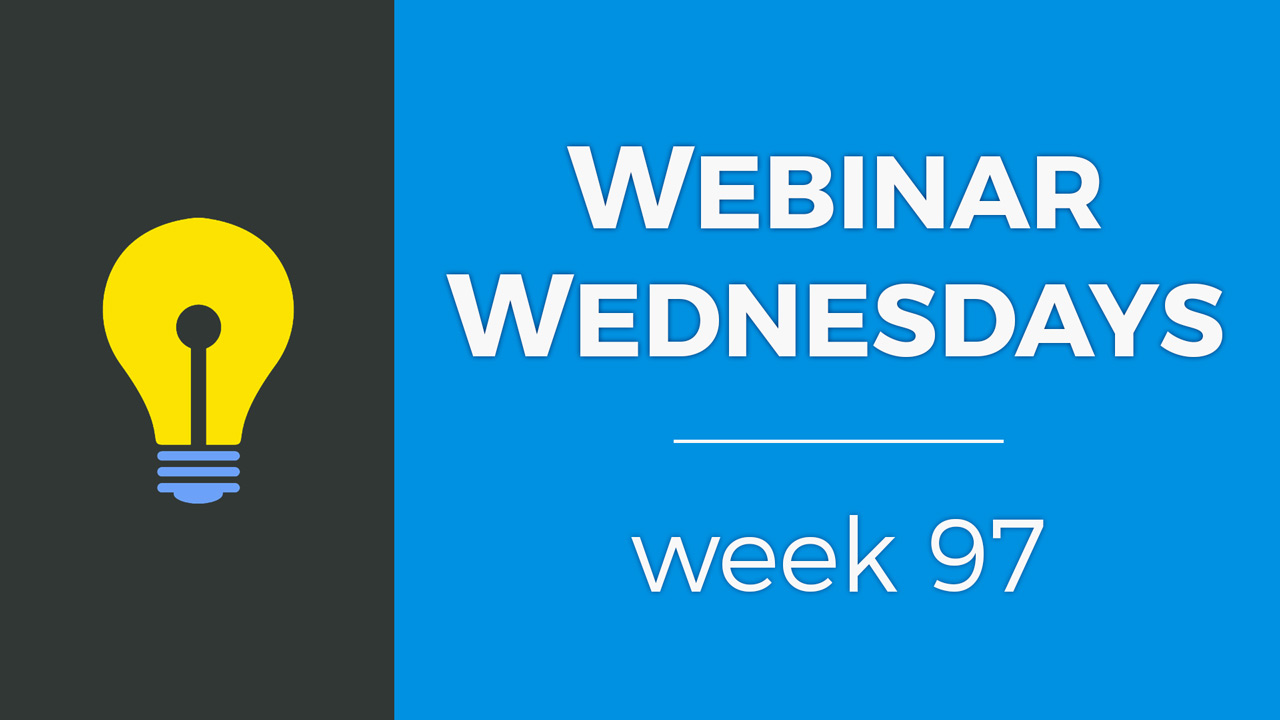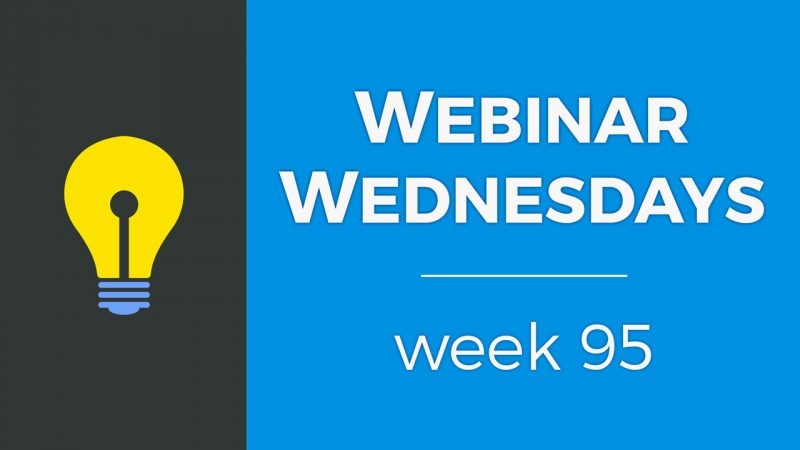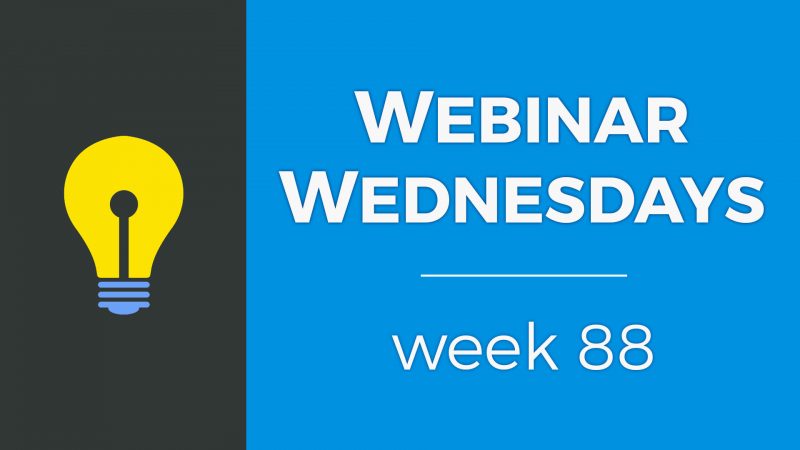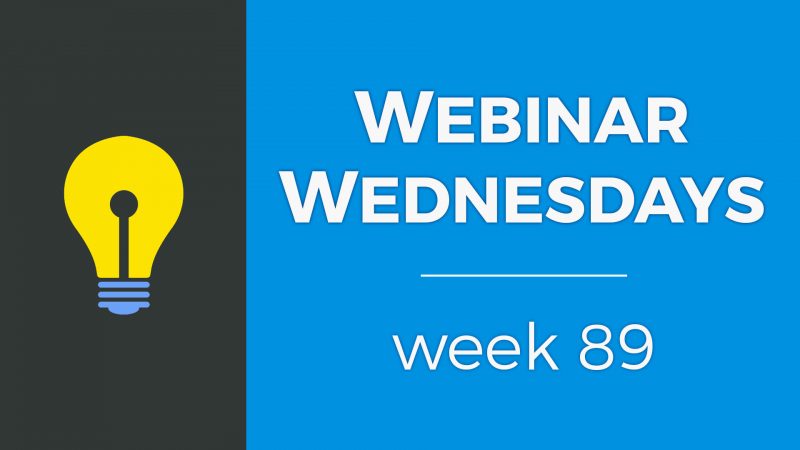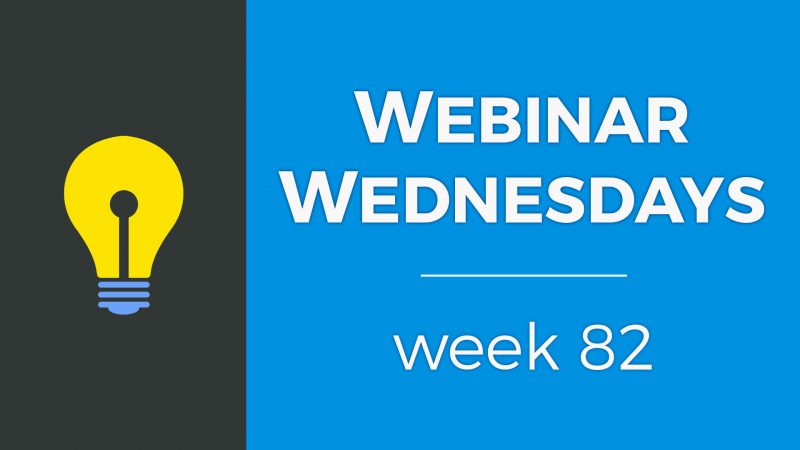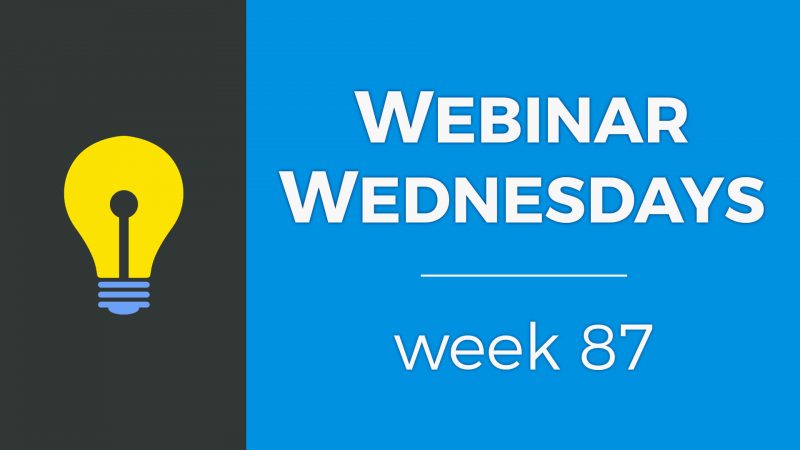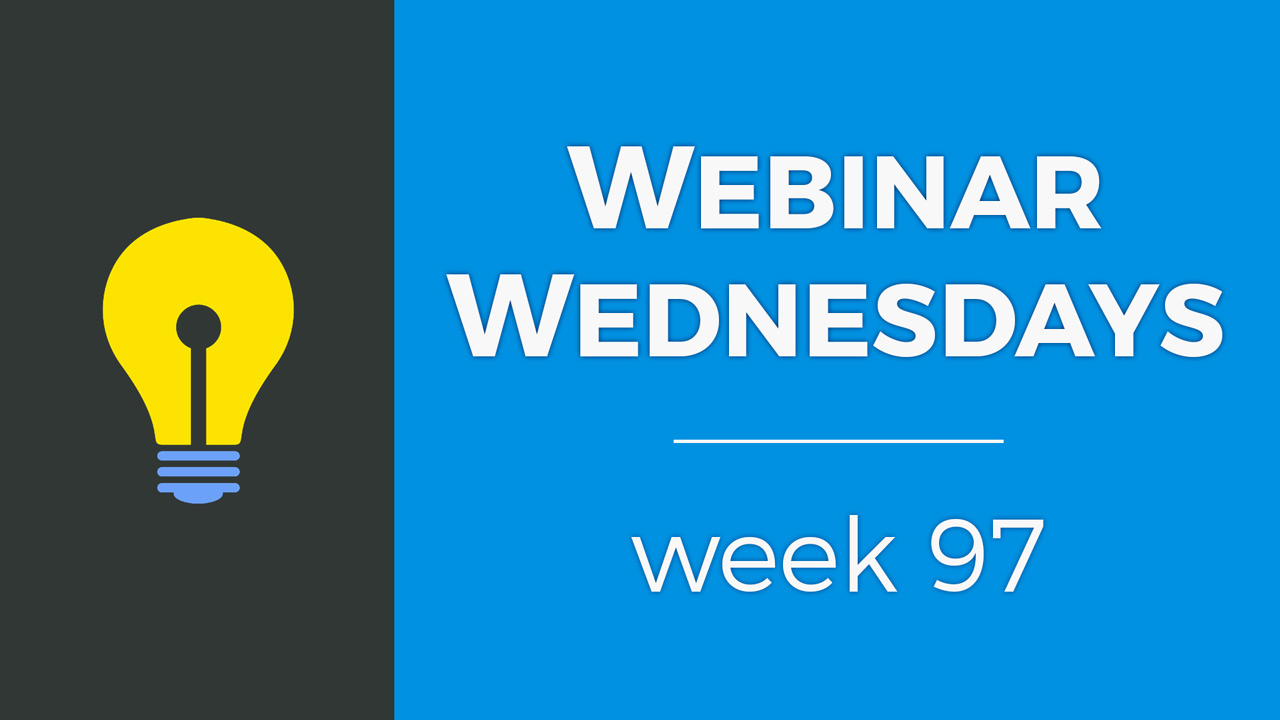
Key Topics:
- 3:00 – Update: Publish Posts from Admin Area
- 6:40 – Update: New General Settings Tabs
- 13:11 – Update: Define Member Search Results URL
- 15:19 – Update: Draggable Content Blocks for Web Pages
- 21:58 – Can draggable content blocks be used on the homepage?
- 23:16 – Can draggable content blocks be used in emails?
- 23:45 – Draggable Content Blocks Used with a Hero Section
- 24:54 – Coming Soon: Easy Buttons to Homepage Hero Section
- 28:07 – Coming Soon: Include Images with Reviews Add-On
- 28:50 – Coming Soon: Select Font-Families in Text Editor
- 30:54 – Coming Soon: Select “Smart Lists” when Scheduling Newsletters
- 31:31 – Coming Soon: Edit Member Profile URL Format
- 34:19 – New Add-On: Global Website Search
- 45:02 – New Add-On: Streaming Post Carousel Slider
- 51:54 – How to stream custom post types on the homepage?
- 54:11 – How to make the lead form smaller by hiding field labels?
- 58:22 – How does the website’s search algorithm handle a multi-word keyword search?
- 1:01:06 – How to embed a third-party widget into a table on a webpage?

 AI-Generated Transcript – Please excuse any inaccuracies
AI-Generated Transcript – Please excuse any inaccuracies
Update: Publish Posts from Admin Area (00:03:00)
- The update allows publishing posts from the admin area, which is considered a quality of life update, making it easier for admins to publish posts without having to log in as a member (00:03:01).
- Previously, to publish a post, the admin had to go to the search members area, log in as a member with the privilege to publish a specific type of post, and then publish the post, which could be confusing at first but became straightforward once understood (00:03:13).
- The new update simplifies this process by adding a “publish new post” button in the content area of the admin section, where admins can select the type of post to publish and choose the author from the member list (00:04:18).
- When publishing a new post, the admin will be asked to select the type of post and the author, and if the selected author does not have the privilege to publish that type of post, an error message will appear with options to update the membership level or select another author (00:04:32).
- The update is designed to ensure that only members with the privilege to publish a specific post type can do so, and it provides a fail-safe mechanism to prevent unauthorized publishing (00:04:43).
- The new feature is now available on the site, and admins can try it out when adding new content to their site from the “publish new posts” section (00:06:34).
Update: New General Settings Tabs (00:06:40)
- The directory software has new settings in the general settings area, providing more control over certain settings that were previously only available in the advanced setting options, including localization and search settings (00:06:40).
- The configuration tab has been divided into two new tabs, localization and search settings, with localization settings including date format, default website language, time zone, primary country, currency, and distance format (00:07:10).
- The localization settings are intended to be a one-time setup, allowing users to easily configure their site for their region, with options such as date format, default website language, and time zone (00:07:32).
- The search settings tab includes options that were previously only available in the advanced settings, such as strict city match, strict country match, and strict postal code match, which relate to the default search radius on the site (00:08:01).
- The strict city match, strict country match, and strict postal code match options can be enabled or disabled, with disabled being the recommended setting to provide the most results, as it will perform a full radius search without limiting results to a specific region (00:09:08).
- The keyword match method options include strict and inclusive, with inclusive providing more results by finding members who have either of the search keywords in their profiles, and strict providing more limited results by only finding members with the exact phrase (00:09:54).
- The inclusive keyword match method is recommended, but the strict option can be used if there is a specific reason to do so, with the inclusive option providing more results and the strict option providing more specific results (00:10:39).
- The software allows users to experiment with different settings, such as show categories with no members, to determine what works best for their site, and this setting can be used to hide categories with no members on the public front-end side of the site (00:10:45).
- If the show categories with no members setting is set to no, categories with zero members will not be displayed on the front end of the website, which can help prevent visitors from getting results with no matches and create a poor visitor experience (00:10:54).
- The require complete profiles setting can be used to ensure that only members with complete profiles, including a name, top-level category, profile photo, and address, show up in search results on the site (00:11:51).
- When the require complete profiles setting is set to yes, members who do not have complete profiles will not appear in search results, which can help provide visitors with more complete and accurate results (00:12:07).
- To effectively use the require complete profiles setting, it is essential to educate members on the importance of completing their profiles, which can be done through the welcome email or customized dashboard messaging (00:12:50).
- The require complete profiles setting can help improve the overall visitor experience by serving them with more complete member profiles, rather than incomplete or thin profile pages (00:12:28).
Update: Define Member Search Results URL (00:13:11)
- The system has been updated to allow for the definition of a custom member search results URL, which was previously set to “/search results” by default (00:13:11).
- This custom URL can be changed to any desired string, such as “attorney listings”, as long as it does not conflict with an existing page or member category on the site (00:13:56).
- The new feature is a one-time setup, allowing users to choose a custom URL, such as “search” or “directory”, and is available in the system settings (00:14:18).
- To demonstrate this feature, an example is shown where the member search results URL is changed from “search_results” to “directory” and the changes are saved, resulting in the URL being updated to use the new custom string (00:14:52).
- This update provides users with more flexibility and control over their site’s URL structure, and may be particularly useful for resolving issues with member results not being included or excluded correctly (00:14:40).
Update: Draggable Content Blocks for Web Pages (00:15:19)
- The ability to have draggable Internet filter when building web pages is a simple yet powerful and helpful feature, allowing users to create nice landing pages with images and text, and it can be set up by going to edit web pages and utilizing the predefined blocks in the sidebar (00:15:22).
- The draggable content blocks include five common ones, such as the three-column feature list, which can be easily dragged into the editor and modified to include an image, title, dummy text, and an action link (00:16:23).
- Each section of the content blocks includes four main items to make it easier to modify them, and users can edit or remove the image, title, text, and action link as needed (00:16:44).
- The images in the content blocks can be swapped out with other images from the media manager folder, and users can also make the images circular if they are uploading square images (00:17:17).
- The text and links in the content blocks can also be edited, and users can change the button style and colors to match their design settings, allowing for a uniform look on the page (00:18:18).
- The pre-made content blocks can be used to quickly create pages, and users can add multiple blocks to a page, such as a text with image block, and swap out the images and text as needed (00:19:10).
- The Internet filter can be used to create a variety of pages, such as a benefits list or a page with testimonials, and users can customize the blocks to fit their needs (00:19:03).
- The software allows users to keep or unlink links, and they can also delete sections by highlighting and clicking, with the option to save changes at any point (00:19:31).
- A page can be built with an image on the right and text on the left, and additional features can be added, such as a four-column feature list or an FAQ module that can be used for various purposes (00:19:43).
- The FAQ module can be customized with title text and detailed descriptions, and it can be used to list benefits that come with a membership level, with the ability to change these titles and descriptions (00:20:05).
- The software also features a table functionality that allows users to create their own tables with columns and rows, and they can delete columns or rows as needed (00:20:41).
- Users can remove or modify existing elements, such as images or titles, and add new ones, including action links to encourage visitors to take specific actions on the site (00:20:32).
- The software’s text editor allows users to add columns, rows, and blocks, making it easy to create custom landing pages with quality imagery, titles, and text (00:21:17).
- The draggable content feature can be used to create a variety of layouts, including side-by-side content, and users can refresh the page to see the changes they’ve made (00:21:00).
- The FAQ section can be used for anything, not just frequently asked questions, and users can swap out the pre-made text with their own content (00:21:42).
Can draggable content blocks be used on the homepage? (00:21:58)
- Draggable Internet filter can be used on the homepage by utilizing the custom homepage content functionality, which was overlooked in a recent push but will be available by the end of the week or early next week at the latest (00:21:58).
- The custom homepage content option can be selected in the design settings under the homepage layout and homepage section, allowing users to display custom content on their homepage (00:22:33).
- When the custom homepage content option is selected, it corresponds to the content added in the edit web pages section for the home page, allowing users to stream custom content on their site (00:22:45).
- Vincent’s question about using draggable content blocks on the homepage has been addressed, and the feature will be available soon, providing users like Vincent with more flexibility in designing their homepage (00:22:00).
- The draggable content block section will be added to the homepage editing feature, enabling users to create custom homepages with more ease and flexibility, as requested by users like Vincent (00:22:23).
Can draggable content blocks be used in emails? (00:23:16)
- Draggable Internet filter will be available when editing newsletters, which is a feature that has been green-lighted for a future update (00:23:17).
- The upcoming feature of draggable content blocks for emails will make it easier to set up email newsletters (00:23:29).
- The introduction of draggable content blocks for emails is a planned update that is expected to be released soon, as indicated in the coming soon section (00:23:25).
Draggable Content Blocks Used with a Hero Section (00:23:45)
- Draggable content blocks can be used in conjunction with a hero section on web pages, allowing for increased customization and flexibility in page design (00:23:45).
- A hero section can be enabled on any page, and users can choose a background image, title text, and font color, such as white, to create a visually appealing section (00:23:54).
- The hero section is available on all web pages, giving users the ability to combine it with draggable Internet filter to create unique and engaging page layouts (00:24:30).
- The goal is to provide users with a range of tools that are easy to use and not overly complicated, allowing them to create their own content without feeling overwhelmed (00:24:39).
- Users are encouraged to share their creations in the Facebook group, where they can showcase their work and get feedback from others (00:24:47).
- The discussion will move on to the “coming soon” list, which will cover upcoming features and updates (00:24:51).
Coming Soon: Easy Buttons to Homepage Hero Section (00:24:54)
- The upcoming update will allow users to easily add buttons to their homepage hero section, providing a more user-friendly experience compared to the current method of inserting HTML code (00:24:54).
- The new feature, called “hero message with button links,” will enable users to choose from various button link options and display buttons on their homepage with customizable button classes based on design settings (00:26:10).
- Users will be able to select from different button classes, including default, primary, success, warning, and danger, to match their site’s design (00:26:30).
- The update will simplify the process of creating a portal or welcome page, allowing users to direct visitors to specific areas of their site, such as logging in, registering, or searching (00:26:58).
- The new feature will also provide more flexibility in terms of design, enabling users to create a more modern and sleek look by removing the search background or customizing the button classes (00:27:23).
- This update is expected to be beneficial for users who want to move away from having the search module directly on their homepage and instead create a more guided experience for their visitors (00:27:45).
Coming Soon: Include Images with Reviews Add-On (00:28:07)
- The ability to include images with reviews is still in the development pipeline and will be available as an add-on, allowing users to upload photos alongside their reviews, similar to Yelp, where users can leave a review of a business, such as a restaurant, and upload photos of their experience (00:28:08).
- This feature is expected to create a more interactive experience for both the person posting the review and those viewing the reviews, as well as providing members with more photos associated with their profile (00:28:16).
- The addition of images with reviews will also have a positive impact on search engine optimization (SEO) because the photos will be found in Google Images, adding more unique content to the internet, which is favored by Google (00:28:36).
- The inclusion of images with reviews will enable websites to add more unique content to the internet, which is beneficial for search engine rankings and will provide a more engaging experience for users (00:28:43).
- The development of this feature is ongoing, with the goal of providing a more comprehensive and interactive review system, similar to other popular review platforms (00:28:11).
Coming Soon: Select Font-Families in Text Editor (00:28:50)
- The text editor currently uses the fonts defined in the design settings, which include the body font family for paragraphs and regular texts, and the headings for section titles, with the update allowing users to select from different fonts enabled in their design settings (00:28:51).
- The design settings have areas where users can define their body font family and headings, which will be available for selection in the text editor, in addition to five or six web-safe fonts that work on any web browser (00:29:07).
- With the update, users will be able to choose from the fonts they have enabled in their design settings, such as Puritans, Quicksand, and Quantico, and save the changes to use these fonts in the text editor (00:29:35).
- The text editor will have the ability to select the font family, with the available options including the custom fonts enabled in the design settings and the web-safe fonts, which are a limited list of fonts that are safe for any web browser (00:29:55).
- The new font selection feature will be launched first in the admin area for web pages, and then it will be made available for use when publishing blog articles and other content on the site, including when logged in to the member dashboard (00:30:30).
- The update is part of a series of upcoming features, including draggable Internet filter for emails, which are also mentioned as coming soon (00:30:48).
Coming Soon: Select “Smart Lists” when Scheduling Newsletters (00:30:54)
- A new feature is being released that allows users to create smart lists of members, which are highly segmented lists of specific members, and this feature will enable users to select and include those smart lists when scheduling a newsletter (00:30:55).
- Currently, when scheduling newsletters, users can choose which membership levels and whether the member is active or inactive on the site, but the new feature will provide more options (00:31:07).
- The new feature will enable users to create smart lists based on specific criteria, such as location and join date, for example, California lawyers who joined in July, and then schedule a newsletter specifically for that group of people (00:31:17).
- Users will be able to save their smart lists and use them to schedule newsletters, allowing for more targeted and personalized communication with their members (00:31:23).
Coming Soon: Edit Member Profile URL Format (00:31:31)
- The ability to edit the member profile URL format is a feature that has been requested over the last five years, and it will soon be available, allowing website owners to choose which elements to include in the URL and in what order, with the default format being country, city, top-level category, and member name (00:31:31).
- The new feature will be located in the advanced settings and will be a one-time set and forget option, where website owners can include or exclude elements such as country, city, state, postal code, top-level category, and member name to create a custom URL structure (00:32:20).
- By default, the postal code and state will not be enabled, but website owners will have the option to include the member’s postal code in the URL, making it more specific and granular, and they will also be able to remove certain elements to create a shorter URL (00:32:50).
- The update will also allow website owners to remove certain elements, such as country, state, or city, and only include the top-level category and the member’s name or company name, making the URL shorter and more concise (00:33:15).
- Before releasing the feature, considerations will be taken to ensure that existing profiles with custom URLs will be properly redirected using 301 redirects, to prevent loss of “link juice” from Google search results (00:33:35).
- The goal is to make sure that website owners can modify their member profile URL format without losing any value in their Google search results, and troubleshooting is being done to ensure that redirects are set up properly (00:33:54).
New Add-On: Global Website Search (00:34:19)
- The global website search add-on is a powerful tool that allows users to search an entire website with a single keyword search field, providing results from various post types such as members, blog articles, and classifieds, all categorized into different tabs for a neat and organized layout (00:34:21).
- This add-on enables visitors to discover more content on the website, unlike the default search fields which typically only allow searching one content type at a time, whether it’s a member search, blog article search, or classified search (00:34:25).
- The global website search add-on provides greater visibility for all content available on the site, specifically for keyword searches, and can be enabled on the site in two ways: in the header or on the home page (00:34:31).
- To enable the global website search add-on, users can go to their design settings and select the “global website search” option under “show header search”, which will display a keyword input field in the header (00:36:49).
- The keyword search field can be used to search for various topics, such as events, jobs, members, and more, and will provide results from all relevant post types, making it a useful tool for finding specific content on the website (00:37:11).
- The add-on is particularly useful because it allows users to search for content across different post types, which may have different metadata, but can all be searched using a single keyword field (00:37:32).
- The global website search add-on can be demonstrated on a demo site, such as demo bootstrap, where it can be used to search for keywords like “musical” and provide results from various post types (00:35:56).
- Enabling the global website search add-on on the home page or in the header provides users with a quick and easy way to search the entire website, making it a valuable feature for any website (00:37:56).
- The home page layout has a global website search feature under the search type and home page layout tab, which can be selected and saved to display on the home page (00:38:03).
- When using the global website search, it will show the first 10 members that best match the search result, and a “view more results” option will take users to the search results page for that post type or members (00:38:52).
- The global website search can be displayed on three pages: the results page, the header, and the home page, and it can be used to search for various keywords such as “golf” or “tips” (00:39:16).
- The search results will show members and articles that match the keyword, and it can also find content such as restaurants, coupons, and events related to the search term (00:39:40).
- The URL for the global website search can be changed by going to the content and SEO templates section, where the default URL “site search” can be edited to a custom URL such as “global search” (00:40:13).
- The custom URL must be unique and not already in use as a web page or member category URL, and it can be made SEO-friendly or user-friendly (00:41:01).
- The global website search page can be accessed through the home page, header, or by adding a menu item to the main menu of the site (00:41:41).
- The menu manager can be used to edit the main menu and add a search website item, which will take users directly to the global website search page (00:41:52).
- To access the global search page, users can enter the URL followed by “global search” and save the changes, which allows for a direct link to the page and can be placed in various locations on the site, such as the header, footer, or main menu (00:42:09).
- The global search page can be customized with quick links to popular searches, such as “cars”, which can be created by copying the URL of the search results and adding a new link to the site (00:42:50).
- By using the keyword search feature, users can create direct links to specific search results, such as a “car search” page, which can be nested under the “website search” link and will search the entire site for the word “cars” (00:43:06).
- The search feature can be used to link directly to results pages, make it available in the header, or start with a general search query, similar to a Google search, which can help keep people on the site and reduce the bounce rate (00:44:01).
- By presenting visitors with relevant search results and suggestions, the site can provide a good user experience, keep people clicking on the site, and improve search engine optimization (SEO) (00:44:33).
- The search feature can be particularly useful for sites focused on a specific industry, topic, or location, such as a city website, where users can search for specific keywords, such as “baseball” in Los Angeles, and discover new things on the site (00:44:18).
New Add-On: Streaming Post Carousel Slider (00:45:02)
- The streaming post carousel slider add-on is a new feature that allows users to present their streaming content on the home page in a carousel slider, and it is fully mobile friendly and touch screen friendly (00:45:07).
- This add-on is compatible with all post types that might be streaming on the home page, and users can enable or disable the carousel slider for each individual section (00:46:04).
- The carousel slider respects all other settings available for the streaming sections on the home page, and it simplifies the home page by replacing a large grid of streaming elements with a simple one-row slider (00:46:37).
- The add-on creates a nice interactive experience for visitors on the home page, and it works well on mobile devices, allowing users to swipe through the carousel slider with their finger (00:45:56).
- To enable the carousel slider, users can go to the design settings, then to the home page streaming section option, and click on the blue button to edit the specific settings for a different streaming module (00:47:56).
- The home page section order options have been moved to the home page layout tab, and users can now click on the blue button to edit the specific settings for a different streaming module (00:48:19).
- The website has six coupons published, and the settings can be edited to enable a carousel slider, which allows for an infinite loop of options and can be applied to member articles as well (00:48:37).
- The carousel slider takes up less space and provides a low-profile look, and it can be used to list content in a more compact way, which can be useful for websites with a large amount of content (00:49:30).
- The slider is responsive and works on different devices, including mobile and tablet views, where it adjusts the number of items displayed in a row and allows for swiping left and right (00:49:50).
- On mobile devices, the slider uses dots instead of arrows for navigation and allows users to swipe left and right to view content, providing a cleaner and more user-friendly experience (00:50:22).
- The new slider feature is available for all post types, including coupons, member articles, and other custom post types, and it will be further developed in phase two to include features such as streaming recent members and featured members (00:51:00).
- The updates to the website include new features and improvements to the user experience, and there are plans to continue developing and improving the website in the future (00:51:18).
- A user, Peter, from Sydney, Australia, asks about featuring a custom post type called “podcast” on the home page slider, and the discussion is open to answering questions and helping users with their websites (00:51:30).
How to stream custom post types on the homepage? (00:51:54)
- To stream custom post types on the homepage, it is possible to feature a specific type of post, such as a member article or a generic post type, and this can be achieved by duplicating an existing post type, like a blog post, and modifying it to suit the desired needs (00:51:54).
- The process involves going to the design settings, specifically the home page layout, and selecting the streaming option for the desired post type, such as “streaming member articles”, and then editing the settings to link it to the desired post type, like “podcasts” (00:52:28).
- The settings for streaming custom post types include options to show only posts with photos, select the number of results per row, and set a maximum number of posts to display, and these settings can be adjusted to achieve the desired appearance and functionality (00:52:48).
- Once the settings are configured, the changes can be saved and the homepage can be refreshed to see the streaming custom post types in action, and the title of the streaming section can be updated to reflect the type of content being displayed, such as “podcasts” (00:53:03).
- The streaming widgets can be pinned to a different post type, such as a cloned or created post type, and this allows for flexibility and customization in the display of content on the homepage (00:53:44).
- The webinar also involves interactive sessions with participants, such as Wendy, who can ask questions and receive assistance with configuring their own streaming custom post types (00:53:55).
How to make the lead form smaller by hiding field labels? (00:54:11)
- The lead form on the home page of the Elegant Living directory website is too long and the images are too big, making it necessary to scale down the form (00:54:11).
- A simple solution to scale down the form is to hide the field labels, which will cut the form size in half, as the input fields already indicate what to enter (00:54:47).
- To hide the field labels, go to the lead settings, toggle open the lead form settings, and click on the “hide field labels” option, which will remove the text above the input fields (00:55:28).
- After hiding the field labels, the text labels above the input fields can be edited to say something like “select top category” and “select subcategory” to make the form more compact (00:55:56).
- The text labels can be edited directly on the website by clicking on the text labels button, which is a comments icon, or by going to the admin area and using the on-page text level editor (00:56:34).
- Editing the text labels allows for customization of the form, such as changing “select an option” to “select top category” and “select subcategory”, or using alternative labels like “specialty” (00:57:15).
- Hiding the field labels and editing the text labels makes the form more compact and easier to read, and the changes can be reverted back to the original state if needed (00:57:30).
- Additionally, removing large images on the page can also help to make the form appear smaller and more compact (00:57:42).
How does the website’s search algorithm handle a multi-word keyword search? (00:58:22)
- When people search for a multi-word keyword, the algorithm handles it by searching for listings that have either of the keywords in them if the inclusive search setting is enabled, or only listings that have the exact phrase if the strict keyword search setting is enabled (00:58:27).
- The inclusive search setting finds all listings that have either of the keywords in them, while the strict search setting only finds listings that have the specific phrase in it, together and side by side (00:58:51).
- It is recommended to work with live data to see examples and play around with the search settings on the site to find the ideal results, and to provide feedback if the current search settings are not producing the desired results (00:59:47).
- The search settings can be adjusted to include a location field in the global keyword search module, which would allow for more specific searches and provide more accurate results (01:00:40).
- The importance of feedback from users is emphasized, as it helps to identify areas for improvement and potential updates to the search algorithm, such as including a location field in the search settings (01:00:51).
How to embed a third-party widget into a table on a webpage? (01:01:06)
- The issue at hand is trying to put a table into the contacts us page, specifically adding a Facebook page widget side by side, which is a significant part of the company (01:01:07).
- To address this issue, it’s recommended to use the widget manager and create a new widget, rather than directly pasting the embed code into the text editor, to keep the code organized and tidy (01:02:12).
- A new widget is created, named “facebook module”, and the embed code from Facebook is added to it, allowing for a cleaner and more manageable code structure (01:02:51).
- The goal is to put a table side by side on the contact us page, and to achieve this, a custom HTML widget is used, and the facebook module is added to it (01:03:20).
- However, the initial attempt doesn’t yield the desired result, and further investigation is needed to resolve the issue, including checking for unnecessary spaces and ensuring the correct form is being used (01:04:02).
- It’s discovered that the correct form to use is the “form contact us form”, rather than the “widget contact us form”, which is no longer being used, and the shortcode for this form is added to the page (01:04:27).
- Finally, the boxes are formatted to line up properly, and the vertical alignment is adjusted to achieve the desired layout (01:05:10).
- The contact us form and other elements can be adjusted to line up at the top by setting them to “top” and making other necessary adjustments, such as adding a title and giving it an h2 tag with a font size of 48, and saving the changes (01:05:20).
- Tables can be customized with background colors and padding to improve their appearance, and the form can be placed inside a table with a light gray background and extra padding for a nicer look (01:05:56).
- The contact us form can be loaded directly instead of using a widget with width rules, and the Facebook code can be placed in its own custom widget to prevent it from interfering with the text editor (01:06:49).
- Two new add-ons are available, including the streaming post carousel slider and the global website search, which will allow for a simple keyword search to be added to the website (01:07:24).
- Updates are planned for phase 2 and phase 3 to add more settings to the global website search, and many lab updates are on the way (01:07:33).
- The next webinar will be in two weeks, and viewers are invited to join the Facebook group by going to brilliantdirectories.com/facebook and clicking the blue join button (01:07:51).
- The webinar concluded with a thank you message from the Brilliant Directories family, and viewers were wished a great day and a brilliant week (01:08:03).